Thankfully with the help of an iCloud, you can scale the hassle of permanently losing your photos. Even after losing your device, you are guaranteed to retrieve your photos effortlessly through the iCloud feature.
However, the daunting task could be how to get these photos off iCloud onto your iPhone, iPad, or computer. This article has listed a step-by-step guide to help you download your favorite pictures from iCloud onto your iPhone, iPad and computer. Let's get started!
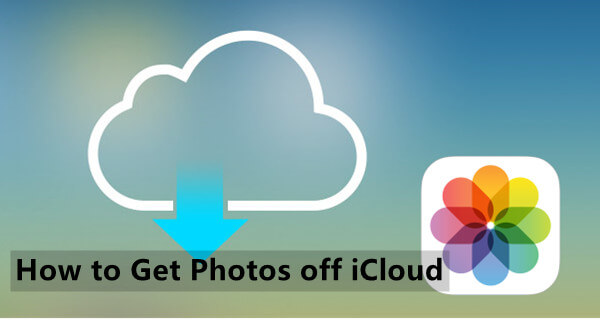
- Part 1. How to Get Photos off iCloud to iPhone/iPad
- Part 2. How to Get Photos off iCloud to Computer
Part 1. How to Get Photos off iCloud to iPhone/iPad
1. Download Photos in iCloud from Settings
The first method is to get photos off iCloud to iPhone and iPad directly from the Settings app on iPhone/iPad. If you have enabled iCloud Photos, it automatically uses your iCloud storage space to store all images you upload from all your Apple devices using the same Apple ID. And if you want to get the photos off iCloud to your iPhone, you could simply go to Settings app and choose to download all the photos to your iPhone.
Here are the steps to get photos off iCloud to iPhone/iPad from Settings app:
Go to the Settings app, tap on your profile. Scroll down and tap on iCloud.
Choose Photos from the list. Proceed to tap on the Download and keep original.
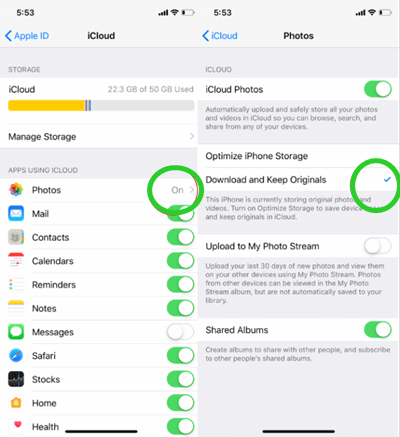
After some time, all the photos in iCloud will be downloaded to your iPhone or iPad.
2. Download Photos from iCloud.com on iPhone/iPad
Another method you could use to get photos off iCloud if you have enabled iCloud Photos is to download them from iCloud.com. From iCloud.com, you will be able to view all the photos you sync from all your Apple devices. And you could simply download them to your iPhone or iPad.
Start by opening your iPhone browser and type www.icloud.com.
Sign in using your Apple ID and password once you have successfully opened the website.
Choose Photos from the main interface. Then open an album, find the photos you would like to have on your iPhone and tap on the download icon.
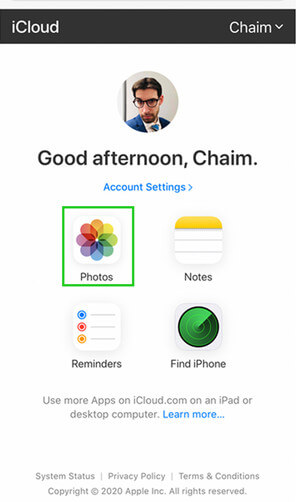
Part 2. How to Get Photos off iCloud to Computer
1. Download iCloud Photos to Mac from The Photo App (for Mac)
If you intend to download your iCloud photos to your Mac, you can choose the option directly from the photo app. This can help you keep a copy of your photo library on your Mac device. So, you can easily view your photos.
Here is a step-by-step guide to download photos from iCloud to your Mac device.
Start by opening your Photos app on your Mac.
Click on photos, and then Preferences.
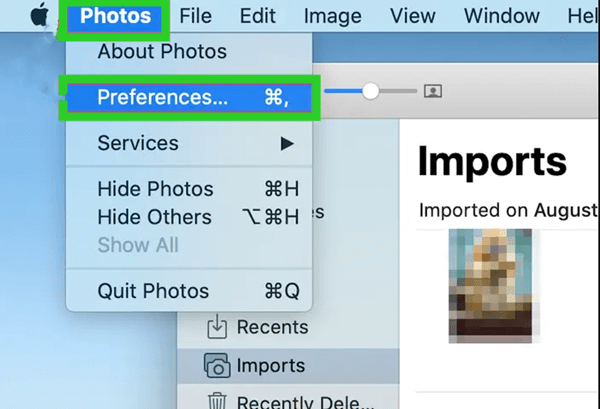
Then click iCloud from the top sidebar.
From the iCloud Photos section, choose Download Originals to this Mac.
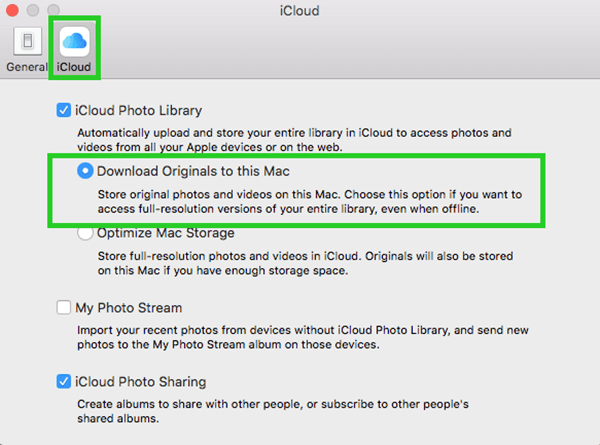
2. Download iCloud Photos With iCloud For Windows (for PC)
If you are a PC user, you can set up iCloud Photos on your Windows PC. Then you could directly view all the photos you synced in iCloud on your PC and you could also choose to download the photos on your PC. Note that you have to enable photos in iCloud in the Settings app on your Apple devices.
Here is a walkthrough on how to get photos off iCloud onto PC with iCloud for Windows:
Download and install iCloud for Windows. Sign in with your Apple ID.
Click on Options close to the Photos.
Turn on the iCloud Photo Library and click Done > Apply.
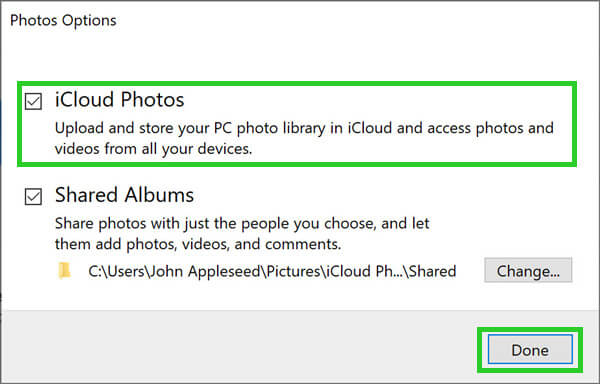
Then you could go to File Explorer and find iCloud Photos. Choose the photos you want to download to your computer and right-click, then select Always keep on this device.
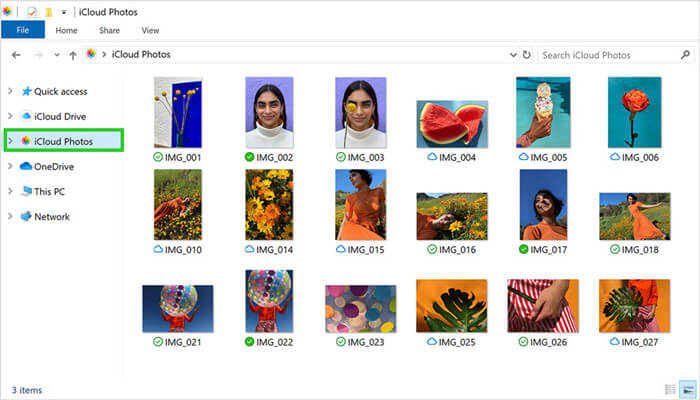
3. Get Photos from iCloud.com (for Mac and PC)
As we have mentioned above, you could access iCloud.com and download iCloud photos onto your device from there. Other than iPhone and iPad, this method also applies to both Mac and PC users.
Steps to download photos from iCloud.com into your Mac or PC:
Go to iCloud.com. Sign in using your Apple ID and password.
Then click on Photos from the main screen. Open an album to select the photos.
Click on download at the upper corner of your top toolbar.
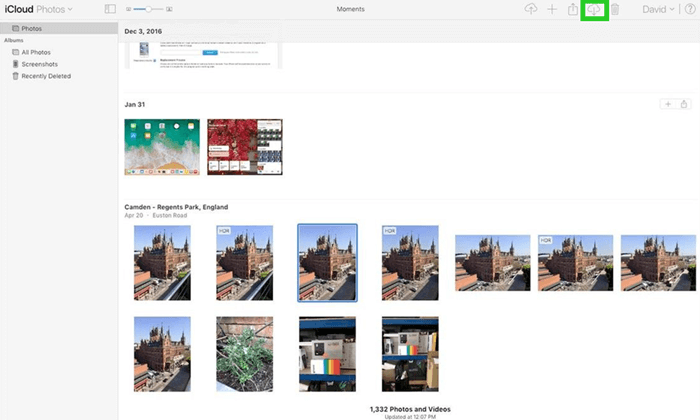
4. Get iCloud Photos onto Computer with a Professional Tool (for Mac and PC)
The above methods only work when you have enabled iCloud photos in the settings. And you will not be able to get photos off an iCloud backup you have made. If you are intending to extract your photos from iCloud backup, you can use WooTechy iSeeker.
This program is a professional iOS data extractor that can extract various types of data from your iCloud or iTunes backup. And it's also a data recovery tool. You are able to get back the lost data on your iOS device easily with this software. And you could use the desktop software both on Mac and PC. Therefore, in the case we mentioned in this passage, it's the best choice to get photos off iCloud account and iCloud backup.
What Makes iSeeker Stand Out

100.000+
Downloads
- It can extract and recover 18+ types of data, including photos, videos, messages, WhatsApp data and so on.
- It enables you to extract data from iCloud account, iCloud backup, iTunes backup and iOS devices.
- It allows you to preview the data in iCloud backup and selectively extract the files you need.
- It is simple to use with a one-click operation.
Download Now
Secure Download
Steps to use iSeeker to get photos off iCloud backup:
Step 1. Install iSeeker on your Mac or PC. Choose Recover from iCloud from the sidebar on the left. Then choose Recover data from iCloud backup. Then prepare your iOS device for the restoration as the instructions tell.

Step 2. When you reach the Apps & Data screen, choose Restore from iCloud backup. Then sign in to your iCloud account. Choose a backup from the list and click Next.
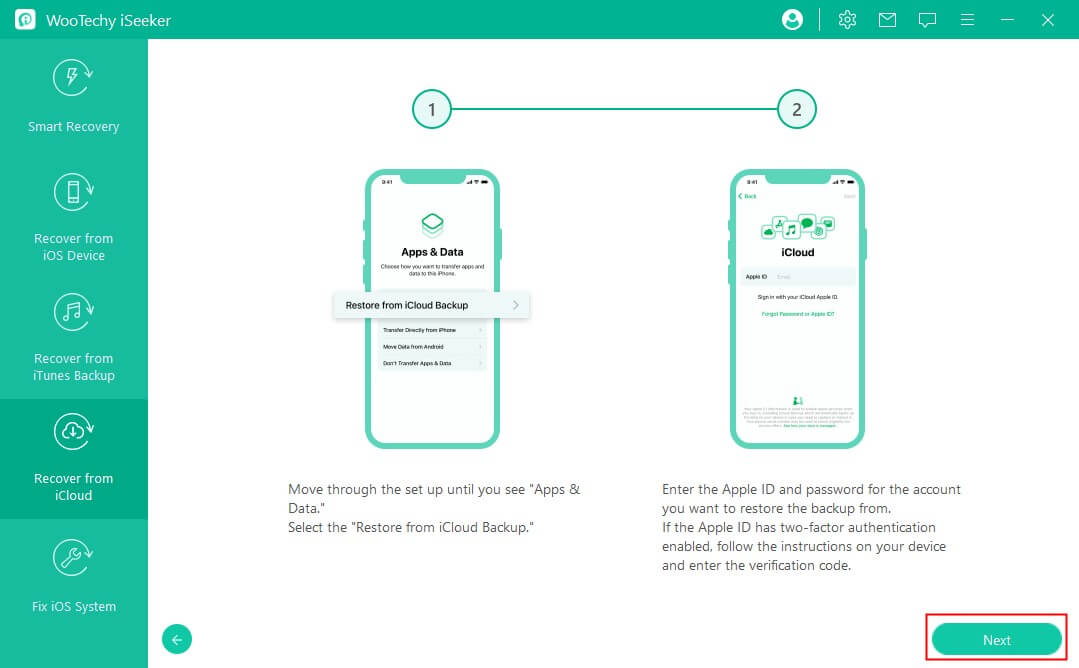
Step 3. All the data categories will display on the screen. Choose Photos and other data types you want and click Scan. After the scan finishes, you could preview all photos in iCloud backup and choose the ones you want to Recover.

Conclusion
Downloading your photos from your iCloud doesn't have to be a daunting task anymore. The methods discussed above show you how to get photos off iCloud.
Most of the methods can help you get synced photos off iCloud. If you are finding a way to extract photos from iCloud backup, then WooTechy iSeeker could surely help. It can not only get photos off iCloud account, but also be able to extract photos from iCloud backup and iTunes backup and recover deleted photos on iOS devices. Don’t miss such a powerful tool. Try it right now.
Download Now
Secure Download








