iMessage service is a free instant messaging service available to send unlimited text messages and photos to other Apple users via Wi-Fi or cellular internet. You could send images, videos and documents through iMessage. And in the iOS 16 update, there are more amazing features added to iMessage. It's an essential communication tool for iOS users. Therefore, losing iMessages due to accidental deletion can be quite frustrated.
Don't worry! There are many ways to restore deleted iMessages. In this article, we will introduce various useful methods to recover deleted iMessages on iPhone with a step-by-step guide.
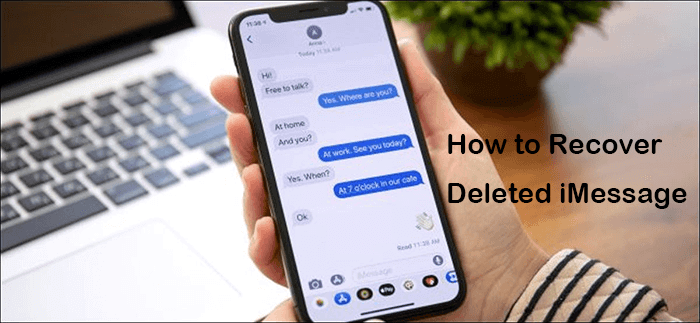
- Part 1. Common Ways to Recover Deleted iMessages on iPhone
- Part 2. Recover Deleted iMessages Directly from iPhone
- Part 3. Recover Deleted iMessages on iPhone from Backup
- FAQs. Will the iPhone Delete iMessages Automatically
Part 1. Common Ways to Recover Deleted iMessages on iPhone
There are a few simple methods you could get deleted iMessage conversations back on iPhone. You can learn and try them according to your situation.
Ask Your Friend
If you accidentally deleted the iMessages on your iPhone, it will only be removed from your iPhone but not the other person's iPhone. So if your friend still keeps the iMessages, you can retrieve deleted iMessages by asking him/her to send you the iMessages back.
But it seems this method is only fit for the situation where you only delete a few messages. If you deleted a lot of iMessage conversations, then maybe you should resort to other methods.
Resort to Your Phone Carrier
The second alternative to recover deleted iMessages on iPhone is to contact your phone carrier for help. Your carrier might keep the conversations you send or receive. But the phone carrier won't easily agree to do this for you. The process could be a little complicated.
Migrate from Other iDevices
Trying to migrate deleted iMessages from other iOS devices is another way to restore deleted iMessages on iPhone. Tap on Settings > Messages > Text Messages Forwarding, then switch on the toggles, and your other iDevices will receive the iMessages. However, this technique doesn’t work if you haven't enabled the Text Message Forwarding feature.
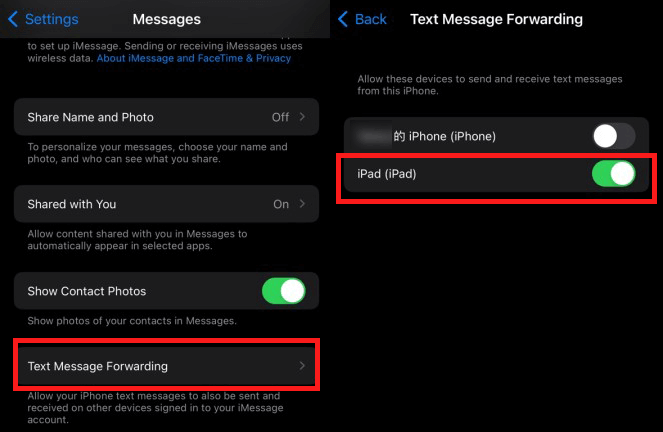
Part 2. Recover Deleted iMessages Directly from iPhone
There is an alternative way that allows you to recover deleted iMessages directly from iPhone. When you delete iMessages on your iPhone, it will become inaccessible to you. But it hasn't been permanently removed from the iPhone storage. Now, using a third-party tool, you could scan the iPhone storage and find the deleted iMessages on iPhone.
WooTechy iSeeker is a reliable iOS data recovery tool. It can recover deleted iMessages on iPhone instantly even if there's no backup. You can get back all of your deleted iMessages from your iPhone or any other iOS devices. In addition to iMessage, the program can recover other lost data like text messages.
WooTechy iSeeker the iMessage Recovery Tool

100.000+
Downloads
- Rapidly recover lost or deleted iMessages from your iPhone directly without backup.
- Recover more than 18 types of data, including photos, videos, WhatsApp data and so on.
- Work well on almost iOS models and iOS versions, including iOS 16/17.
- Provide a free trial to download and scan your data to see if it can be recovered.
- Guarantee data privacy and security during the recovery process.
Download Now
Secure Download
Follow the easy procedures below to quickly restore deleted iMessages on iPhone.
Step 1 Go to the Recover from iOS Device after opening iSeeker. After that, connect your iOS device to your computer. To proceed, click Next after your device has been detected.

Step 2 Choose Messages here. Click Scan. The software will search your phone thoroughly for any missing iMessages.
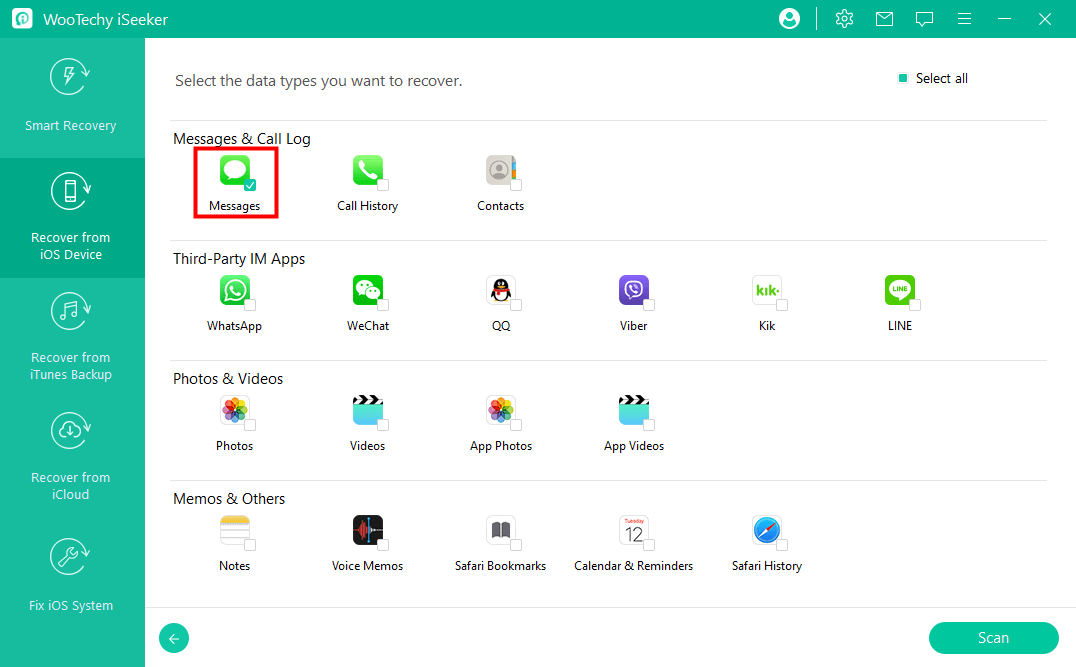
Step 3 All recovered files will be appropriately sorted by data categories once the scan is completed. After you've picked all of the iMessages you want, go to the bottom right corner and hit Recover.

After the process finishes, your deleted iMessages can be recovered. Apart from recovering iMessages from iOS devices, iSeeker also allows users to extract data from iCloud and iTunes backup without restoring the whole device.
Part 3. Recover Deleted iMessages on iPhone from Backup
If you have made a backup of your iPhone data before you deleted the iMessage conversations, then restoring a backup to iPhone is another straightforward way to get deleted iMessages back on iPhone.
Restore Deleted iMessages on iPhone from iCloud Backup
Many iPhone users like to back up data on iCloud. If that's the case you can restore deleted iMessages easily. To complete the process of restoration, you must first erase all current data and settings. This may cause another data loss catastrophe. Thus we suggest making a full backup before starting restoring. After then, follow these steps to retrieve deleted iMessages from iCloud backup:
Step 1 First of all, go to Settings, then General. Then go to Reset on your iPhone and choose Erase All Content and Settings.

Step 2 Select Restore from iCloud Backup from the Apps & Data tab after you've performed the setup procedures.

Step 3 To get the device back, go to iCloud and sign in. After logging in, choose a backup that contains your deleted iMessages and recover.
This method is handy, but you won't be able to preview and select certain iMessages to restore. It's possible that only a few iMessage need to be recovered at a time while you have to restore your whole device. In this case, using iSeeker may help more.
Restore Deleted iMessages on iPhone From iTunes Backup
If you have an iTunes backup of your iPhone, you can also restore deleted iMessages from it. However, the restored data will overwrite curremt data. Similarly, we suggest you back up all the data on your iPhone before restoring. To learn how to see deleted iMessages on iPhone, follow these steps.
Step 1 Use a USB cord and connect your iPhone to your computer. Open iTunes after that.
Step 2 Click the iPhone icon, then select Summary.
Step 3 Click Restore Backup from the drop-down menu. Choose the backup file from This Computer that contains your deleted iMessages and click Restore. Later, wait for the process to finish.

Part 4. FAQs about iMessage
Will the iPhone delete iMessages automatically?
Yes. Apple has an automatic deletion to delete messages automatically and regularly. If you don't want this to happen, modify the automatic delete frequency settings by tapping Settings > Messages > Keep Messages > Forever.
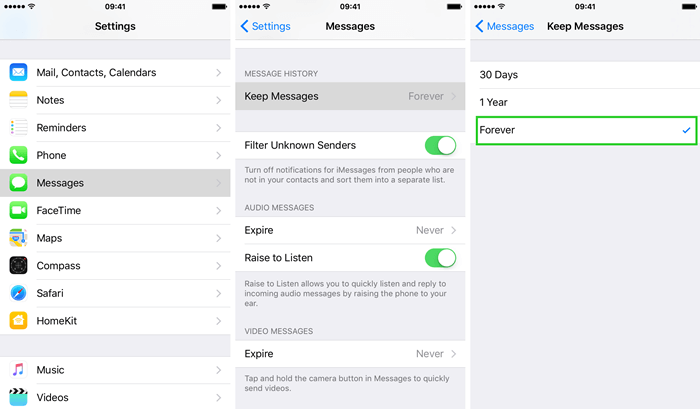
What is the maximum number of iMessage that the iPhone can store?
iPhone will keep 75,000 iMessage on it. However, if your iPhone is short of storage, it may delete some old iMessage. To avoid this situation, we suggest you back up iMessage and other important data regularly.
Conclusion
We've collected multiple effective methods with detailed instructions to help you recover deleted iMessages on iPhone. You could choose any one of them according to your need.
Compared to recovering iMessages from iTunes/iCloud backup, using WooTechy iSeeker makes the recovery process a breeze. It doesn’t have limits on your iOS models or versions, and allows you to selectively recover desired data. So, don't hesitate, get the free trial right now!
Download Now
Secure Download








