There is no doubt that Apple has the most efficient and impressive devices for data management where you can keep your information safe and secure. iPad is one of the best devices used for a myriad of tasks. And one of the tasks is notes keeping. You can make notes of your important information and use it later at any time. Even though the iPad is the safest place to store the data, you can still lose your notes due to several reasons like accidental or intentional deletion, etc.
If you have come across such a situation, there is no need to panic as there are several solutions for this issue. We are writing this article to guide you on how to recover deleted notes on iPad. The following are the best methods which you can use to complete this task:
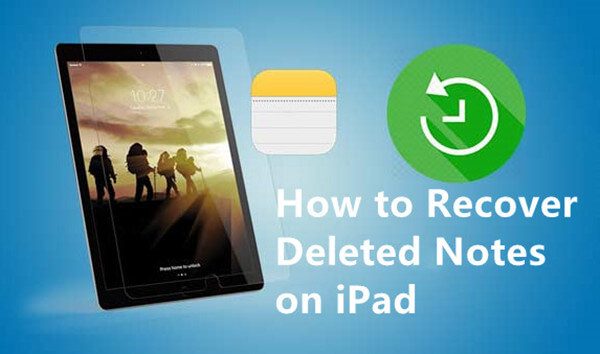
- Part 1. How to Recover Recently Deleted Notes on iPad
- 1. How to Recover Deleted Notes on iPad from Recently Deleted Folder
- 2. How to Recover Deleted Notes on iPad from Recently Deleted Folder on iCloud.com
- Part 2. How to Recover Permanently Deleted Notes Without Backup
- Part 3. How to Recover Deleted Notes on iPad from Backup
Part 1. How to Recover Recently Deleted Notes on iPad
1. How to Recover Deleted Notes on iPad from Recently Deleted Folder
If ever you find yourself in a situation where your iPad notes have been deleted, the first step you must take is to retrieve the notes through the recently deleted folder on the iPad. All the deleted notes stay in this folder for 30 days, and during this time, you can quickly get back your notes. This is the simplest method, and in a few seconds, you can recover your notes by following these simple steps:
Go to the Notes app on your iPad. Tap Back Arrow to view all the folders.
At the bottom, you will see the Recently Deleted folder. Tap it to open the folder.
Then in the notes list of the Recently Deleted folder, tap Edit.
Select the note that you want to retrieve, tap Move and select the folder icon to move it
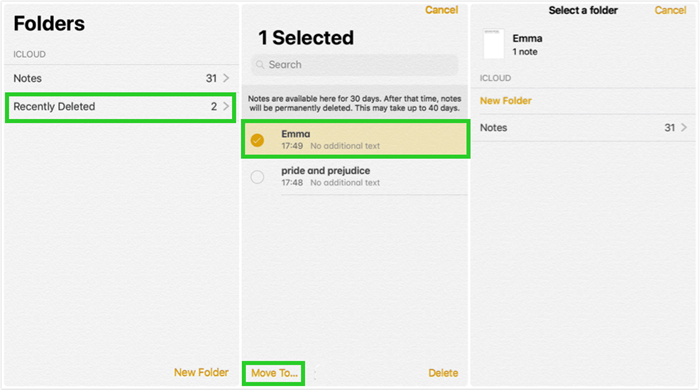
2. How to Recover Deleted Notes on iPad from Recently Deleted Folder on iCloud.com
Let us tell you another way in which you can recover your deleted notes, and this is through iCloud. if you have synchronized the notes on your iPad with the iCloud, you can easily recover deleted notes from the Recently Deleted folder on iCloud.com. You can follow the steps below to retrieve notes on your iPad through iCloud.com:
First of all, you will have to log in to iCloud.com with your Apple ID.
Choose Notes on the main screen.
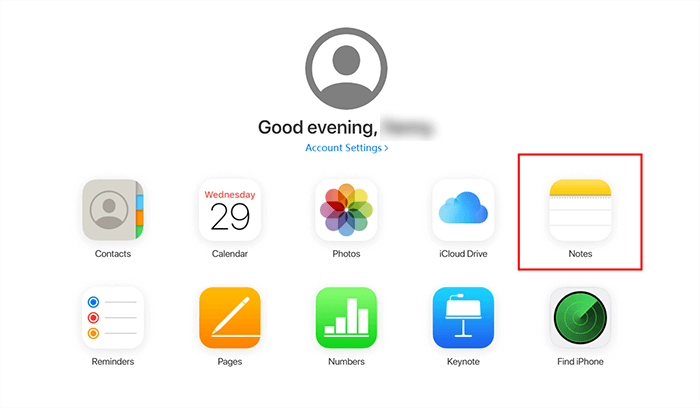
Here you will see the folder named Recently Deleted in the left list. Click to open the folder.
Select the note in this folder that you want to recover and click on the Recover button in the top-right corner.
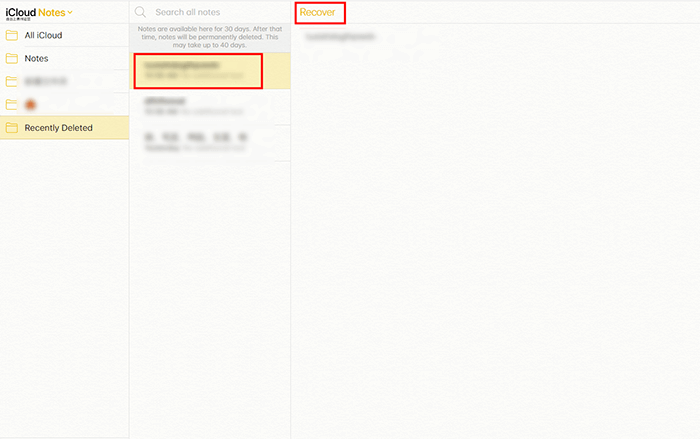
Part 2. How to Recover Permanently Deleted Notes Without Backup
Here the question arises, what if you do not find the notes in the recently deleted folder and forgot to back up the notes before? Still, you must stay calm as we have a solution for you even in this situation. Here, you could resort to a professional data recovery program.
WooTechy iSeeker is the most potent and reliable iOS data recovery tool. With the help of this tool, you can recover the lost data on iPhone or iPad. So you can also recover deleted notes on iPhone with iSeeker. It will let you retrieve your data even in the case when the backup is not available and will rescue you in various data loss scenarios. Moreover, it provides a free trial to eveyone. You can use the free trial to scan and preview the lost notes on iPad.
What Makes iSeeker Stand Out

100.000+
Downloads
- It supports the recovery of 18+ data types, including photos, videos, messages and many others.
- It supports a wide variety of iOS models and iOS versions (including iOS 16).
- There is no complexity involved, and data can be retrieved by following three simple steps.
- It allows you to preview the deleted notes before recovery and allows you to select needs notes to recover.
Download Now
Secure Download
Here are the steps to recover permanently deleted notes on iPad without backup by using WooTechy iSeeker:
Step 1. First of all, download iSeeker and open it on your computer. Choose the Recover from iOS Device option. After your iPhone is recognized by the software, click Next.

Step 2. Now you will see all the data types, and you must select the Notes and click Scan.

Step 3. As soon as the scan is completed, you can preview all the recoverable notes and select all the desired notes and click Recover.
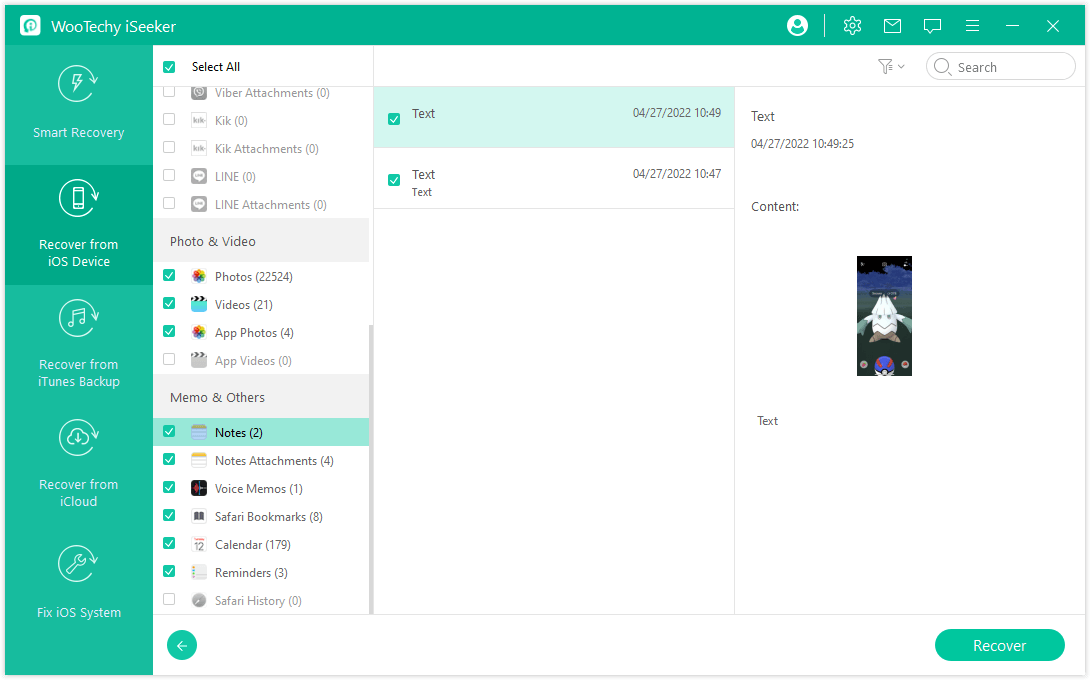
Using these simple steps, you can quickly recover your notes on your iPad. The same procedure can be used for any other data type.
Part 3. How to Recover Deleted Notes on iPad from Backup
1. Recover Deleted Notes from iCloud Backup
If you have already backed up the iPad data to iCloud before deleting the notes then you can use this backup to get your deleted notes back.
While using this method, there are a few things that you must keep in mind that once you use the backup method, the backup will replace the current data, so the data recently added to the iPad will not be restored and might get lost in the restoring process. So, you must make a copy of all the necessary files to avoid data loss.
You can follow these steps to recover deleted notes from iCloud backup:
Go to Settings > General > Reset > Erase all Content and Settings.
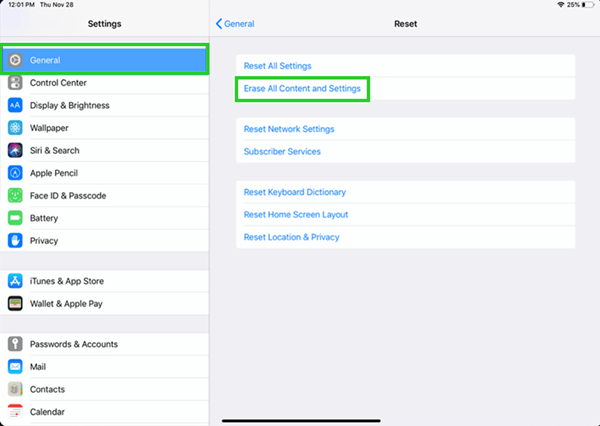
Once the iPad finishes the resetting, follow the instructions on the screen to set up your iPad. You will see the Apps & Data screen then. Select Restore from iCloud Backup.
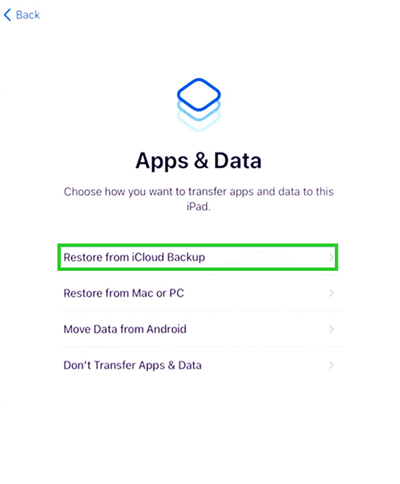
Then log in with your Apple ID, select the backup that might contain your deleted notes. The restoration will then begin. Wait patiently for the process to be completed.
2. Recover Deleted Notes from iTunes Backup
This is another method in which you can retrieve your deleted notes, and it is similar to the previous way. It can only be used if you have already backed up your data with iTunes before deleting the notes. This process will also remove the data not included in the backup, so never forget to make a copy of your important data.
The following steps can be followed to recover the data using this method:
Open the latest version of iTunes on your computer and connect your iPad with it.
Select your iPad and click Summary from the left list.
Choose Restore Backup from the Backups section.
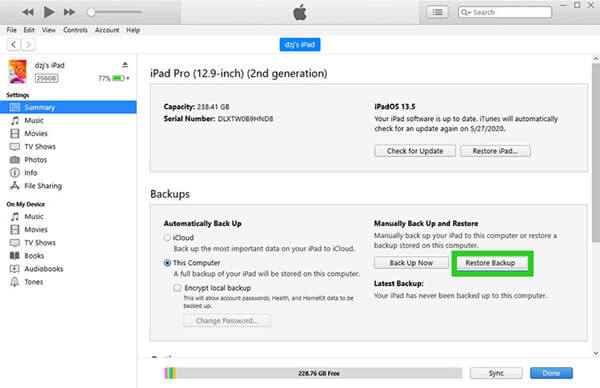
Select the backup that contains the deleted notes and click Restore to begin restoring.
Conclusion
In a nutshell, we can say that there are many solutions to recover deleted notes on iPad. Still, all the official solutions have some restrictions and criteria. If you are not under that criterion, you will not retrieve your notes or other data.
Using WooTechy iSeeker is the only way that is not putting any limitations to the solution and offers a solution most efficiently. It is recommended to try this excellent tool and get your deleted notes and other lost data back in no time.
Download Now
Secure Download








