No one can deny that Snapchat has become one of the most popular social apps in recent years. It gives the new generation a simple way to share everyday moments. The biggest feature of Snapchat is that the Snap chats or Snap photos will disappear after seeing them, which makes this feature unique and funny.
However, the dynamic interface of Snapchat provides a few issues as well. The photos and videos from Snapchat were deleted automatically, but many users want to view them again. Such a situation troubles them a lot. If you're the one facing this issue, this article will be helpful for you. We will guide you to recover deleted photos and videos from Snapchat on iPhone step by step.
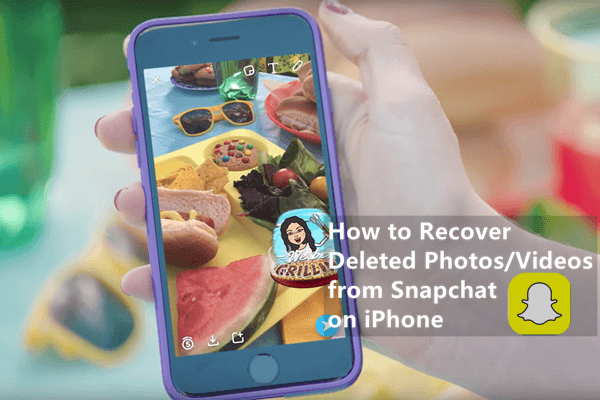
- Part 1. How to Recover Deleted Snapchat Photos/Videos on iPhone
- 1. From Recently Deleted Album
- 2. From Memories
- 3. Submit Request to Snapchat
- 4. Use A Data Recovery Tool
- 5. From iCloud/iTunes Backup
- Part 2. Tricks & Hacks of Snapchat
Part 1. How to Recover Deleted Snapchat Photos/Videos on iPhone
Losing your memorable and beautiful Snapchat pictures can make anyone unhappy. There is no need to worry as you can restore your Snapchat images/videos easily. The given methods will help you to recover deleted Snapchat photos on iPhone.
1. Recover Deleted Snapchat Photos/Videos from Recently Deleted Album
The first thing to recover deleted Snapchat images and videos is to check the Recently Deleted album in iPhone Photos app. The photos or videos you sent or received on Snapchat may be stored in a local album. When the photos get deleted, they will stay in the Recently Deleted album for 30 days for you to recover them later.
Let's read about the steps you need to follow to recover deleted Snapchat photos/videos from the Recently Deleted album.
Open the Photos app on your iPhone and tap Album at the bottom-right corner.
Tap the Recently Deleted tag under Utilities.
Choose the photos or videos you want to restore and tap on the Recover button.
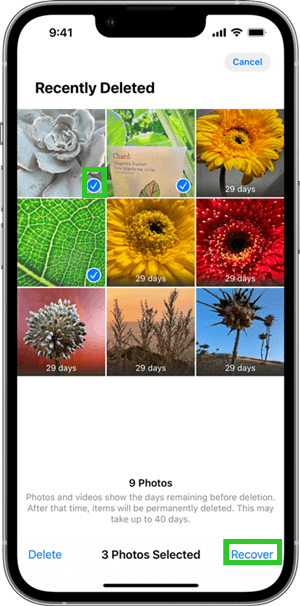
2. Recover Deleted Snapchat Photos/Videos from Memories
Snapchat Memory is a popular feature that allows you to save your photos and videos. If the photos and videos you sent in Snapchat are also stored in Memories, the deletion of a chat won't have any influence on the photos. You will find the deleted Snapchat pictures in the Memory.
Listed are the steps to recover deleted Snapchat photos or videos from Memory:
Swipe up from the camera screen in Snapchat and you’ll find Memories.
Select the picture or video you are looking for and tap the three-dot icon in the upper-right corner.
Tap Export Snap > Save Image to export the photo or video to your iPhone.
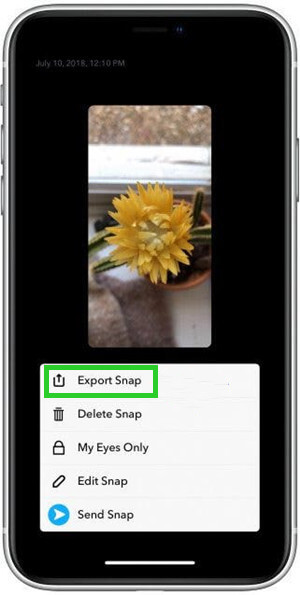
3. Recover Deleted Snapchat Photos/Videos by Submitting Request to Snapchat
Snapchat server will give you a chance to access all your data if you submit a request to download the data from your account. Therefore, you could recover deleted Snapchat photos and videos by submitting the request. Following are the steps to download your data and view your deleted photos from Snapchat.
Open Snapchat. Tap your profile icon and tap Settings.
Scroll down and tap My Data option. Enter your username and password.
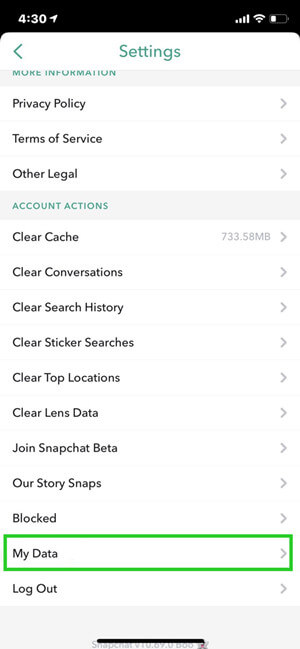
You will go to the Download my data page then. Scroll to the bottom and tap Submit Request.
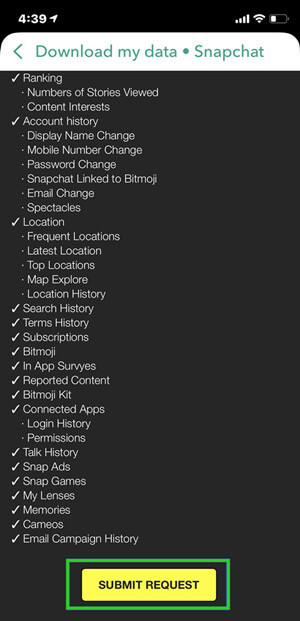
After one day or two, you will receive an email with the link from Snapchat official. Tap on the link to download your data to your iPhone. The file will be named as mydata,zip. Extract the file and tap on the index.html, you will get the deleted Snapchat photos and videos back.
4. Recover Deleted Snapchat Photos/Videos with A Data Recovery Tool
If the basic checks failed to help you and you want to recover deleted photos and videos from Snapchat in an easier and faster way, we'd like to recommend using a professional tool to help you.
WooTechy iSeeker is the best iOS data recovery software on our list. It can easily retrieve the images and videos you deleted in Snapchat even if you haven't made any backup before. And with this tool, you will be able to preview all the recoverable files in Snapchat. You could choose only the ones you need to restore.
What Makes WooTechy iSeeker Stand Out

100.000+
Downloads
- 18 + Data types covered: Other than Snapchat photos and messages, it can also get back lost data like notes, calls, WhatsApp data to iPhone.
- iOS 17 Supported: It supports the latest iPhone 14/15 and iOS 16/17 systems.
- 3 iPhone Recovery modes: It can recover lost data from iOS device storage, iCloud and iTunes.
- Free trial offered: It provides a free trial for users to scan and preview all recoverable data.
- Easy to use: With only 3 steps, you can get back all lost data.
- More Features: For Windows Version, iSeeker offers a photo recovery mode to enhance blurry pictures and a toolkit to repair damaged photos, videos, and files that cannot open.
Free Download
Secure Download
How to use iSeeker to recover deleted photos/videos from Snapchat on iPhone:
Step 1. Connect Your Device
Download and open iSeeker on your computer, and choose the Recover from iOS Device option. Now connect your iPhone to the computer and click Next to continue after your iPhone is detected.

Step 2. Scan Lost Snapchat Photos/Videos
All the data types will be displayed on the screen. Choose Snapchat and click Scan.

Step 3. Preview and Recover Lost Snapchat Photos/Videos
You will see all your recovered files after the scan is complete. Select the photos and videos and then click the Recover button to restore your data. Save it wherever you like on your device.

5. Recover Deleted Snapchat Photos/Videos from iCloud/iTunes Backup
Another alternative way to recover the deleted photos from Snapchat is to restore your iPhone with an iCloud or iTunes backup. But this method requires you to have backed up your iPhone with iCloud or iTunes before.
Note
Restoring a backup from iCloud or iTunes will overwrite existing data on your iPhone. Make a copy of important files on your iPhone before starting.To recover deleted Snapchat photos/videos from iCloud backup:
Go to Settings. Tap General > Reset > Erase All Content and Settings. Tap Erase Now to confirm the operation.
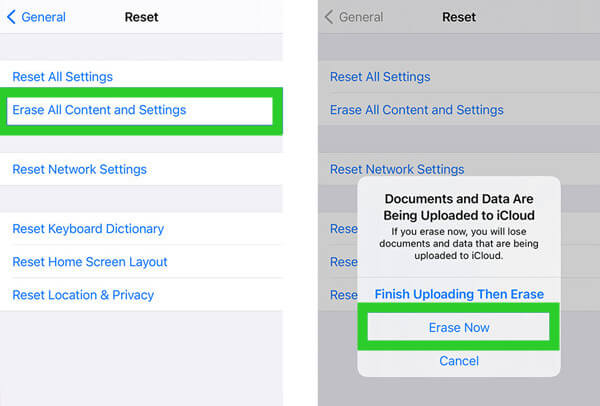
Follow the instructions on the screen to set up your iPhone. When you reach the Apps & Data screen, choose Restore from iCloud Backup.

From the backup list, choose the one that contains your deleted Snapchat photos according to the data and time of the backup. The restoring process will then start.
To recover deleted Snapchat photos/videos from iTunes backup:
Launch the latest version of iTunes on your computer. Connect your iPhone to the computer via a USB cable.
Click the iPhone icon and click Summary from the left menu.
Choose Restore Backup from the Backups section. Then choose the most relevant backup and click Restore to begin the restoration.

Part 2. Tricks & Hacks of Snapchat
1. How to Save Snaps to the Chat
You can save the Snaps in chat easily by pressing and holding it before swiping out of the Chat page. The saved Snap will be highlighted with the gray color in the chat.
You can't save every Snap on the chat. But it is possible to save only those photo Snaps set to no limit and video Snaps set to loop.
2. How to Find a Hidden Snapchat Folder on iPhone
Snapchat also provides a hidden folder called "My Eyes Only". It is for keeping your Snaps extra private. You can move your pictures to it and set a passcode.
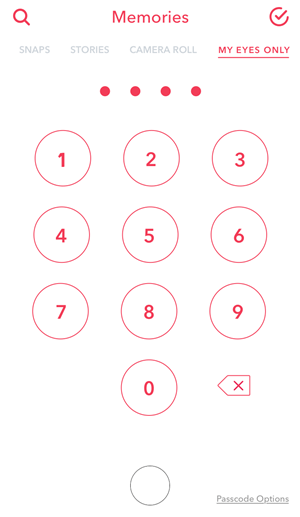
The folder is in the Memories section. You need to swipe up from the camera screen to open Memories, and then swipe left to the My Eyes Only tab.
Conclusion
We have collected five effective ways to help you recover deleted pictures or videos from Snapchat on iPhone. We’re sure all the methods are helpful for you. Feel free to choose any one of the methods according to your situation.
Among all the five methods, WooTechy iSeeker will be the best choice for you. It is a highly recommended solution due to its powerful ability in data recovery. You could restore deleted Snap photos or any other data on iPhone with this tool. Download and enjoy the free trial right now!
Free Download
Secure Download








