Many users recommended. Recover deleted messages without backup
Free Download
Secure Download
Accidentally delete some important text messages while deleting ads and trash messages? It can be annoying to lose the text messages, particularly those from loved ones, business colleagues, and long-lost friends.
Well, don't worry! To retrieve deleted text messages on your iPhone 16/15/14/13/12/11, we have put together a list of methods. So, let's start!
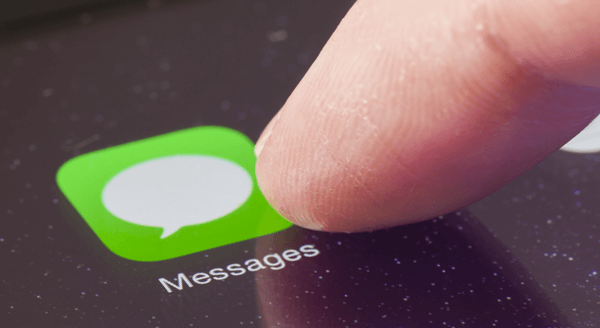
- 1. Retrieve Recently Deleted Text Messages
- 2. Retrieve Deleted Text Messages from iPhone Backup
- 3. Retrieve Permanently Deleted Text Messages Without Backup
- 4. Retrieve Deleted Text Messages from Another iDevice
- 5. Retrieve Deleted Text Messages from iCloud Messages
- 6. Retrieve Deleted Text Messages by Asking the Phone Carrier for Help
1. Retrieve Recently Deleted Text Messages
There is also a Recently Deleted folder in Messages app. The text messages you deleted within past 30 days can be easily restored from this folder.
Here are the steps to recover deleted text messages on iPhone from Recently Deleted Folder:
Open Messages App on your iPhone. Then tap Edit.
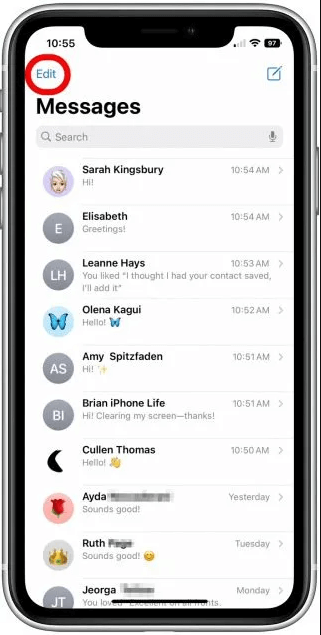
Tap Show Recently Deleted.
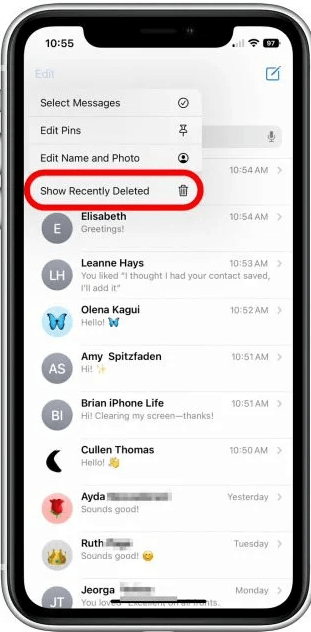
Find and select the conversations you want to restore and tap Recover.
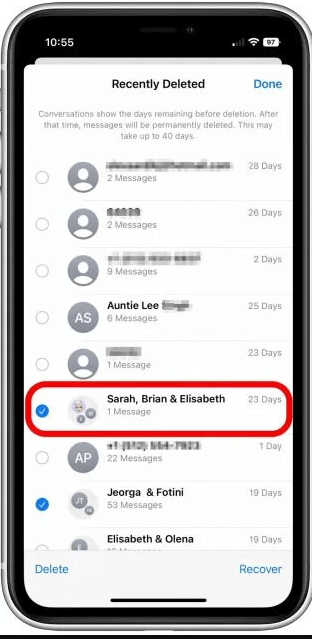
2. Retrieve Deleted Text Messages from iPhone Backup
The first method is to retrieve deleted text messages from iCloud or iTunes backup. If you have made a backup previously, then it's easy to get lost messages back via restoring the backup.
Steps to Restore Deleted Text Messages from iCloud Backup on iPhone 16/15/14/13/12/11:
Head to your iPhone’s Settings app and go to General, followed by Transfer or Reset iPhone. Tap Erase All Content and Settings and give your permission if prompted.

Reset your iPhone like you did when you initially acquired it. When you reach the Apps & Data page, hit Restore from iCloud Backup. On the next page, you'll be asked to sign in with your iCloud Apple ID.

From the available list of backups, choose a backup that contains your deleted text messages and wait a few minutes for the process to finish.
Steps to Restore Deleted Text Messages from iTunes Backup on iPhone 16/15/14/13/12/11:
First, make sure you have the latest version of iTunes installed on your computer, then connect your iPhone to the computer.
From the main interface, select your device icon and then click on the Summary option. Choose the Restore Backup option to open a popup box.

From the list of backups you made in the past, select one and click Restore to start the process.

- Can't select data: You have to restore all data in the backup not only the messages.
- Can't preview: You can't preview the data stored in the backup before restoring to your phone.
- Overwrite existing data: After restoring the backup, all existing data on your iPhone will be overwritten.
3. Retrieve Permanently Deleted Text Messages Without Backup
If you have no backup or don't want to take the risk of experiencing any other data loss during the process of restoring an iCloud or iTunes backup , then WooTechy iSeeker is the best option for you.
iSeeker is recommended by a lot of iPhone users for good reason. It has a high success rate when it comes to recovering deleted text messages on iPhone/iPad/iPod touch.
It can scan your iOS devices and find the lost data. So, you could get permanently deleted text messages back to iPhone without backup. Therefore, you don't need to erase your iPhone for restoring a backup and won't suffer from any data loss then.
What Makes WooTechy iSeeker the Best iOS Data Recovery Tool

100.000+
Downloads
- 18+ data types covered: Apart from text messages, other data you value in your iPhone like photos, videos, WhatsApp chats can also be retrieved with iSeeker.
- Preview and selective recovery: It allows you to preview all recovverable data and select the ones you need to restore.
- Various scenarios covered: such as accidental deletion, factory reset, iOS update, iPhone broken/damaged.
- iOS 17 supported: It supports all series of iOS devices and iOS versions, including iPhone 14/15 amd iOS 16/17.
- Free trial offered: It provides a free trial for you to test the utility and compatibility.
- More than iPhone recovery: It offers additional features like Office files repair, as well as photo repair and enhancement. [exclusive for Windows users]
Free Download
Secure Download
Steps to recover deleted text messages on iPhone without backup using iSeeker:
Step 1. Download and launch iSeeker on your Mac or PC. Connect your iPhone to the computer with a USB cable. Then choose Recover from iOS Device mode from the list on the left. After your iPhone is successfully detected by iSeeker, click Next.

Step 2. From all the data types listed on the screen, choose Messages. Then click Scan.

Step 3. After the scanning is finished, select the text messages you want to recover, then click Recover.

4. Retrieve Deleted Text Messages from Another iDevice
If you have enabled messages syncing through Apple ID, then you may find the messages deleted from iPhone on other Apple devices like iPad or Mac.
Simply go to Settings > iCloud > Messages to see whether you had previously switched it on or not. If it's turned on and you recently deleted some texts from your iPhone, you can just go to your iPad, Mac, or any other Apple device that uses the same Apple ID to see if they're still there.
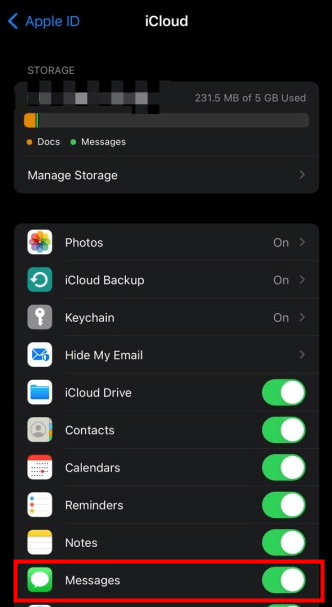
5. Retrieve Deleted Text Messages from iCloud Messages
If you have enabled messages sync through iCloud, you can also diable and then download the messages from iCloud. There are chances that the deleted messages from your device are there.
Follow the steps below to retrieve deleted text messages on iPhone from iCloud Messages:
Open Settings on your iPhone.
Tap your profile from the top of the screen, then tap iCloud.
Toggle the green button to turn off iCloud Messages.
From the pop-up prompt, choose Disable and Download Messages.
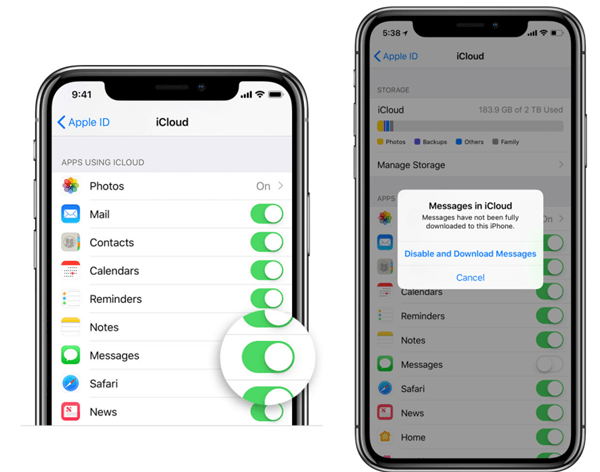
6. Retrieve Deleted Text Messages by Asking the Phone Carrier for Help
The last method to get back deleted text messages is to try asking your phone carrier for help. Text messages you send or receive are kept on your cell provider’s server for a limited period. If you think you have deleted an important text, you can contact your service provider's customer service department by calling or writing them an email.
However, getting a copy of your SMS messages from your carrier is possible but not guaranteed. You may need to prove your identity and provide a legitimate reason for why you want access to the database. Additionally, it is only going to work for text messages, not iMessages. See for more details if you want to get back deleted iMessages >>.
Conclusion
It can be very frustrating to lose them, especially if it is difficult to get them back. However, we hope that by reading this article, you've learned how to recover your text messages on your iPhone without any stress.
All of those methods are effective but by far the easiest way to get your data back is with WooTechy iSeeker. We recommend using this tool to retrieve your texts as it has the highest success rate. It can also help you find old text messages and iMessages on your iPhone. So, download the free trial version now to see if it meets your needs.
Free Download
Secure Download









