Blocking contacts on your iPhone is a straightforward way to avoid unwanted communication. However, there may come a time when you wish to revisit those blocked messages, whether out of curiosity or necessity.
So here comes the question: Can you see blocked messages on iPhone? To find out the truth, read on!
Part 1. Can You See Blocked Messages on iPhone?
When you block a contact on your iPhone, you effectively sever the line of communication between you and that individual. Apple's iOS is designed to completely filter out any messages or calls from blocked contacts, ensuring they do not reach your device in any visible way. As a result, blocked messages are not stored on your iPhone or accessible through standard methods, so NO. You cannot view blocked messages on iPhone.
Note
The blocked messages never reach your device, hence there’s no data to recover. So be cautious about some third-party tools claim to retrieve blocked messages. They are misleading and pose a potential privacy risk.
Though iOS does not provide a direct method to access blocked messages, you can still retrieve certain messages using third-party tools and specific recovery techniques. Below, we explore the most effective methods.
Part 2. How to See Blocked Messages on iPhone?
You can't view blocked texts directly, but if you'd like to recover texts from a blocked contact before they get blocked, then we've got some solutions.
1 Use WooTechy iSeeker When You Don’t Have a Backup
One of the most effective ways to retrieve messages from a blocked contact before they get blocked is by using a professional data recovery tool, such as WooTechy iSeeker. This tool allows you to recover deleted or lost messages on iPhone without needing to restore your entire device.
What Can iSeeker Do

100.000+
Downloads
- No need for iTunes or iCloud backup, you can recover the text messages directly from your iPhone.
- Recovers a variety of data types, including text messages, iMessages, and WhatsApp conversations, along with all attachments such as photos, audio, and files.
- Not only recover messages, but also other 17 types of iPhone data.
- Effortlessly restore damaged or corrupted files, including Excel, PowerPoint, and Word, with just a few clicks.
- Provide comprehensive data repair services, including iOS data recovery, photo restoration, file repair, and video recovery.
- Offer a free trial, allowing users to scan and preview all recoverable data before committing.
- Fully compatible with the latest iPhone 15 and iOS 17 system.
Free Download
Secure Download
How to Use iSeeker to Recover Deleted/Lost Messages?
Step 1: Download and launch iSeeker on your computer. Choose the "Recover from iOS Device" option. Connect your iPhone to the computer, and click "Next" once your device is recognized.

Step 2: After your device is connected, you'll see a list of data types available for recovery. Select "Messages" and start the scanning process by clicking "Scan."

Step 3: When the scan is complete, a list of recoverable files will be displayed. Preview the messages you want to retrieve. Once you've made your selection, click the "Recover" button to restore your photos, and save them to your desired location.

Note
The above steps are for Mac users. Windows users can follow the detailed guide available here.
2 See Messages From Blocked Contacts via iCloud
If you've blocked a contact and later decide to unblock them, you may want to recover any messages that were sent during the time they were blocked. While these messages aren't accessible through normal means, you can retrieve them by restoring your iPhone from an iCloud backup that was created before the messages were deleted or the contact was blocked. Here's how:
Go to Settings > General > Reset or Transfer or Reset iPhone.
Choose Erase All Content and Settings. Confirm your decision, but make sure you’ve backed up your current data as this process will erase all content on your iPhone.
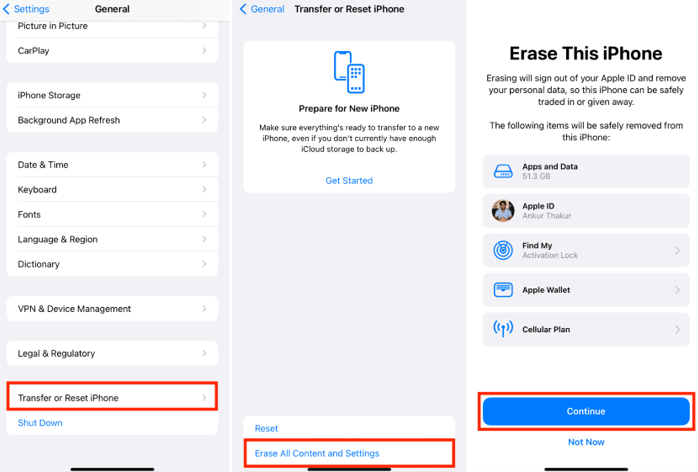
After erasing your iPhone, it will restart and you’ll be guided through the setup process.
When you reach the Apps & Data screen, select Restore from iCloud Backup.
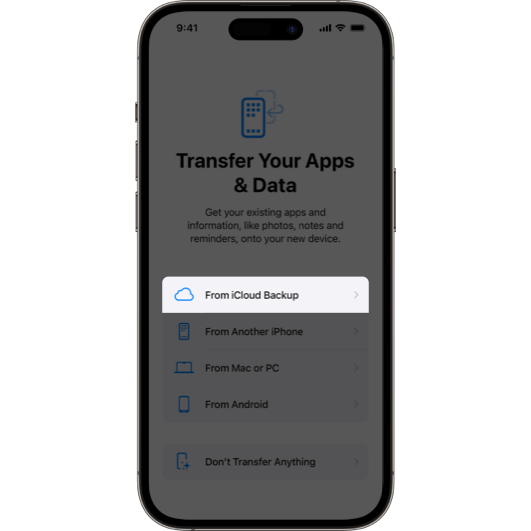
Sign in to your iCloud account and choose a backup that was made before the contact was blocked or messages were deleted.
Wait for the restoration process to complete. Once done, your iPhone will reboot with the data from the chosen backup, including the messages from the unblocked contact.
Note
Restoring from an iCloud backup will replace all current data on your device with the data from the backup. Ensure that the backup contains the messages you want to retrieve, and it is always a good choice to back up your current data before starting this process.
Part 3. How to Unblock Someone to See Messages on iPhone?
Unblocking a contact on your iPhone is quite easy actually and will allow you to receive messages and calls from that person again. Here’s how to unblock someone and start receiving their messages:
Open the Settings > Phone (or Messages depending on the type of block).
Tap Call Blocking & Identification (or Blocked Contacts under Messages).
Locate the contact you wish to unblock. Swipe left on their name and tap Unblock.
Once unblocked, the contact will be removed from the blocked list, and you will start receiving their messages and calls immediately.
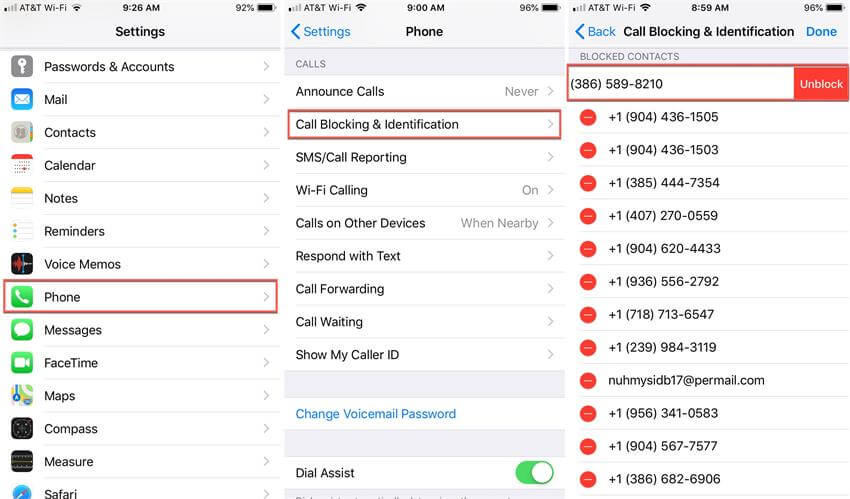
Note
Unblocking a contact does not recover messages sent while they were blocked. You may need to restore your iPhone from a backup to retrieve those messages, as described in the previous section.
Part 4. How to Tell if Someone Blocks Your Text Messages?
How do you know someone has blocked your text messages? Well. It can be challenging, as there is no direct notification or indicator. However, there are a few signs that can help you infer if you might be blocked:
No "Delivered" or "Read" Receipts: When you send an iMessage, and it doesn’t display a "Delivered" or "Read" status, this could indicate that you’ve been blocked.
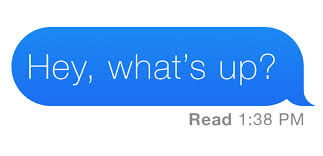
Calls Go Straight to Voicemail: If your calls to the person consistently go straight to voicemail without ringing, this is another sign that you might be blocked. Typically, blocked calls bypass ringing and are routed directly to voicemail.
iMessage Status Stays Blue: When texting another iPhone user, the iMessage should remain blue. If it suddenly turns green, it could mean the person has blocked you.
No Response Over Time: If you consistently receive no responses despite sending multiple messages, especially if the person was previously responsive, it’s possible you have been blocked.
FAQs About Blocked Messages on iPhone
1. What would happen if I block a contact?
Once a contact is blocked:
Messages from the blocked contact are not delivered to your inbox, notifications, or even searchable in your device.
No "Blocked Messages" folder exists within iOS, unlike on some Android devices where such a folder might store these messages.
Blocked messages are not retrievable through any built-in iPhone feature. This means you cannot access them through your Messages app or any other native iOS functionality.
2. If I unblock someone, can I see the old texts before I block them?
Yes, if you unblock someone, you can still see the old texts that were exchanged before you blocked them. Blocking a contact on an iPhone only prevents new messages, calls, or notifications from that contact; it does not delete or hide any previous conversations. So, once you unblock the person, the messages exchanged before the block will still be visible in your message history if you haven’t deleted them before.
3. Will blocked messages go through when unblocked?
No, messages sent while a contact is blocked will not go through or appear once you unblock them. When you block someone, any messages they send during the blocked period are not stored or delivered to your device.
4. Why do I still get texts from a blocked number in iPhone?
If someone you've blocked on your iPhone uses a different method to contact you—such as an email address linked to their Apple ID—they can still send you iMessages, even if their phone number is blocked.
Conclusion
While Apple’s iOS does not provide a built-in method to view blocked messages, third-party tools like WooTechy iSeeker provide a reliable solution for recovering messages once you have unblocked them. Whether you choose to use a professional recovery tool or restore from an iCloud backup, the methods outlined in this guide provide options for regaining access to blocked communications.
By following the steps provided, you can manage your blocked contacts effectively and ensure that you do not miss out on any important information.
Free Download
Secure Download









