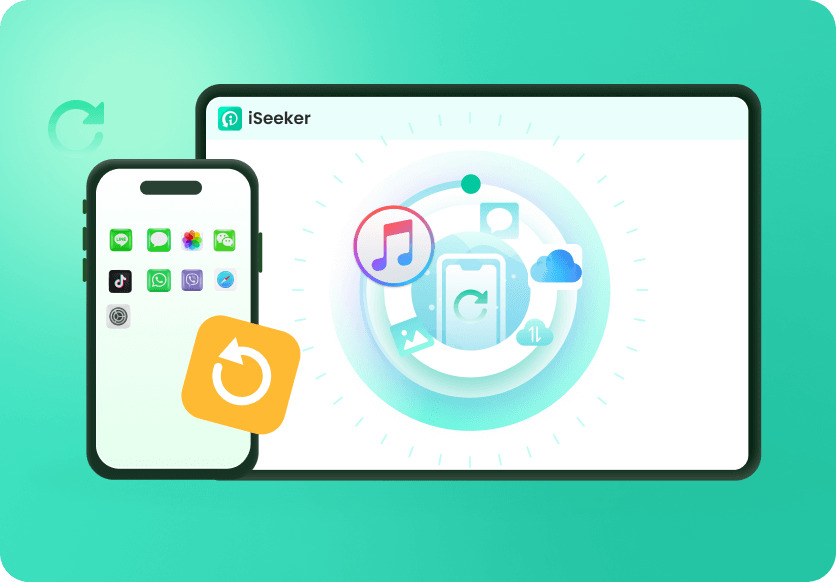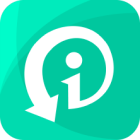Nowadays, everybody tweets about everything. Have you ever accidentally deleted a tweet that you later regretted? It's a common occurrence for most of us. Deleted tweets can be a real pain, especially when they contain important information or are just plain funny. But don't worry, while X doesn't provide a built-in feature for this, there are ways to track them down.
Here in this article, we have explored 4 ways to see deleted tweets on Twitter. So buckle up. We shall go through them all together.
Part 1. How to See Deleted Tweets on X (Twitter)?
While it’s often believed that once a tweet is deleted, it’s gone forever, there are still a few techniques that might allow you to view or recover deleted tweets. These methods don't guarantee complete recovery, but they can help retrieve the content of deleted tweets under certain conditions.
1 Use Advanced Search
Twitter's Advanced Search tool allows users to find specific tweets that they may have thought were lost. While it won't recover tweets that have been deleted from Twitter's servers, it can help track down messages, tweets, or conversations that may still exist. Here’s how you can use Advanced Search to recover or locate your missing tweets.
Go to the Advanced Search page on Twitter.
Alternatively, you can perform a normal search on Twitter and then click on the “Search filters” option to access advanced search options.
In the “Words” section, enter any specific words or phrases that you remember from the tweet you're trying to locate.
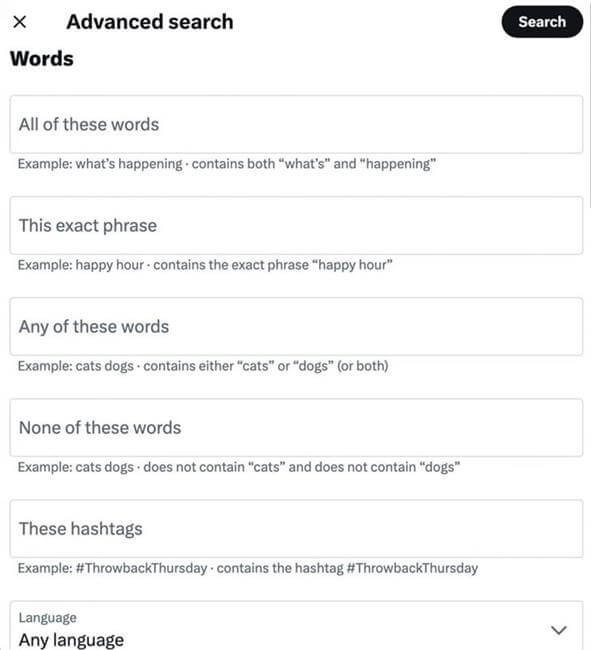
In the “Accounts” section, you can narrow down your search by a specific user. This is helpful if you know who posted or sent the tweet.
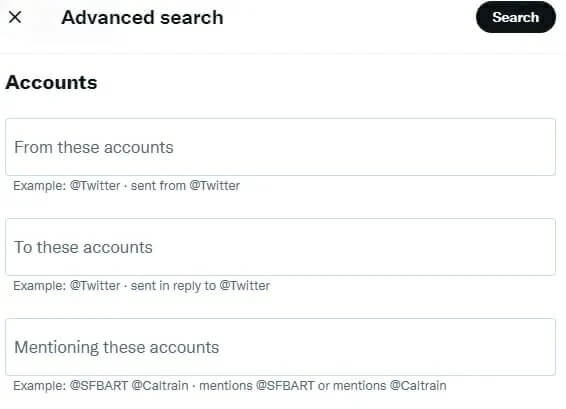
If you know the approximate date when the tweet was posted, you can set a custom date range under the “Dates” section.
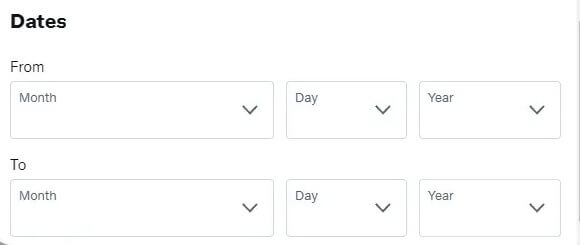
If you're looking for tweets with a certain level of engagement, use the “Engagement” section to filter by the number of likes, retweets, or replies.
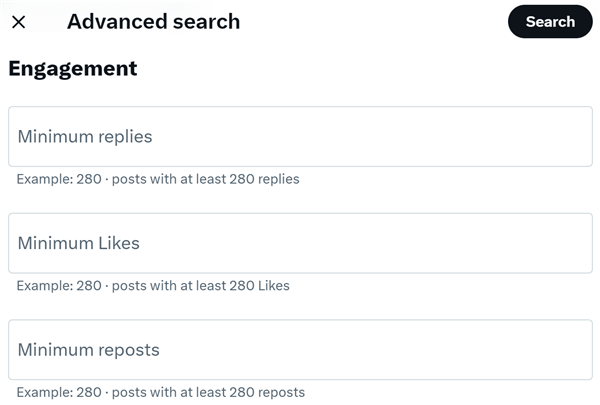
After filling out the relevant fields, hit the Search button to see your results.
2 Recover Deleted Tweets from Twitter Archive
One of the most reliable ways to retrieve deleted tweets on X (Twitter) is through your Twitter Archive. Twitter provides users with the option to download an archive of their entire account activity, including tweets, retweets, replies, and even direct messages. If a tweet was deleted recently, it might still be present in this archive. Here’s how you can recover deleted tweets from your Twitter archive:
Go to the Twitter app and sign in with your credentials.
Click on your profile icon and select Settings and privacy.
Under the Your account section, click on Download an archive of your data.
Twitter will ask you to verify your identity either by sending a code to your email or phone number.
Once verified, click on Request Archive. It may take several hours or even days for Twitter to prepare your archive, depending on the size of your account’s data.
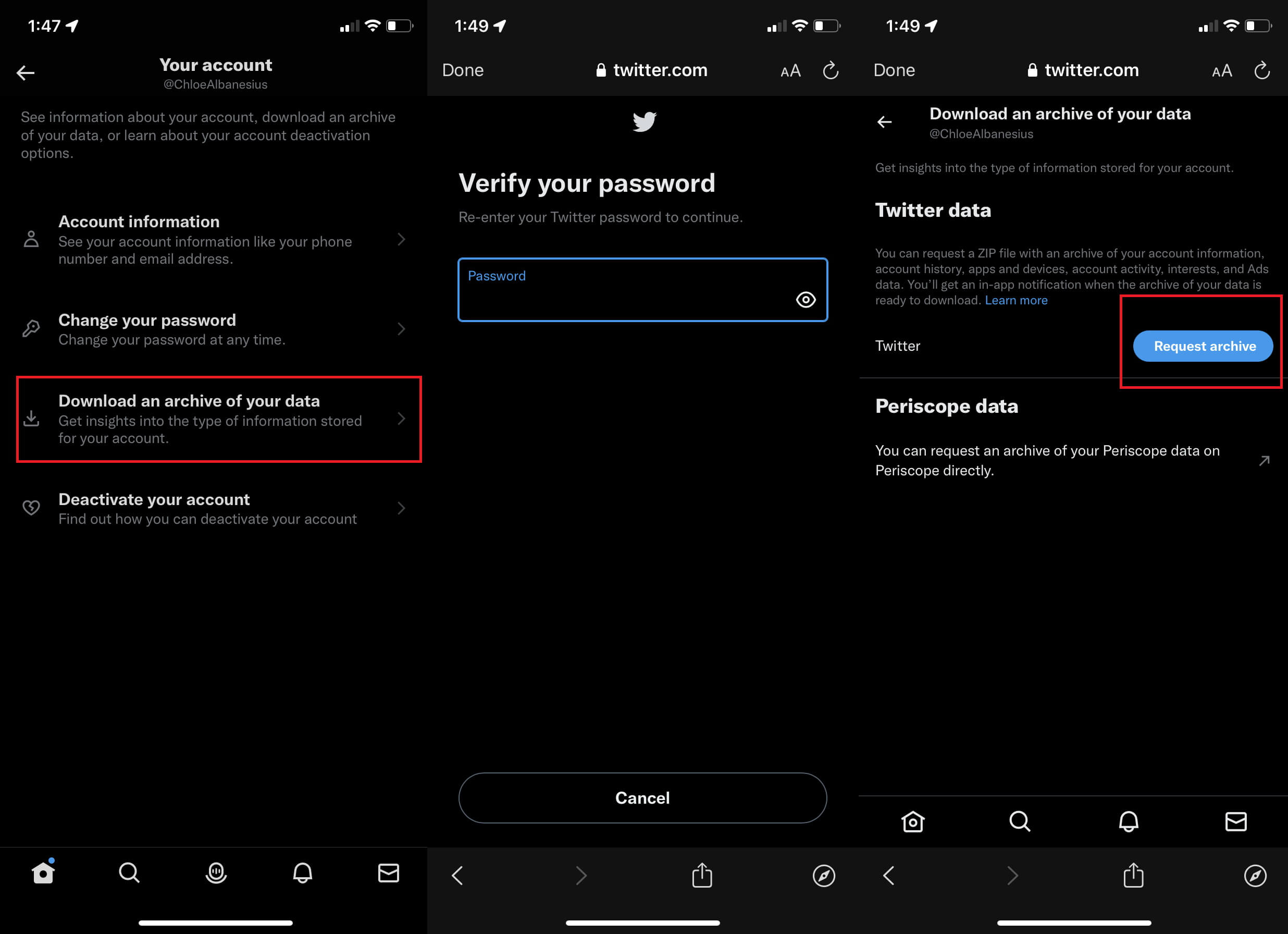
You’ll receive an email from Twitter with a link to download your archive once it's ready.
Once you receive the archive, click on the download link in the email from Twitter.
The archive will be downloaded as a ZIP file to your device.
Extract the contents of the ZIP file by right-clicking and selecting Extract.
Inside the extracted folder, you’ll find several files, but you’re specifically looking for the HTML files related to your tweets.
Open the file labeled tweets.html in your web browser. This file contains all the tweets you’ve ever posted, even if they’ve been deleted recently.

- The archive usually contains tweets deleted recently. If a tweet was deleted a long time ago, there’s a smaller chance it will appear in the archive.
- You can only see the tweets you deleted; others are not included.
3 Use Google's Cached Links to Retrieve Deleted Tweets
When a tweet is deleted, it disappears from Twitter, but if it was indexed by Google before being removed, there's a chance you can still view the tweet using Google's cached pages. Google frequently takes snapshots (or caches) of publicly available web pages, and these cached versions might include the tweet you’re trying to retrieve. Here’s a step-by-step guide on how to use Google’s cached links to retrieve deleted tweets:
Open Google and type the following search query:
site:twitter.com [keywords from the tweet] OR [username]
For example, you can enter "site:twitter.com "wootechy" OR @wootechy" at the Google search bar.
This will return results related to the specific user or tweet content that was once publicly available.
After you run the Google search, you’ll see a list of search results that match the query.
Find the result that looks like the deleted tweet you are searching for. Typically, it will display the tweet or profile URL from Twitter.
Next to the URL, you might see a small downward-facing green arrow. Click on this arrow to reveal more options, including viewing the Cached version of the page.
After clicking on "Cached," Google will display the last saved version of the web page (in this case, the tweet or Twitter profile).
If the tweet was publicly available before it was deleted, it should appear in this cached version.
Browse through the cached page to find the exact tweet you're trying to recover.

- Google doesn’t cache every tweet, and the cached version is only available for a limited time. If the tweet wasn’t indexed by Google before it was deleted, it won’t be available in the cached version.
- Google updates its cached pages regularly. If a long period has passed since the tweet was deleted, there’s a chance the cached version may no longer be accessible.
- Only tweets that were public when they were live can be cached. Private tweets or tweets from locked accounts won’t be cached by Google.
4 Get Back Deleted Tweets via Wayback Machine
The Wayback Machine, part of the Internet Archive, is a powerful tool that captures and stores snapshots of websites over time. While it may not capture every single tweet, it often archives popular or public Twitter profiles and pages. If a deleted tweet was live long enough to be indexed by the Wayback Machine, you may be able to recover it using this method. Here’s a step-by-step guide to retrieving deleted tweets using the Wayback Machine:
Open your web browser and visit archive.org/web/.

In the search bar, paste the complete URL of the Twitter profile you're interested in.
If the Wayback Machine has snapshots of the profile, a calendar will appear. Green dots indicate dates the profile was captured. Click a green dot to choose a specific date.
If a snapshot exists for your chosen date, the Wayback Machine will display how the Twitter profile looked back then.

- Not all Twitter profiles are archived, and even saved profiles might not have captured every single tweet. If you don't see any results, it simply means the profile wasn't archived on that date.
Bonus. How to Recover Deleted Messages on Twitter?
If you are trying to recover the deleted messages on Twitter, then you could use a Twitter message retriever - WooTechy iSeeker to help you. Using this tool, you can recover deleted messages not only from Twitter, but also from other applications and, most importantly, from your phone.
What Can iSeeker Do

100.000+
Downloads
- 18+ Data Types: Retrieve photos, videos, messages, app data, documents, and more.
- Flexible Recovery Options: Choose to recover from your device, iTunes backup, or iCloud backup.
- Preview Before Recovery: Ensure you're getting exactly what you need.
- Data-Safe iOS Fixes: Address various iOS issues without compromising your data.
- Broad iOS Compatibility: Supports a wide range of iOS versions.
Free Download
Secure Download
Step 1. Download iSeeker onto your computer and connect your iPhone using a USB cable. Select the "Recover from iOS Device" option in iSeeker.
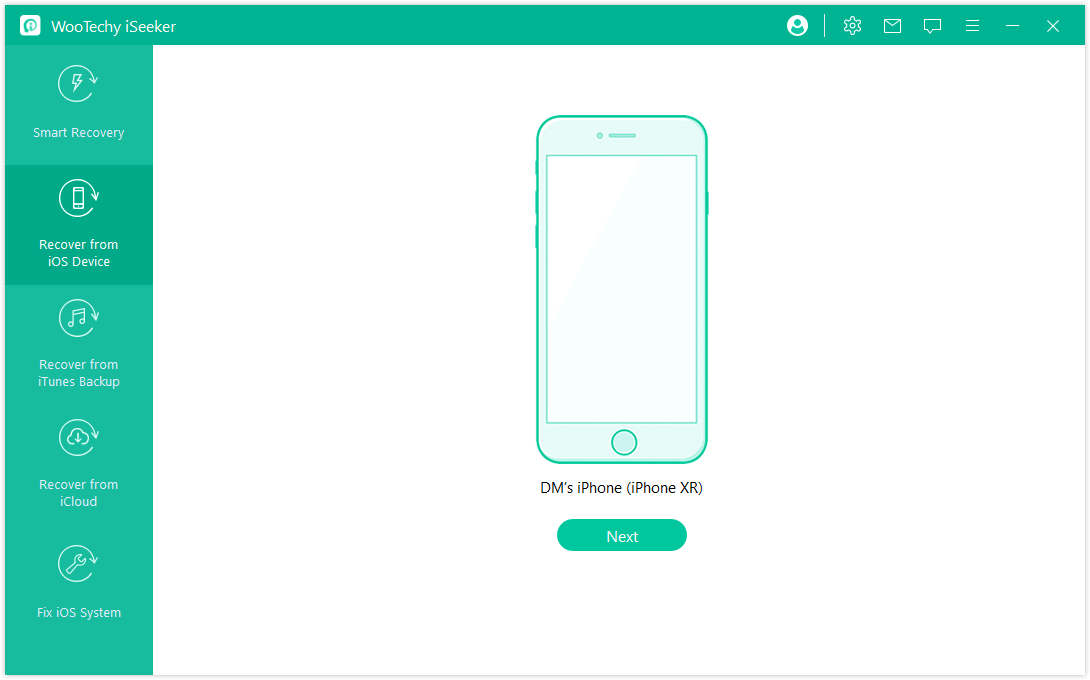
Step 2. Specify which data you want to recover, including Telegram messages. Click "Scan" to start the search.
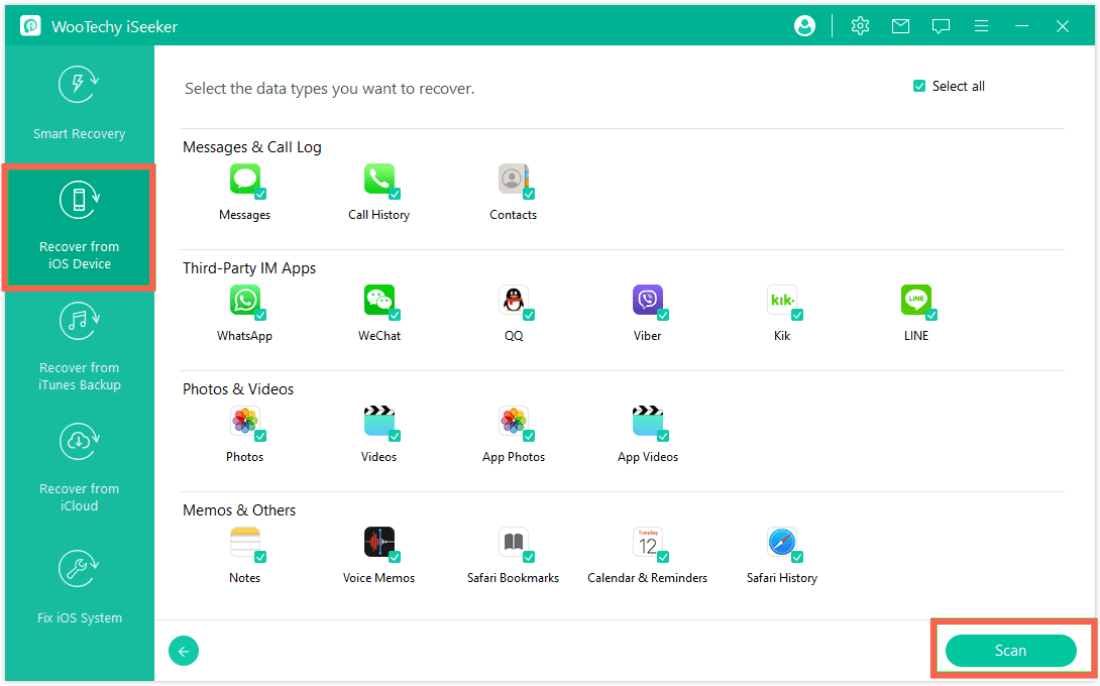
Step 3. After the scan, review the recovered data. Select the deleted Twitter messages you want to restore and click "Recover."
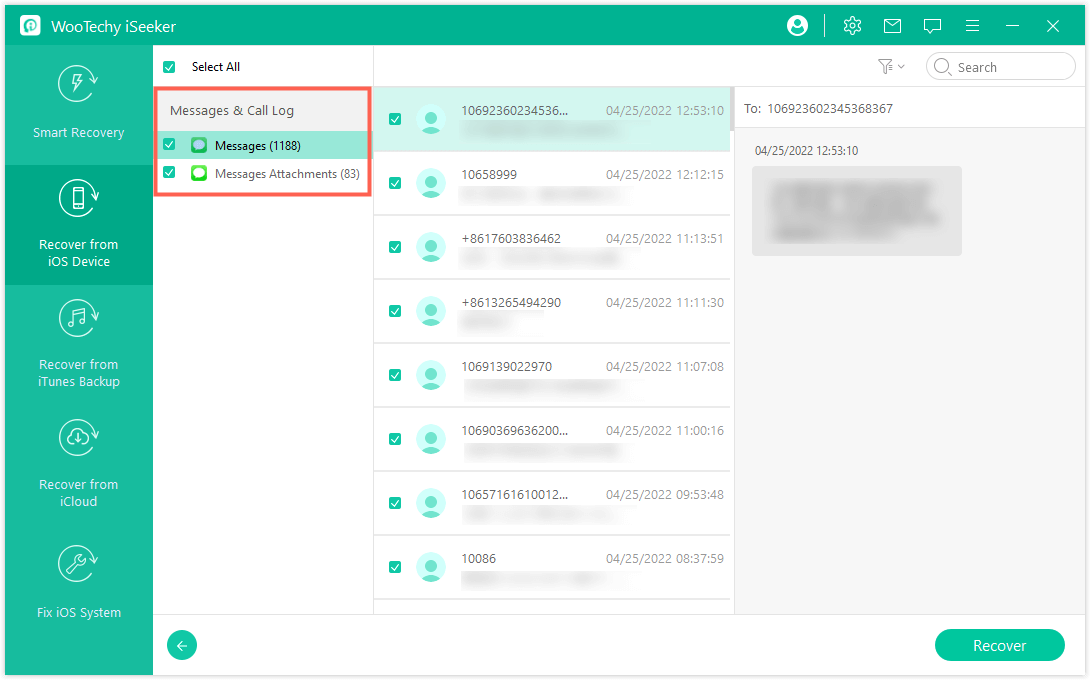
Note
iSeeker(Android) is also available for Android users.
FAQs about Deleted Tweets on Twitter
1. Does Twitter keep deleted tweets?
Yes, Twitter may retain deleted tweets on its servers for a period of time after they are removed from your profile. Although deleted tweets are no longer visible to the public, they may be stored in backups for legal, security, or compliance purposes.
2. Can I see someone else’s deleted tweets?
No, you cannot directly see someone else’s deleted tweets through Twitter. Once a tweet is deleted, it is no longer visible to the public. However, you may be able to view deleted tweets via cached versions (e.g., Google Cache), or using internet archives like the Wayback Machine if the tweet was publicly available for some time before being deleted.
3. Can a deleted tweet still be retweeted?
Once a tweet is deleted, it can no longer be retweeted or liked. Any retweets or likes associated with the original tweet will also be removed. However, if someone has taken a screenshot of the tweet before it was deleted, that screenshot may still be shared across the platform or elsewhere on the internet.
Conclusion
While recovering deleted tweets on X (Twitter) isn’t always straightforward, the methods mentioned above can help you retrieve or view deleted tweets. While these methods don't guarantee success in all cases, they increase your chances of finding lost content.
Many users recommended. Recover Deleted Telegram Messages in 1 Click
Free Download
Secure Download