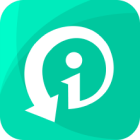TikTok's repost feature allows users to share videos they enjoy with their followers, but what if you reposted something by mistake or changed your mind afterward? Unfortunately, TikTok doesn't offer a direct "undo" button for reposts, but there are still ways to remove a repost on TikTok from your profile.
This guide will walk you through the steps to undo a repost on TikTok and provide additional information to help you better manage your TikTok content.
Part 1. What Does Repost Mean on Tiktok?
Reposting on TikTok means sharing someone else's video with your own TikTok audience. When you repost a video, it gets shared on your followers' "For You" page. However, the reposted video does not appear as a separate post on your profile or in your followers' feeds. Instead, it increases the visibility of the original content by making it more likely to be seen by your followers, with a note indicating that you reposted it.
What's the Difference Between Repost and Share?
On TikTok, reposting and sharing serve different purposes. Sharing a TikTok video involves sending it directly to others via various methods, such as through direct messages, social media platforms, or by copying the link. Unlike reposting, sharing does not directly increase the video's visibility on TikTok but rather spreads it across different channels or to specific individuals.
Part 2. How Do I Undo A TikTok Repost? [Step-by-Step]
If you've accidentally reposted a video on TikTok or changed your mind after reposting, don't worry—you can undo it. Although TikTok doesn't have a straightforward "undo repost" button, you can follow these steps to remove the repost.
1Remove Repost From Creator
The easiest way to undo a repost on TikTok is going back to the video you originally reposted and removing the repost directly from there. Here is how:
Launch the TikTok app on your device.
Go to your "For You" feed, "Following" feed, or search for the specific video that you reposted.
Once you locate the video, tap the "Share" button (usually represented by an arrow pointing to the right).
In the sharing options, you'll see the "remove repost" button. This indicates that you've already reposted the video. Tap the "remove repost" button.
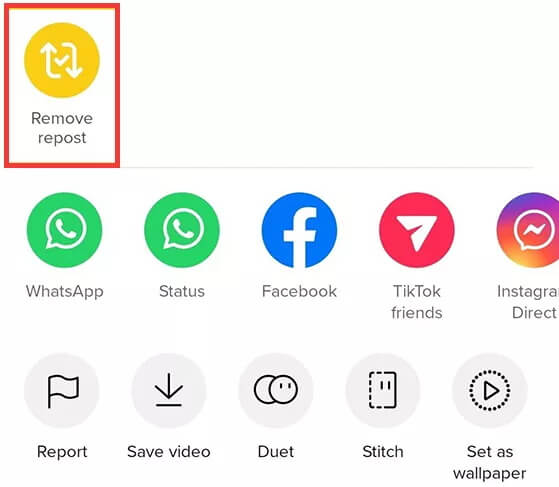
A prompt will appear asking if you're sure you want to remove the repost. Confirm your action, and the repost will be undone. The video will no longer be shared with your followers.
2Delete Repost from Watch History
If you can't find the video in your feed, you can also delete a repost on TikTok by accessing your Watch History. However, if you have been browsing a lot or the repost happened a long time ago, this method may take some time.
Open TikTok and tap on your profile icon at the bottom right corner.
Tap the three horizontal lines in the top right corner to open the settings menu. From there, select "Comment and watch history."
Choose “Watch history” and scroll it through to find the video you want to undo the repost for.
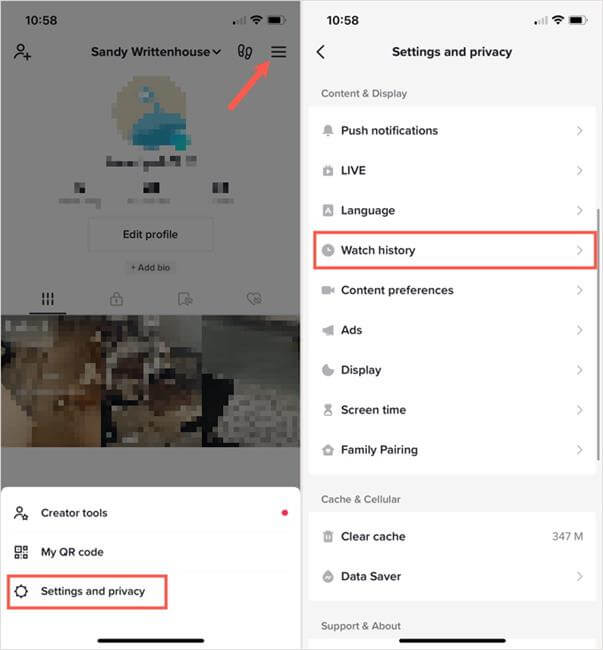
Once you find the video, tap the "Share" button and then the "Rmove repost" button to remove the repost, just as you did in the previous method.
Part 3. How to Recovered Deleted TikTok Videos from iPhone?
If you are a TikTok user who has accidentally deleted your TikTok videos and want to recover them. WooTechy iSeeker is your answer, especially if you don’t have a backup. Not only TikTok videos can be recovered, but everything that is stored on TikTok, including messages and even TikTok drafts. With its user-friendly interface and fast data-recovering speed, you can retrieve the deleted TikTok videos in a click.
What Can iSeeker Do

100.000+
Downloads
- Recover selected data from iPhone backups or directly from your iOS device.
- Supports over 18 types of data, including photos, videos, notes, and app data.
- Features quick scanning and an intuitive, click-based interface.
- Offers a free trial with no-cost scanning and preview of backup files.
- Enables recovery of corrupted files, including photos and videos that fail to open.
- Compatible with both Windows and Mac, supporting most versions of Windows and macOS.
- Provide a free trial before purchase.
Download Now
Secure Download
How to Use iSeeker to Recover Deleted TikTok Videos?
Step 1: Install iSeeker on your computer. Connect your iPhone to the computer via a USB cable. Open iSeeker and select the "Recover from iOS Device" option from the main interface.

Step 2: Choose the specific types of data you wish to recover. For example, if you need to recover TikTok videos, make sure to select the relevant option. Click the "Scan" button to start the scanning process. iSeeker will then analyze your device for the lost data.

Step 3: After the scan is complete, iSeeker will display a preview of the recovered data. Review the list and select the TikTok data you want to recover. Click the "Recover" button to finalize the recovery process.

Note
For Android users, iSeeker(Android) is available to assist with data recovery.
Free Download
Secure Download
Free Download
Secure Download
FAQs about TikTok Repost
1. How to Turn off Repost on TikTok?
To turn off the repost feature on TikTok, follow these steps:
Tap on your profile icon at the bottom right corner of the TikTok app.
In the top right corner, tap the three stacked lines (menu icon) to open the menu.
From the menu options, choose "Settings and privacy" and then "Privacy."
Scroll down and find the "Repost" option and toggle it off.
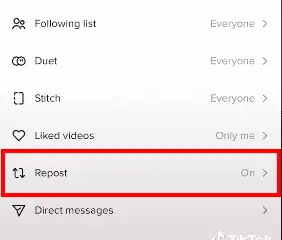
2. Why can't I Repost on TikTok?
If you’re having trouble reposting a video, there could be several reasons:
Some users may have settings that restrict others from reposting their content. This is one possible reason why you may not see the option to repost.
Ensure that your TikTok app is up-to-date. Sometimes, older versions of the app may have bugs or lack the latest features, including repost functionality.
TikTok occasionally tests new features with specific user groups. If the repost feature isn't available to you, it could be that TikTok is running a limited test and you are not part of the test group.
3. Who can see reposts on TikTok?
Reposts on TikTok are visible to your followers, appearing on their "For You" page or "Following" feed, depending on the TikTok algorithm. However, reposted videos do not appear on your personal profile. It’s important to note that while your followers can see the reposted content, the repost itself is not directly associated with your profile, meaning others won't see it as a post on your account.
4. How long does a repost on TikTok last?
A repost on TikTok remains active indefinitely or until you manually remove it. There is no time limit for how long a repost stays visible to your followers. To remove it, you need to go back to the original video and undo the repost by following the steps mentioned earlier.
5. Can people see if you look at their reposts?
No, TikTok does not notify users when someone views their reposts. This means you can view reposted content without worrying about the original poster knowing you’ve looked at it. TikTok maintains this level of privacy, allowing users to browse content freely without their activity being tracked by others.
Conclusion
Reposting on TikTok is a simple way to share content with your followers, but mistakes happen. By following the steps outlined above, you can easily undo a repost and manage your content more effectively. Keep these tips in mind the next time you’re navigating TikTok to ensure your profile reflects exactly what you want to share.
Many users recommended. Recover TikTok Data Right Now
Free Download
Secure Download