
I created bookmarks for some web pages on the Safari browser. But I noticed that all my bookmarks are gone from Safari on iPhone after iOS 16 Beta update. The folders are intact, but the bookmarks are not there. I want to get those bookmarks back as I did a lot of searching to find those web pages. Please help!
We all use bookmark to mark the web pages that we find useful in case we want to revisit them later. Therefore, when the bookmarks get disappeared, we get upset. However, they are not permanently deleted. In this article, We’ll introduce some essential ways to find disappeared bookmarks on iPhone. Keep reading!
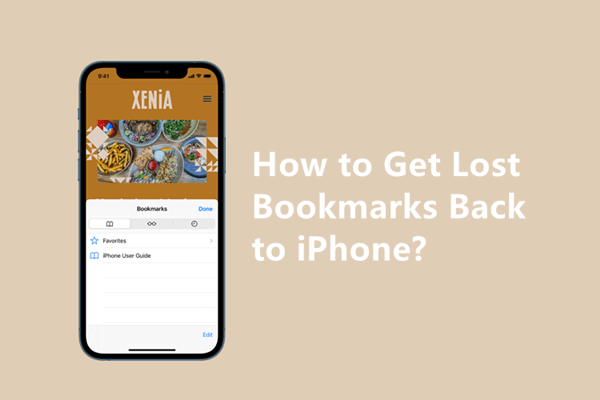
- Part 1. Why Have All My iPhone Bookmarks Disappeared
- Part 2. Basic Checks to Find Disappeared Bookmarks on iPhone
- Part 3. Recover Your Missing Bookmarks With Backup
- Part 4. Restore Disappeared Bookmarks Without Backup
Part 1. Why Have All My iPhone Bookmarks Disappeared?
There could be different reasons if you found your bookmarks are gone from iPhone. Have a glance here to check the possible reasons.
iOS Update: If the Safari app on iPhone can't work well with the updated iOS version, the data in the app such as browsing history and bookmarks can get lost.
Accidental Deletion: When you deleted multiple bookmarks at once, you might have deleted the ones you need by mistake.
iOS System Glitches: The glitches will make your iPhone run improperly and get your bookmarks lost.
Jailbreak Failure: If you failed during the process of jailbreaking, your iPhone system might go into disorder, which may cause some data loss.
iCloud Sync Failure: When iCloud failed to sync your bookmarks, you could not see the bookmarks you added on another device.
Damaged iPhone: When your iPhone was broken, the hardware might get damaged, and you will lose data or can't get access to data stored in your iPhone.
The bookmarks disappearing from your iPhone due to any of the situations mentioned above can be recovered and found as long as it hasn’t been overwritten. First, let’s do some basic checks before restoring disappeared bookmarks.
Part 2. Before Restoring Your Disappeared Bookmarks
Before trying anything else to restore your disappeared bookmarks, you should perform several checks to make sure your iPhone is working fine:
1. Check Internet Connection
Check whether your iPhone has a stable Internet connection. If not, connect it to the WiFi or turn off and on the cellular connection to check if the disappeared bookmarks are back or not.
2. Check Date and Time
Sometimes, incorrect date and time can lead to the Safari bookmarks gone issue. Make sure that the Date & Time on your iPhone is correct. If not, reset it by following the step below:
Step 1. Open Settings, go to General > Date & Time.
Step 2. Tap on Set Automatically option.
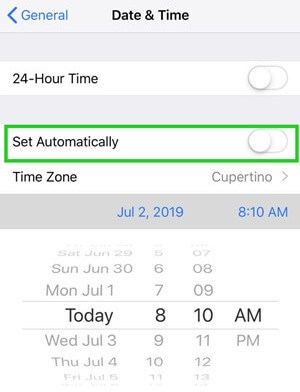
3. Check iCloud Settings
Solving the iCloud synchronization problem can resolve the issue of disappeared Safari bookmarks as well. If you haven't enabled the iCloud backup for Safari, the issue might be there. First, check you are using the correct Apple ID, then check your iCloud settings as follows:
Step 1. Open Settings. Tap on your name/picture.
Step 2. Tap on iCloud from the list.
Step 3. Find the Safari option and turn on it. If our Safari is on, then turn it off and turn it on again after a while.
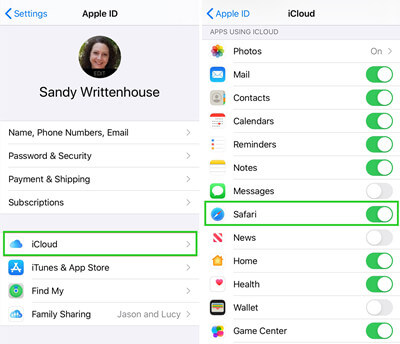
After you have checked everything mentioned above and nothing worked, do not worry. There are some effective ways that could be used to recover disappeared iPhone bookmarks.
4. Restart Safari
Try to close the Safari app and restart it. There might be some bugs with the application that get your bookmarks disappeared from your iPhone, which could be resolved by restarting it.
Step 1. Swipe up from the bottom of the home screen on your iPhone.
Step 2. Find Safari in the recently used applications. Swipe it up to close it.
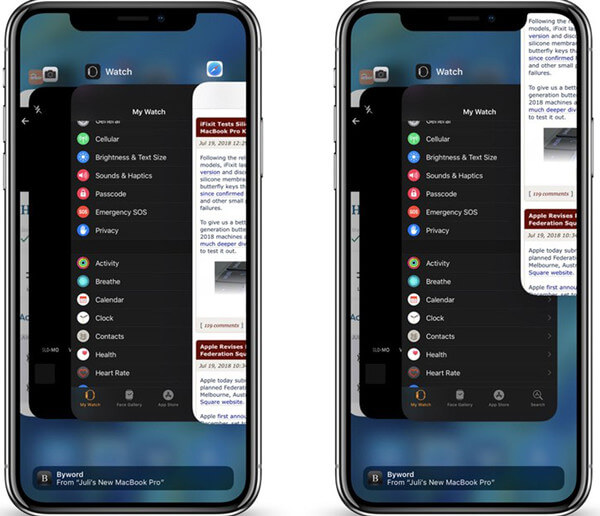
Step 3. Then tap Safari to open it again and check if your disappeared bookmarks are back or not.
5. Reboot Your iPhone
If your iPhone was not running well and your bookmarks disappeared for this reason, you could try to reboot your iPhone to revert the mistakes of the system.
Rebooting iPhone X 11, 12, or 13:
Step 1. Press and hold the volume up (or volume down) button, along with side button until the power-off slider appears.
Step 2. Drag the slider and wait for 30 seconds and let your iPhone turns off.
Step 3. Press and hold the side button to turn on the device again.
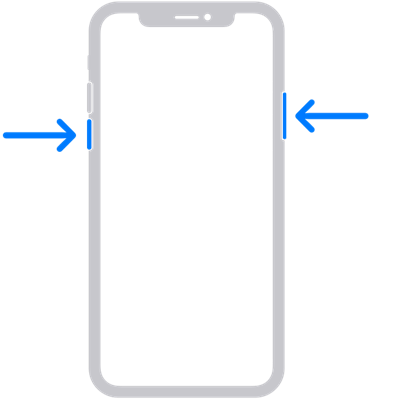
Rebooting iPhone 8, 7, 6:
Step 1. Press and hold the side button until the power-off slider appears.
Step 2. Drag the slider and wait for 30 seconds and let your iPhone turns off.
Step 3. Press and hold the side button to turn on the device again.
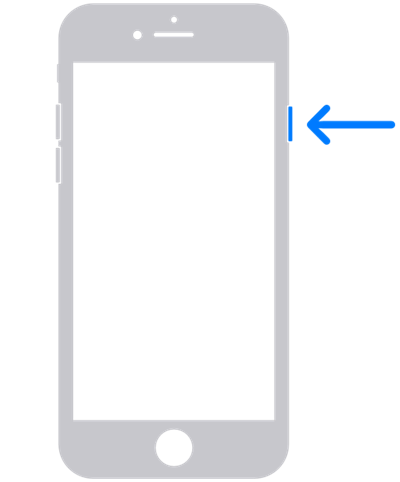
Part 3. Recover Your Missing Bookmarks With Backup
As bookmarks play a vital role in your lives, some of you may always backup the bookmarks regularly. If you backup your bookmarks, you can easily restore the disappeared bookmarks to your iPhone from backup.
1. Recover Safari Bookmarks on the iCloud Web
There is an option to recover the bookmarks in iCloud.com. When you find your bookmarks are gone from your iPhone, it should be your first measure to take. Here are the steps you need to follow:
Step 1. Go to iCloud.com. Log into your account.
Step 2. Go to Account Settings and head to the Advanced menu.
Step 3. Select Restore Bookmarks option.
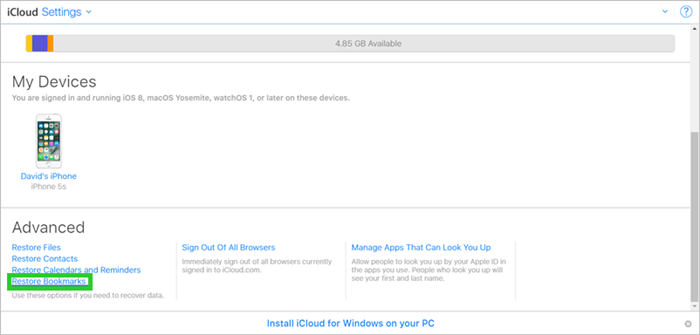
Step 4. Your recently deleted bookmarks will be presented here. Select an archive and click Restore.
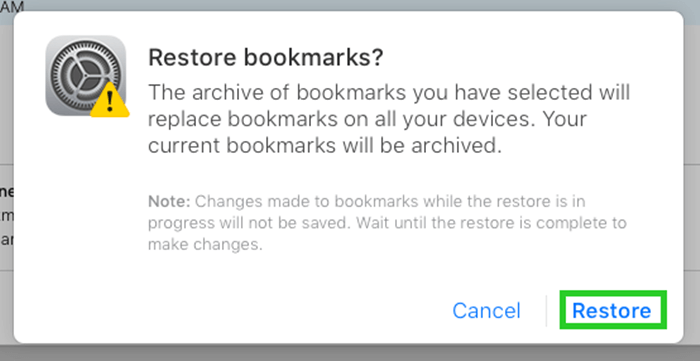
Once done, open the Safari app and check if the disappeared bookmarks are back to your iPhone.
2. Recover Safari Bookmarks from iCloud/iTunes Backup
If you back up your iPhone data to iCloud/iTunes, you can use backups to find your disappeared iPhone bookmarks. However, the drawback of recovering bookmarks from iTunes/iCloud backup is that it will replace all of your data and settings. Thus, we suggest you save the important files in a safe place before starting restoring the backup.
To recover disappeared bookmarks from iCloud:
Step 1. Open Settings, head to General > Transfer or Reset iPhone . Tap Erase All Content and Settings and let your phone restart.


Step 3. Choose the backup that contains the Safari bookmarks. You will be asked to enter your Apple ID and password.
Step 4. Wait for the restoration of your device. Finish the setup and continue using your device. Your bookmarks including all the other data will be recovered.
To recover disappeared bookmarks from iTunes:
Step 1. Connect your iPhone to an accessible PC and launch iTunes on that PC.
Step 2. Click the phone icon, go to the Summary tab and tap on Restore Backup.

Step 3. Choose the backup that contains your disappeared bookmarks and click on Recover.
Part 4. Restore Disappeared Bookmarks Without Backup
Don't have iCloud or iTunes backup files? Want to recover lost Safari bookmarks without losing any data or restoring the whole device? We have this wonderful iPhone bookmarks recovery tool, WooTechy iSeeker, for you to rescue you from this situation and get your disappeared bookmarks back to your iPhone without any backup.
It is a data recovery program specifically developed to recover lost or deleted data like bookmarks on iPhone 13/12/11/X, iPad, and iPod Touch. Compared to the two official recovery methods, it allows users to preview and recover desired bookmarks from iPhone directly. You can use this tool to recover the disappeared Safari bookmarks on iPhone in three simple steps.
Here are some more reasons why we recommend iSeeker:

100.000+
Downloads
- Lets you recover missing iPhone bookmarks and other 18+ types of data like Safari history, WhatsApp messages, texts, photos, etc. from iDevices.
- Works well on all iDevices and all iOS versions, including iOS 16 Beta.
- Encompasses various data loss scenarios, such as accidental or intentional deletion, iOS update, iPhone damaged.
- Gives a free trial for scan and preview before purchase.
Download Now
Secure Download
Follow the steps below to recover disappeared bookmarks with iSeeker:
Step 1. Install and launch iSeeker on your computer. To recover deleted bookmarks without backup, choose Recover from iOS Device mode and connect your iPhone to the computer. Once the system detects your device, click Next.

Step 2. Choose Safari Bookmarks and click Scan to start the scanning process. iSeeker will scan your device thoroughly.

Step 3. After scanning, the system will display all the recoverable data. You can apply filters to view specific files. Choose the bookmarks you want to keep and click Recover to store the recovered files safely.
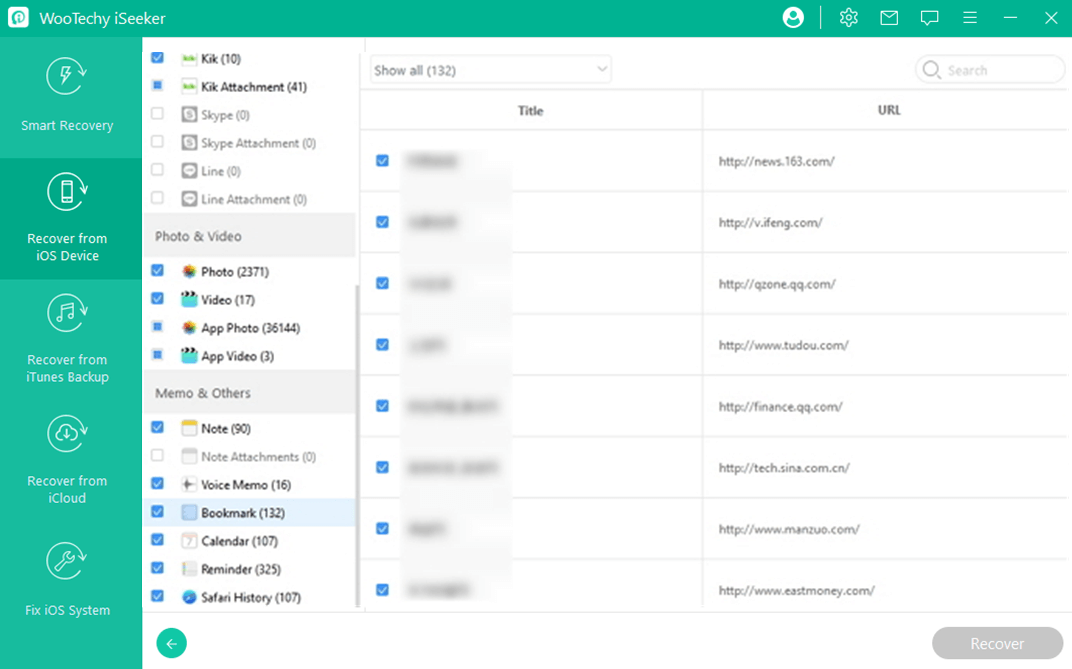
Conclusion
This article proposes different ways to resolve the iPhone bookmarks gone from iPhone issue. You can recover lost iPhone bookmarks with or without backup using the aforementioned methods.
However, among all the solutions mentioned above, using WooTechy iSeeker is the most reliable one. It can help you recover your Safari bookmarks even you don’t have any backup. And if you lost any other data, you could also turn to it for help. So, don’t hesitate and download it right now.
Download Now
Secure Download








