
Since I made and received calls associated with my business and I may not have saved every number on my phone, I need to look up the call logs always. But it seems that iPhone doesn't save several call logs. I can't even find the phone records from a week ago. So is there any way to increase iPhone call logs?
Are you tired of your iPhone's limited call log history, making it challenging to retrieve important phone records as the above user? Fortunately, here we will show you how to increase iPhone call log history without resorting to jailbreaking. In this article, we'll explore three methods to help you expand iPhone call log history.
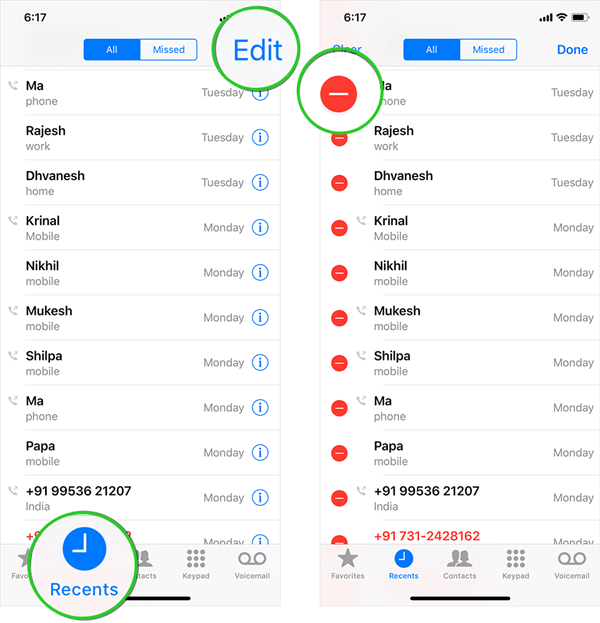
- Part 1. Frequently Asked Questions About iPhone Call Log History Increase
- Part 2. How to Increase Call History on iPhone?
Part 1. Frequently Asked Questions About iPhone Call Log History Increase
1What Is iPhone Call History Limit?
On your iPhone, you can see 100 call logs in iPhone call history settings, including outgoing calls, incoming calls and missing calls. But how many calls are stored on iPhone? As we know, iPhone can hold up to 1000 calls in the phone storage.
2Why iPhone Call Log Limit?
The iPhone keeps only the most recent 100 calls in its log. This helps the phone run smoothly by not filling up too much memory. It's like tidying up old stuff to keep things organized and fast.
Having this limit also protects your privacy by not storing a huge history of your calls where anyone could access it easily.
3Can I Increase Call History on iPhone?
Yes! It is possible to increase iPhone call log history and view more than 100 recent calls.
Apple doesn't give you an official route to show more than 100 call history on iPhone, but there are still some ways that can help you access the hidden call history on iPhone.
You might have found some apps that claim can increase iPhone call log limit. However, most of them will require jailbreaking your iPhone. In this article, the methods we collect won't require that. You will learn how to increase iPhone call logs over 100 limits without jailbreaking.
4How Far Back Does Call Log Go on iPhone?
There is only a limit on the number of call logs on iPhone but not time. iPhone stores the last 1000 calls and shows you 100 calls. If the calls you made several years ago are in the last 1000 calls, they will also be kept on your iPhone.
Part 2. How Do I Increase Call History on iPhone?
Now that you have learned that it's possible to increase call history on iPhone, we will provide you with 3 effective ways with detailed instructions to help you find hidden call logs.
1. Manually Delete Unimportant Call Logs
Many iPhone users have found that when they delete some call logs in the Phone app, there are still 100 recent calls. And it is not uncommon to encounter iPhone recent calls not showing. So, the simplest way to increase iPhone call history is to delete some unimportant calls to refresh the call log list to see older call history.
Follow the below steps to delete calls on iPhone through iPhone recent call settings:
Open the Phone app. Tap Recents, and you will see a list of all recent call history on your iPhone.
Choose the Edit option in the upper right of the screen. Tap the red circle next to each phone number, or you can swipe left to see a popup window with a Delete option. Tap Delete to remove the unnecessary phone call from your iPhone call history.
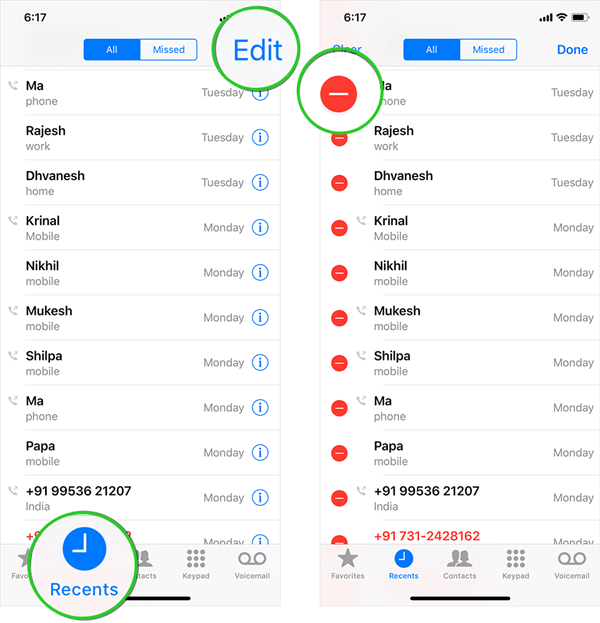
Cons
Time Consuming. Selectively deleting iPhone call logs to view more iPhone call history is only recommended for users who don't have made or received too many call logs.2. Check More Call Logs Using iCloud/iTunes Backup
Besides going back further in call history iPhone, there is another way you can try if you have regularly backed up your iPhone with iCloud or iTunes. Then your call history will be stored in the backups. You can check the call logs that are not displayed in the Phone app by restoring a backup from iCloud or iTunes.
Follow the below steps to increase iPhone call logs using iCloud backup:
Go to the Settings app on iPhone, then tap General > Transfer or Reset iPhone> Erase all Content and Settings.

Follow on-screen instructions to set up your iPhone. On the Apps & Data screen, choose the Restore from iCloud Backup option, and sign in to iCloud.

After checking the time and date of the backups, choose an iCloud backup that contains call logs, and then wait for the process to be finished.
Follow the below steps to increase iPhone call logs using iCloud backup:
Open the latest version of iTunes on your computer, and connect your iPhone to the computer via a lightning cable.
Click the phone icon and select Summary. Choose Restore Backup.

Choose the backup that may contain the call history you want to view and click Restore to begin the restoration.
Cons
Erase and overwrite existing data. This may cause extra unexpected data loss.
Can't preview data in the backup. You won't be able to confirm if the call logs you are looking for are included in the backup.
3. Use an iPhone Recovery Tool to Increase Call History
Don't want to delete the call logs one by one? Don't have a backup? Is there any more effective way to view old call history on iPhone without having a backup? Yes! If you want a quicker way to increase call log history on iPhone, you might need the professional iOS data recovery tool – WooTechy iSeeker.
With this program, you could view all 1000 call logs kept on your iPhone without any backup. It will scan your device and find and recover call history on iPhone. A big advantage over the above two methods is that you can preview all the call logs to confirm if the call log you are looking for is there before restoring and then selectively recover the call history you need, which will be quite convenient when you just want a certain call log.
Here are more reasons why WooTechy iSeeker is recommended

100.000+
Downloads
- 18+ Data types supported: Other than call history, it can also recover deleted Safari history, photos, videos, WhatsApp messages and so on, even without backups.
- Strong compatibility: It supports almost all iOS devices and supports the newest iOS 16/17 system.
- Free scan and preview offered: With the free trial, you can scan and preview lost data before recovery.
- Easy to use: With only 3 steps, you can get back all lost data on iOS devices.
- Muti-functionality: Not only does it support iOS data recovery, but also it has a toolkit where you can repair damaged photos, videos, and files with a click.
Free Download
Secure Download
3 Clicks to Increase iPhone Call Log History:
Step 1. Download iSeeker on your computer, launch it and choose Recover from iOS Device mode. Use a lightning cable to connect your device to the computer. After your device is detected, click Next.

Step 2. Select Call History and other data types you want to recover, and click the Scan button to start scanning your iPhone.

Step 3. After scanning, preview the call history and choose the items you want to recover. Click the Recover button. The files you recover will be saved to your computer.
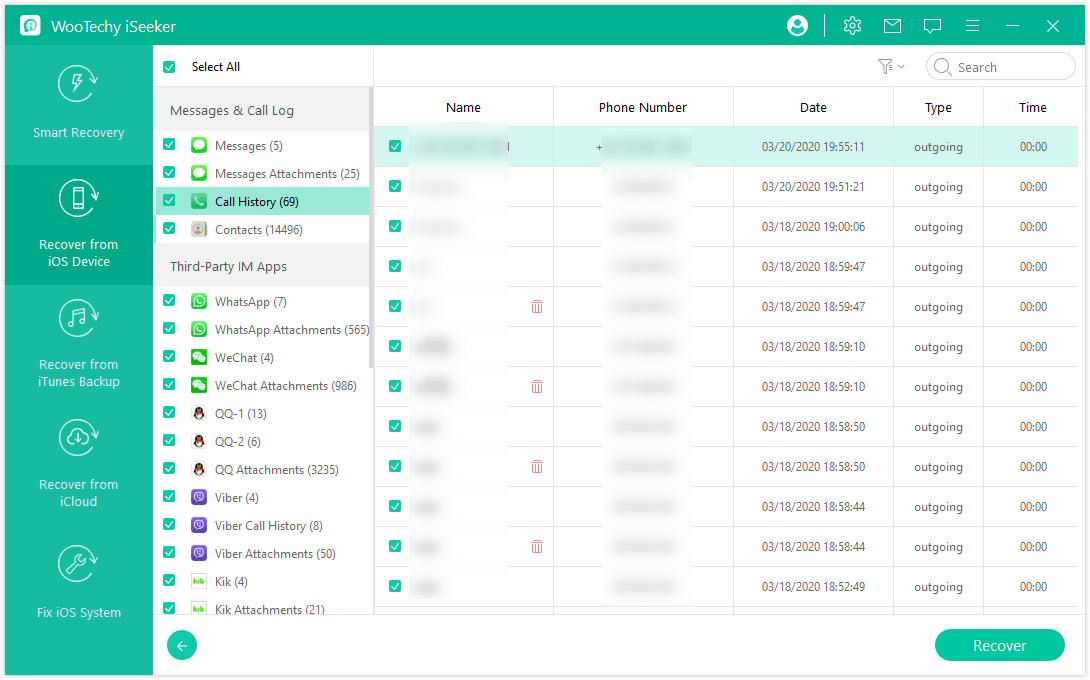
Conclusion
iPhone call history is limited to the last 100 entries, and it often causes users problems finding important call logs that were made a long time ago. This article has discussed three methods of how iPhone users can increase call logs and view more call history on iPhone.
The best method is using data recovery software - WooTechy iSeeker. It allows you to easily view longer iPhone call history and recover them. And it can help you bring back your other lost data. Don’t hesitate. Download and start with the free trial right now.
Free Download
Secure Download








