iMessage has become a critical aspect of our daily lives. We use it to communicate with family, friends, and colleagues all day long, and it's become a repository for all of the important conversations in our lives.
However, we can't deny that it's happened to us all at one time or another: we accidentally delete an important iMessage conversation or it has gone due to a system problem. When this happens, it can be quite annoying and upsetting, especially if you don't have any backup to rely on.
The good news is that there are ways to get them back. In this article, we'll show you how to recover deleted iMessages without backup.
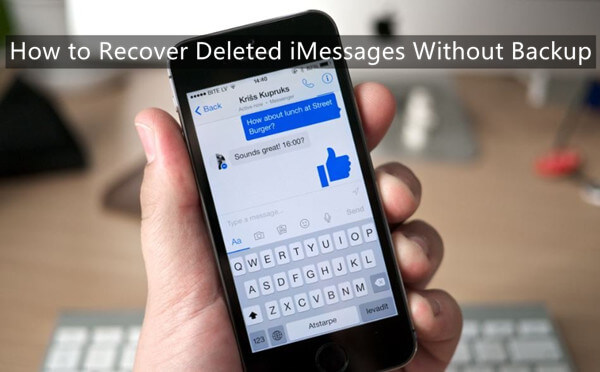
- Part 1. Can Apple Retrieve Deleted iMessages Without Backup?
- Part 2. How to Recover Deleted iMessages Without Backup?
- 1. Recover Deleted iMessages with an iPhone Data Recovery Tool
- 2. Recover Deleted iMessages from Other Apple Devices
- 3. Recover Deleted iMessages by Contacting Phone Carrier
- Part 3. How to Avoid Losing iMessages on iPhone?
Part 1. Can Apple Retrieve Deleted iMessages Without Backup?
If you haven't backed up your iPhone using iCloud or iTunes before you deleted iMessages, then there are currently no methods available from Apple to help you recover them.
However, it is worth noting that once a message sent or received via iMessage app has been deleted from your iPhone, it is not immediately removed from the device. It rather gets stored in some unallocated storage space from where it can be retrieved if the message data has not been overwritten by any new data.
Part 2. How to Recover Deleted iMessages Without Backup?
Now coming to the main part of this article - how to retrieve those deleted iMessages without backup? Well, there are three different ways to achieve this and we explain each of them in detail along with step-by-step instructions below.
1. Recover Deleted iMessages with an iPhone Data Recovery Tool
As mentioned earlier, iMessages you delete aren't immediately erased from your iPhone and are still stored somewhere in the unallocated storage space. A powerful data recovery tool can help you to scan your iPhone and locate those deleted iMessages, and then recover them back to your device.
This is where the WooTechy iSeeker comes in handy. It allows you to deeply scan your device's memory and storage space for recoverable data, including previously deleted iMessages. This handy data recovery tool can quickly and easily recover deleted iMessages, as well as other data, even if you don't have a backup. What's more, it provides a free trial for users to scan and preview the lost data for free.
Key Features of WooTechy iSeeker

100.000+
Downloads
- Recover more than 18 kinds of lost data on iOS devices, including photos, videos, notes and WhatsApp chat history, etc.
- Enable you to preview and selectively extract data in iCloud/iTunes/third-party backups.
- Have an intuitive user interface with a simple click-based recovery process.
- Work well on almost all iOS devices and iOS versions, including the iOS 16.
Download Now
Secure Download
Follow the 3 easy steps below to recover deleted iMessages without backup with WooTechy iSeeker:
Step 1. Connect your device
Download the iSeeker, install it on your PC or Mac, and launch the application. Simply select the Recover from iOS Device mode, and connect your iPhone with your computer as instructed by the program. After your device is detected, click on Next to proceed.

Step 2. Select the Data Type
On the next screen, you will see a list of all the data types that can be recovered. Click on iMessages under the Messages & Call Log heading and click on the Scan button.

Step 3. Preview and Recover the Data
When you have finished scanning your device, the iSeeker will list all of the recoverable iMessages in an organised way. Then you can choose the ones you want to recover and press the Recover button to save them on your computer.

2. Recover Deleted iMessages from Other Apple Devices
If you have other Apple devices that are logged into the same iCloud account as your iPhone and you've enabled the Message sync option in iCloud on those devices, you can try to recover your accidentally deleted iMessages from them.
This is because when you enable Message sync between multiple devices, all of your iMessages and text messages are stored in iCloud and are automatically synced across all of your devices.
So, in case you accidentally delete any important iMessages from your iPhone, there are chances that you might be able to find and retrieve them from another Apple device that is logged into the same iCloud account.
3. Recover Deleted iMessages by Contacting Phone Carrier
Basically, if you've deleted an important iMessage conversation and you desperately need to get it back, your best bet would be to contact your phone carrier and request them to retrieve a copy of the deleted iMessage conversation from their records.
While this method can work, you will need to jump through a few hoops, provide ID and a valid reason for the transfer, and meet some other conditions set by the carrier. Most people will think it's annoying with this way.
Part 3. How to Avoid Losing iMessages on iPhone?
Although the chances of you losing iMessages on your iPhone are slim, it makes sense to take care of them by taking some precautions.
1. Keep a Backup of iMessages on iCloud/iTunes
The easiest way to protect and save your data is to back up your iPhone either with iCloud or iTunes. The steps to backup your iPhone data via iTunes or iCloud are easy to perform, and we've covered them below.
Steps to Back up iPhone to iCloud:
Go to the Settings app, tap your name at the top of the screen, and then select iCloud.
2. Next, scroll down and tap iCloud Backup, and make sure this feature is switched to On. Then tap on Back Up Now.
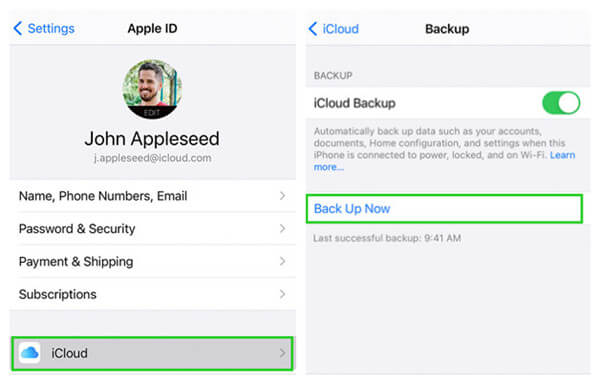
Steps to Back up iPhone to iTunes:
Run the latest version of iTunes on your computer, then connect your iPhone to it with a USB cable.
To back up your iPhone to your computer, on the main iTunes screen, select your iPhone icon, then click Back up Now on the Summary tab.
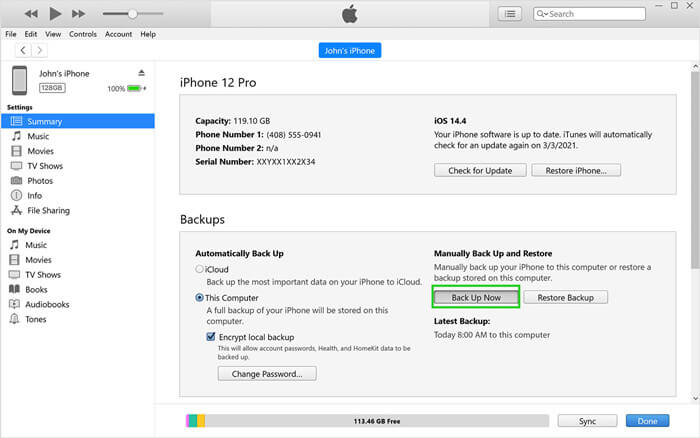
2. Turn on iCloud Messages Sync
Another way to keep your iMessages safe is to turn on the Messages Sync option in iCloud. To do so, go to the Settings > [your name] > iCloud and turn on the Messages toggle.
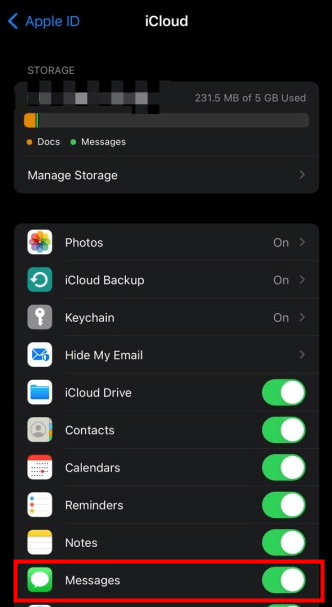
This option allows your iMessages and text messages to be stored in iCloud and synced across all of your Apple devices using the same Apple ID, thus ensuring that you won't lose any important message data even when you lose your iPhone.
Conclusion
After reading this guide, you will now know how to recover deleted iMessages without backup as well as tips to help you avoid losing important iMessages on your iPhone in the future.
Compared to the other solutions, we believe WooTechy iSeeker is the easiest and most effective method to try. It is easy to use, doesn't require a backup, comes with a 100% satisfaction guarantee, and is available for both Windows and Mac. So don't wait any longer, give it a try today!
Download Now
Secure Download








