Are you tired of always mistakenly deleting videos and other files on iPhone? Find out how to recover permanently deleted videos from iPhone. It is really easy for you to recover deleted video from iPhone.
One of the main challenges in possessing and using an iPhone is the fear of deleting vital files like videos. This can be caused by the touch screen sensors that are too sensitive or could be a software failure and could also be caused by user mistakes. Whatever the reasons you have that you got your videos deleted, this is the article for you. Here is how to recover deleted photos from iPhone without backup.
- Recover Deleted Videos/Photos from iPhone Without Backup
- Recover Deleted Videos/Photos from iTunes Using iSeeker
- Recover Deleted Videos/Photos from iCloud Using iSeeker
Recover Deleted Videos/Photos from iPhone Without Backup
It is possible to recover deleted videos from iPhone without backup. Though a deleted video is recoverable, it can be an annoyance while there's no backup file available.
The deleted videos are retained in your iPhone and kept invisible before getting replaced by new data. Thus, professional data recovery software is required to extract them. WooTechy iSeeker is a dependable iPhone data recovery tool that allows you to recover deleted videos/photos from iPhone without backup.
What Makes iSeeker the Best Data Recovery Tool:

100.000+
Downloads
- Exceptional in recovering data of 18 different types, including videos, photos, WhatsApp data, messages, and many more.
- Allows you to extract the desired files directly from iOS devices, or iCloud/iTunes backup.
- Supports almost all iPhone/iPad models and iOS versions, including the newest iOS 15.
- Safely recover all the data within only 3 simple steps.
Download Now
Secure Download
Follow the simple steps below to retrieve deleted videos/photos:
Step 1: After opening iSeeker, choose the Recover from iOS Device option, connecting your Apple device to the computer. After your device is detected, click Next to continue.

Step 2: Choose the file types (videos) you wish to recover, then select the Scan button. The program will accomplish a full scan on the device to search for lost data.
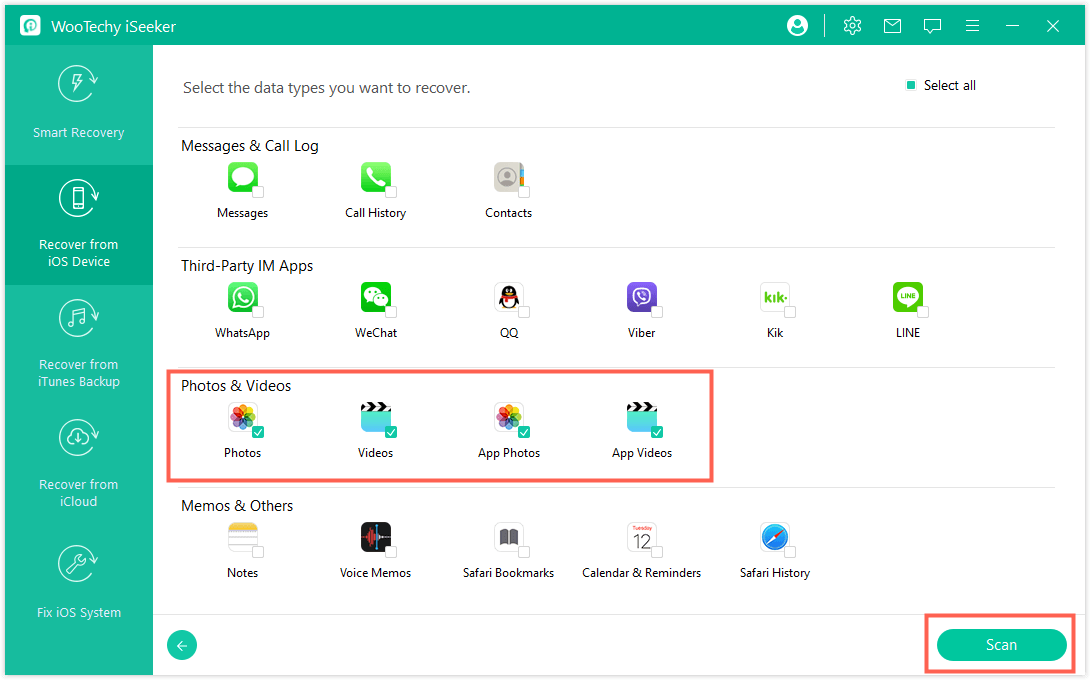
Step 3: After the scan is complete, you can search for the required files rapidly and also get a preview. Choose all the videos you want, then select the Recover button located bottom right.
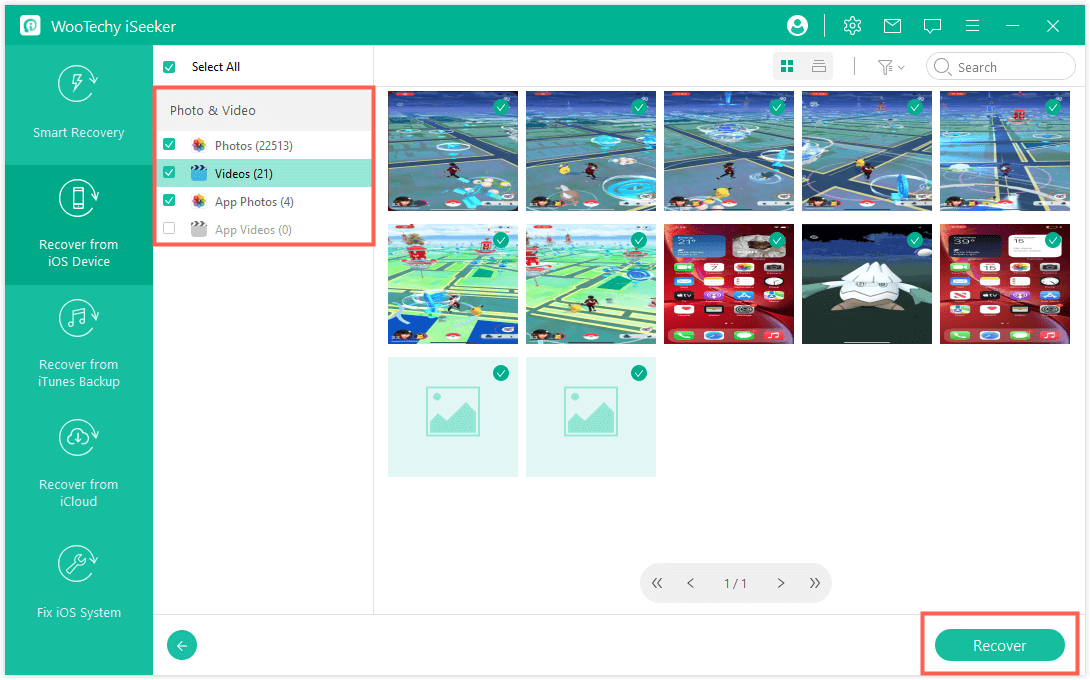
Choose a safe location to store the recovered files on your computer, and all your data will be back.
Recover Data from iTunes Using iSeeker
You might wonder why it's not recommended that recovering data from iTunes directly. Due to the poor interface on iTunes, you will be restricted when searching for a special type of data like videos or photos.
Unlike official iTunes software, every single file that stored in your each iTunes backup will be visable when using iSeeker, which is straightforward and providing you much better exprience. With iSeeker, you can recover the file selectively when previewing, so you don't need to waste much time restoring all of the iTunes back.
Follow the simple steps below to retrieve deleted videos/photos from iSeeker:
Step 1: Select the Recover from iTunes Backup option from the main interface, then choose the exact iTunes backup from which you want to recover data. Click Next. iSeeker also supports scanning and recovering data from iTunes backups that you've made with other programs on your current computer.
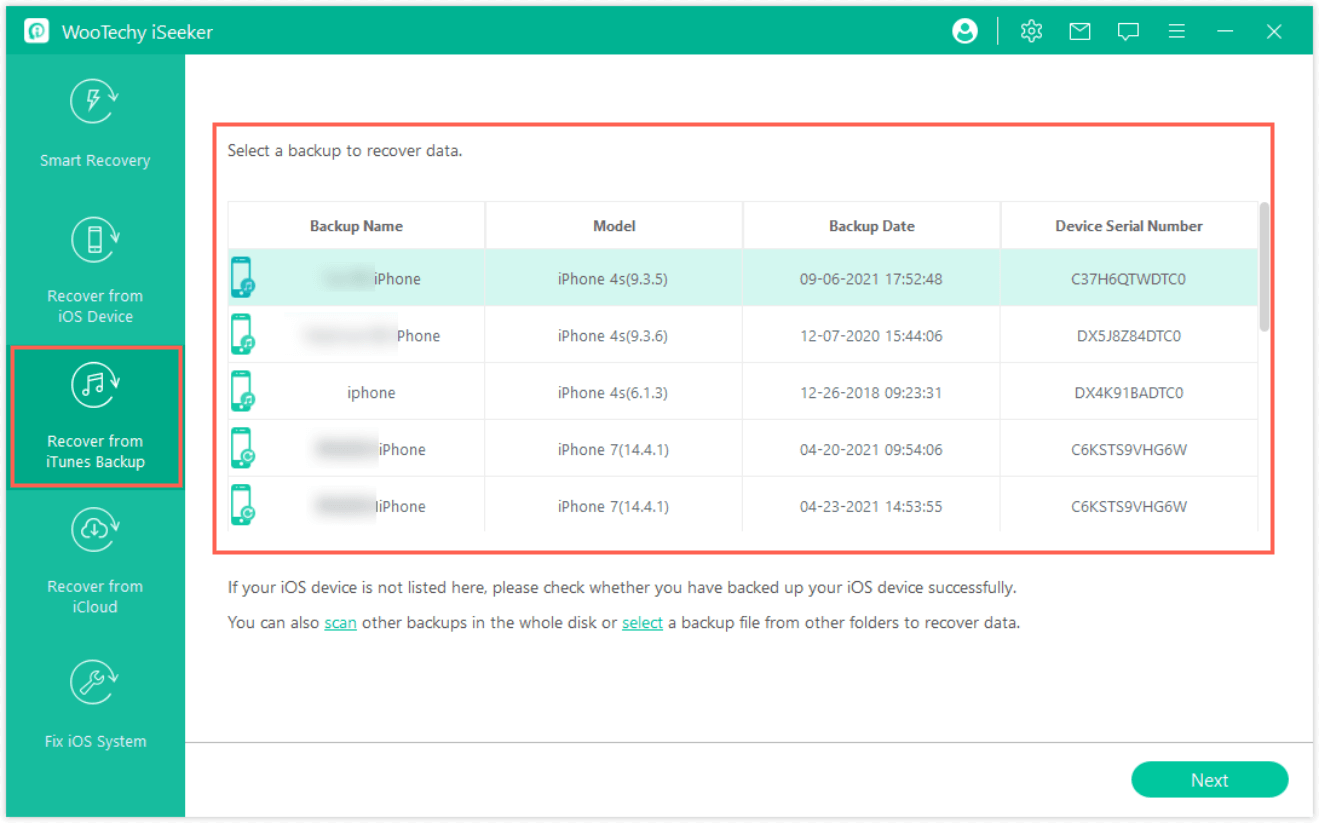
Step 2: To recover data from an encrypted iTunes backup, please enter the password for decryption first. Select the data types to be recovered and click the Scan button. An all-around scan will be conducted to extract data from the iTunes backup.
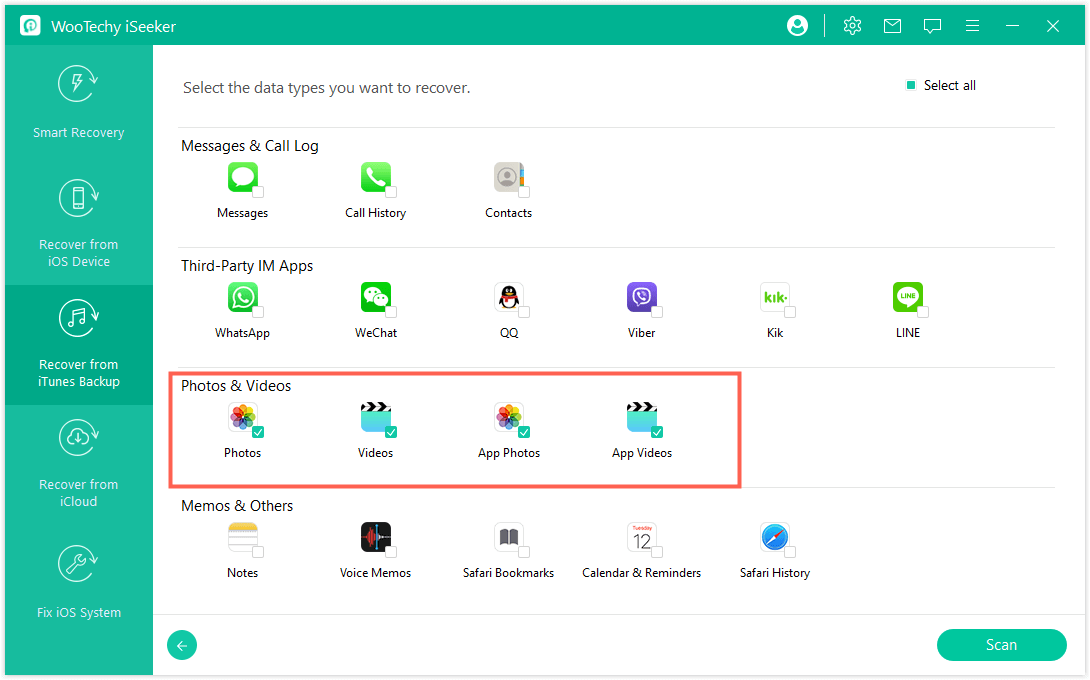
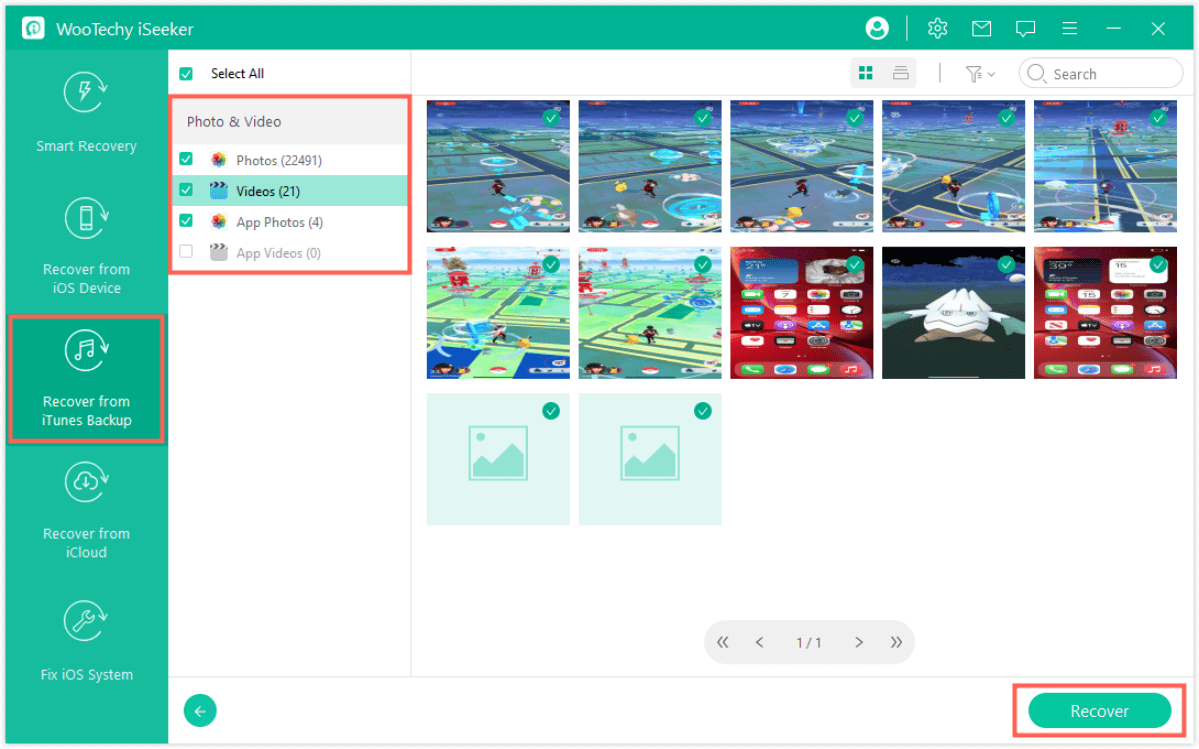
Recover Deleted Videos/Photos from iCloud Using iSeeker
iSeeker will also help you analyse the iCoud backup. Unlike directly restoring from the iCloud app, you can check the files from each category clearly and restore them selectively. The files that cannot be found on your phone will appear in iSeeker.
Follow the simple steps below to retrieve deleted videos/photos from iSeeker. Accoring to your own situation, choose an option in iSeeker iCloud recovery software:
Step 1: Sign in to Your iCloud Account Launch iSeeker and select Recover from iCloud, then choose to recover data from your iCloud account.
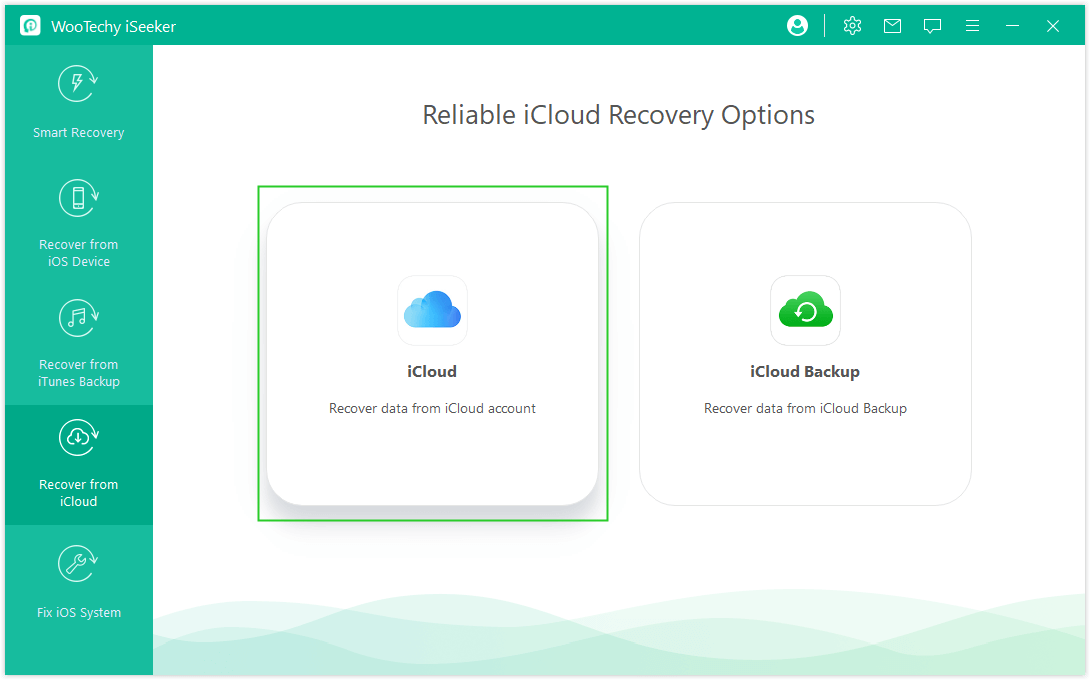
This process is 100% safe: WooTechy will never keep a record of your personal info.
Step 2: Choose the file types you want to restore from your iCloud account, including but not limited to videos, photos, contacts, notes, and calendar, then tap the Scan button in the lower right corner.

Step 3: After the scan is completed, you can look through the results and get a preview of the content. Choose the files you need and click Recover. Congratulations! Your files have been successfully recovered.
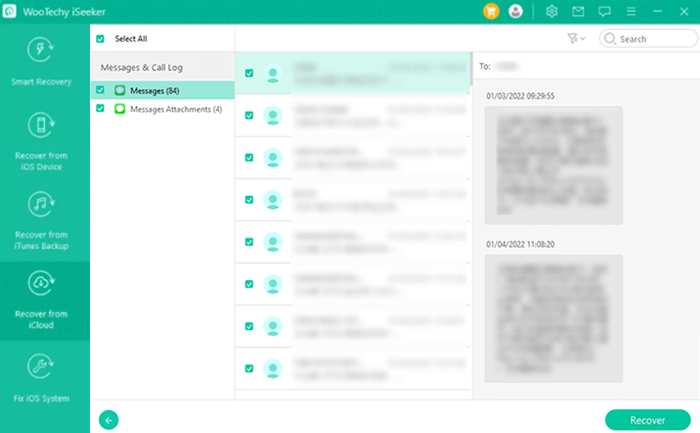
Note: Please only use iSeeker legally. Some people will use iSeeker to gain access to their family's or partners' chat history, which may not be comfortable for some people. Please only use the tool legally. Privacy invasion is discouraged.
Conclusion
Have you accidentally deleted important files from your iPhone? Or is your device factory reset, and everything is gone? With iSeeker in hand, all lost data will be back like you've never lost them in the first place. You can recover deleted files from iPhone without backup. WooTechy iSeeker provides different data recovery options. Follow the simple steps above, and you can recover your files in no time. The steps will guide you on how to recover photos from lost iPhone without backup.
Download Now
Secure Download








