As the default voice recorder on iPhone and iPad, Voice Memos is one of your most frequently used iOS apps. It enables you to record important conversations, lectures, speeches, meetings, notes and much more with ease. However, you may lose your voice recordings if you accidentally delete them or if the application crashes due to an iOS update or some other reasons.
But don't worry! We've got a couple of possible solutions that might help you recover deleted voice memos on iPhone or iPad.
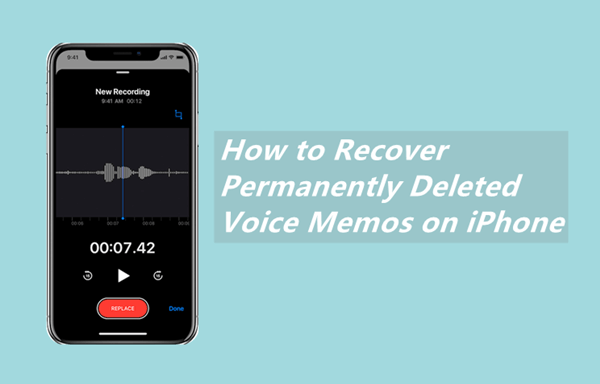
- Option 1. Recover Deleted Voice Memos on iPhone from Recently Deleted Folder
- Option 2. Recover Deleted Voice Memos on iPhone from iCloud Backup
- Option 3. Recover Deleted Voice Memos on iPhone from iTunes/Finder Backup
- Option 4. Recover Permanently Deleted Voice Memos on iPhone/iPad Without Backup
- Bonus Tips: How to Prevent Voice Memos from Being Lost
Option 1. Recover Deleted Voice Memos on iPhone from Recently Deleted Folder
One of the most common and effective ways to recover deleted iPhone voice memos is by restoring them from the Recently Deleted folder. Voice memos that you choose to delete from your iPhone are kept in a temporary folder called Recently Deleted for 30 days before being permanently removed from the device.
Therefore, you can restore any accidentally deleted voice memos within 30 days. To restore deleted voice memos on iPhone from the Recently Deleted folder, follow these steps:
Launch the Voice Memos app on your iPhone and head over to the Recently Deleted folder, which you can find in the upper-left corner.
You will see here all the voice memos you have deleted in the last 30 days. To recover them, tap Edit in the top right corner and select all the memos you want to recover.
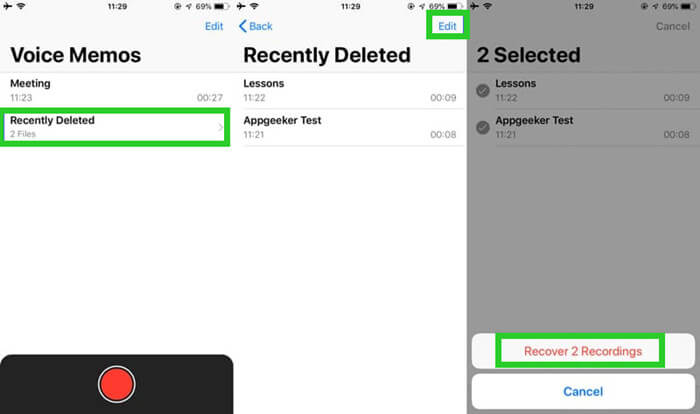
Once you've chosen the voice memos you want to get back, tap Recover.
Option 2. Recover Deleted Voice Memos on iPhone from iCloud Backup
If you failed to restore deleted voice memos on iPhone or iPad from the Recently Deleted folder, you might still be able to recover them via iCloud. iCloud is Apple's official cloud storage service, which lets you store your photos, messages, contacts, voice memos, and other information and restore them to your devices whenever you need them.
So, if you have made backups of your phone data regularly, then you will be able to recover deleted voice memos on iPhone from iCloud backup.
However, you'll need to erase all content and settings on your device first. Furthermore, data that was not included in the backup won't be restored. So, remember to make a copy of the important before starting with the method.
Follow the steps below to recover deleted voice memos on iPhone/iPad from iCloud backup:
First, go to your iPhone's Settings, then tap on Reset under the General tab. Click the Erase All Content and Settings option and if prompted, allow permission to erase everything.

Set up your iPhone by following the on-screen instructions. On the App & Data screen, tap Restore From iCloud Backup.

Sign in to your iCloud account using your Apple ID and choose the most recent backup containing the voice memos you want. The restoring process will then begin.
Option 3. Recover Deleted Voice Memos on iPhone from iTunes/Finder Backup
If you have previously used iTunes/Finder to back up your iPhone or iPad, you can also recover deleted voice memos on iPhone from these backups.
However, remember that when you restore your iPhone from an iTunes backup, all the data and settings on your device will be replaced by the content from the iTunes/Finder backup. We recommend you save recently-used files elsewhere.
Follow these steps to recover deleted voice memos on iPhone/iPad via iTunes/Finder backup:
First, launch the latest version of iTunes on your computer. Then connect your iPhone or iPad to your system.
When your iOS device appears on the screen, make sure you click on it and choose the Summary tab.
Click the Restore Backup option and select a relevant backup file from the list. After that click on Restore, and wait for the whole process to be completed.

Option 4. Recover Permanently Deleted Voice Memos on iPhone/iPad Without Backup
There are still cases where 30 days have passed since you deleted your voice memos, or forgot to made a backup before deleting them or you don't want to replace all data on iPhone with a previous version.. In either case, here is the best solution for you.
The easiest way to recover permanently deleted voice memos on iPhone/iPad without backup is using WooTechy iSeeker - the most advanced and powerful data recovery tool for iOS devices. It provides you with a powerful, simple, and yet effective approach to recovering your data, whether you have a backup or not, and without any data loss. Even if you are not very tech-savvy, you will be able to get your lost data back with a few simple steps.
Here are some outstanding features of iSeeker:

100.000+
Downloads
- It can recover over 18 types of deleted or lost data, such as photos, messages and WhatsApp data.
- It enables you to preview the data before recovery and selectively recover certain files you want.
- It supports almost all iOS devices and iOS versions, including the iOS 16/17.
- It is easy to use. You will recover your deleted voice memos with only 3 steps.
- It provides a free trial, with which you can scan and preview the data for free.
Free Download
Secure Download
Here are the simple steps you need to follow to recover permanently deleted voice memos on iPhone/iPad without backup:
Step 1 Simply install the tool and launch it on your PC or Mac. Connect your device to your computer. Then from the list of options, choose Recover from iOS Device. The program will automatically detect your device and go ahead by clicking Next.

Step 2 After that, you’ll see a list of all file types. Among them, choose the Voice Memos option and then click the Scan.

Step 3 When the scan is complete, you will see a list of all your permanently deleted voice memos. Preview them and select the ones you want to recover, then click the Recover button at the bottom right of the screen.
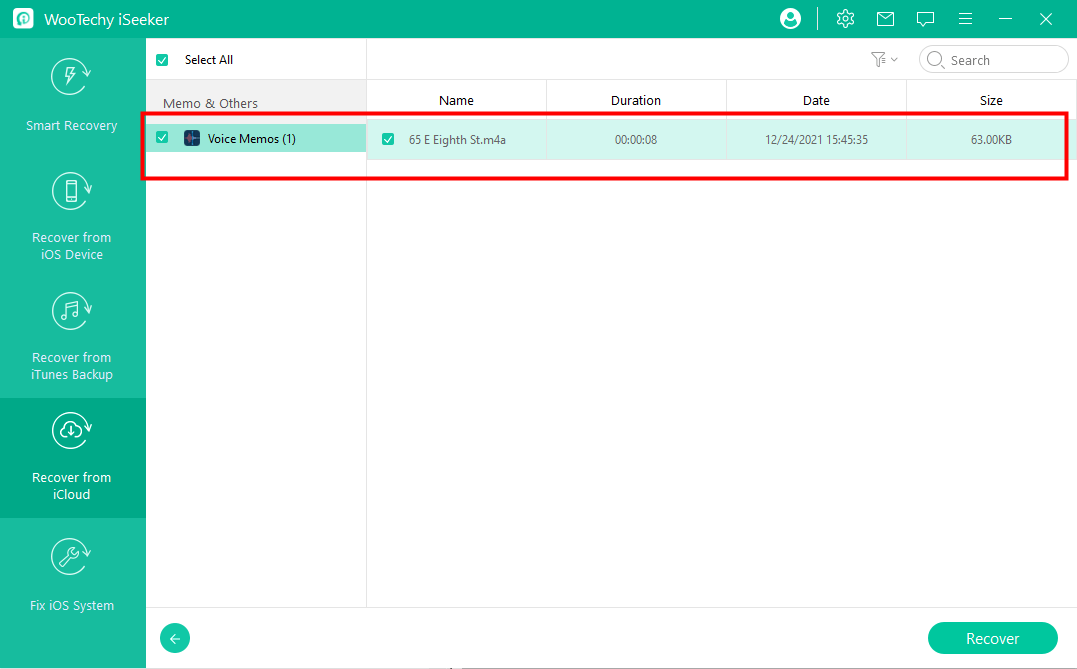
Bonus Tips: How to Prevent Voice Memos from Being Lost
If you lose important voice memos or other data from your iPhone or iPad, it can be a real nightmare, and you can be angry at yourself for being so careless. It may also cost you a lot of time and trouble finding a convenient way to recover them. So, in order to avoid such unexpected loss, we highly recommend you follow these simple tips.
Protect your phone from virus attacks or malware.
Always make sure you have a recent backup of your iPhone.
Ensure that your memos have been successfully backed up and are not being affected by iCloud sync or an unreliable network.
Before you start recording your voice memo, make sure there's plenty of free space on your phone.
Always make a duplicate copy of your important voice memos and store them on different devices.
Conclusion
If you've accidentally deleted a voice memo on your iPhone or iPad, don't panic - you can get it back in no time by following the simple instructions outlined above. If you have deleted your voice memos on your iPhone and iPad within the last 30 days, the first method is likely to be successful. The other two methods are also useful, but it is important to have backups of your voice memos.
However, if you did not make a backup, then using WooTechy iSeeker in that scenario is the best option to recover permanently deleted voice memos on iPhone without backup. It comes with a free trial to help you make up your mind. So, don’t wait! Try it out right now.
Free Download
Secure Download








