It's no doubt that WhatsApp is one of the most widely-used instant messaging apps. People use WhatsApp to chat with their family, friends and also share photos, videos, files and so on. This app brings a lot of convenience to our daily life. But there is always the case when we deleted some messages or conversations by mistake. And we want to get the messages back in no time.
Did you delete WhatsApp messages by accident and are you finding ways to retrieve them? Fortunately, you have multiple methods to retrieve deleted WhatsApp messages on your iPhone. This article will tell you 5 easy ways to recover deleted WhatsApp messages on iPhone.
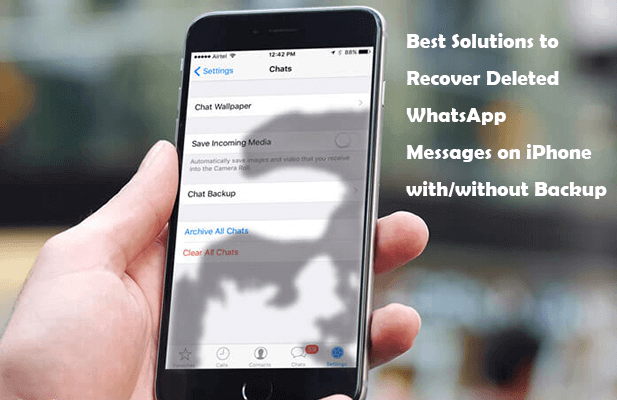
- Part 1: Recover Deleted WhatsApp Messages on iPhone Without Backup
- Recover Deleted WhatsApp Messages from Your Friends
- Recover Deleted WhatsApp Messages Directly from iPhone
- Part 2: Recover Deleted WhatsApp Messages on iPhone with Backup
- Recover Deleted WhatsApp Messages from WhatsApp Chat Backup
- Recover Deleted WhatsApp Messages from iTunes/Finder Backup
- Recover Deleted WhatsApp Messages from iCloud Backup
- FAQs: How to transfer WhatsApp messages from Android to iPhone
Part 1: Recover Deleted WhatsApp Messages on iPhone Without Backup
1 Recover Deleted WhatsApp Messages from Your Friends
When you send or receive a message on WhatsApp, the message both appear in the chat window of you and the person chatting with you. And when you delete the message, it will only be removed from your iPhone but not the other person's phone. Therefore, you could ask that person to send back the messages to you or send the screenshot of the messages to you. This is the simplest way to recover deleted WhatsApp messages on iPhone without backup. However, if you have deleted hundreds of messages, this might not be a good solution.
2 Recover Deleted WhatsApp Messages Directly from iPhone
If you need to retrieve a large number of messages from WhatsApp and don't have a backup, don't worry, we still have a perfect solution for you. In this case, you will need a professional recovery tool.
The best iOS data recovery application WooTechy iSeeker will save you. With this tool, you could directly recover deleted WhatsApp messages from your iPhone. No matter how large is the number of the ddeleted messages, you could get them back in no time. And the operation is quite easy. You just need several clicks. The interface and the instructions are very intuitive and concise. Anyone can recover deleted WhatsApp messages on iPhone like an expert thanks to the user-friendly layout and straightforward processes.
What Makes WooTechy iSeeker the Best Data Recovery Tool

100.000+
Downloads
- Highest Success Rate It guarantees the highest success rate of recovering WhatsApp messages and supports more than 18 data types without interfering with the existing data on their devices.
- Preview and Selectively Recovery It allows users to preview the files before recovering and to choose certain files to recover.
- Strong Compatibility It works well on various iOS models and iOS versions, including the latest iOS 16/17/18.
- Fast and User-friendly The recovery process is fast and you can easily recover your data after a few clicks.
- 100% Data Security During the recovery process, it ensures your data privacy
Download Now
Secure Download
Follow the easy guidelines below to recover deleted WhatsApp messages on iPhone with iSeeker:
Step 1: Select the Recover from the iOS Device option after activating the recovery software. Then connect your iOS device to the computer. To proceed, click Next once your device has been detected.

Step 2: Then click the Scan button after selecting WhatsApp.
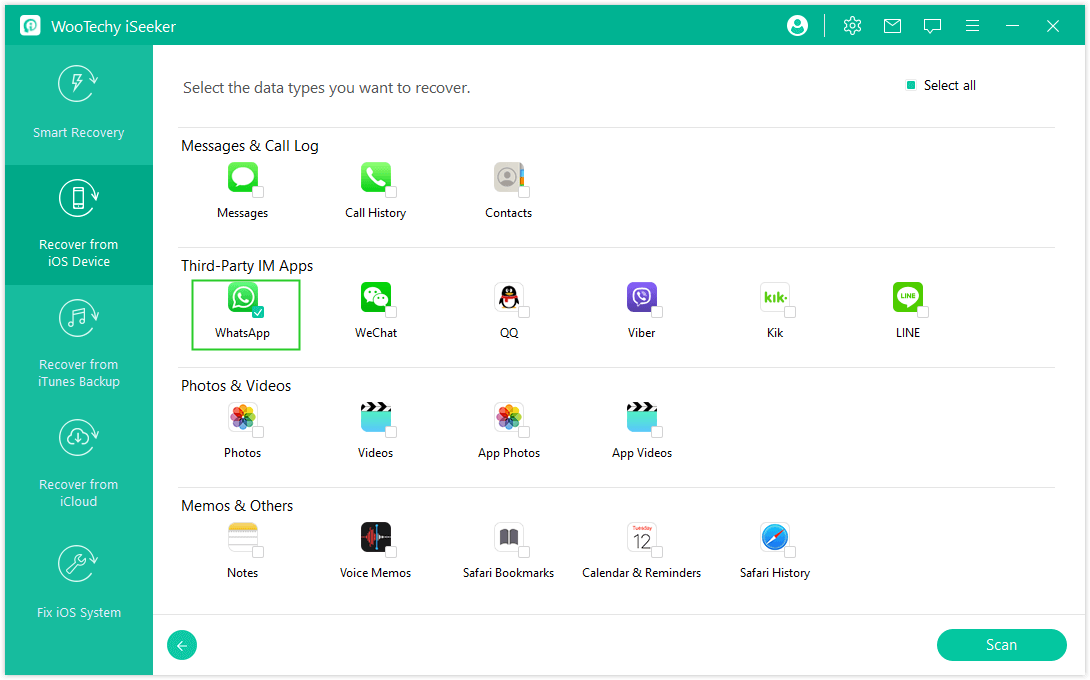
Step 3: All recovered files will be neatly grouped based on data categories once the scan is completed. Select the desired WhatsApp messages and click the Recover button.
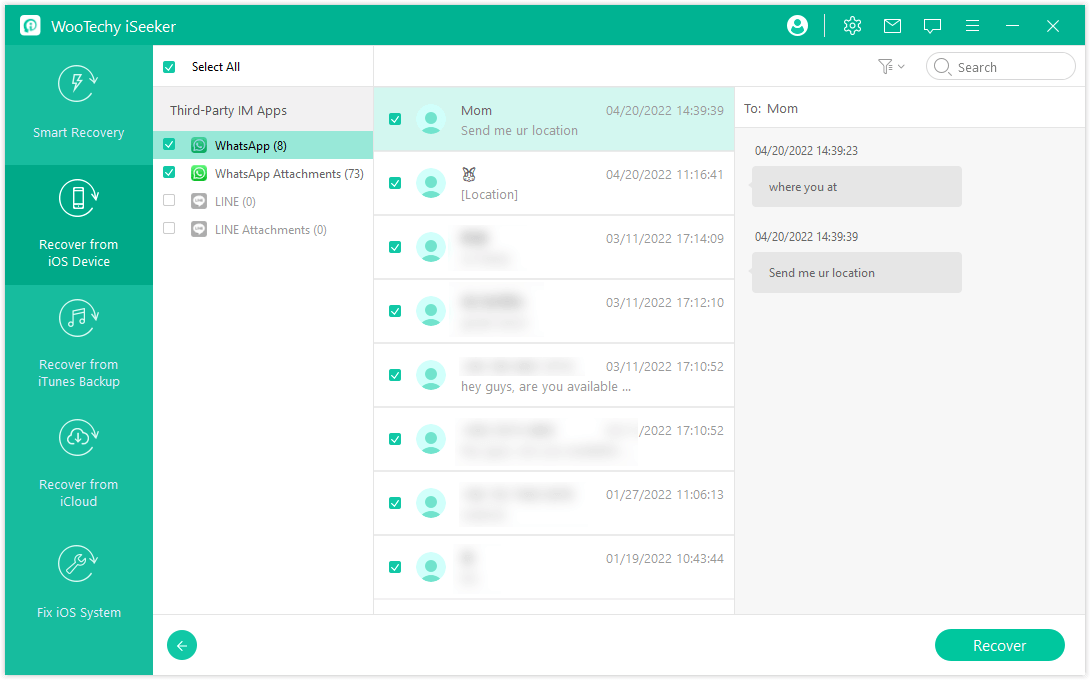
Wait until the process of recovery is completed and you'll find your missing WhatsApp messages. With this recovery software, you could also get back the deleted photos and videos from WhatsApp on iPhone.
Part 2: Recover Deleted WhatsApp Messages on iPhone with Backup
If you are fortunate enough to have made a backup of your iPhone data or WhatsApp chat backup, then the most straightforward way to recover deleted WhatsApp messages on iPhone is to use the backup.
1 Recover Deleted WhatsApp Messages from WhatsApp Chat Backup
WhatsApp has a backup feature. If you have backed up your chat history here. Then you could simply uninstall WhatsApp and reinstall it to restore the chat backup to your iPhone. This will get all the deleted WhatsApp messages back to your iPhone.
Steps to recover deleted WhatsApp messages on iPhone from chat backup:
Step 1: Open WhatsApp on your iPhone and go to Settings > Chats > Chat Backup to check if you have made a backup or not.

Step 2: Then quit WhatsApp and go to the Home screen. Long press the WhatsApp icon and tap on Remove App > Delete App.
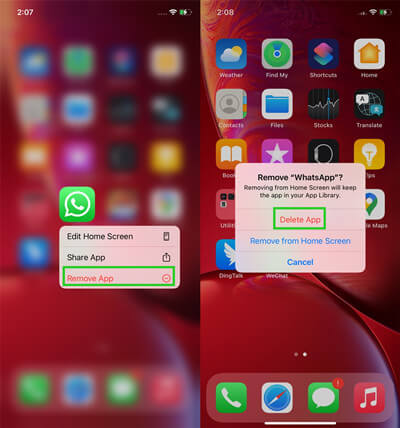
Step 3: Then go to App Store, download and install WhatsApp. Follow the on-screen instructions to restore the chat backup.
2 Recover Deleted WhatsApp Messages from iTunes Backup
If you have backed up your iPhone data before you accidentally deleted the WhatsApp messages, then you could restore the backup to your iPhone to retrieve the deleted WhatsApp messages.
Steps to recover deleted WhatsApp messages on iPhone from iTunes backup:
Step 1: Use a USB cable to connect your iPhone to your computer. Open iTunes/Finder and your device will be automatically recognized, after then, click Summary.
Step 2: Click Restore Backup. Then choose a backup from the list.
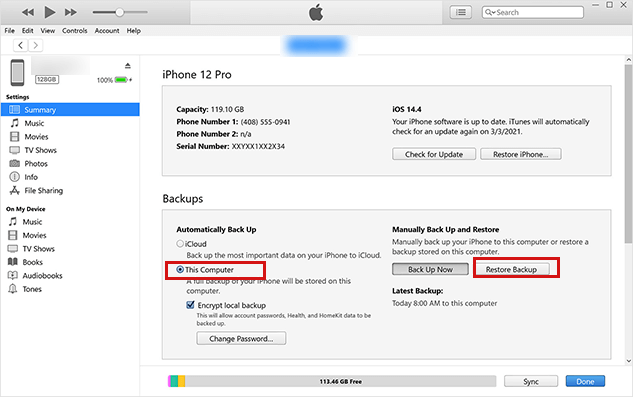
Step 3: Confirm by clicking on the Restore.
Note
Restoring the iTunes backup will overwrite the current contents and settings on your iPhone. To avoid this annoying situation, WooTechy iSeeker allows users to recover deleted WhatsApp messages from iOS device directly.3 Recover Deleted WhatsApp Messages from iCloud Backup
Other than iTunes backup, iCloud is also a common way to back up iPhone data. If you have backed up iPhone to iCloud previously, then restore the backup to your iPhone to get back the deleted WhatsApp messages.
Steps to recover deleted WhatsApp messages from iCloud backup:
Step 1: Open Settings then scroll down to General and tap on it. Find Reset, then tap Erase All Content and Settings.

Step 3: After erasing, turn on the iPhone and follow the instructions to set up your iPhone. Then select Restore from iCloud Backup on the Apps & Data Screen.

Note
This method requires you to erase your iPhone first. That means the data not included in the backup might get lost during this process. Remember to keep a copy of all existing data before beginning restoration.FAQs about Recovering WhatsApp Messages
How to Back Up WhatsApp on iPhone Without iCloud?
As you might know, WhatsApp itself doesn't provide any backup service. The backup feature in WhatsApp will let you back up your chat history to iCloud. You may face the problem of backing up your WhatsApp messages for iCloud has a 5GB free storage limitation. WooTechy WhatsMover can solve this problem. It has enough free storage space and is easy to operate without data loss. You can back up and restore WhatsApp to your iPhone. It allows you to export each or all WhatsApp backups and read them in a preferable format on your computer.
How to transfer WhatsApp messages from Android to iPhone?
There's no direct way to transfer WhatsApp messages from Andriod to iPhone, you can use WooTechy WhatsMover to easily make it.

Bottom Line
This article introduces several methods to recover deleted WhatsApp messages on iPhone. You could choose any one of them for your own convenience.
To minimize any issues or data loss, we suggest you make sure you've backed up your WhatsApp data on a regular or automatic basis. However, if you've deleted WhatsApp messages by accident and don't have a backup, WooTechy iSeeker can easily restore the deleted messages with a few clicks. Just get a free trial and you'll receive excess return!
Download Now
Secure Download








