Most of us always capture photos to record memorable moments. So, how painful it would be when you realize that your photos are somehow deleted permanently. They don't show up in the Photos app or the Recently Deleted album. The worst part is you don't have a backup of photos to restore.
But don't panic! In this article, you will discover the best approach to recover permanently deleted photos on iPhone without backup.
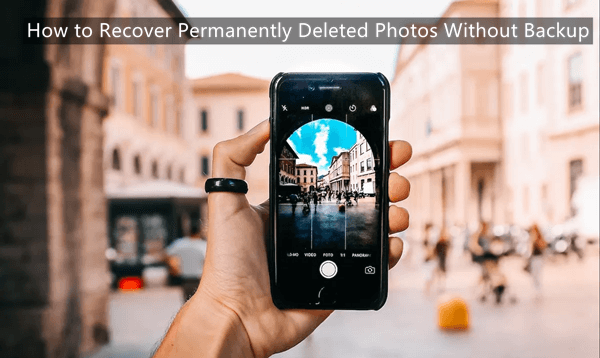
- FAQs. Are Permanently Deleted Photos Gone From My iPhone Forever?
- How to Recover Permanently Deleted Photos Without Backup
- Bonus: How to Avoid iPhone Photo Loss
FAQs. Are Permanently Deleted Photos Gone From My iPhone Forever?
1. Where do deleted iPhone photos go?
When a photo or video is deleted from your iPhone, it first goes to the Recently Deleted album and stays there for 30 days. During that period, you can restore the photo at any time. However, once the 30 days period is passed, the photo is permanently deleted.
2. Are permanently deleted photos gone from my iPhone forever?
No. Although the permanently deleted photos are assumed to be gone from your iPhone, they are still there in your phone until their storage space is acquired by the new data. Moreover, if you have made a photos backup prior to their deletion, then you can restore deleted photos from the backup. And in this guide, we will tell you how to recover permanently deleted photos on iPhone even if you don't have any backup.
3. Is it possible to recover permanently deleted photos from iPhone without backup?
Yes, there are chances to recover permanently deleted photos on iPhone without backup. However, the success of recovery in this case varies from user to user.
If you experienced photos deletion and stopped using the phone, then immediately used a recovery tool to scan and restore data, then there are strong chances that you can recover permanently deleted photos. However, if you kept using the phone after experiencing photos deletion, then the recovery chances are low because the storage space might be occupied by some other data.
How to Recover Permanently Deleted Photos Without Backup
Now that we know there are chances to recover permanently deleted photos on iPhone without backup, let's shift our focus towards the best approach to do it. And what else can serve the job effectively other than the powerful and intuitive WooTechy iSeeker iPhone data recovery tool?
iSeeker is an advanced, intelligently designed iPhone data recovery tool that can execute a deep scan on iPhone internal storage to extract all the recoverable data. Its deep scan is known to offer the highest data recovery rate. And owing to this powerful ability, it can recover lost data on your iPhone without backup. Other than deletion, it can also recover photos lost in other scenarios such as factory reset, broken device, disabled device and so on. And don't worry if you are not good at handling technology issues, as this software is quite easy to use.
What Makes WooTechy iSeeker Stand Out

100.000+
Downloads
- It can bring back over 18 types of data, including photos, videos, contacts, messages, WhatsApp messages and so on.
- It recovers data directly from the iOS device without the need for a backup file.
- It can selectively extract data from iCloud/iTunes/Third-party backups.
- It is compatible with all iOS devices and iOS versions, including the newest iOS 16/17.
- It allows you to scan and preview the lost data for free.
Download Now
Secure Download
Follow the below steps to use iSeeker to recover permanently deleted photos or videos from iPhone without backup:
Step 1. Install and launch iSeeker app on your computer. Click Recover from iOS Device from the left menu bar and connect your iPhone with the computer. Once done, click Next.

Step 2. Select Photos as the data type you want to scan and recover and then click Scan. You can select other data types too if you want to recover them as well.

Step 3. Once the scanning is completed, preview all the recoverable photos and select the ones that you want to restore. Once done, click Recover.

With the above 3 simple steps, you can recover permanently deleted photos on iPhone without backup.
Bonus: How to Avoid iPhone Photo Loss
Although we've learned how to recover permanently deleted photos on iPhone without backup, we'd better keep a backup of our precious photos to avoid photo loss in the future.
1. Back Up iPhone Photos and Video with iCloud/iTunes
Both iCloud and iTunes are the official ways to make a backup of the iPhone. Always keeping a backup can avoid losing photos or videos in many situations.
Steps to back up with iCloud:
Go to Settings on your iPhone.
Tap on your name from the top and then tap iCloud.
Tap iCloud Backup, enable it and then tap Back Up Now.
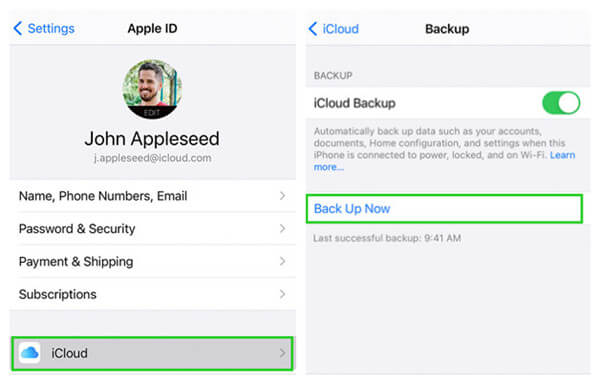
Afterward, wait till the iPhone makes the backup of the device data in iCloud. Also, make sure you remain connected to the internet throughout the backup process.
Steps to back up with iTunes:
Open iTunes on your computer and also connect your iPhone with the computer.
From the top left side, click the Device button.
Click Summary and then click Back Up Now.
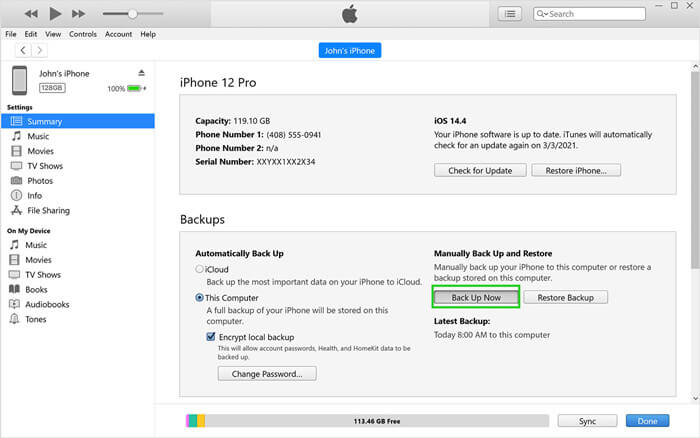
This way, a complete backup of your iPhone will be created on your computer.
2. Turn on iCloud Photos
Other than making a complete backup of your iPhone on iCloud, you can also use iCloud to sync your photos and make them accessible from iCloud.com and all the other Apple devices that use the same Apple ID.
Follow the below steps to enable photos syncing with iCloud:
Go to Settings on your iPhone.
Tap on your name from the top and then tap iCloud.
Tap Photos and then turn on iCloud Photos.
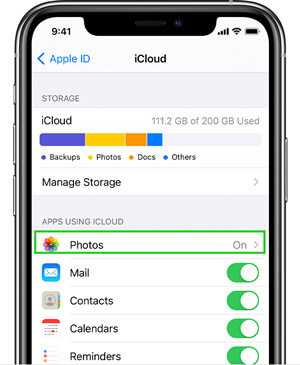
Conclusion
The sudden or unintentional deletion of photos is a common issue that iPhone users face. But even if the photos seem permanently deleted, they are still recoverable if you adapt the right recovery strategy.
To ease this whole process, the best approach for you is to pick WooTechy iSeeker - the iPhone data recovery tool. Its intuitive interface, fast and deep scanning, and highest recovery rate make it the perfect choice to recover permanently deleted photos on iPhone without backup. So, install iSeeker and start with the free trial right away!
Download Now
Secure Download








