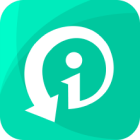JPEG, JPG, and PNG are the popular image formats for saving and sharing images; however, these formats sometimes don't work properly. But what do you do when a file becomes corrupt, and you cannot access it? The irritation of seeing damaged images is all too common, but don't worry—there are some ways to repair and restore corrupt JPEG files and other popular formats.
In this guide, we will explore different methods not only to repair JPEG Photos, but also photos in other formats. Read this guide to the end to find out how you can restore your corrupted photos quickly.
How Are Corrupted JPEG/JPG/PNG Photos Like?
There are different types of photo corruption; below, we have listed the most common JPEG corruption types. Check out the list below to find out which type of photo corruption you might face.
Header Corruption in JPEG
This is one of the most common corruptions in a JPEG file, in which the image header gets corrupted. Users can easily detect a corrupt header in JPEG files as it gives no preview in the Windows File Explorer.
Data Corruption in JPEG
When the image is severely corrupted or damaged, it might open in the photo viewer but has many display issues. The image appears incomplete, or the color appears dim.
Malware Attacks
JPEG files are quite vulnerable to external attacks from viruses or malware. A small change in the format can easily corrupt an image.
Why Are My Photos Corrupt?
As we all know, images hold some of the most memorable moments of our lives. But when the image file suddenly becomes corrupt, we lose all our memories. Many of us don't know the reason behind photo corruption. Below, we have listed the top reasons that could cause photo corruption.
Sudden System Shutdown could be the possible reasons why images are corrupted.
Sometimes, Power loss shutdown can stop the file transfer process and make your photos corrupted.
Virus attacks on the image file, leading to data corruption.
Sharing of image files via infected device.
Software or Hardware issues could also be another reason for corrupted photos.
Using an outdated version of Windows Photo Viewer.
Repair Corrupted JPEG/JPG/PNG Photos in Clicks!
We all know how frustrating it can be to see corrupted photos, as images are important to everyone. However, if you have the right data recovery tool, you can resolve this issue quickly. But how do you repair corrupted JPEG Photos? The best way to repair JPEG photos is by using a repair program. WooTechy iSeeker is considered one of the best photos repairing tools, allowing advanced AI repair for compromised photos and videos.
Further, with the help of this tool, users can also enhance their blurry and pixelated images with a single click. What’s more, this software allows you to repair all the corrupted formats, including JPEG, JPG, and PNG. You can also recover your images if you have lost them accidentally on iPhone. Do you want to learn more about this software? Check out the top features below.
Key Features of WooTechy iSeeker Other than Repairing Corrupted Photos

100.000+
Downloads
- AI Tools: WooTechy iSeeker offers advanced AI tools not only to repair compromised photos, but also fix blurry videos, and damaged documents.
- Enhance Images: This tool allows users to easily improve blurry pictures with a single click.
- Recover Lost Data such as Photos: WooTechy iSeeker allows users to retrieve lost data in various scenarios. Users can recover data, including recovering deleted photos, in 3 simple steps.
- Repair iOS issues: Apart from repairing photos, it also can fix other 150+ iOS system issues without data loss.
- User-Friendly: The interface of this app is simple and straightforward, making it the best option for beginners and non-technical users who want to repair their corrupted photos.
- Repair Different Formats: With one-click, you can repair multiple photo formats, including JPEG, JPG, and PNG.
Free Download
Secure Download
How to use WooTechy iSeeker for Corrupted JPEG Photo Repair?
As discussed above, it is now simple to repair your corrupted photos with the help of a third-party application named WooTechy iSeeker. if you are a beginner and don’t know how this app helps to recover corrupted images, such as JPEG format, check the steps below.
Step 1. Download the program on your PC. Once complete, launch the program. Choose the Photo Repair in the More Tools section and upload corrupted photos.
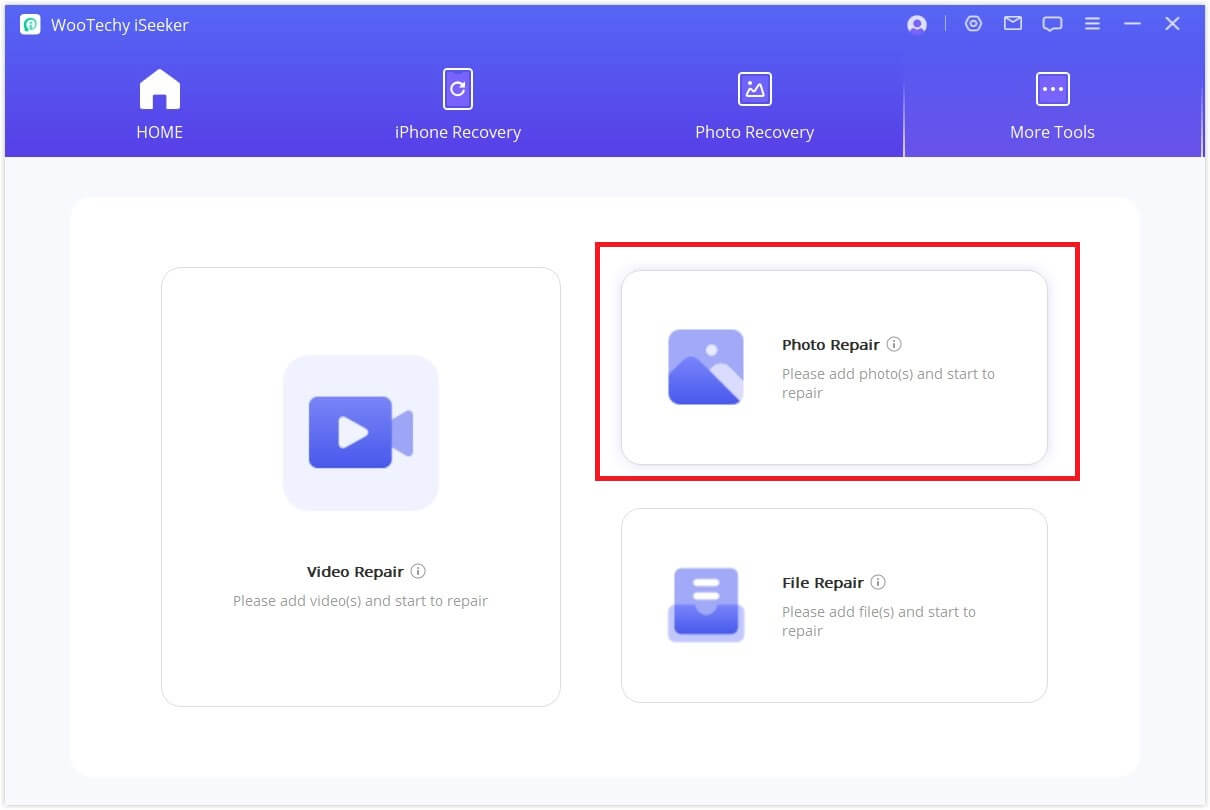
Step 2. You can repair multiple photos at once. When all the images are successfully uploaded, click on the Repair button and wait for the process to complete.
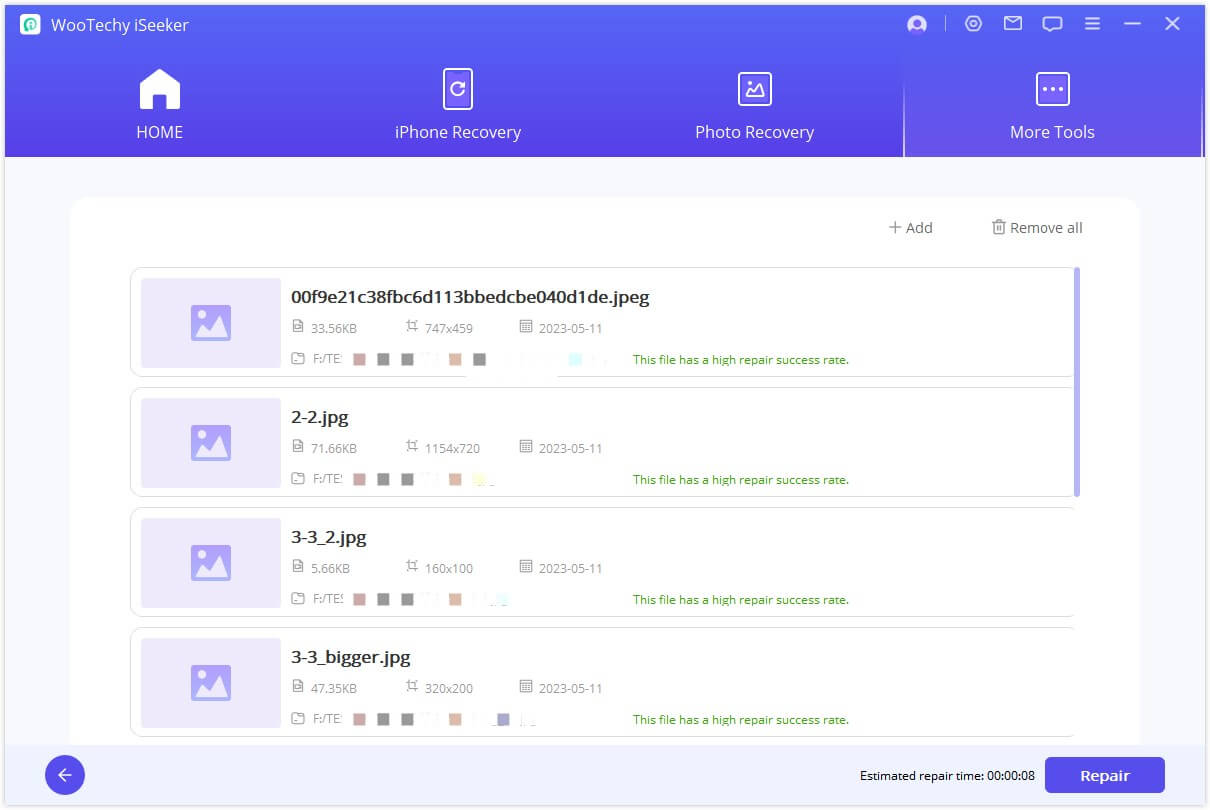
Step 3. After the repair process is complete, save images to your desired location.
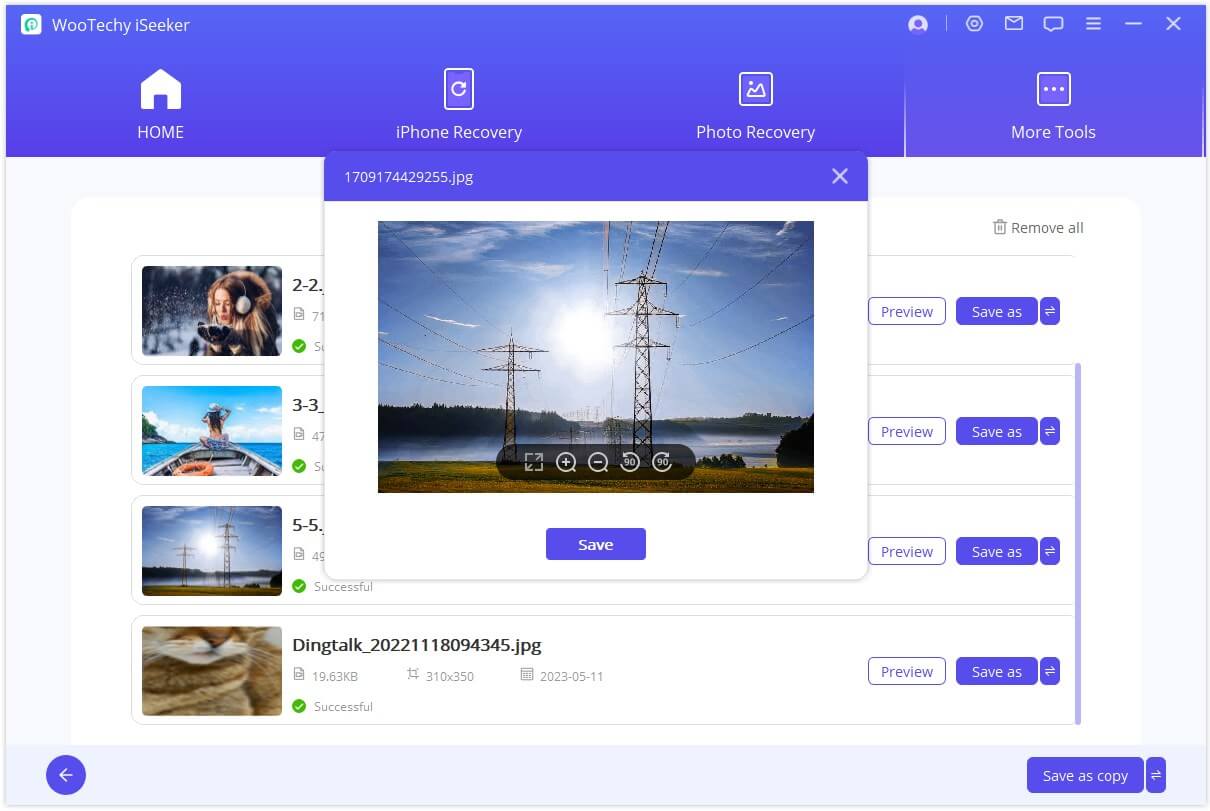
Basic Fixes to Repair Corrupted JPEG/JPG/PNG Photos for Free
If you don't want to use JPEG photo repair software, don't worry. We have some basic fixes that will help you repair corrupted images quickly. All these methods are simple, and you can follow them easily.
1Convert Broken Photos into Other Formats
How to repair a JPEG damaged photo? The first free method to repair JPEG photos is via converting the broken photos into other formats. Users can easily convert their image format according to their requirements.
Select the corrupted photo and click on the files option in the top left corner.
Choose the Save As option.
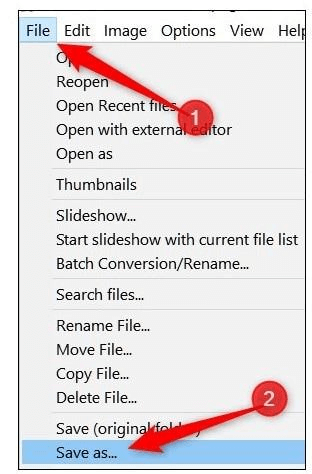
Go to Save As and select any format other than the previous one.
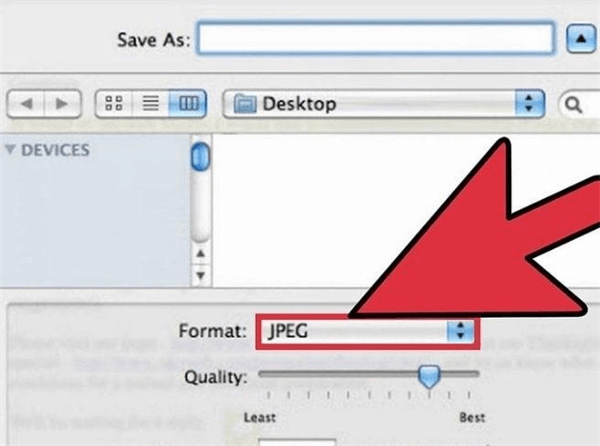
Click on the Save option to change your photo format to the desired format and you are good to go.
For some reason, if this method didn't work for you, check out the other methods we have mentioned below.
2Re-Download Corrupted Photos
Often, file corruption and damage can be caused by incomplete file downloads. If that is the case, we recommend that you delete the old file and download a new one. To download a new file, here are the steps that you can use.
Go to the platform from which you have downloaded the photo.
Open the photo and right-click on the image.
Choose the Save Image As option.
Finally, click on the Save option to download the new file.
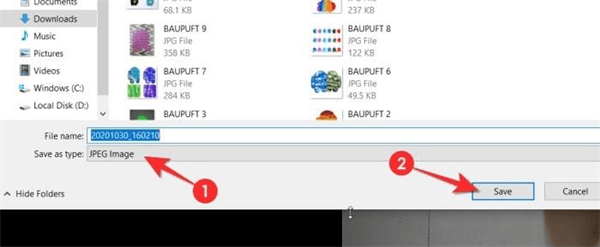
3Rename Corrupt JPEG/JPG/PNG Photos
Renaming corrupt JPEG, JPG, and PNG files is considered an effective solution for repairing the corrupt image without changing the file format. Sometimes, the current format doesn't provide reliable results, so it is a good idea to rename it. Follow the instructions below to rename the JPEG files on Windows:
Go to the image location and right-click on the image.
Select the Rename option from the drop-down menu.
Remain the file and close it. Click on the file with a new name to access it.
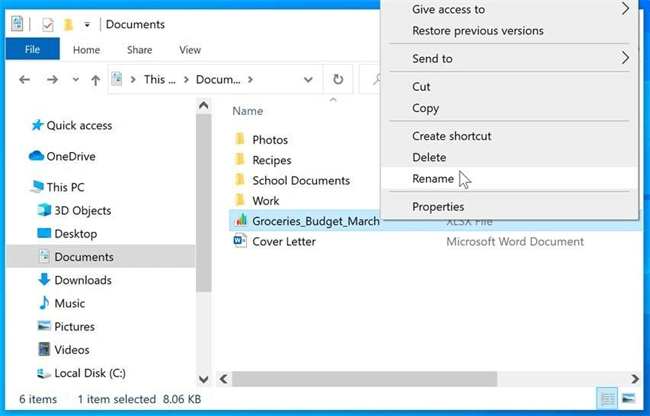
4Open Damaged JPEG/JPG/PNG Photos via "Paint"
If users cannot open damaged photos in Windows Photo Viewer, they can use the Paint program. If the file opens perfectly, it means the file is not corrupted; there is an issue with the Windows Photo Viewer. Follow the steps below to open damaged photos via Paint:
Right-click on the image to open the drop-down menu.
Select the Edit with Paint 3D option.
Your image will open via Paint.
5Use Command Prompt
Command Prompt is one of Windows's most important programs. This program allows users to scan and fix bad sectors on the storage drive. If you are facing a corrupted JPEG photo repair issue, this method will help you solve it within seconds. Here is how to do it:
Go to Run and launch the Command Prompt.
Now type CHKDSK ( Drive Name) and press enter.
The program will initiate the scanning process.
After the scan, restart your PC and check if the JPEG files are opening.
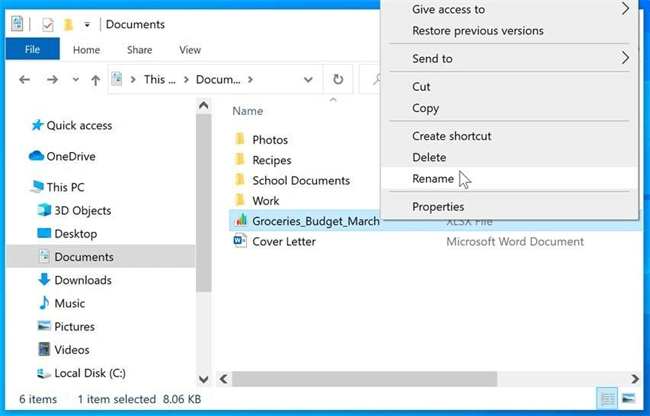
6Use "Error Checking" on PC
If all the above methods have failed to solve your photo corruption issue, then use this last method. Windows offers a built-in Error Checking program on PCs. With this program, users can also resolve image damage problems. Follow the steps below to use the "Error Checking" method on your PC:
Open the My PC folder on your Windows and right-click on the folder where damaged JPEG files are saved.
Choose the Properties option from the drop-down menu and click on Tools.
Click on the Check option to start the scanning process.
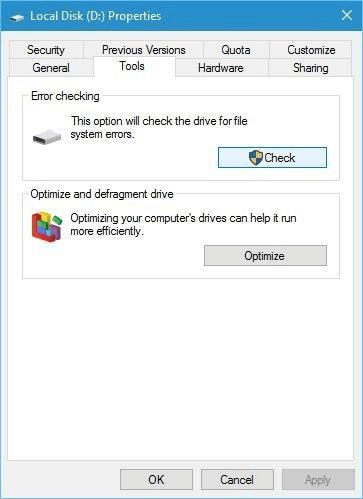
Once the process is complete, a new option, “Scan now," will appear on the same "Check" button.
Restart your PC, and now the issue with the image must have been resolved.
Conclusion
This guide includes the best methods to repair JPEG Photos along with other popular formats. Follow this guide properly if you want to repair your images quickly. Moreover, you can use the best photo format repair tool, WooTechy iSeeker. It is a popular repair tool that allows you to repair corrupted files easily. Apart from repairing corrupted photos, you can also use this program to fix other 150 errors on your iOS device as well.
Recommended by many. Repair damaged photos in clicks
Free Download
Secure Download