Messages are incredibly important when communicating with families, friends, and colleagues. Imagine how frustrating it would be to lose a conversation that you need to refer back to when you need it the most.
To avoid such potential data loss scenarios, Apple has designed iCloud - a cloud-based service that allows you to store important data on remote servers so you can access it if any problems occur with the device
However, many people who are new to iCloud and have little experience backing up their devices often complain that they've accidentally deleted important messages from their iPhone or iPad, and they've backed them up to iCloud but aren't sure how to recover them. If you're also one of those people, don't worry. This article will show you some easy methods to restore messages from iCloud.
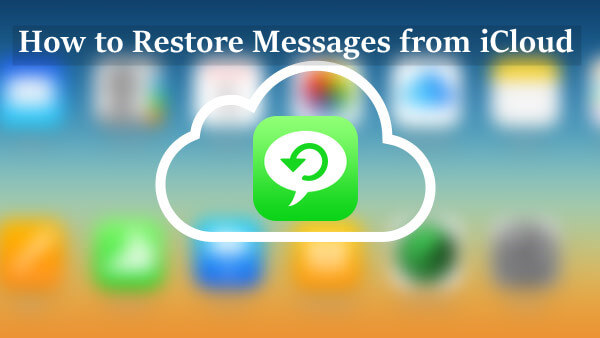
- Method 1. Restore Messages from iCloud Backup
- Method 2. Selectively Restore Messages from iCloud Backup
- Method 3. Restore Messages Without iCloud backup
- Bonus: How to Back up Messages to iCloud
Method 1. Restore Messages from iCloud Backup
The most straightforward way to restore the messages that were recently deleted from your iPhone or iPad is by using the iCloud Backup that you've previously made. iCloud keeps your data safe and makes it easy to restore the information whenever you want.
But the whole backup restore process can be time-consuming and complicated, especially if you're not familiar with it. Additionally, you need to erase all of the data and settings on your iPhone
Before doing so, follow the steps below to check whether you actually backed up your device with iCloud or not.
Navigate to your iPhone's Settings app, tap your name at the top of the screen, and then tap iCloud.
Now tap on the Manage Storage option, and then tap on Backups.
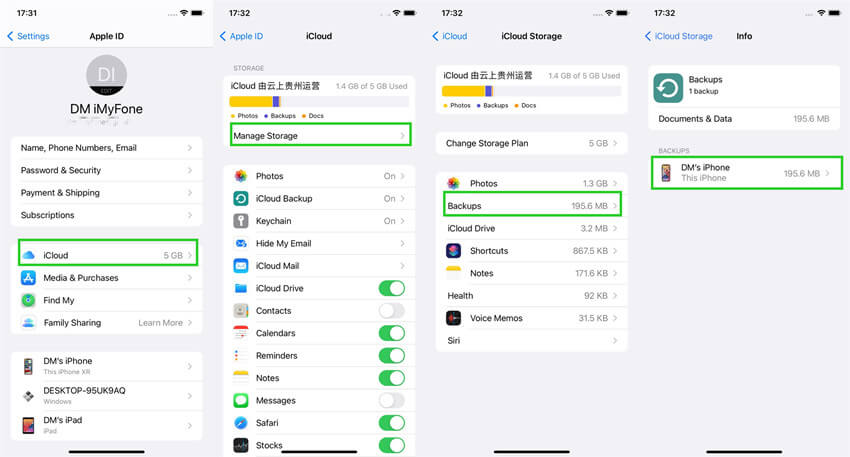
Select a backup and you can view when your device was last backed up, as well as its backup file size.
Now if a backup was made, you have the option of restoring data from that backup. Here is how to restore messages from iCloud backup:
Open the Settings app. From there, navigate to General > Transfer or Reset iPhone > Erase All Content and Settings.

Follow the on-screen step-by-step wizard, and when you see the Apps & Data screen tap on the Restore from iCloud Backup.

Log in with your iCloud account. Then you'll select a backup file and wait a few minutes while your iPhone is restored from the older backup.
Method 2. Selectively Restore Messages from iCloud Backup
You may be now aware that using the official way to restore your data from iCloud backup will only restore your entire backup and not individual items in the backup. This approach is both time-consuming and complicated.
Well, then, you may be wondering - can't we just restore messages from the iCloud backup without having to go through the entire backup restore process?
Yes, you can. All you need is a reliable iPhone data recovery tool that is able to help you selectively recover lost messages from iCloud. This is why we recommend that you use the WooTechy iSeeker - a powerful iOS data recovery tool. It allows you to preview messages and selectively recover deleted text conversations from iCloud. And that's not all - you can also use the iSeeker to recover deleted photos, videos, contacts, messages, notes, and anything else from your iCloud in just a few simple steps.
What Makes WooTechy iSeeker Stand Out

100.000+
Downloads
- It allows you to preview iCloud data before recovering it and select the data you need to restore.
- It can retrieve 18+ different sorts of data like photos, videos, WhatsApp chat history.
- It supports data recovery directly from iOS device without backup.
- It provides the fastest scanning speed and the highest recovery rate.
- It works flawlessly with all iOS devices and versions, including the newest iOS 16 and iPhone 14.
Download Now
Secure Download
Follow these steps to selectively restore text messages from iCloud using iSeeker:
Step 1. After you install iSeeker on your computer, connect your iPhone to the computer and select Recover from iCloud from the program's main window. Now you will see two options. Select the iCloud Backup.

Step 2. Follow the prompts on the screen to prepare your iPhone, when you reach the Apps & Data screen, choose Restore from iCloud Backup. Sign in to your iCloud account and choose a backup from the list.

Step 3. When you see all the data types on the screen, choose Messages and click Scan. Once scanning is complete, preview all the messages on iCloud and choose the ones you want, then click Recover to restore them.

Method 3. Restore Messages Without iCloud backup
Above we have mentioned the two most common methods to help you restore messages from iCloud. However, both of these methods require an existing iCloud backup that contains the deleted messages you want to recover.
If you didn't back up your messages to iCloud or the backup doesn't include the deleted messages, don't worry. The iSeeker data recovery tool is also able to retrieve messages directly from your iPhone and iPad without the need for a backup.
Follow the steps below to restore messages without iCloud backup:
Step 1. Open the iSeeker, then choose Recover from iOS Device from the left sidebar. Connect your device via USB, and click Next.

Step 2. Next, choose the Messages option from the Message & Call Log section, and click Scan at the bottom right corner.

Step 3. When the scan is complete, you will be able to view all deleted messages on the screen. Simply preview them and select the ones you need, then click on Recover to save them on your computer.

Bonus: How to Back up Messages to iCloud
Above, we've provided you with all possible solutions to retrieve messages from iCloud. But the loss of data like the deletion of messages is common and can happen to anyone and at any time with no reason.
So, it is best to back up your iPhone and iPad data on iCloud to ensure that they are safe and recoverable when required. Here are two methods to back up your Messages to iCloud:
1. Enable iCloud Messages
With this feature enabled, your text messages are automatically saved in iCloud and backed up, and synced with all of your Apple devices using the same Apple ID.
Here's how to turn on iCloud Messages on your iPhone:
Go to the Settings app. Tap on your profile.
Scroll down and tap on the iCloud option. Turn on the Messages from the list.
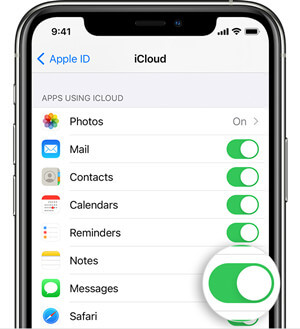
2. Make a Backup of iPhone Data on iCloud
Another way to keep your messages and other data safe is to set up a full backup of iPhone data on iCloud. When you do, all of your iPhone data will be backed up there for easy access and that can be restored at any time.
Go to the Settings app, tap your name and then tap iCloud.
Tap iCloud Backup, then tap Back Up Now.
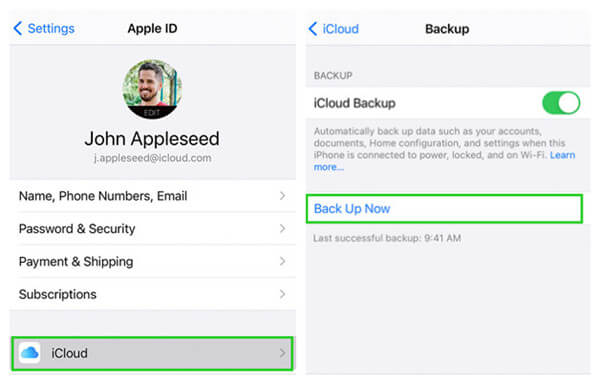
Conclusion
Indeed, iCloud can be a true lifesaver when you accidentally delete an important message conversation or other content on your iPhone or iPad. With it, you can restore messages from iCloud with ease, as long as you've backed up them to iCloud before. You may try any of the above-mentioned options to get them back.
However, we still recommend using WooTechy iSeeker because of its convenience and ease of use. There's no need to worry about data loss or file corruption whenever you work with iSeeker – the tool has been designed to work with all types of data. At the top of all, you can choose to selectively recover your data with or without a backup. So why wait? Get started today and see the difference iSeeker can make.
Download Now
Secure Download








