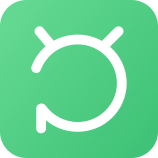Text messages often carry essential information, from personal memories to critical business data. While many users back up their messages to cloud services, some prefer keeping them directly on their SIM cards for ease of access. However, when data loss occurs, recovering these messages can become necessary.
This article explores how you can restore text messages from a SIM card using various methods and provides tips for keeping your data secure.
In this article:
- Part 1. How Text Messages Are Stored on SIM Card?
- Part 2. How to Restore Text Messages From SIM Card on iPhone?
- Part 3. How to Restore Text Messages From SIM Card on Android?
- Method 1. Access SIM Card Messages Directly
- Method 2. Use Android Text Recovery Software

- Method 3. Restore from Google Backup on Android
- Part 4. Contact Service Provider to Restore Messages From SIM Card [All Phones]
- FAQs about Restoring Text Messages From SIM Card
Part 1. How Text Messages Are Stored on SIM Card?
SIM cards are primarily designed to store subscriber identity and minimal data, like contacts and a limited number of SMS messages. Although modern smartphones increasingly rely on internal memory and cloud services for storing messages, some users still opt to store a few texts directly on their SIM cards. However, the capacity is limited, and the messages saved on a SIM card are often unformatted or basic text data, making recovery a bit tricky.
Part 2. How to Restore Text Messages From SIM Card on iPhone?
Recovering text messages directly from a SIM card on an iPhone can be challenging because iPhones store most of their text data on the device rather than the SIM card. Unlike Android devices, iPhones don't have built-in options to read text messages directly from a SIM card. However, there are a few methods you can try, especially if your messages were backed up.
Many users recommended. Recover deleted messages on SIM card without backup
Free Download
Secure Download
Method 1. Restore from iCloud Backup
If your messages were included in an iCloud backup, you can restore messages from iCloud:
Before proceeding, verify if a recent iCloud backup contains your messages. Go to Settings > [Your Name] > iCloud > Manage Storage > Backups. This will show the last backup date.
Navigate to Settings > General > Transfer or Reset iPhone > Reset > Erase All Content and Settings. This will reset your device to factory settings.
During the setup process, select Restore from iCloud Backup. Sign in with your Apple ID and choose the backup that contains the messages you want to recover.
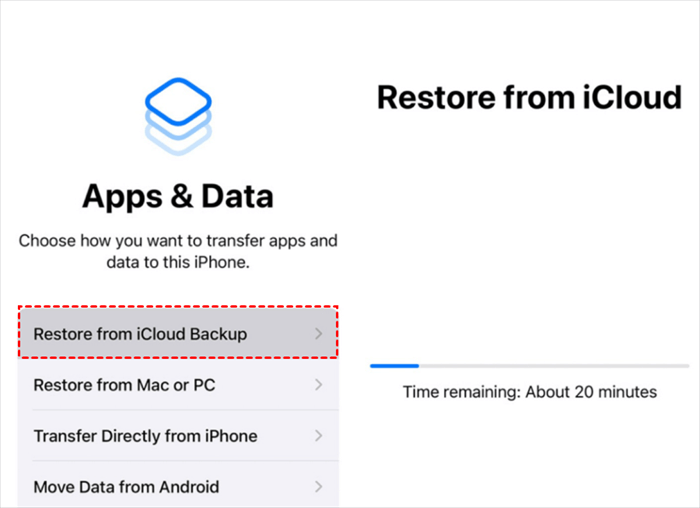
Note
This method will replace your current data with the content from the backup, so make sure to back up any recent data before proceeding.
Method 2. Restore from Message Recovery Tool
If you don't have an iCloud backup or need to recover deleted messages that were on a SIM card, third-party recovery software can be helpful. In this case, we recommend WooTechy iSeeker - a professional recovery tool for iPhone. With it, you can not only recover text messages from SIM card, but also other messages on your phone, your iCloud, your iTunes, and even messages within Apps, like Telegram, Twitter, and Snapchat etc.
iSeeker scans your iOS devices to locate lost data, allowing you to recover permanently deleted text messages without needing a backup. No need to erase your iPhone—recover what you need without risking any data loss.
Why iSeeker is a Top Choice for iPhone Users:

100.000+
Downloads
- High Success Rate: Trusted by countless iPhone users, iSeeker excels in recovering deleted text messages across iPhone, iPad, and iPod Touch devices.
- 18+ Data Types Supported: Beyond text messages, iSeeker can retrieve other important data, including photos, videos, and WhatsApp chats.
- Preview & Selective Recovery: Preview all recoverable data and select only what you want to restore, making the process simple and efficient.
- Works in Various Scenarios: Whether you've accidentally deleted data, performed a factory reset, updated iOS, or have a broken iPhone, iSeeker has you covered.
- Supports the Latest iOS 17: Compatible with all iOS devices, including iOS 17.
- More Than Just iPhone Recovery: Exclusive for Windows users, iSeeker also offers additional tools like Office file repair, photo repair, and enhancement.
Free Download
Secure Download
Steps to recover text messages on SIM card using iSeeker:
Step 1. Download and launch iSeeker on your Mac or PC and connect your iPhone to the computer using a USB cable. Choose "Recover from iOS Device" mode and click Next to proceed.

Step 2. Choose "Messages" from the list of data types displayed on the screen. Click Scan to allow iSeeker to search for your deleted messages.
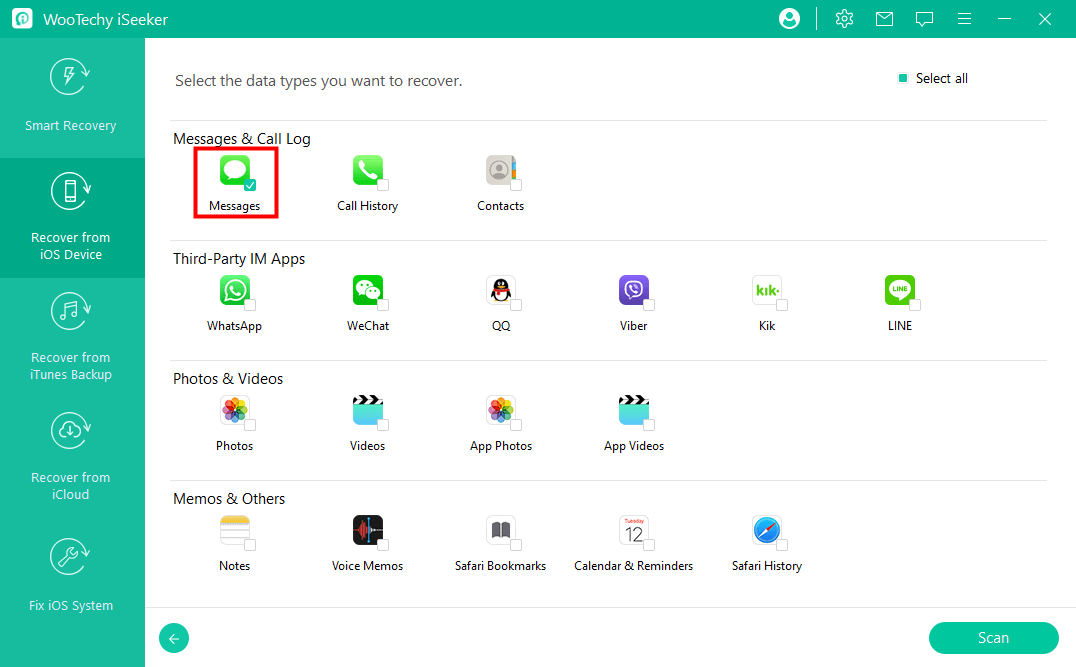
Step 3. After the scan completes, preview and select the text messages you want to recover. Click Recover to restore the selected messages to your iPhone.

Part 3. How to Restore Text Messages From SIM Card on Android?
Restoring text messages from a SIM card on an Android device can be more straightforward compared to iPhones, as Android offers various methods to access and recover messages stored on the SIM card. Here’s a detailed guide on how to restore text messages on Android devices.
Many users recommended. Recover deleted messages on SIM card without backup
Free Download
Secure Download
Free Download
Secure Download
Method 1. Access SIM Card Messages Directly
Accessing messages stored on your SIM card directly through your Android device is a straightforward process. This method allows you to view any SMS messages that may be saved on the SIM card itself. Here’s a step-by-step guide on how to do it:
Launch the default messaging app on your Android device.
Tap the three dots or the menu icon to access the app settings.
Look for an option that mentions “SIM card messages” or “Manage SIM messages.” This may vary depending on your device and messaging app.
After selecting the SIM card messages option, you should see a list of all text messages stored on the SIM card.
You can select any message to read its content. Note that the number of messages stored on a SIM card is typically limited (usually between 30-250 messages, depending on the SIM's capacity).
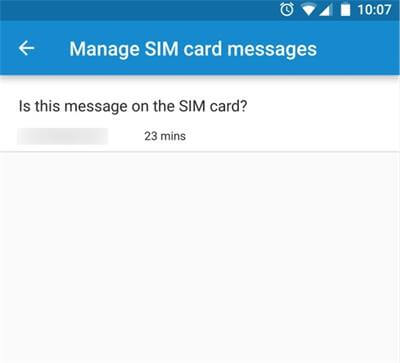
Note
SIM cards have a limited storage capacity for messages. If your SIM card is full, older messages may be overwritten when new messages are received.
Method 2. Use Android Text Recovery Software
If the messages were deleted or if you cannot find them in the above method, you can always use iSeeker(Android) to help you restore from SIM card on Android. Just like the iOS version mentioned above, iSeeker(Android) supports a broad array of file types, enabling you to recover lost data in just a few easy steps. One of its standout features is the ability to retrieve data from both rooted and unrooted Android devices, even without a backup. Its user-friendly interface makes it simple to use, allowing you to preview text messages and select specific ones for recovery before finalizing the retrieval process.
Steps to recover text messages on SIM card using iSeeker(Android):
Step 1. Download and launch iSeeker for Android on your computer. Connect your phone to the computer using a USB cable and select Recover Phone Data to begin.
Free Download
Secure Download
Free Download
Secure Download

Step 2. Choose either Quick Scan or Full Scan based on your recovery needs.

Step 3: After the scan is complete, preview the data found. Select the items you wish to recover and click Recover to restore them.
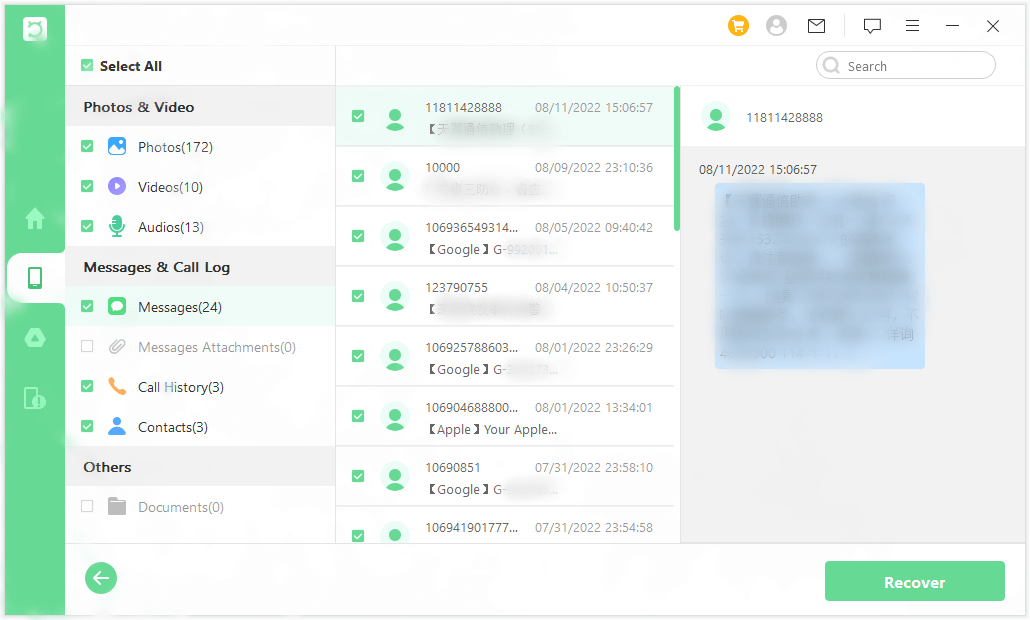
Method 3. Restore from Google Backup on Android
If you've previously set up Google Backup on your Android device, you can restore lost or deleted text messages from your backup. This method can be very effective, especially if you regularly back up your data. Here’s a step-by-step guide on how to restore text messages from Google Backup:
Note
Restoring from a Google Backup typically requires a factory reset, which erases all data on your device. Make sure to back up any important files, photos, or other data before proceeding.
First, go to Settings > Google > Backup to verify that your device has backed up your messages to Google. Here, you will see information about your last backup and whether SMS messages are included.
Ensure that the Back up to Google Drive option is enabled, and check the date of the last backup. If messages are listed, you can proceed to restore them.
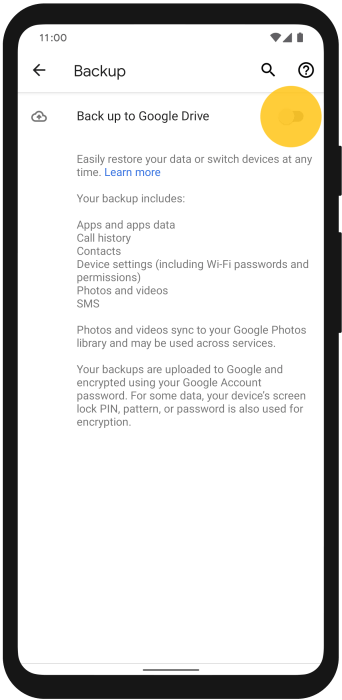
To reset your device, go to Settings > System > Reset options > Erase all data (factory reset). Confirm the action when prompted.

After the factory reset, return to the Settings app.
In the Backup & Reset menu, tap Google and sign in using the same Google account you used for your backups.
Tap on Sync and choose the specific data types you wish to restore to your device.
Finally, tap Restore all synced data to download your text messages and other selected data.
Part 4. Contact Service Provider to Restore Messages From SIM Card [All Phones]
If you’re unable to restore text messages from your SIM card using standard recovery methods, reaching out to your mobile service provider may be a viable option. Service providers can offer assistance and may have the capability to recover messages stored on their servers or provide guidance on other recovery methods.
Necessary information to gather before contacting carrier:
Your account details (name, phone number, account number).
The type of messages you are trying to recover (SMS, MMS).
Any relevant dates (when the messages were sent/received or deleted).
Here’s how to proceed:
Visit your service provider’s official website to find the customer support section.
When you connect with a representative, clearly explain your situation and the need to recover lost text messages.
Inquire if they have the capability to retrieve text messages stored on their servers.
Ask about any policies regarding message retention. Some providers may keep records of SMS messages for a limited time after deletion.
Request information about the specific process for recovering messages, including any necessary steps you need to take.
FAQs about Restoring Text Messages From SIM Card
1. Does your SIM card keep text messages?
Yes, a SIM card can store a limited number of text messages. However, the capacity is quite limited, typically ranging from 30 to 250 messages, depending on the SIM card and the mobile network. The messages stored on the SIM card are usually basic SMS texts and do not include multimedia messages (MMS) such as photos or videos.
2. Can I restore text messages from a damaged SIM card?
Restoring text messages from a damaged SIM card can be challenging, but it is sometimes possible. If the SIM card is only slightly damaged, you can insert the SIM card into a working phone, which may allow you to read the messages stored on it. If the SIM card is severely damaged and unreadable, professional data recovery services like iSeeker or iSeeker(Android) is needed.
3. Will restoring text messages from a SIM card overwrite existing data?
Restoring text messages from a SIM card generally does not overwrite existing data on your phone’s internal storage. When you access or import messages from the SIM card, they are usually added to your messaging app alongside existing messages.
However, if you are restoring messages from a backup that includes SMS messages, this might overwrite existing messages, depending on the backup method used.
4. What happens to text messages when you change SIM card?
When you change SIM cards, the text messages that are stored on the old SIM card remain on that card and are not transferred to the new one. If you want to keep your messages, it is essential to back them up to your phone’s internal storage or a cloud service before switching SIM cards.
Additionally, if you have been using messaging apps that sync with your account (like Google Messages or WhatsApp), your messages may also be retained in those apps, regardless of the SIM card change.
However, messages stored specifically on the old SIM card will not be accessible unless you switch back to it or use a compatible device to access the old SIM card.
Conclusion
Recovering lost text messages from a SIM card can be challenging, but it is often possible with the right tools and methods. Understanding how messages are stored and knowing your recovery options can save you time and frustration. Always remember to back up your messages regularly to avoid future losses.