Many iPhone/iPad users encounter unexpected errors and glitches after updating iOS version or unstable iOS beta. To get rid of this predicament, downgrading iOS is the most direct way. At this time, many people will turn to it - 3uTools.
If you're considering using 3uTools to downgrade iOS running on your iPhone/iPad, you've come to the right place. This complete guide will tell you everything you need to know about 3uTools and how to downgrade iOS using 3uTools. Moreover, there are also some better ways to downgrade iOS that can replace 3uTools! Read on!
- Part 1. What Is 3uTools?
- Part 2. How To Downgrade iOS Using 3uTools?
- Part 3. How To Downgrade iOS Without Data Loss?
- Part 4. FAQs About 3uTools Downgrade iOS
Part 1. What Is 3uTools?
In layman terms, 3uTools is a multi-featured software designed to help users manage iOS device data on the computer. It can perform a range of tasks like managing files, jailbreaking iOS devices, and downgrading iOS. Additionally, this powerful tool is equipped with data backup and apps download features.
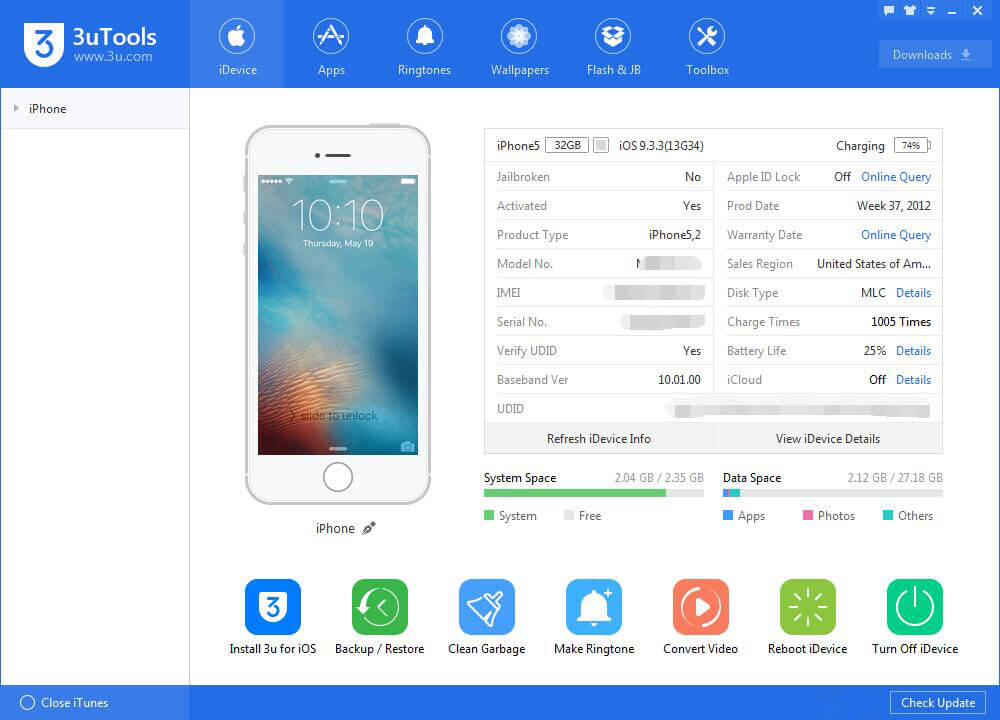
In short, the developers of 3uTools claim that users can fall back on this tool for every management task you need to do with your iPhones or iPads. Some most sought-after features include:
Manage Files
3uTools offers a one-stop solution to manage apps, music, photos, videos, ringtones, music, and other multimedia files. You can see the storage space each category has taken. What's more, it lets you delete unwanted files or add new ones, and rename, move, and create folders with just a few clicks.
Backup and Restore
Even though Apple has its own backup and restore feature in the form of iCloud, it isn’t much efficient when it comes to storage capacity and ease of use. Thanks to 3uTools, you can backup unlimited data and restore either selected files or whole backup afterward. The limitation of this backup feature is that some data, including Health reports, iCloud photos, iTunes media, etc. cannot be backed up.
Jailbreak iPhone/iPad
Jailbreaking an iPhone is always a tough task since Apple has strict security protocols in place. But 3uTools allows users to jailbreak iOS devices without going through any technical hassle. However, you need to make sure that your iPhone model and iOS running on it are compatible with this feature of 3uTools.
Downgrade iOS
Probably the most distinct feature of 3uTools is its ability to upgrade or downgrade your iOS device to your desired version. With this software, you can choose either the "Easy Flash" option or Pro Flash to change the iOS version running on your device.
How To Download 3uTools?
Go to 3uTools official website, click the download button on the homepage to download 3uTools for Windows on your computer. And you can also download 3uTools for iOS on your iOS device.
Is 3uTools Safe?
According to Softonic, you can safely download and install 3uTools on your Windows computer (Windows Vista/7/8/10). Besides, the 3uTools website claims that they don't sell, trade or transfer users' information to outside parties.
Note
Although this software work with Apple products, it is only compatible with Windows PCs, not Mac operating systems.
3uTools is compatible with a limited range of iPhones and iOS versions. But it doesn't provide clear instructions about which particular devices it supports.
Part 2. How To Downgrade iOS Using 3uTools?
Actually, downgrading iOS with 3uTools is not as hard as you think. Here's a step-by-step guide on how to downgrade iOS using 3uTools:
Step 1. Download 3uTools and install it on your Windows computer. Launch it and then connect your iPhone to the computer with USB cable.
Step 2. From the top bar, select Flash & JB > Easy Flash. Here, the program will automatically show the matching firmware running on your device and display the available firmware for your device.
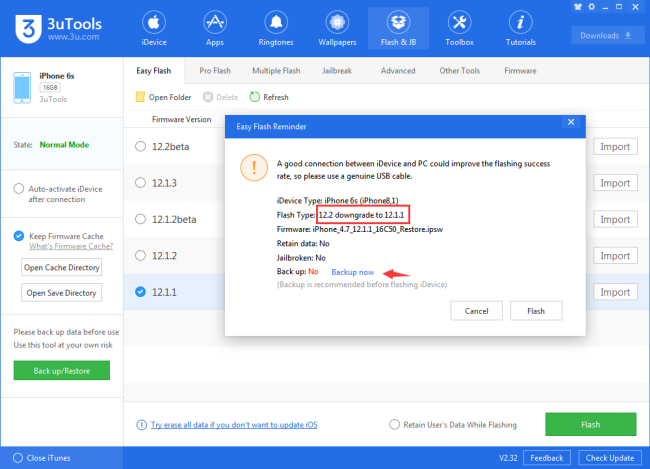
Step 3. Choose the firmware you want to downgrade to and click Flash, then 3uTools will download the file and automatically downgrade your iPhone.
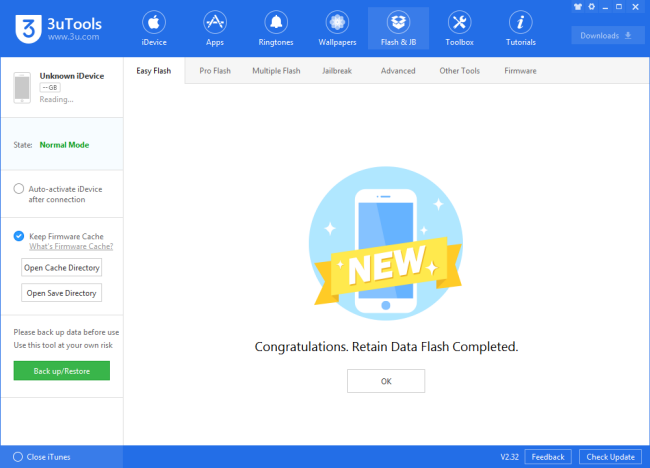
Note
The process may result in data loss. So, backup your device to avoid the risk of losing data using 3uTools customized backup option.
Don't use your computer or iOS device during the downgrading process, as it may cause the iOS device to become a bricked iPhone.
Part 3: How to Downgrade iOS without Data Loss?
In fact, you do have a better alternative to 3uTools if you want to avoid losing data after downgrading iOS, and that is iMaster.
As the most popular iOS downgrade tool in recent years, iMaster can downgrade iPhone/iPad to any supported iOS version without any data loss. The whole downgrading process takes only a few simple steps, which makes iOS downgrading very fast and convenient.
WooTechy iMaster - Best Tool to Downgrade iOS

75,000,000+
Downloads
- iOS Downgrade: Downgrade iPhone/iPad to any supported iOS version without data loss
- iOS Upgrade: Upgrade iPhone/iPad to the latest iOS version for 100% free
- iOS Backup: Backup all iPhone/iPad data without any storage limitation
- Easy To Use: Simple steps, no specialized technical knowledge required
- Multi-Language Support: Support for English, Spanish, French, German, Chinese, Japanese, etc
- After-Sales Guarantee: 30-day money back policy with instant refund if unsuccessful
Try For Free
Secure Download
Try For Free
Secure Download
How to Downgrade iOS without Data Loss via iMaster?
Step 1. Download, install and launch iMaster on your computer. Connect your iOS device with USB cable and click Downgrade iOS.

Step 2. Select the firmware version you want to downgrade to, click Next to download it.

Step 3. Once the firmware is downloaded and verified, click Start to begin the downgrade process.

Step 4. When the downgrade is complete, click Done. Now your device has been downgraded successfully!

Try For Free
Secure Download
Try For Free
Secure Download
Part 4. FAQs About 3uTools Downgrade iOS
Q1. How to update iPhone with 3uTools?
Updating your iPhone using 3uTools is a straightforward process. You just need to:
1. Install and launch 3uTools and connect your iPhone to it.
2. Navigate to Flash & JB > Easy Flash interface and download the suggested iOS version.
3. When it's downloaded, click on Flash and the program will start updating your iPhone. It will reboot automatically when the process is completed.
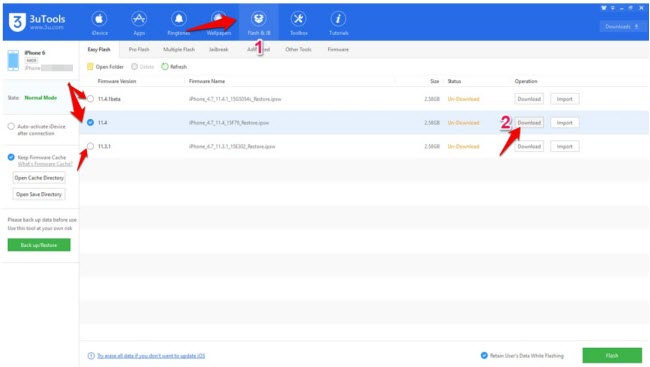
Q2. How to update iPhone with 3uTools without losing data?
If you don't want to lose data during the updating process, then check the "Retain User's Data While Flashing" box present at the bottom of the screen before clicking on Flash.
In this way, the program will keep your data on the computer and you can access or restore it whenever you want.
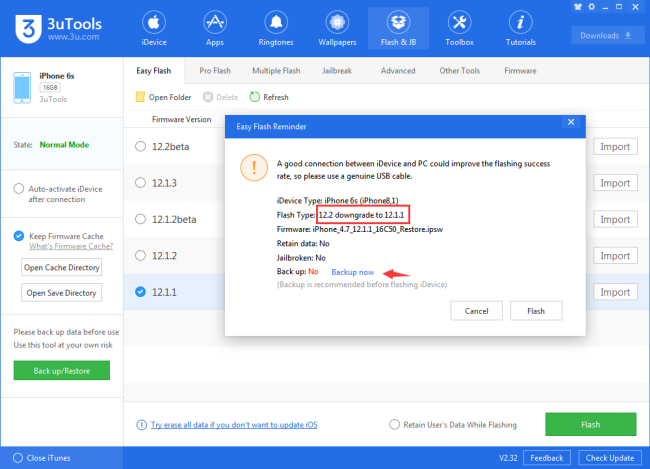
Q3. What is Pro Flash in 3uTools?
3uTools offers 3 different flash methods, namely: Easy Flash, Pro Flash and Multiple Flash. Pro Flash is a feature which comes in handy when:
- You need to query the SHSH of your device.
- You want to reserve baseband, jailbreak or activate your iPhone during flashing when it's running below iOS 7.
- You need to downgrade iOS in iPhone 4.
There are 4 flashing modes in Pro Flash (present at bottom right corner):
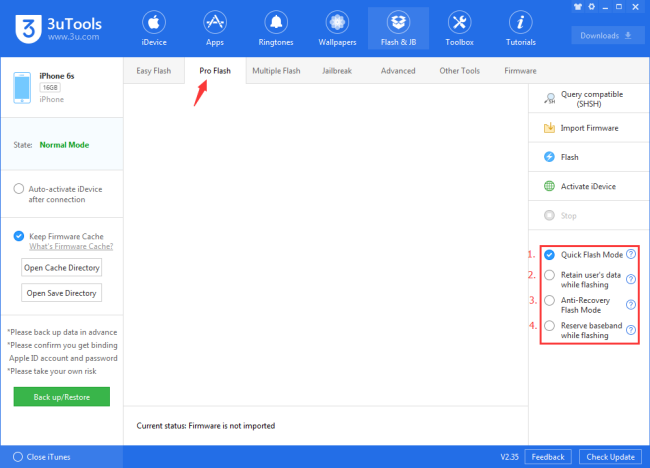
Q4. Is it possible to restore unsigned IPSW?
The answer is NO. There is no direct way to downgrade unsigned iOS. When it comes to unsigned iOS, Apple has maintained strict security protocols.
However, jailbroken iOS devices, in some cases, can downgrade to unsigned iOS if restore unsigned IPSW. As unsigned IPSW files cannot be installed directly like a regular system update, you can click here to learn How to Restore and Install Unsigned IPSW.
Conclusion
Well, now you should have a full understanding of 3uTools and how to downgrade iOS using 3uTools. However, we recommend you to use iMaster because it is the only tool that can downgrade iOS without losing any data.
As a popular iOS downgrade software, iMaster can help you downgrade iOS to any supported version in one click! Just try it for free now and you will see how easy it is to downgrade iOS!
Try For Free
Secure Download
Try For Free
Secure Download








