Upgrading the tvOS version on an Apple TV is always a fun activity. With each upgrade, you get cool new features that enhance the overall user experience. Unfortunately, every tvOS update also comes with a few uninvited bugs. If you've also upgraded your tvOS 13 to the latest tvOS 14 version, you know what we're talking about.
Despite having brand new features, the tvOS 14 comes with a plethora of bugs as well. In fact, people have criticized the new tvOS version on different online forums. If you're also getting tired of the buggy tvOS 14 and want to go back to the good old days, this guide is for you.
In this article, we are going to discuss how to downgrade tvOS 14 to 13 so that you can continue binge-watching movies and TV shows on your Apple TV without any interruption.
Part 1. What is tvOS?
For people who don't know, tvOS is Apple's official operating system that's specifically designed for Apple TVs. It was first introduced in 2015 along with the 4th generation of Apple TV. Since then the tech giant has released five new versions of tvOS and tvOS 14 is the latest addition to the family. As of now, tvOS 14 is only compatible with Apple TV 4k and Apple TV HD. If you own an earlier Apple TV model, you won't be able to install the latest tvOS 14.
Being a new version, however, tvOS 14 isn't in a fully stable state yet. That's the reason why people are encountering unexpected bugs on their Apple TV after upgrading it to the latest tvOS 14. Some of these bugs include:
- Unable to switch between apps.
- The Picture-in-Picture (PIP) effect doesn't work all the time.
- The Remote app doesn't function properly.
So, if you've been encountering these errors, here's how to downgrade tvOS 14 to 13 on your Apple TV and go back to the stable tvOS 13.
Part 2. How to Downgrade tvOS 14 to 13 on Apple TV HD
Before proceeding any further, we would like to point out that you can only downgrade tvOS 14 to 13 on an Apple TV HD. In case you own the Apple TV 4K, you won't be able to downgrade the OS version because it doesn't have a dedicated USB-C port. Since you'll have to connect the Apple TV to a PC to successfully downgrade its version, the lack of a USB-C port won't allow you to roll back to tvOS 13 on an Apple TV 4k.
So, if you own an Apple TV HD, here's the detailed step-by-step process to downgrade from tvOS 14 to 13.
Step 1 - First of all, download the final stable version of tvOS 13 on your PC. You can find it on Apple's official website as well as a few third-party platforms.
Step 2 - After the file is successfully downloaded, connect your Apple TV to a computer (macOS or Windows PC).
Step 3 - Once the devices are successfully connected, launch the iTunes app on your PC.
Step 4 - You'll see the Apple TV icon appearing at the top-left corner. Tap this icon and click the "Restore Apple TV option" while simultaneously holding the "Left Options" key. If it's a Windows PC, you'll have to press the "Left Shift" key.
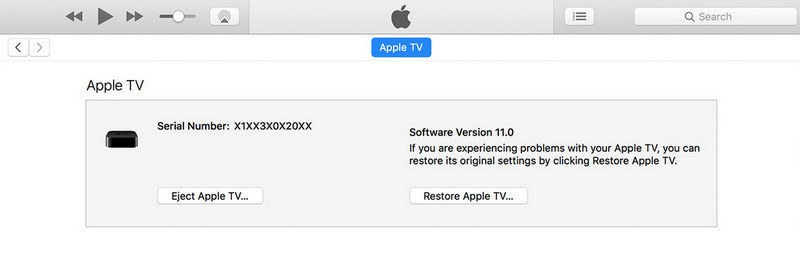
Step 5 - Now, choose the tvOS 13 file that you downloaded earlier. At this point, iTunes will automatically extract the file and start installing tvOS 13 on the Apple TV.
So, that's how you can downgrade tvOS 14 to 13 on an Apple TV HD. Keep in mind that these steps will only work on an Apple TV HD. If you have the Apple TV 4k, you have no other option but to wait for a stable version of the tvOS 14.

Part 3. How to Downgrade tvOS 14 Beta to 13 on Apple TV
Now, if you're a beta tester for tvOS, it's most likely that your Apple TV is full of bugs. Why? Because the beta version of any software application is never stable and contains several bugs. It's worth noting that the process to downgrade the tvOS 14 beta to 13 will be slightly different.
Like the previous method, you'll need your laptop/PC to do the job. However, in this case, your macOS should be running on at least macOS Catalina or newer. Let's walk you through the steps to downgrade the tvOS 14 beta version to the stable tvOS 13.
Step 1 - Again, start by downloading the latest stable version of tvOS 13.
Step 2 - After the file is successfully downloaded, connect your Apple TV to your MacBook.
Step 3 - Then, open the "Finder" app and select "Apple TV" under the "Locations" tab.
Step 4 - Press and hold the "Options Key" and immediately click the "Restore Apple TV" button.
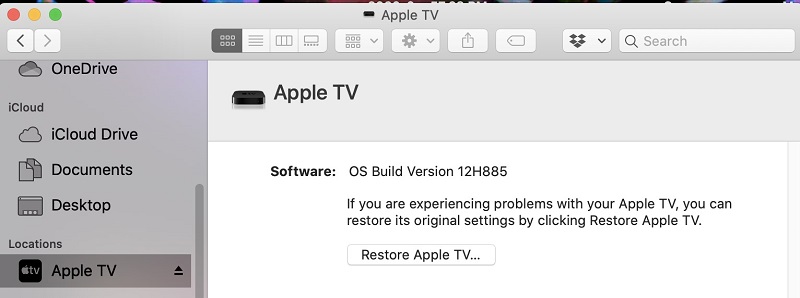
Step 5 - Now, select the "tvOS 13 file" and let your system completely extract it. Once the extraction process completes, the system will automatically start installing tvOS 13 on the Apple TV.
This process will take a few minutes to complete. Once it does, your Apple TV HD will start running on the stable tvOS 13.

Conclusion
So, that's how you can perform a tvOS downgrade from 14 to 13 on an Apple TV. Since it's a fairly easy process, you'll be able to do it all by yourself. Even if you don't have any technical expertise, you'll be able to get the job done without any hassle. But, keep in mind that downgrading the tvOS version will remove all your personal data from the Apple TV. So, before proceeding further, don't forget to back up your files in a safe location.








