Apple launched a new iOS beta at WWDC 2025 - iOS 17 Beta - offering developers and users happy to explore new features a sneak peek at iOS 17. Do you want to download iOS 17 Beta on your iPhone? This practical guide will teach you 3 easy ways to download and install iOS 17 Beta without a developer account! There are also tips for iOS 17 downgrade! Don't miss it!
- Part 1: How to Download and Install iOS 17 Beta?
- Method 1: Download iOS 17 Developer Beta Using Apple ID
- Method 2: Get iOS 17 Beta Profile by Downloading iOS 16 Beta Profile
- Method 3: The Easiest Way to Download and Install iOS 17 Beta on iPhone
- Part 2: How to Downgrade From iOS 17 Beta?
- Part 3: FAQs About iOS 17 Beta
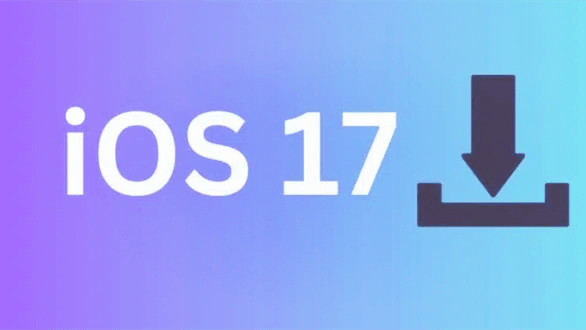
Part 1: How to Download & Install iOS 17 Beta?
Method 1: Download iOS 17 Developer Beta Using Apple ID
Yes, you can download and install iOS 17 Developer Beta using your Apple ID. Even without the $99 per year Apple Developer Program membership, you can experience the latest iOS 17 features for free!
How to get iOS 17 Developer Beta with Apple ID?
Step 1: Go to Apple developer website at developer.apple.com and sign in with your Apple ID.
Step 2: Go to "Downloads". Find and download the iOS 17 beta configuration profile.
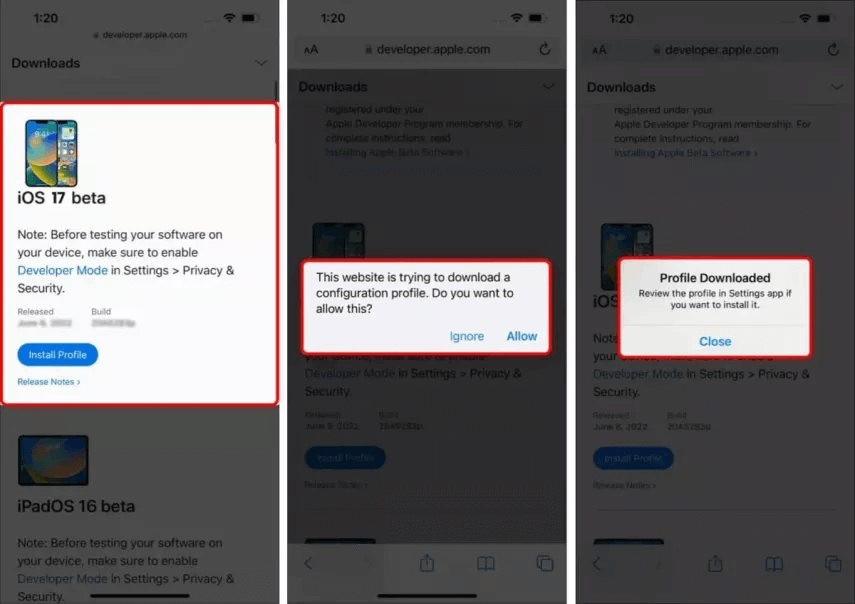
Step 3: Open Settings on your device, click on your Apple ID, select "Profile Downloaded" and install the iOS 17 beta profile.
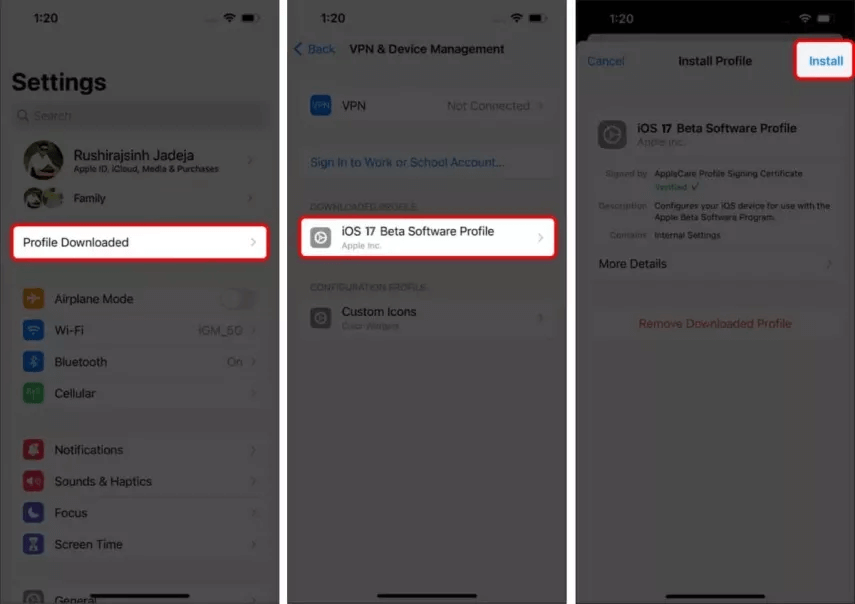
Step 4: Restart your device. Go to Settings > General > Software Update to install the iOS 17 beta update.
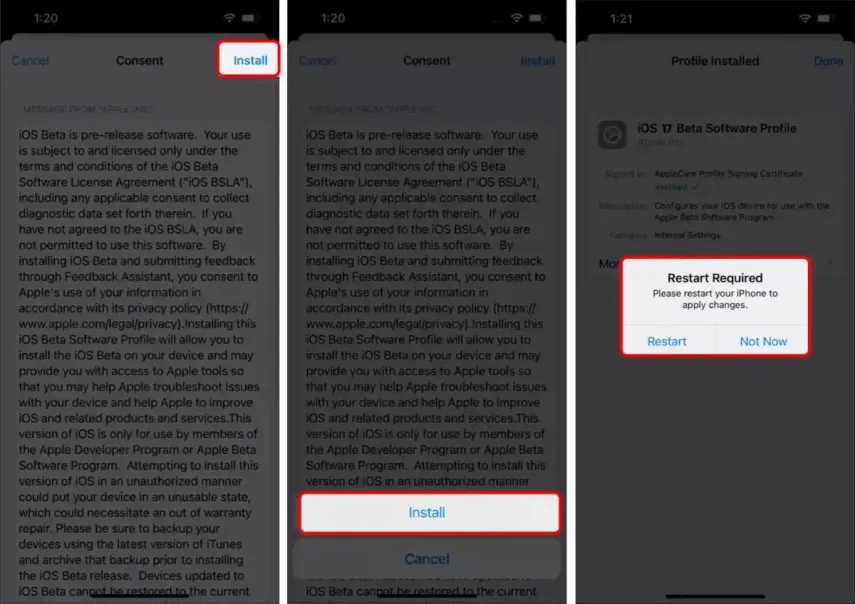
Method 2: Get iOS 17 Beta Profile by Downloading iOS 16 Beta Profile
This is another way to download and install iOS 17 Beta, that is by downloading iOS 16 Beta. If your iPhone is an iPhone XR or newer, the beta profile will automatically adapt to your iPhone and push you a notification to download iOS 17 Beta.
How to download iOS 17 Beta by downloading iOS 16 Beta Profile?
Step 1: Go to IPSW download page and download the iOS 16 Beta Profile .
Step 2: Go to Settings > General > Software Update > Beta Updates.
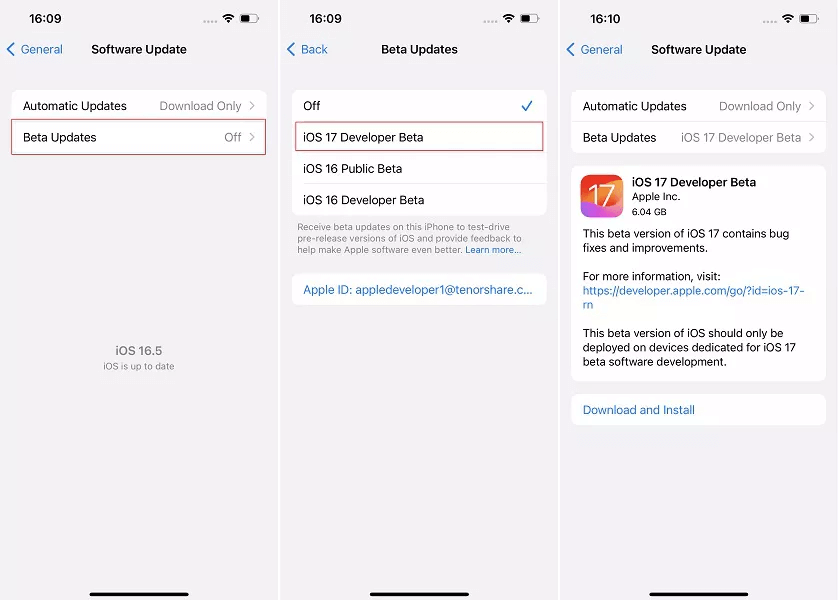
Step 3: You will see iOS 17 Developer Beta profile, choose it and click "Download and Install", your iPhone will be updated to iOS 17 Developer Beta.
Method 3: The Easiest Way to Download and Install iOS 17 Beta on iPhone
Of course, we have a simpler and faster way to easily download iOS 17 Beta on iPhone without any complicated steps, and that is to use the professional iPhone upgrade & downgrade software WooTechy iMaster.
It is a tool designed for iPhone/iPad to support Apple users to perform iOS upgrade, iOS downgrade and iOS backup in the easiest and fastest way. As the most popular must-have software for Apple users in recent years, it can easily upgrade and downgrade your iPhone/iPad to any supported iOS version!
WooTechy iMaster - The Best iOS Must-Have Software

75.000.000+
Download
- iOS Upgrade: Quickly update iPhone/iPad to the latest iOS version
- iOS Downgrade: Downgrade iOS to any supported iOS version without losing any data
- iOS Backup: Backup all your iPhone/iPad data for free
- Support almost all iOS versions and latest iPhone models
- Easy steps, Fast speed, High success rate and Secure
Win: Free Download
Secure Download
Mac: Free Download
Secure Download
How to download and install iOS 17 Beta using WooTechy iMaster?
Step 1: Download and install WooTechy iMaster software on your computer. Launch it and connect your iPhone with USB cable. Click Upgrade iOS.
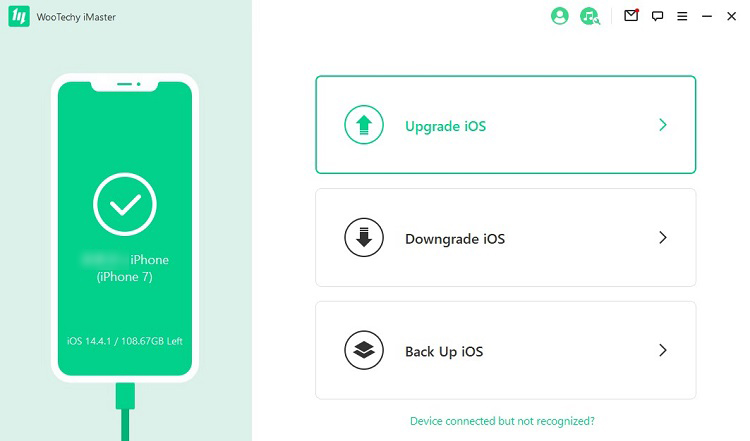
Step 2: Choose an iOS firmware version and click Next to download the firmware on computer.

Step 3: Click Start to update your iOS device.
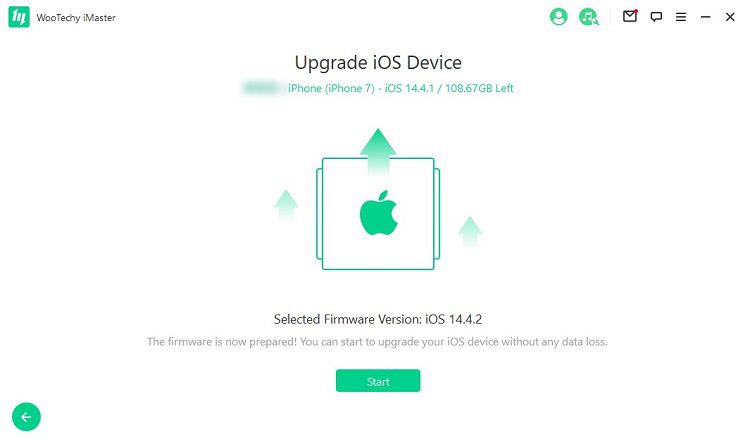
Part 2: How to Downgrade From iOS 17 Beta?
If you have installed iOS 17 Developer Beta on your iPhone after WWDC, then now you may want to downgrade your iPhone from iOS 17 Beta to iOS 16. At this time, you can still use WooTechy iMaster to easily and quickly downgrade iPhone!
As a powerful and easy-to-use iOS downgrade software, WooTechy iMaster can help you finish iOS downgrade in minutes no matter you encounter problems and errors when using any Apple system on iPhone or iPad, it makes the process of upgrading and downgrading iPhone/iPad very easy!
How to Downgrade iOS 17 Beta by WooTechy iMaster?
Step 1: Download and install WooTechy iMaster on computer. Launch it and connect your iOS device with USB cable. Click Downgrade iOS.

Step 2: Choose the firmware version you want to downgrade to and click Next. When the firmware is downloaded, wait until it’s verified and extracted.

Step 3: Click Start to begin the downgrade process. When the downgrade is complete, click Done.

Win: Free Download
Secure Download
Mac: Free Download
Secure Download
Part 3: FAQs About iOS 17 Beta
Q1: What is the difference between iOS 17 Developer Beta and iOS 17 Public Beta?
The iOS Developer Beta is usually released first. A developer account is required to download and install.
The iOS Public Beta is available to all Apple users. A developer account is not required.
Q2: When is the iOS 17 Public Beta release date?
The iOS 17 public beta is expected to be available in July. Generally, Apple will launch the public beta a few weeks after the developer beta is released.
Q3: Is the iOS 17 Beta secure?
Yes, the Beta is secure. Apple's purpose in launching the Beta is to provide users with an early preview and experience of the new features coming soon, and to know what to fix before the final iOS 17 release by allowing users to report bugs and glitches as they use it.
However, we always recommend that you take a backup before updating or downgrading your system to protect your important data. So, the best thing to do before installing iOS 17 Beta profile is to backup your iPhone. For this we suggest you to use WooTechy iMaster to backup your iOS device, it can backup all the data on iPhone, iPad for free and the steps are very simple! (Click here to check the iPhone backup tutorial) Before you start your iOS 17 beta surprise adventure, don't forget to back up your data!
Final Words
Well, the above are the 3 best ways on how to download and install iOS 17 Beta without developer account as well as the useful tips to downgrade iOS 17 Beta! There's no denying that WooTechy iMaster is really the best tool for Apple users! It allows you to upgrade, downgrade, and backup your iPhone and iPad simply and quickly. whether it's an iOS upgrade, iOS downgrade, or iOS backup, it does it all brilliantly! As the most popular iPhone/iPad tool in 2025 , you must try WooTechy iMaster!
Win: Free Download
Secure Download
Mac: Free Download
Secure Download








