Apple iOS 16 launches at WWDC on June 6, 2022 and officially releases to the public on September 12, 2022. Many iPhone users believe that iOS 16 takes iOS to a new level. If you haven't bought iPhone 14 lineup yet, you can give your existing iPhone a new look by installing iOS 16 on your iPhone following the full guide provided in this article on how to download and update iOS 16. What's more, if you don't like or aren't used to this new iOS 16, we've also shared a tip that will allow you to quickly downgrade iOS 16 to any OS version without losing data!
How to Update/Downgrade iOS 16:
- Part 1: How to Update to iOS 16?
- Part 2: How to Downgrade iOS 16 to iOS 15 without losing data?
- Part 3: FAQs about iOS 16
Part 1: How to Update to iOS 16?
iOS 16 is the most advanced mobile operating system in the world today, with lots of useful new features. So - How to download iOS 16 on your iPhone? How to update your iPhone to iOS 16?
Method 1: Update iPhone to iOS 16 Wirelessly
Updating iOS using over-the-air is the most common way to update your iPhone system. Here are the official steps from Apple's website, you can follow the steps to update your iPhone to iOS 16 wirelessly.
Steps on How to Update iPhone to iOS 16 Wirelessly:
Step 1: Back up your device using iCloud or your computer.
Step 2: Plug your device into power and connect to the internet with Wi-Fi.
Step 3: Go to Settings > General, then tap Software Update.
Step 4: If you see more than one software update option available, choose the one that you want to install.
Step 5: Tap Install Now. If you see Download and Install instead, tap it to download the update, enter your passcode, then tap Install Now. If you don't know your passcode, learn what to do.
Method 2: Update iPhone to iOS 16 By WooTechy iMaster
Although via wireless is the official way to update iOS, there are always many iPhone users who encounter some limitations or errors when they use this way to update iOS. If you are also unable to update your iPhone to iOS 16 via wireless, then you can use the professional iOS update tool WooTechy iMaster to upgrade your iPhone to the new iOS on your computer. WooTechy iMaster is a software that helps you can easily upgrade iOS on your computer, the whole process only takes minutes, without any hassle or complications, and without spending any money!
Steps on How to Update iPhone to iOS 16 By WooTechy iMaster:
Step 1: Download and install WooTechy iMaster software. Connect your iPhone to your PC via USB. On the program’s screen, choose the Upgrade iOS option.
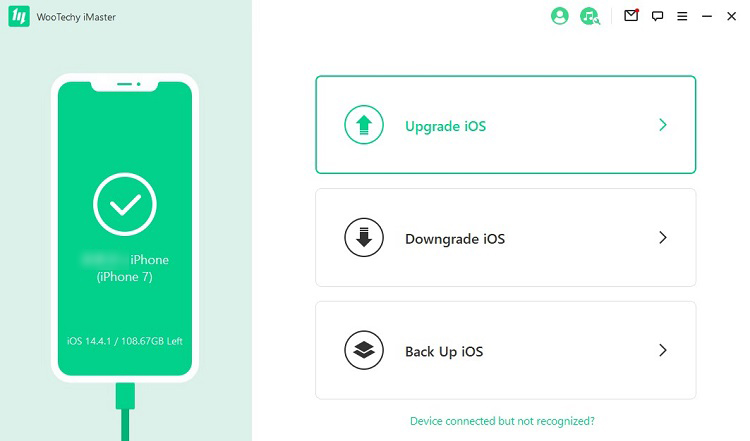
Step 2: Choose the iOS firmware versions and click the Next button to start the firmware downloading. Soon iMaster will verify and extract the firmware after the downloading is complete.

Step 3: Finally click the Start button to begin to update your device. Within a few minutes, you successfully upgrade your iOS devices.
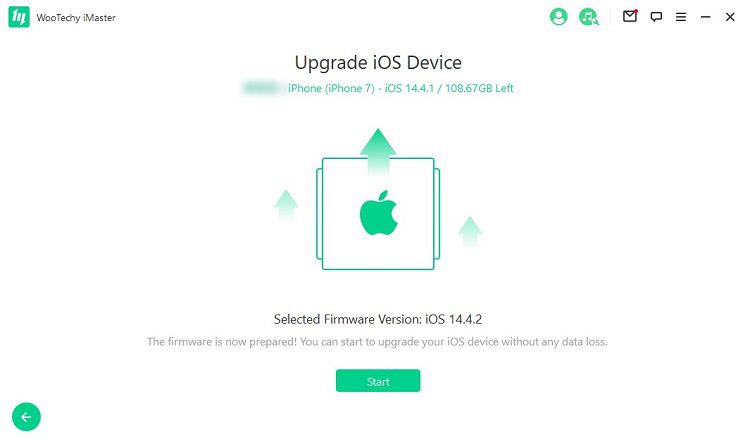
Download Now
Secure Download
Download Now
Secure Download
Part 2: How to Downgrade iOS 16 to iOS 15 without losing data?
If you don't like the performance of iOS 16, you can downgrade iOS 16 to iOS 15. Unfortunately, downgrading from iOS 16 to iOS 15 will most likely result in data loss. If you want to downgrade your iPhone system to iOS 15 or other iOS versions without losing any data, then you still need this professional iOS downgrade software - WooTechy iMaster. It guarantees no data loss and error codes (which you often encounter if you downgrade your system on iTunes), plus lets you downgrade or upgrade your iPhone to any iOS system you want.
iMaster – The Best iOS Upgrade and Downgrade Tool

75.000.000+
Downloads
- Update iPhone, iPad to the latest iOS version like iOS 16, iOS 17 for free
- Downgrade iOS 16 or iOS 16 beta to iOS 15 or any supported iOS version without data loss
- Back up your iPhone, iPad data to computer anytime with one click
- Supports all iPhone and iPad models and all system versions
- High success rate, easy and fast to use
Download Now
Secure Download
Download Now
Secure Download
Steps on How to Downgrade iOS 16 to iOS 15 By WooTechy iMaster:
Step 1:Download and install the WooTechy iMaster software on your computer and connect your iOS device with the appropriate cable. Choose Downgrade iOS.

Step 2:Choose the firmware version you want to downgrade to and click the Next button. When the firmware is downloaded, wait until it’s verified and extracted.

Step 3:Click Start and begin the downgrading process. Your iPhone will be downgraded soon, then click on Done to complete the procedure.

Download Now
Secure Download
Download Now
Secure Download
Part 3: FAQs about iOS 16
Q1. What's new in iOS 16?
- Lock Screen customization and widgets.
- Live Activities and Focus filters.
- iCloud Shared Photo Library.
- Passkeys and Shared Tab Groups.
- Live Text, Visual Look Up, and Dictation Enhancements.
- Updates for Messages, Mail, Home, Health, Wallet, Maps, and more.
Q2. Which Phones will Support iOS 16?
Knowing whether your iPhone device is compatible with iOS 16 is crucial, and is a key factor in whether you can successfully upgrade your iPhone to iOS 16. According to the latest official announcement from Apple, the following phones support iOS 16:
iPhone 14 series
iPhone 13, iPhone 13 mini, iPhone 13 Pro, iPhone 13 Pro Max
iPhone 12, iPhone 12 Mini, iPhone 12 Pro, iPhone 12 Pro Max
iPhone 11, iPhone 11 Pro, iPhone 11 Pro Max
iPhone X, iPhone XR, iPhone XS, iPhone XS Max
iPhone 8, iPhone 8 Plus
iPhone SE (2nd Generation or later)
Q3. Why you can’t install iOS 16 on your iPhone?
You might be unable to update your iPhone wirelessly for one of these reasons:
1. Your device doesn't support the latest software.
2. There isn't enough available storage space on your device.
3. The update takes a long time to download.
4. Your device isn't able to reach the update server.
5. The update doesn't complete.
Conclusion
If you want to upgrade iOS 16 to use the new features of Apple's latest operating system, this article explains how to do so. If you are unable to update iOS 16, or have a system failure or error after upgrading your system, you can use WooTechy iMaster to easily downgrade iOS 16 to any iOS version without losing any data. It's a convenient way to experience Apple's different iOS systems. Download it now and try it out!
Download Now
Secure Download
Download Now
Secure Download
[Highlight]: WWDC is coming in June and the much-anticipated iOS 17 will be available to everyone soon. Want to get a sneak peek at the new iOS 17 beta? Want to quickly downgrade from iOS 17 beta to the original iOS version? You can't miss this professional iPhone downgrade/upgrade software WooTechy iMaster!








