Call of Duty is the first game that comes to mind when someone thinks of first-person shooter games. While there are plenty of COD games for PC, people want to play Call of Duty Mobile on PC because of its player base and the Battle Royale mode.
Luckily, there are plenty of ways to play Call of Duty Mobile on PC using a mouse and keyboard. You get all the same features, controls, and game modes of COD Mobile on PC with the added advantage of a bigger screen.
- Part 1. What is Call of Duty Mobile?
- Part 2. Can You Play Call of Duty Mobile on PC?
- Part 3: How to Play Call of Duty Mobile on PC?
- Method 1: Cast with Wootechy MirrorDisp
- Method 2: Emulate with GameLoop
- Method 3: Configure Call of Duty Mobile with Dual Boot Setup
- Bonus Tip: How to Play Call of Duty Mobile with the Controller?
Part 1. What is Call of Duty Mobile?
Call of Duty Mobile is one of the most popular first-person shooter games for mobile phones and tablets. This game was launched on October 1, 2019 by Activision, and it has been receiving regular updates ever since.
This game brings classic Call of Duty multiplayer game modes to the mobile platform, but at the same time, it gets some exclusive game modes that are highly sought after by COD fans. CODM is available for both iOS and Android devices and can run on most mid to high-spec devices without lag.
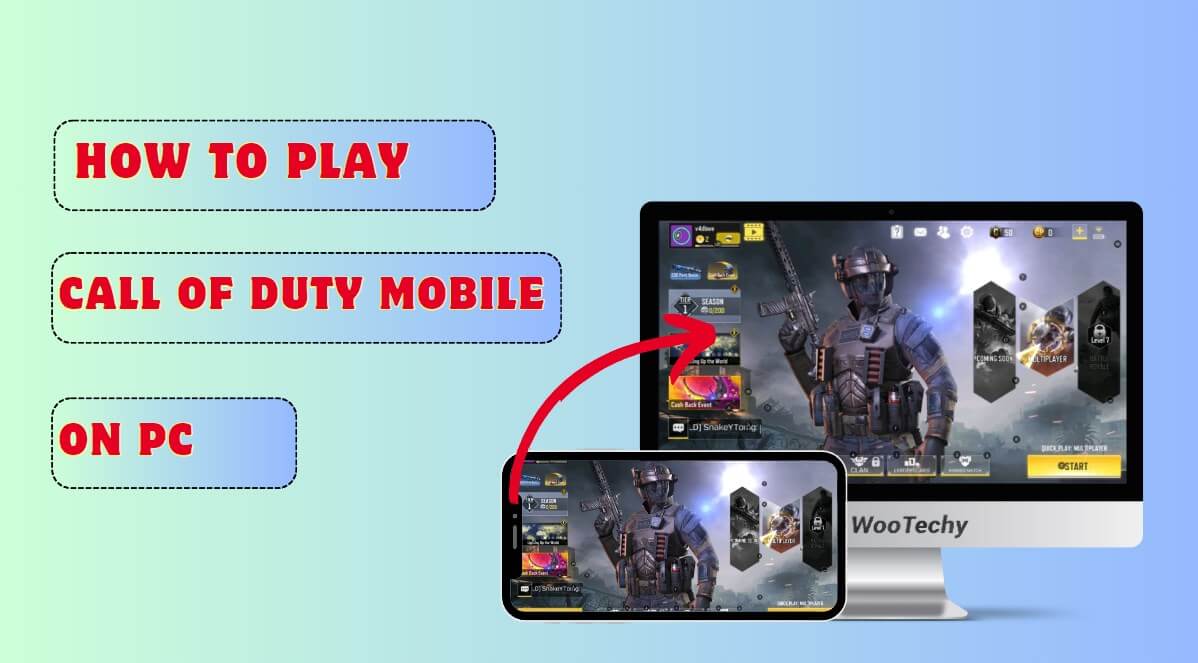
Part 2: Can You Play Call of Duty Mobile on PC?
Despite being designed and optimized for mobile gameplay, CODM performs exceptionally well when played on PC. Millions of players have been playing CODM on PC with consistent performance ever since its launch in 2019. So the short answer is yes, you can definitely play CODM on a PC.
As far as Activision is concerned, they are not against playing CODM on PC as long as there is no foul play involved. This means as long as you use an official method for running CODM on a PC you shouldn’t run into any issues or get your account banned.
Part 3: How to Play Call of Duty Mobile on PC?
Method 1: Cast with Wootechy MirrorDisp
The simplest method that you can use for playing CODM on a PC is by mirroring it from your phone to your computer. In order to use this method, you need to download Wootechy MirrorDisp, which is essentially a mirror tool that allows you to control your phone through your PC. So you will still be running CODM on your phone, and with MirrorDisp, all the controls of the game will be transferred to your PC. Not to mention you don’t have to worry about your account getting banned since you are still running CODM on your phone as usual while mirroring it through MirrorDisp.
Why Choose Wootechy MirrorDisp to Play CODM on PC?
Wootechy MirrorDisp is a versatile phone-to-PC mirroring tool that works flawlessly for both Windows and Mac. Unlike most mirroring tools that only work for certain apps this tool allows you to mirror everything from your phone to PC, even games such as CODM with complex controls.
You can make use of your keyboard and mouse and set controls for CODM with MirrorDisp as if you were playing a regular PC game. Here are some major highlights of Wootechy MirrorDisp that you should know about:
- Mirror your phone along with the audio.
- Take screenshots and record in the game using dedicated shortcuts.
- It can be used to live stream CODM or any other mobile game to different platforms.
- Supports modern gaming keymapping.
- Comparable with both Android and iOS devices.
- Support multiple devices.
-
Try it Free
Secure Download
Buy Now
Secure Buy
MirrorDisp: Play CODM on PC

Here are the steps you can follow to play CODM on your PC using MirrorDisp:
Step 1: Download Wootechy MirrorDisp from the official website to make sure you have the latest version of the tool. Then, install it by following the installation instructions.
Step 2: Now connect your Android or iPhone to the PC with MirrorDisp running and select iOS or Android depending upon the device you are using. USB and WiFi are both supported.
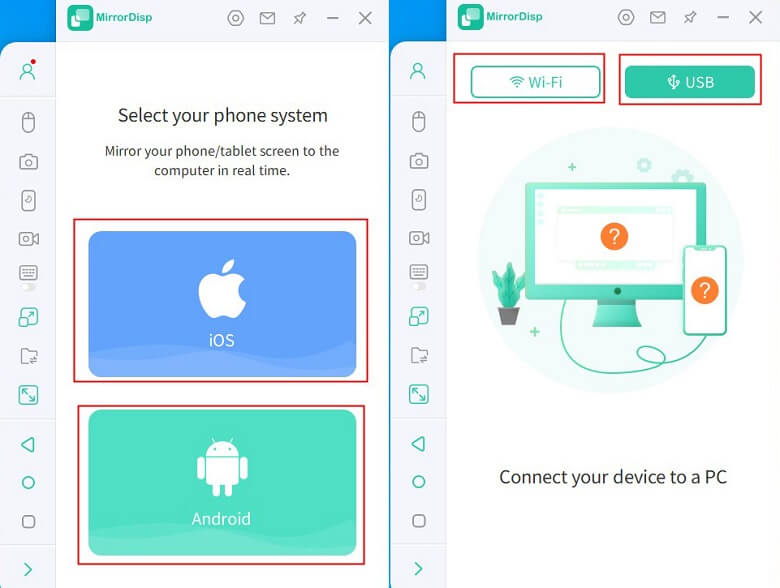
Step 3: You will be asked to provide permissions or in the case of an iPhone to trust the computer.
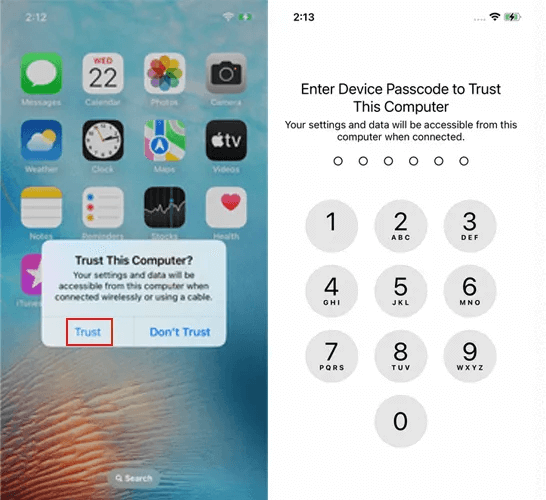
Note: For Android users, you will have to go to the settings>About Phone>Software Info; now find Build Number and tap on it 7 times to enable developer options. Now go to Developer Options in settings and enable USB Debugging on your phone.
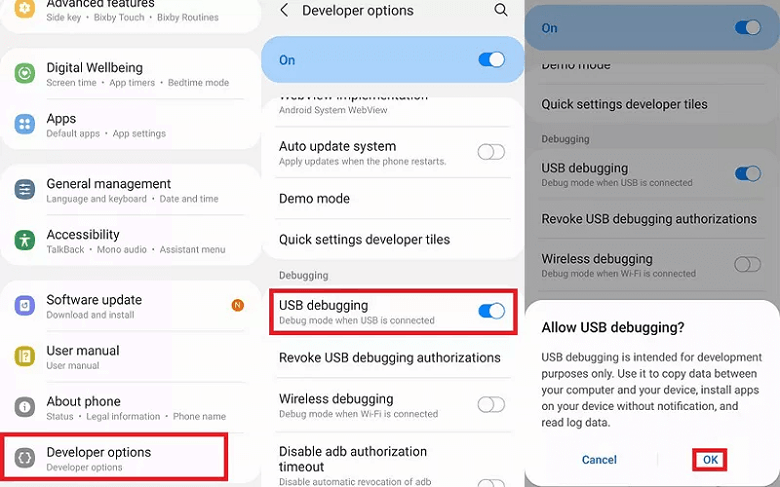
Step 4: By now you should be able to see your phone’s screen on your PC screen. And you will be able to directly control the game through your mouse and keyboard after pairing Bluetooth. Now, launch CODM on your phone and start playing CODM on your computer.
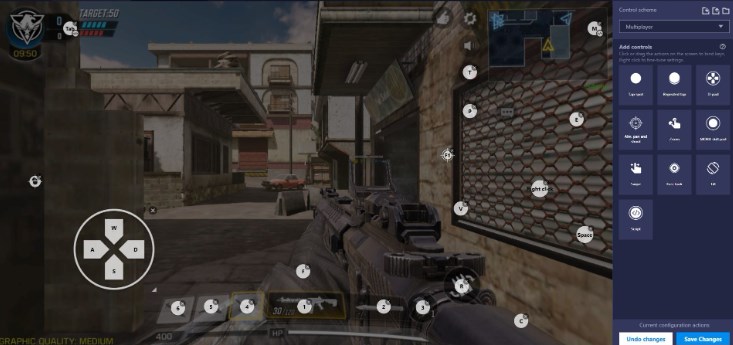
Method 2: Emulate with GameLoop
GameLoop is by far the most widely used method for playing CODM and other mobile-based games on PC. GameLoop emulates mobile apps including games to the PC, and it is only available for Android apps at the moment.
As per Activision, GameLoop is the official way to emulate CODM to PC without the risk of getting banned. This emulator doesn’t support cheats and exploits and offers a smooth lag-free experience. Unlike MirrorDisp, the GameLoop emulator doesn’t mirror your phone but instead offers a virtual Android Machine on your PC that behaves similarly to an Android phone. Here are the features of GameLoop Emulator for CODM players:
Runs CODM through regular PC controls (mouse and keyboard).
You can use your actual CODM account to play using GameLoop.
Completely safe and easy to use.
Steps to get Call of Duty on PC Using GameLoop
Step 1: Download and install GameLoop from the official website.
Step 2: Launch GameLoop search for Call of Duty, and download it.
Step 3: When CODM is downloaded, simply launch it and play it on your PC.
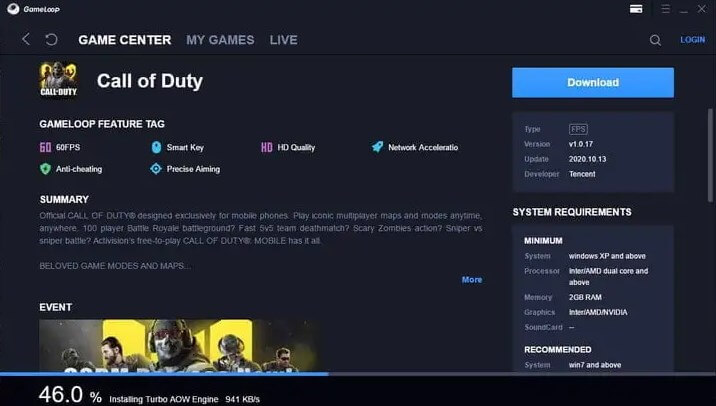
Method 3: Configure Call of Duty Mobile with Dual Boot Setup
Dual Boot Setup allows you to set up Android OS on your PC and then you will be able to run CODM on your PC without any emulators. Here are the steps you can follow to set Dual Boot on your PC:
Step 1: Download Dual Boot on your PC and create a separate partition on your hard drive using Disk Manager.
Step 2: Now install a stable Android OS on the newly created partition and set it up.
Step 3: Now install Call of Duty Mobile on the Dual Boot setup restart your PC and then boot using Android OS and you will be able to play CODM on your PC.
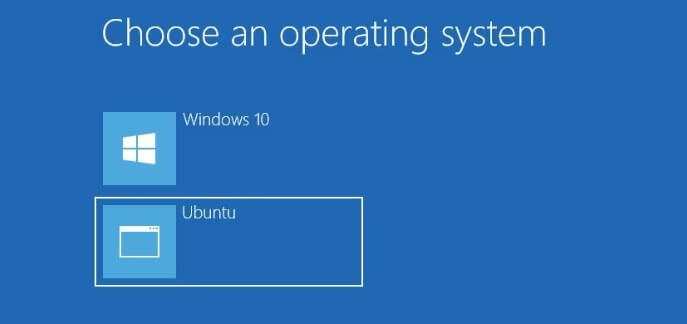
Bonus Tip: How to Play Call of Duty Mobile with the Controller?
In addition to mirroring your phone to a PC, using Android emulators, or using Dual Boot, you can also play CODM using a controller if you prefer the experience. CODM has built-in controller support and once you have paired a controller to your phone you can open CODM settings go to the Controller option and enable Controller Support.
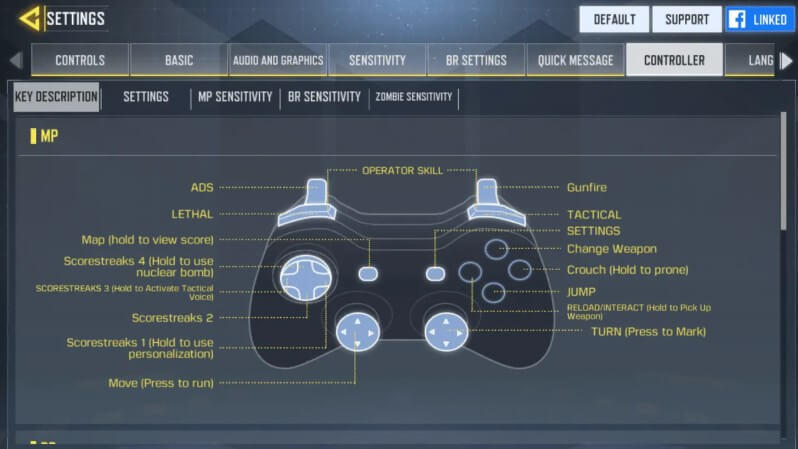
Conclusion
Playing Call of Duty on PC is quite an experience, and for people with low-end phones, it’s the only way they can enjoy CODM without lag. If you were not sure how to run CODM on PC then this article has listed all the methods you can try.
Wootechy MirrorDisp is the best way to play Call of Duty Mobile on PC because it doesn’t use a lot of resources and it comes with a free trial. So try MirrorDisp out today!
Try it Free
Secure Download
Buy Now
Secure Buy








