Are you searching for a reliable screen mirroring solution and stumbled upon Mirroring360? Then you might be wondering, is Mirroring360 any good, is it worth downloading and is it possible to get Mirroring360 for free? Here are the full answers.
In this detailed review of Mirroring360. We’ll explore its features, pricing, guides, pros, and limitations. If you’re considering alternatives to Mirroring360, we’ll offer the best recommendation as well. In a word, our goal is to help you find the perfect tool for your needs and make your screen-casting experience as seamless and stress-free as possible.
- Part 1: What Is Mirroring360?
- Part 2: Is Mirroring360 Free?
- Part 3: Full Guides on Using Mirroring360 for Phone Mirroring
- Part 4: Full Review of Mirroring360
- Part 5: Troubleshooting Tips If Mirroring360 Does Not Work
- Part 6: Best Alternative to Mirroring360

Part 1: What Is Mirroring360?
Mirroring360 is a screen-sharing and mirroring tool designed to display your phone screen onto computers, which can be used in classrooms, and meetings. The Mirroring360 app eliminates the need for extra hardware, making it an attractive choice for users looking for convenience. Here you can find its features.
Features of Mirroring360:
Wireless Screen Sharing: Share your screen without tangled cables.
Compatibility: Available for both macOS and Windows.
Multi-Device Support: Mirror and share your screen with multiple participants.
Remote Viewing Links: Allows remote users to view shared screens via a simple link.
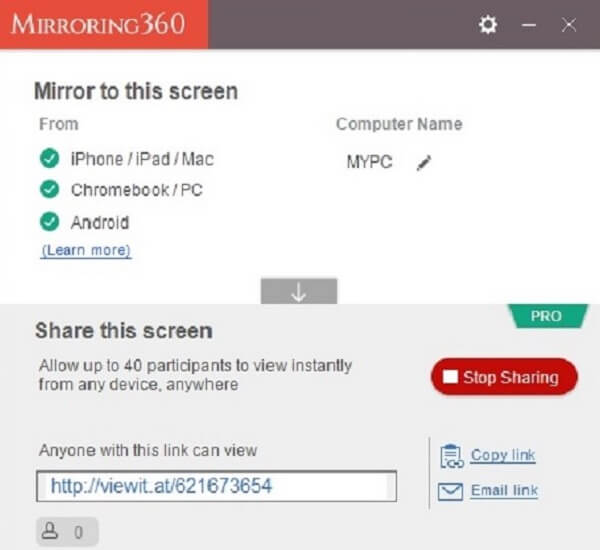
While Mirroring360 offers impressive capabilities, does it come at a cost? Let’s find out.
Part 2: Is Mirroring360 Free?
Mirroring360 is not entirely free, but it offers a free trial for users to explore its basic features. For full functionality, you’ll need to purchase a license.
Pricing Plans for Mirroring360:
Standard Plan: $11.99/year for individual users, offering basic screen mirroring capabilities.
Pro Plan: $29.99/year, designed for educators and business professionals with advanced tools like remote viewing.
Lifetime License: $49.99 for a one-time purchase, granting permanent access.
Additional Discussion
"Can I Get a Mirroring360 License Key for Free?"
Unfortunately, Mirroring360 doesn't offer free full licenses. Even if there is a cracked version of Mirroring360 in some climes, when you install it you will find that it is not available.
Part 3: Full Guides on Using Mirroring360 for Phone Mirroring
Mirroring360 is a wireless screen-sharing tool. To mirror your phone to a PC with Mirroring360, ensure you have a stable WiFi network, then follow the guides below.
Step 1. Connect both your phone and PC to the same Wi-Fi network.
Step 2. On your PC, download and install the Mirroring360 PC program.
Step 3. Then, download the Mirroring360 Sender on your mobile phone.
For iOS Devices: You don't need additional software. Use the native Screen Mirroring feature.
For Android Devices: Download the Mirroring360 Sender app from the Google Play Store.
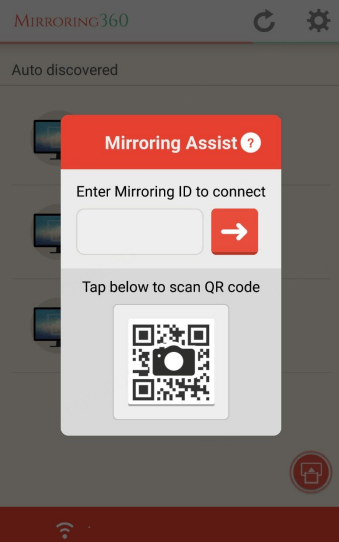
Step 4. For iOS devices, go to the Control Center, enable Screen Mirroring, and finish the connection setting with the PC. For Android Devices, enable the Broadcast feature on Mirroring360 sender to connect with the PC, and start your phone mirroring.
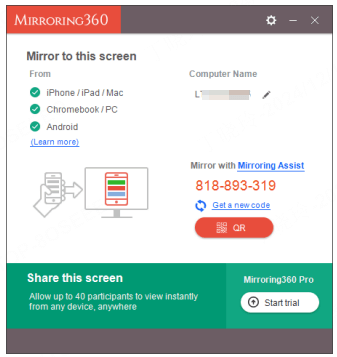
Part 4: Full Review of Mirroring360
Pros of Mirroring360

- Ease of Use: Intuitive interface for beginners.
- Screen Sharing: Support shares the screen with various participants, ideal for meetings.
- Cross-Platform Support: Compatible with most operating systems.
- Wireless Capability: Eliminates the need for cables or adapters.
Drawbacks of Mirroring360

- Performance Lag: Screen mirroring may lag on older devices or under heavy usage.
- Outdated UI: The interface feels outdated compared to modern competitors.
- Unstable Mirroring: Network speed is highly dependent, causing no sound or delay.
Part 5: Troubleshooting Tips If Mirroring360 Does Not Work
Despite its merits, Mirroring360 may not work for sometimes. Here are some tips for the common issues.
Fixes of No Device Found: If your devices fail to be identified, double-check and ensure both devices are on the same Wi-Fi network. Then, restart the Mirroring360 sender on the phone and the corresponding program on the PC.
Fixes of Lagging Issues: The main reason might be the resolution. Try to lover your resolution settings on the Mirroring360 PC program.
Fixes of Connection Drops: Reboot your router or use another connection if Wi-Fi is unstable.
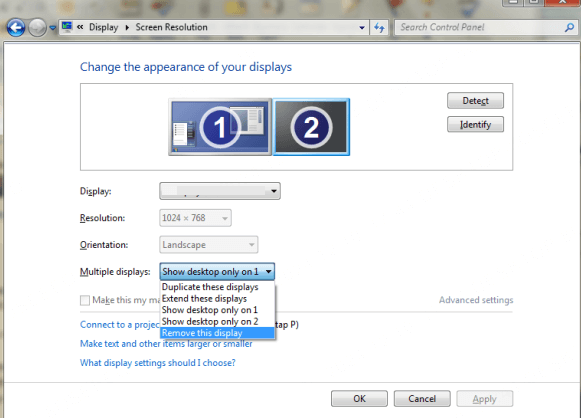
Part 6: Best Alternative to Mirroring360
If you’re looking for a smoother, more robust mirroring solution, WooTechy MirrorDisp is a worthy contender. This tool combines the latest phone mirroring technology with a user-friendly interface, offering a superior alternative to Mirroring360.
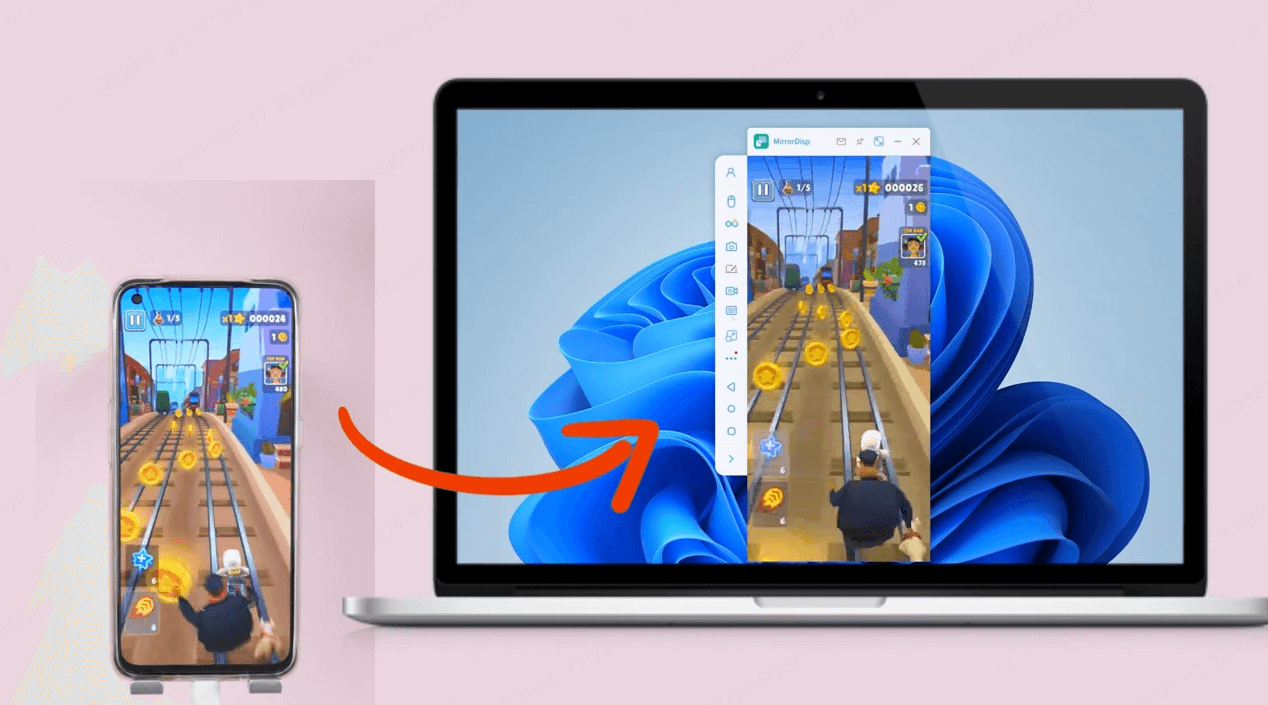
WooTechy MirrorDisp: Best Mirroring360 alternative

75.000.000+
Download
- Low-Latency Mirroring: Enjoy real-time screen mirroring without performance issues.
- Interactive Controls: Control your smartphone directly from your PC using a keyboard and mouse.
- Wide Compatibility: Supports both iOS/Android devices on Windows or Mac, including the latest iOS 18.
- HD Quality: Displays your screen in crystal-clear HD resolution.
- Recording & Screenshots: Capture important moments directly through the software.
- Streaming to Larger Screens: Stream your device’s content effortlessly to different platforms.
- Audio Sync: The phone’s sound can be synchronized with a computer in real-time.
- Annotation Tools: Perfect for educators and presenters to annotate screens in real-time.
- Extensive App Integration: Support mirror & control all phone apps on PC. For mobile games, provide keyboard mapping to enhance the experience.
- Multiple Device Support: Mirror 5 devices to a single screen simultaneously.
-
Try it Free
Secure Download
Unlock All Features
Secure Buy
Some Popular Cases for WooTechy MirrorDisp
Gaming: Play mobile games on a larger screen for better immersion.
Work Presentations: Share your slides and documents seamlessly.
Education: Use it for online teaching or virtual classrooms.
Entertainment: Stream videos, photos, or music to a bigger display.
Troubleshooting: Show your device's screen for tech support.
Step 1. Download and install WooTechy MirrorDisp on your PC or Mac. Seamlessly Mirror, Effortlessly Control—Your Phone, Your Way on PC or Mac! Free Download Secure Download Step 2. Select Android or iOS based on your device. Then, connect your phone to the PC with WiFi or USB. For WiFi connections, ensure both the mobile phone and computer connect to the same WiFi Network.
Step 3. Once connected, your phone screen will be displayed on your PC. For Android devices, now you can view and control your screen from the computer.
For iOS devices, follow the 2 additional steps: On the Settings on your iPhone or iPad, find the Control Center. Or directly swipe down from the top-right corner. Tap the Screen Mirroring, then, your PC’s name (configured via mirroring software like MirrorDisp) will appear. Select it to start mirroring your iPhone screen to your PC. Your iPhone screen will now be mirrored to the PC.
Optional: Connect your iPhone to your PC with the same Bluetooth, you can control the iOS screen with your keyboard or mouse from your PC. For instance, you can play iOS games on a PC, use iMessage on Windows, reply to messages, make/receive calls, and so on.
In this article, we reviewed the Mirroring360 screen mirroring tool, focusing on its strengths, weaknesses, and guides. Overall, it is a reliable option to mirror a phone to a PC. However, if you are looking for more in terms of performance and user interface, then WooTechy MirrorDisp might be a better option. With its low latency, HD quality, and interactive controls, WooTechy MirrorDisp delivers outstanding phone mirroring for professionals, gamers, educators, and more.
Try it Free Secure Download Unlock All Features Secure Buy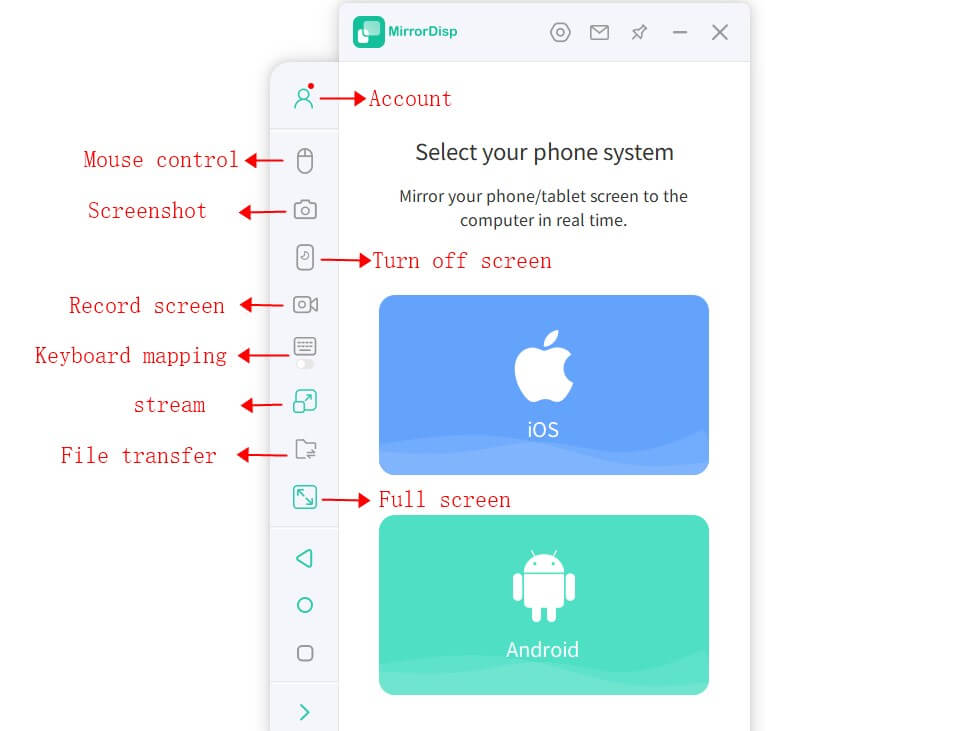
Steps to Use WooTechy MirrorDisp Phone Mirror
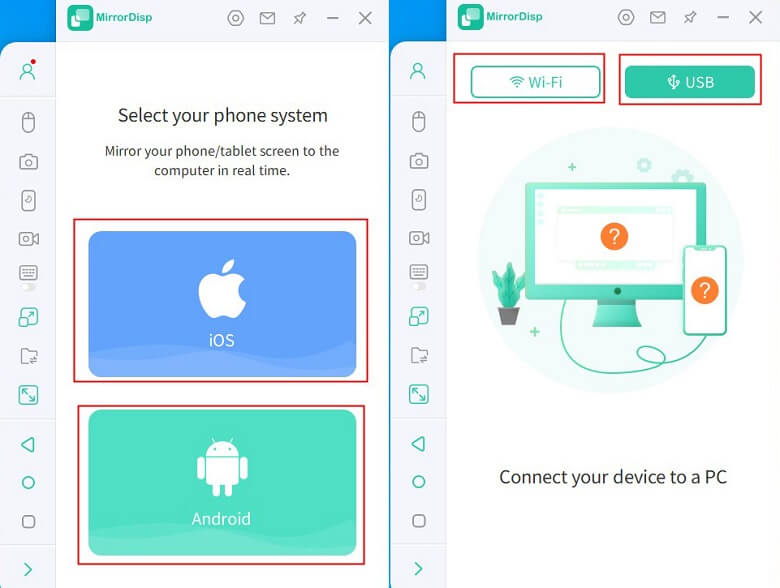
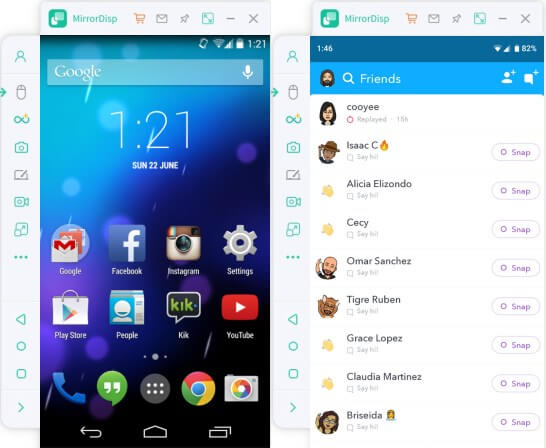
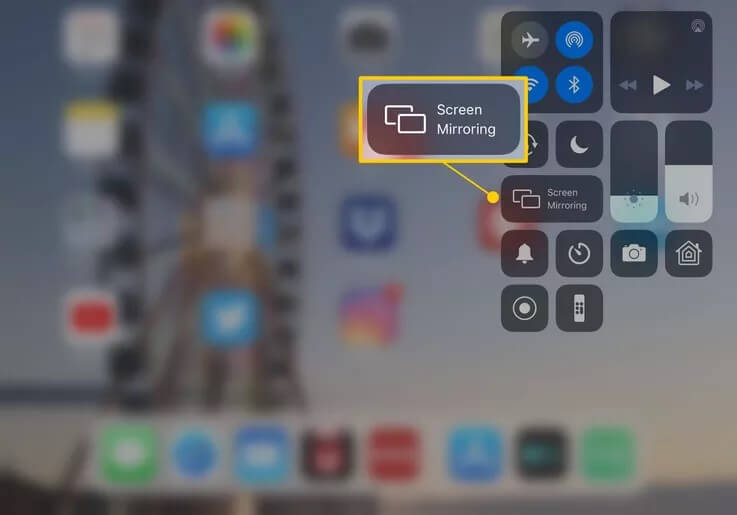
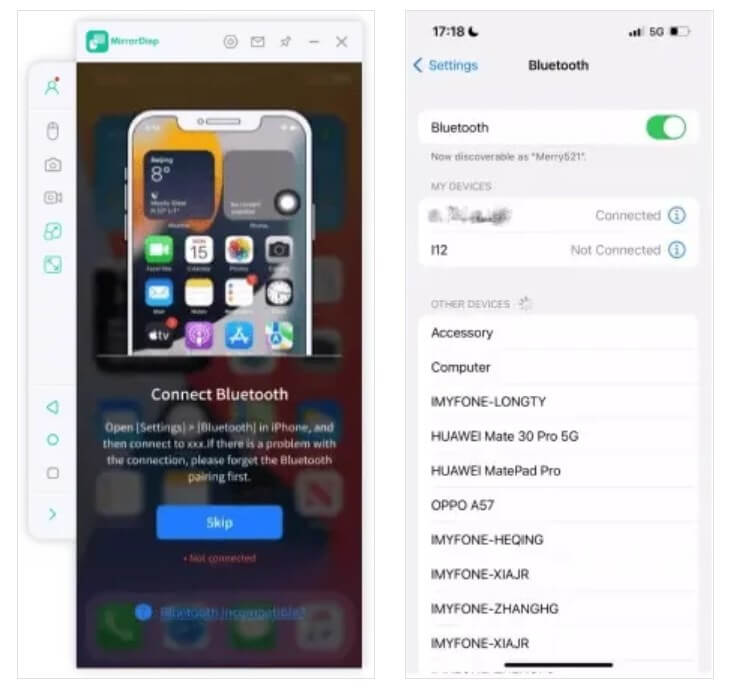
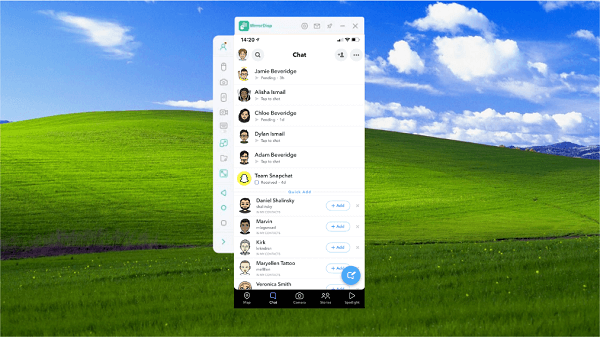
Conclusion








