As we all know, despite the popularity of the Pokemon GO franchise and games, there aren't any official PC versions. To play Pokemon GO on your PC, the best way is to use a PC simulator. While many emulators claim to run Pokémon GO on PC seamlessly, not all deliver as promised. This is why we will list the best 3 Pokemon GO emulators for PC that work.
- Part 1: An Overview of Pokemon GO PC Emulator
- Part 2: 3 Best Pokemon GO Emulator for PC
- Part 3: How to Play Pokemon GO on PC without Emulator
- Bonus Tip: How to Play Pokemon GO without Moving
Part 1: An Overview of Pokemon GO PC Emulator
Before we get to the best Pokemon GO emulator for PC, we must understand what these tools are all about. Emulators are tools that make it possible to run Android apps on Windows devices. A Pokemon GO PC emulator virtual Android devices on your PC and as a result your PC behaves like an Android device. Simply put when you use a Pokemon GO PC emulator you can use the mouse and keyboard to play Pokemon GO and perform in-game actions. So for anyone who prefers to play games on PC a Pokemon GO PC emulator is a must-have tool.
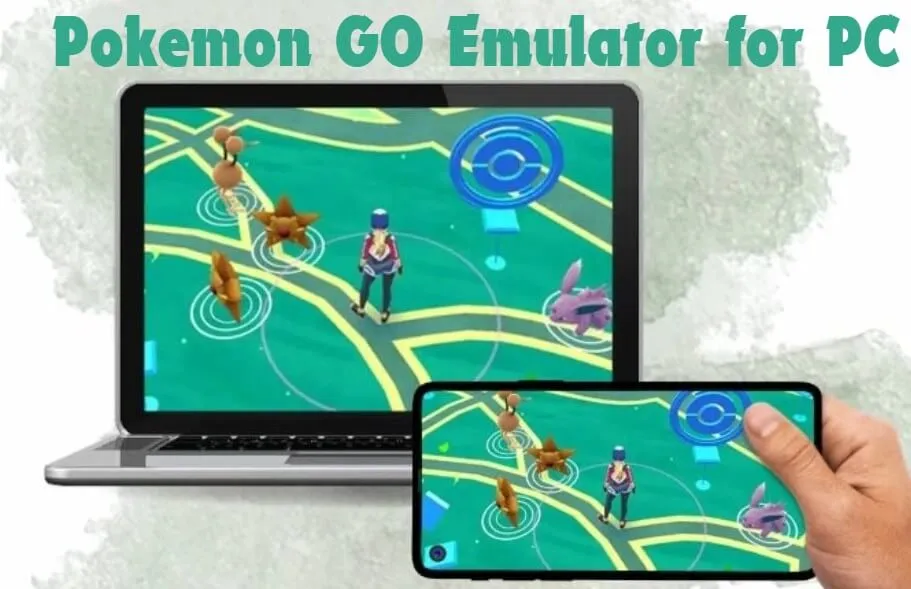
Part 2: 3 Best Pokemon GO Emulator for PC
A good Pokemon GO emulator for PC lets players run Pokemon GO on PC smoothly. Here are the 3 Best Pokemon GO emulators for PC you should know about:
Emulator 1: Bignox
Bignox is a popular Android emulator for PCs with excellent support and compatibility with mobile games. Bignox supports all major games and Pokemon GO is one of them. You can use Bignox to play Pokemon GO on the PC without the risk of getting banned.
Key features of Bignox
- Android 9 support to run Pokemon GO smoothly without lag.
- Allows you to perform all the actions and activities inside Pokemon GO using PC controls.
- It is available for both PC and Mac devices .
How to Emulate Pokemon GO on PC with Bignox?
Here are the steps for running Pokemon GO on PC with Bignox:
Step 1. Download Bignox on your PC and complete the installation process.
Step 2. Load up the Bignox emulator and search for Pokemon GO in the search bar.
Step 3. Install Pokemon GO through Google Play and launch the game once it has been installed.
Step 4. Once the Pokemon GO app loads up you are ready to start playing Pokemon GO with your friends on your PC.
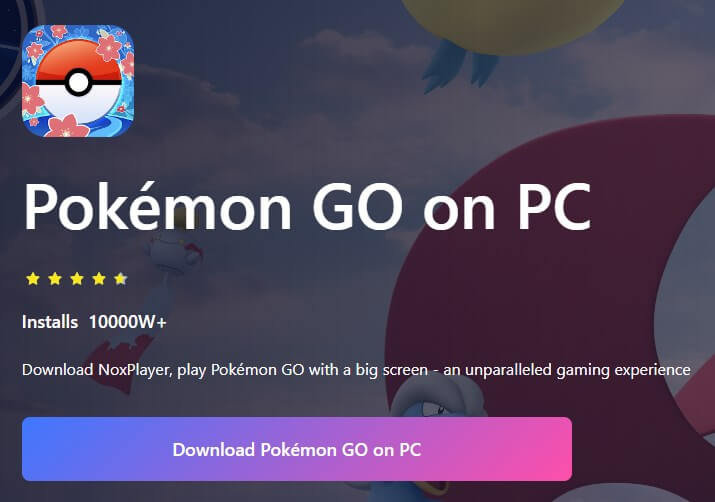
Emulator 2: BlueStacks
BlueStacks is another reliable Android emulator for PC and Mac that you can use to get a seamless Pokemon GO experience on your computer. The great thing about BlueStacks is that it can run on relatively low-spec computers. Even if you have 4 GB of RAM and Windows 7 you can run BlueStacks and play most Android games on it.
Pokemon GO has been tested and known to run on BlueStacks without compromising on gameplay experience. Key features of BlueStack include:
Key features of BlueStacks
- Optimized PC resource usage.
- Comes with a translation feature for Android games.
- Automates in-game tasks.
How to Emulate Pokemon GO on PC with BlueStacks?
Emulating Pokemon GO using BlueStacks is simple all you have to do is follow these steps:
Step 1. Download and install BlueStacks on your PC and sign into the Play Store using your Google account.
Step 2. Look up Pokemon GO in the search bar and install the game on BlueStacks.
Step 3. Once the Pokemon GO icon appears on BlueStacks home screen simply click on it and you are ready to play.
Note: If you forgot to sign into Google Play Store at the start you can also do that at the time of Pokemon GO installation.

Emulator 3: LDPlayer
LDPlayer is another great Android emulator that supports Android 9 games and has easy control options similar to the other two emulators mentioned above. Pokemon GO players can benefit from the gaming-focused features and controls of LDPlayer. While it doesn't offer any unique features compared to the other two options it is still a good alternative in case the other emulators aren't working for you.
Key features of LDPlayer
- Optimized CPU usage for better performance.
- Lets you choose the emulator version at the time of download.
- Compatible with most Android games including Pokemon GO.
How to Emulate Pokemon GO on PC with LDPlayer?
Here are the steps to play Pokemon GO on PC using LDPlayer:
Step 1. Download and install LDPlayer on your PC.
Step 2. Launch LDPlayer and log into the Google Play Store using your Google account. The Play Store Icon should be available on the LDPlayer home screen.
Step 3. Now search for Pokemon GO in the LDPlayer search bar and install it on the emulator.
Step 4. Launch Pokemon GO and you are ready to play it on your PC through LDPlayer.
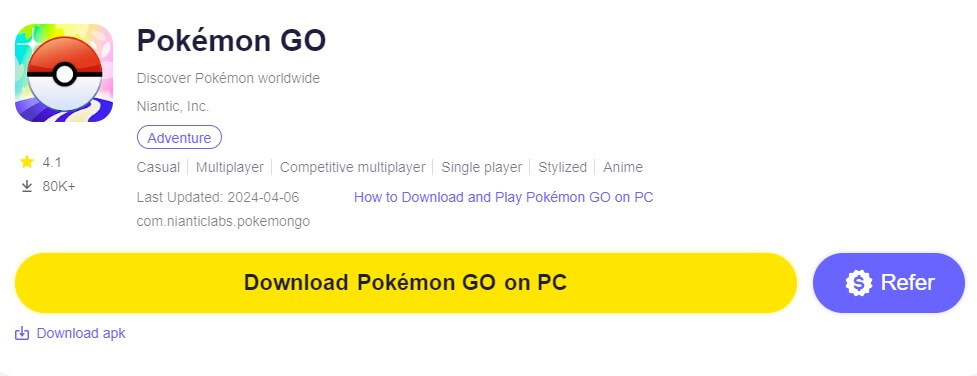
Part 3: How to Play Pokemon GO on PC without Emulator
An emulator is not the only way of playing Pokemon GO on PC you can also mirror your phone to your PC and play Pokemon GO on the big screen using a mouse and keyboard. But there aren't any options to mirror a phone screen to a PC by default and you have to use a special tool called WooTechy MirrorDisp for this purpose. With this tool, you can mirror multiple phones to your computer and control them as well. Some key features of MirrorDisp include:

- Support for gaming keyboards and mouse control.
- Mirror your phone screen with clear and perfectly synced audio.
- Allows you to record gameplay while mirroring to a PC.
- Play Pokemon GO on PC without delay.
- Support full screen.
- Compatible with both Android and iOS.
-
Try it Free
Secure Download
Buy Now
Secure Buy
Pokemon GO Emulator VS Pokemon GO Casting
WooTechy MirrorDisp is the most accurate way to truly get the full Pokemon GO experience on PC. Unlike an emulator, MirrorDisp lets you enjoy the game on your current device OS and lets you play without any lag. On the other hand, most Emulators are limited to Android 9 which limits their compatibility.
Another major benefit of playing Pokemon GO using MirrorDisp is that it poses no risk of an account ban. On the other hand, playing Pokemon GO using an emulator can get your Pokemon GO account banned.
Guide to Mirror Pokemon GO to PC
Here is how you can Mirror Pokemon GO to PC using MirrorDisp tool:
Step 1. Download and install WooTechy MirrorDisp on your computer launch it and select Android or iOS.
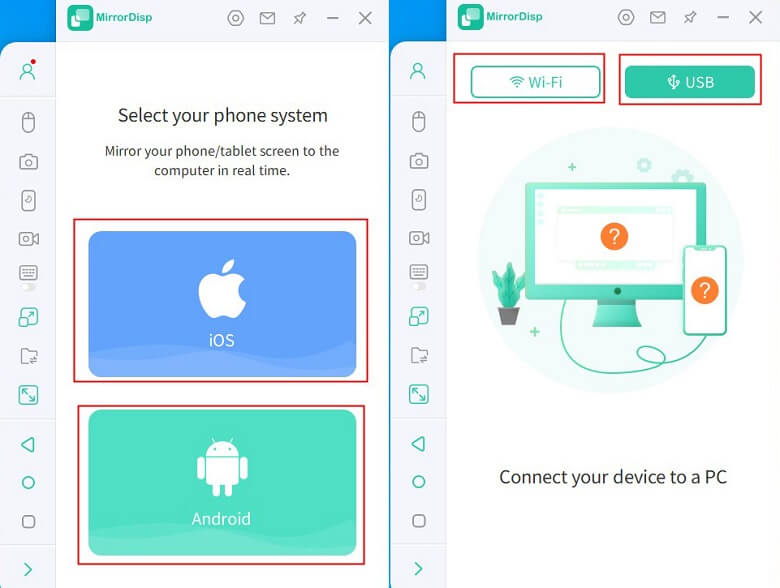
Step 2. Connect your phone to your PC with a USB cable or WiFi. If you are connecting your phone to your PC for the first time then you have to connect through USB instead. If using WIFi, make sure your phone and the computer and using the same Wifi and Click on Allow to give MirrorDisp access to network resources.
Note: USB connection requires you to enable USB debugging by going to Settings > About Phone > Software information and tapping on Build number rapidly to enable Developer Options. Then go to Developer Options and enable USB Debugging.
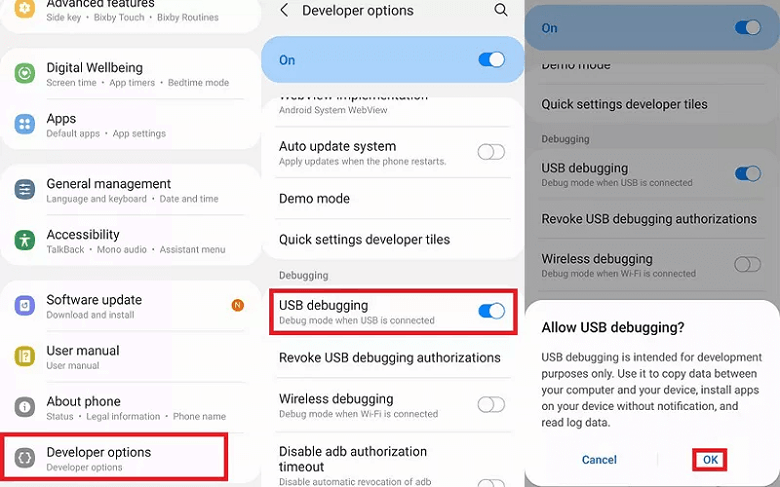
Step 3. Once done, you will now be able to control your phone through your PC and play Pokemon GO with ease.
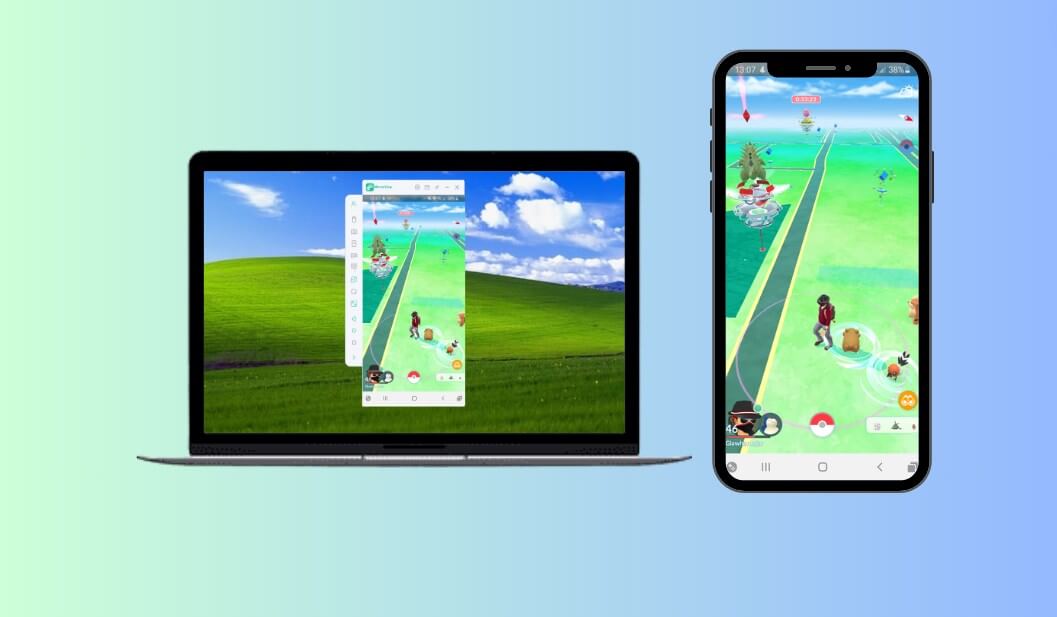
Bonus Tip: How to Play Pokemon GO without Moving
When mirroring Pokemon GO to PC with MirrorDisp, there is another option to play Pokemon GO without walking with the help of your PC by using the WooTechy iMoveGo location spoofer. This tool is designed to control and change your phone's GPS location as if you were actually walking. Only with a few clicks, you can make your character move along your chosen paths. iMoveGo lets you catch Pokemon, collect rewards, and participate in raids without taking a single step.
Features of WooTechy iMoveGo:
Risk-free location spoofing due to GPS movement speed controls.
You can set customized routes to simulate natural player walking patterns.
Freely teleport in Pokemon GO without walking.
A GPS joystick gives you full control over your Pokemon GO character's movement.
Fully compatible with Pokemon GO and other location-based games, like Life 360 or Tinder.
Doesn't require you to jailbreak your phone.
Comes with a free trial with plenty of functionalities.
Guide to Using WooTechy iMoveGo Location Changer
Step 1. Download and install the WooTechy iMoveGo location changer on your PC.
Try it Free
Secure Download
Unlock All Features
Secure Buy
Step 2. Run the WooTechy iMoveGo and it will identify your devices. Then, wait for iMoveGo to load up the map.
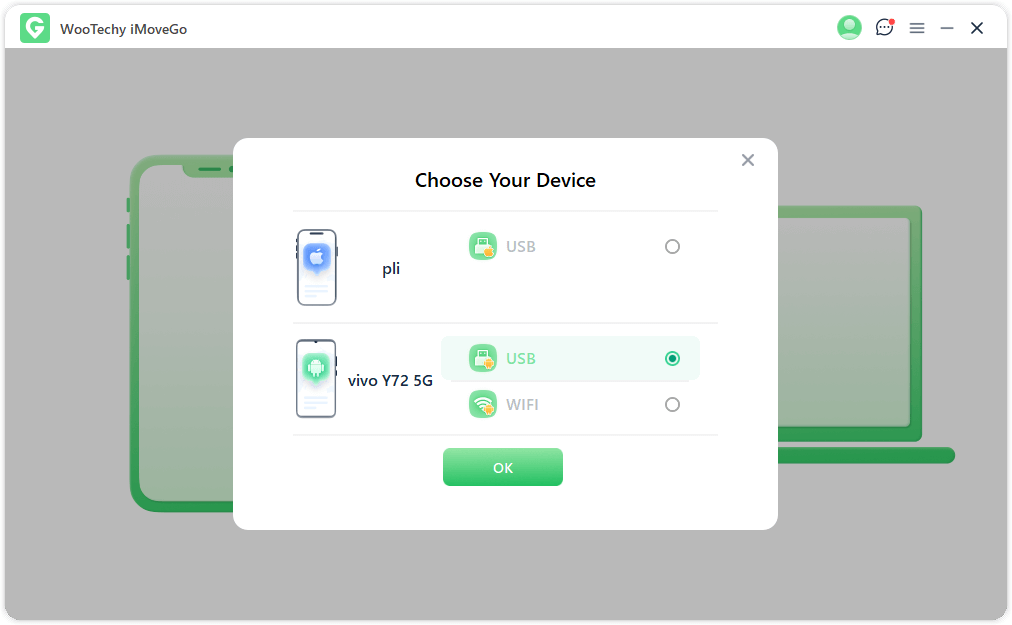
Step 3. In the top-right corner, you can select the preferred location-changing mode. If you want to move along a specific path then the multi-spot mode is a great option.
Select the Pokemon GO locations you want to move to and set the GPS movement speed under 10km/h. (A reasonable speed is recommended.)
Click on Move and your Pokemon GO character will start moving towards the location or route you selected.

Conclusion
Pokemon GO emulators are powerful tools that make it possible to play Pokemon GO on PC. However, playing Pokemon GO on a PC using an emulator can get your account banned. WooTechy MirrorDisp is a great alternative to emulators that lets you play Pokemon GO on PC using a mouse and keyboard with no lag. You can try MirrorDisp for free and purchase the full version to get access to advanced features.
Mirror & control Pokemon GO on your PC with Keyboard and Mouse. Keep your account safe without being baned.








