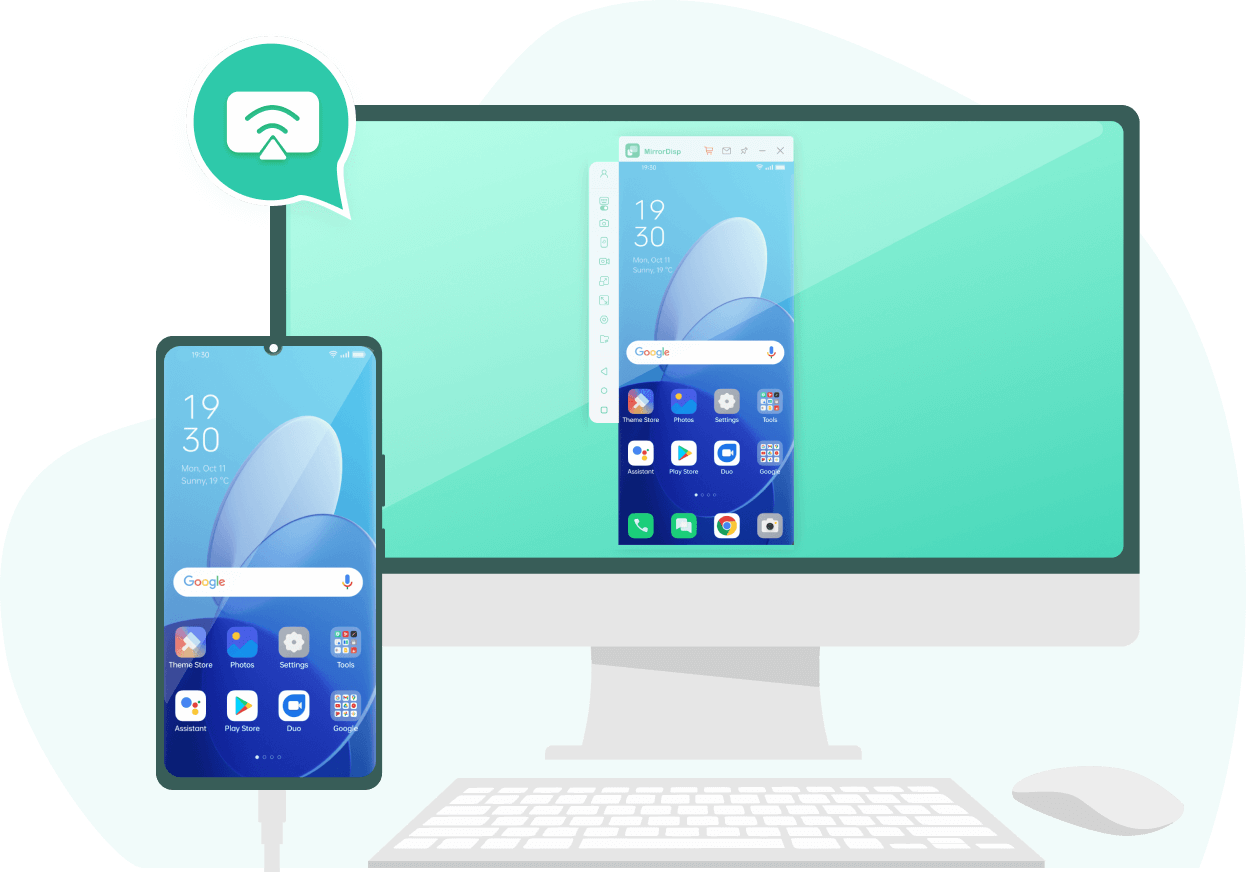Screen Mirroring is a feature that enables you to mirror your Android or iOS devices to a larger display. With this feature, users can perform different tasks, such as presentations, App demonstrations, playing games, and more.
However, sometimes, this feature fails to work as it is supposed to. If this happens, there are a few fixes that you can try to solve this issue. In this guide, we will answer why won't your phone screen mirror and also provide some solutions to this issue.
- Basic Fixes for Why Won't Your Phone Screen Mirror
- Ultimate Fixes for Phone Screen Mirroring Not Working
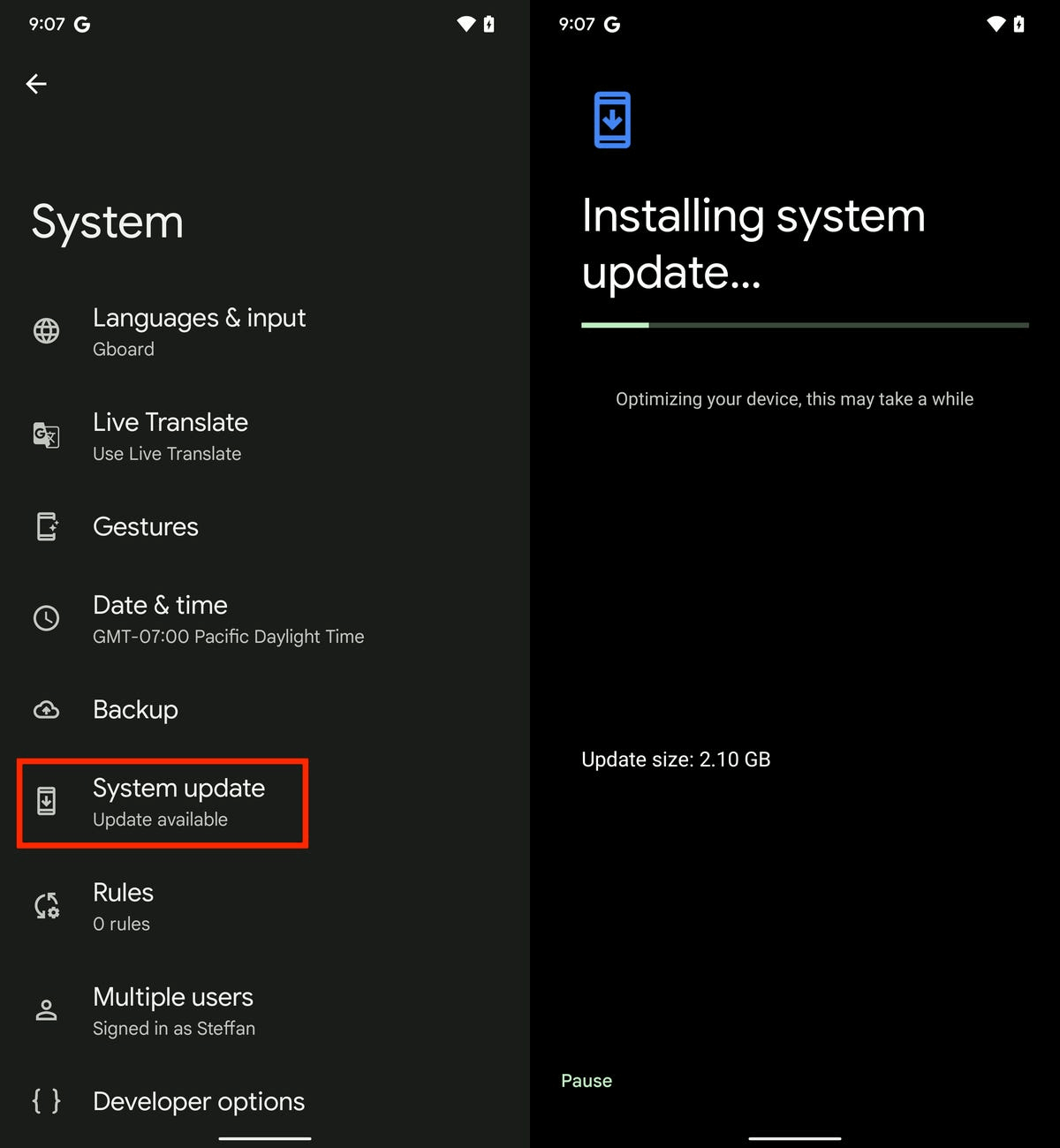
Basic Fixes for Why Won't Your Phone Screen Mirror
Here are some basic fixes for "why won't my phone connect to screen mirroring". Try these solutions one by one to get better results.
1Check the Compatibility of Your Device
Compatibility issues are often the first hurdle when trying to screen mirror your phone to another device. Here are some common compatibility issues that you may face.
If you try screen mirroring from an Android device to an Apple TV, you may encounter compatibility issues because Apple TV doesn't support Android devices.
iPhone uses AirPlay for screen mirroring, which is only compatible with Apple devices.
Older Smartphones don't support the latest screen mirroring programs.
Outdated Android or iOS software can prevent screen mirroring.
2Make Sure Use the Same Wi-Fi Network
Why won't my phone do screen mirroring? If your phone fails to do screen mirroring, the reason behind this issue could be the use of a different Wi-Fi connection. Screen mirroring relies on both devices being able to communicate with each other over a local network. They won't be able to connect if they are on different Wi-Fi connections. To solve this issue, ensure your phone and the device you want to mirror have the same Wi-Fi connection.
3Keep the Mirroring Tool and Phone Update
If you are using a third-party tool for screen mirroring, make sure the tool is up-to-date. An outdated tool can cause screen mirroring issues. In addition, always keep your phone updated, as the latest version has new features. Here is how to update an Android device.
Open your Android/iOS device and then launch the Settings App.
Navigate down and choose the System option.
Scroll down and select the System Update option.
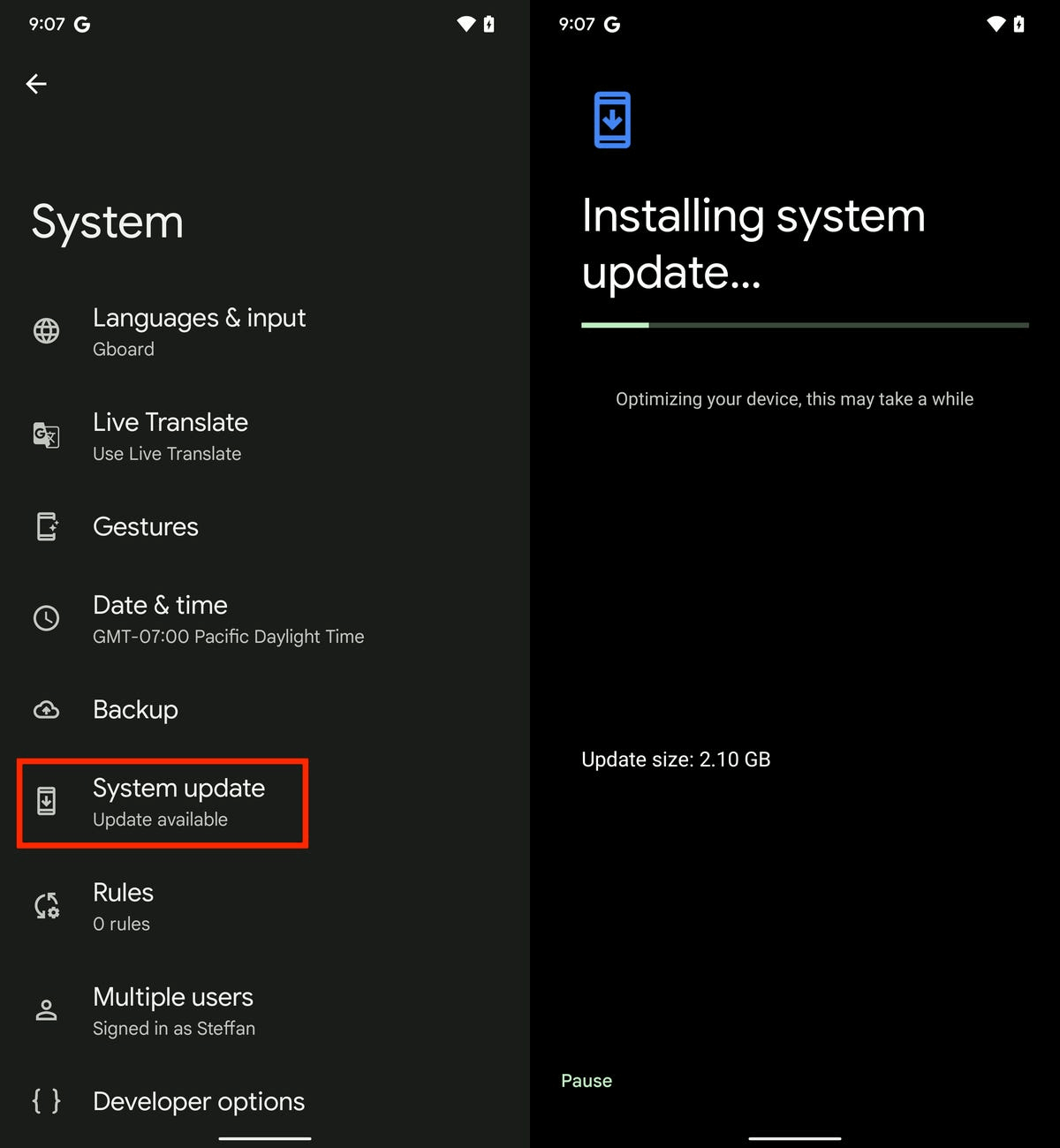
If an update is available, it will appear on your screen. Tap on the Download and Install option at the bottom of the screen to update your phone.
Your trusted phone mirroring tool without worrying about "why won't my phone screen mirror."
4Restart the Devices
Restarting your device is one of the simplest and effective method to solve issues like why won't my phone screen mirror. Devices can create temporary software glitches that may interfere with screen mirroring. Restarting helps you clear these minor issues. Here is how to restart an Android device:
Press and hold the Power button till the Power menu appears on your screen.
Choose the Restart option, and your device will start the restarting process.
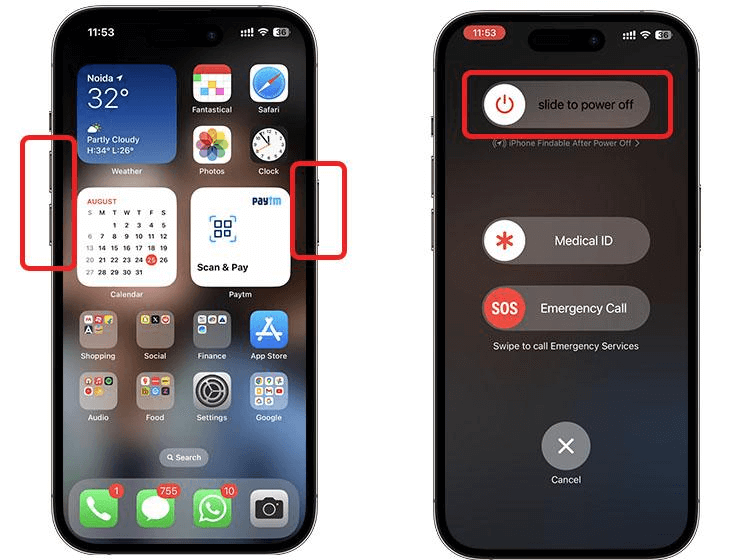
5Check the Internet Connection
A stable internet connection is essential for successful screen mirroring, especially when streaming content or playing games. A weak or unstable connection can cause buffering, lag, or even disconnects. To check your internet connection, first take a speed test. If the speed test shows a network error, we recommend changing your Wi-Fi connection or switching your phone to Mobile Data.
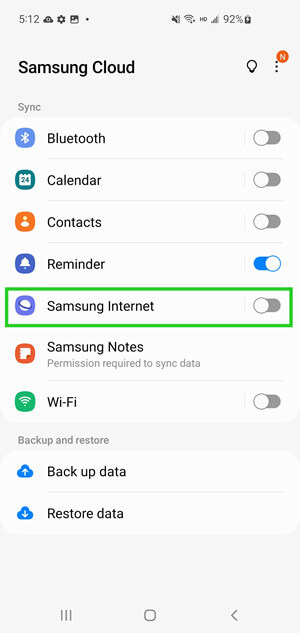
6Disable Bluetooth
As we all know, screen mirroring works over Wi-Fi, so you don't need Bluetooth enabled. Bluetooth is a wireless technology that can interfere with your connection. Disable the Bluetooth feature off and try again. Here is how to do it:
Go to Settings and select the Bluetooth option.
Disable the Bluetooth option.
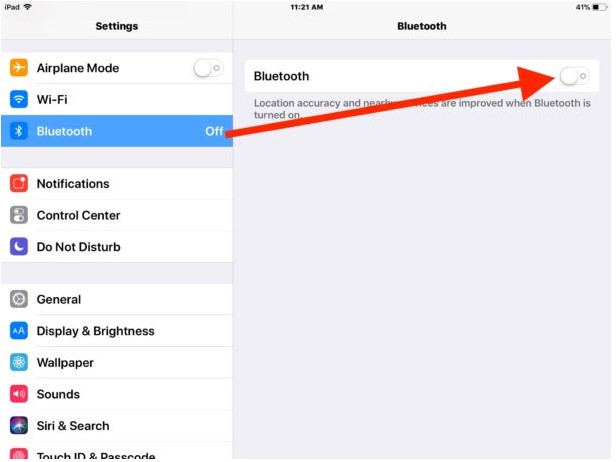
7Turn off Screen Time
Screen Time is a feature that allows you to monitor and limit your usage of apps and features. To fix why won't my phone connect to screen mirroring, you need to turn off the Screen Time feature.
Launch the Settings App on your phone.
Navigate down and select the Screen Time option.
Now select the Turn Off Screen Time.
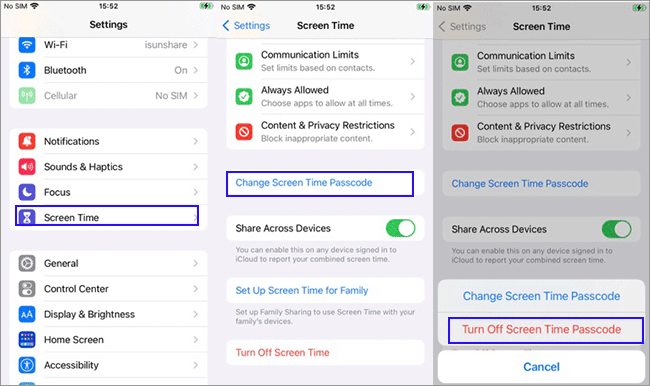
8Replacing the Connection
If all the methods fail to solve your issue, the last method left is replacing the connection. Using a USB cable instead of a Wi-Fi connection can do the trick. USB cables provide more stability, meaning that you can enjoy the screen mirroring session without lags or any other interruptions.
Ultimate Fixes for Phone Screen Mirroring Not Working
If you are still facing why won't my phone screen mirror issue and cannot mirror your phone with a PC, we recommend you use a reliable mirroring program. WooTechy MirrorDisp is one of the leading screen mirroring programs that allows you to mirror your Android or iOS devices to a PC in real-time.
With the assistance of this software, you can effortlessly mirror your Android device via Wi-Fi or USB connection. Further, it allows you to use the keyboard and mouse while playing games like PUBG, Pokemon GO, Call of Duty and more.
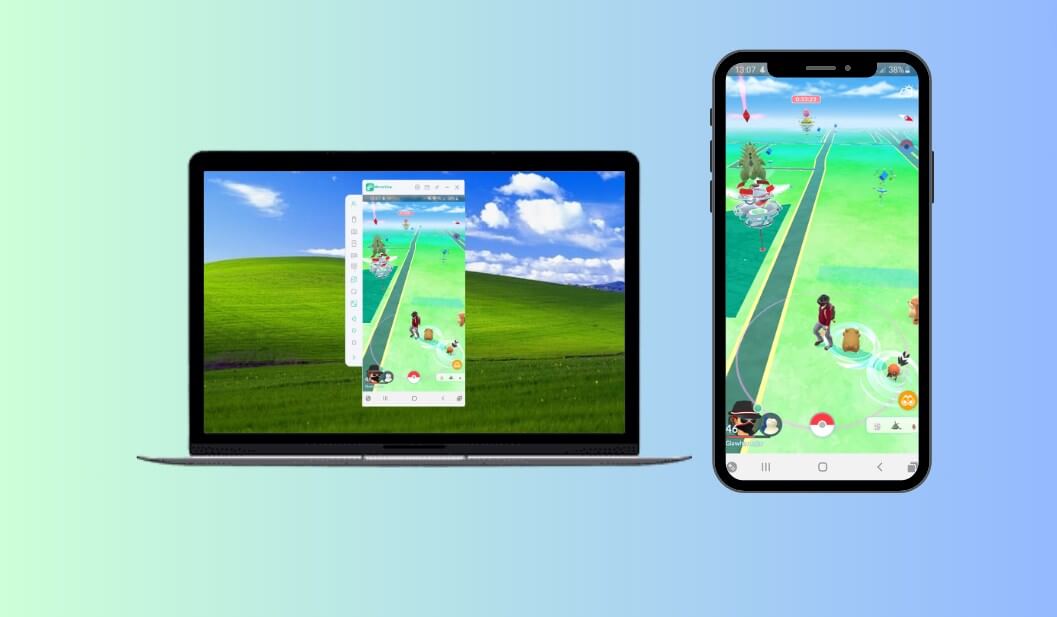
Key Features of WooTechy MirrorDisp Phone Mirror
Helps you fix different phone mirroring issues.
Mirror & control Android and iOS devices to PCs in real-time without interruptions.
Offers High-Quality mirroring sessions, allowing users to enjoy movies in HD.
Keyboard and Mouse support for most mobile games like PUBG, Minecraft and more.
Allows you to mirror multiple devices simultaneously.
Offers USB connection for screen mirroring for stability.
User-friendly interface, which is best for non-tech and beginner users.
Step Guides on Using WooTechy MirrorDisp Phone Mirror
Below, we have mentioned the steps on how to mirror an Android screen to a PC using WooTechy MirrorDisp:
Step 1: Install WooTechy MirrorDisp
Install and launch WooTechy MirrorDisp on your PC.
Try it Free
Secure Download
Buy Now
Secure Buy
Step 2: Allow Network Access
If your Window Defender Firewall shows the alert, click "Allow Access" for a smooth mirroring session.
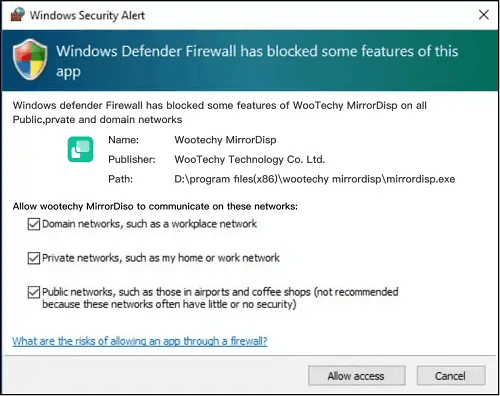
Step 3: Select your Wi-Fi and Device Details
From the main interface, choose your device. For this guide, we will choose Android.
Then, select mirroring phone to PC with USB or WiFi.
If choose WiFi, please ensure that your PC and Android device are on the same Wi-Fi connection. Choose the Wi-Fi option, and once your device appears, click on "OK" to continue.
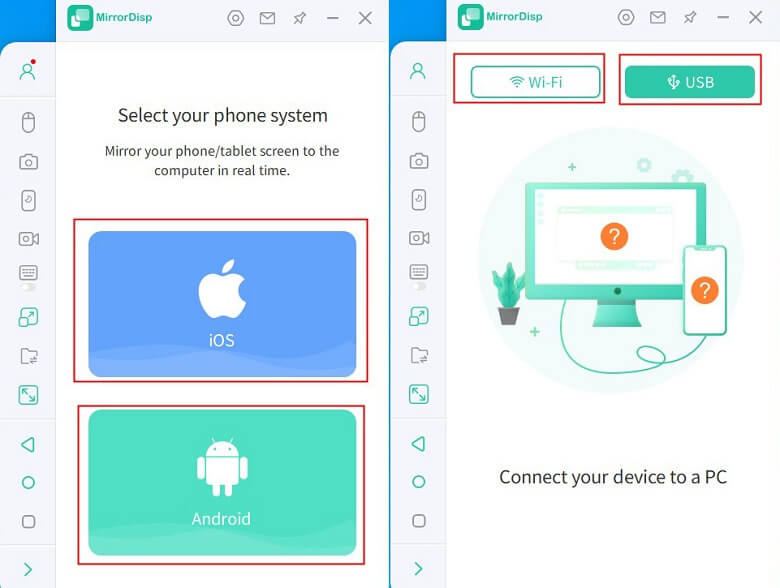
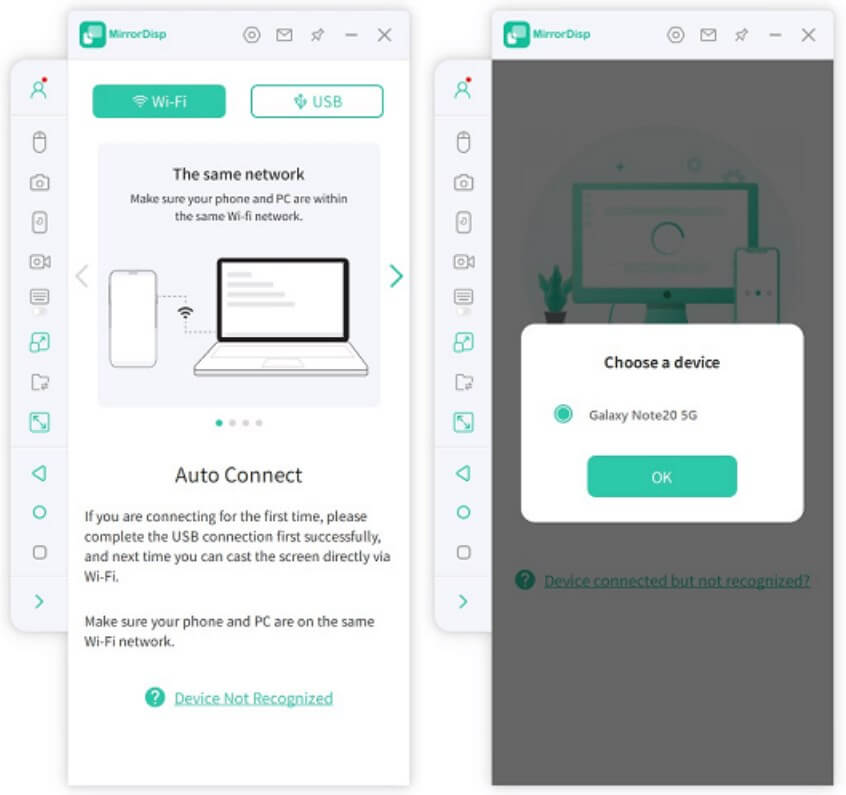
Note: For mirroring Android, make sure to enable USB Debugging before you continue the next steps. You can enable this option from Settings > About Phone > Software information.
Step 4: Control your Android Device
Once connected successfully, your phone will successfully cast on your computer screen. You can now control your phone on a bigger screen.
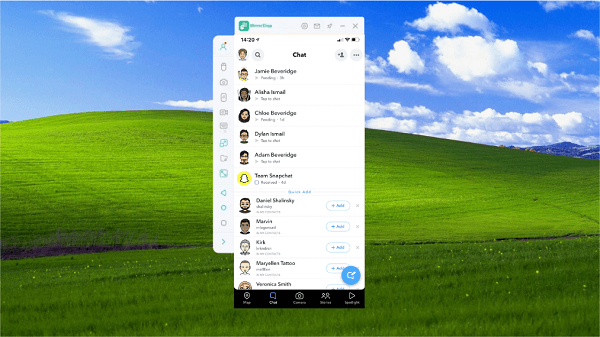
Conclusion
In the end, we would like to mention that we have tried our best to provide you with perfect solutions to solve why won't my phone screen mirror issue. If you are still unable to fix this issue, then at the start of this guide, we have mentioned the best screen mirroring program, WooTechy MirrorDisp. You can use it to mirror your screen on both Mac and Windows PC.