iSalvor
-
1.What are the piracy removal tools in market?
Those piracy tools had a bad impact on our brand - WooTechy iSalvor, such as iBoss , MTool and iBypasser on Twitter. Any websites that copied from WooTechy official website are fake, please be alert to protect yourself from those scams. This is the only OFFICIAL WooTechy iSalvor websites: www.wootechy.com/bypass-activation-lock/.
-
2. Is there any difference between the 4 modes that WooTechy iSalvor offers?
iSalvor has 4 modes of operation, including bypassing iCloud activation lock, turning off camera sound feature, removing screen lock & activation lock as well as iPhone SIM lock.
Each mode supports different devices. Besides, different available functions will be accessed after unlocking. Learn more about the diffrence here >>
-
3. Does iSalvor truly remove iPhone activation lock?
By using iSalvor, you can bypass the iCloud activation lock screen without password or previous Apple ID. So you can use a new Apple ID to login the iCloud account.
Please note that it does not remove the original Apple ID used on your device from the Apple servers themselves. If you can prove the device is yours (typically with a receipt), then Apple can remove that iCloud restriction for you.
-
4. Does iSalvor requires jailbreak to bypass iCloud activation lock or turn off camera sound?
Yes, jailbreak is the prerequisite of bypassing iCloud activation lock and turning off camera sound on iOS devices.
-
5. Can I use iSalvor on a Windows computer?
Yes. iSalvor is compatible with Windows 7 - 11 and it also works on macOS 10.13 - 10.15 (High Sierra through Catalina).
-
6. How to upgrade to iOS 12.4.7?
Follow the steps below to upfrade iOS version to 12.4.7.
Step 1. Prepare a firmware package of iOS 12.4.7.
Step 2. Connect the iOS device to your computer. Download iTunes if you don’t have iTunes on the computer.
Step 3. Launch iTunes and select the iOS device from the top left corner.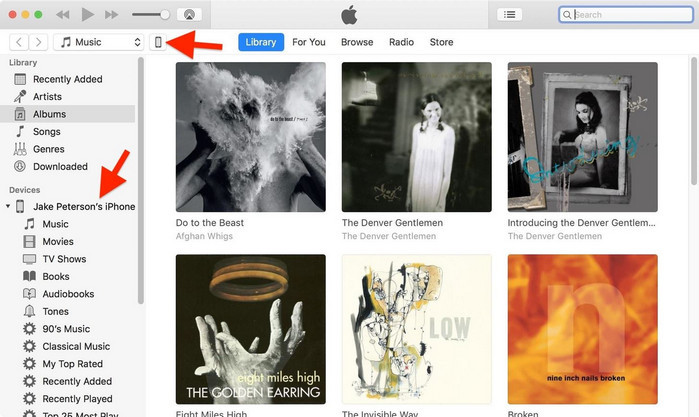
Step 4. Click on "Summary" in the left-hand sidebar.
Step 5. If you are using Mac, hold down the "Option" key, then click "Restore iPhone" in the Summary page in iTunes. On a Windows PC, do the same but hold down "Shift" instead.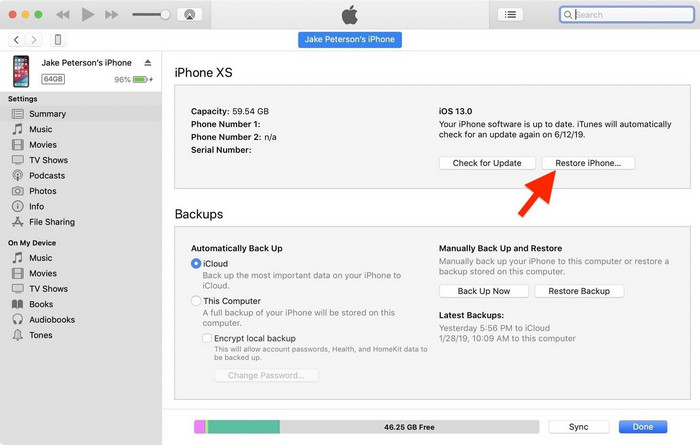
Step 6. From the window that pops up, select the iOS 12.4.7 ipsw firmware file you had downloaded earlier.
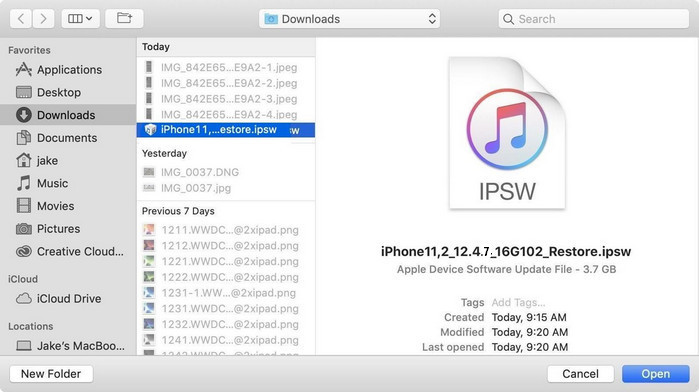
Step 7. iTunes will inform that it will upgrade your iOS device to iOS 12.4.7 and will verify the update with Apple.
Step 8. Click "Restore". iTunes should now upgrade your iOS device to iOS 12.4.7.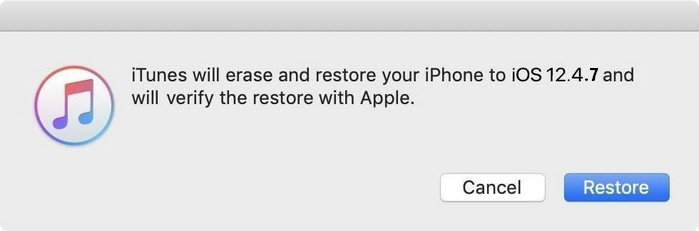
-
7. What to do when the jailbreak failed?
Please make sure that your device is in normal mode when jailbreaking with iRa1n. If your device is in recovery mode, please learn more details about getting out of iPhone recovery mode.
If you failed to jailbreak your device, refer to the comprehensive article about iPhone jailbreak to find more solutions.
Solution 1. Use Another Checkra1n Version on Mac
If the jailbreak failed, please use another Checkra1n version and repeat the jailbreak process.
Step 1. Download other recommended Checkra1n versions through a browser.
Step 2. Install theselected version on your Mac. If you come across the problem below, please execute a command to run it.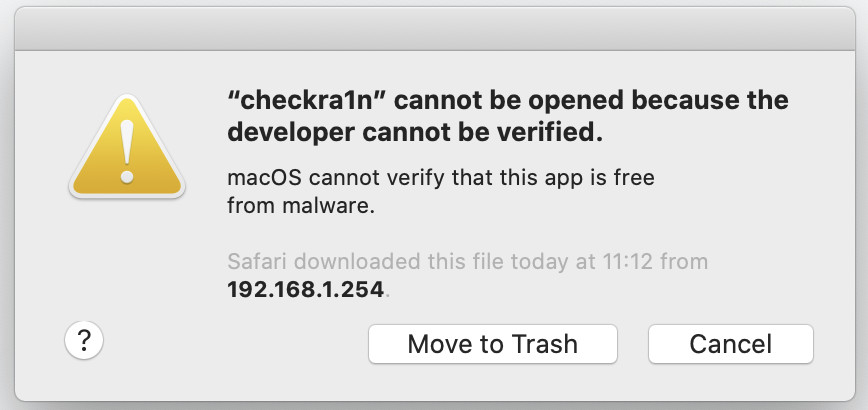
In the terminal app on your Mac, follow the instructions below:
1) enter “xattr –rc” and press the Space bar
2) drag the newly downloaded Checkra1n to the command window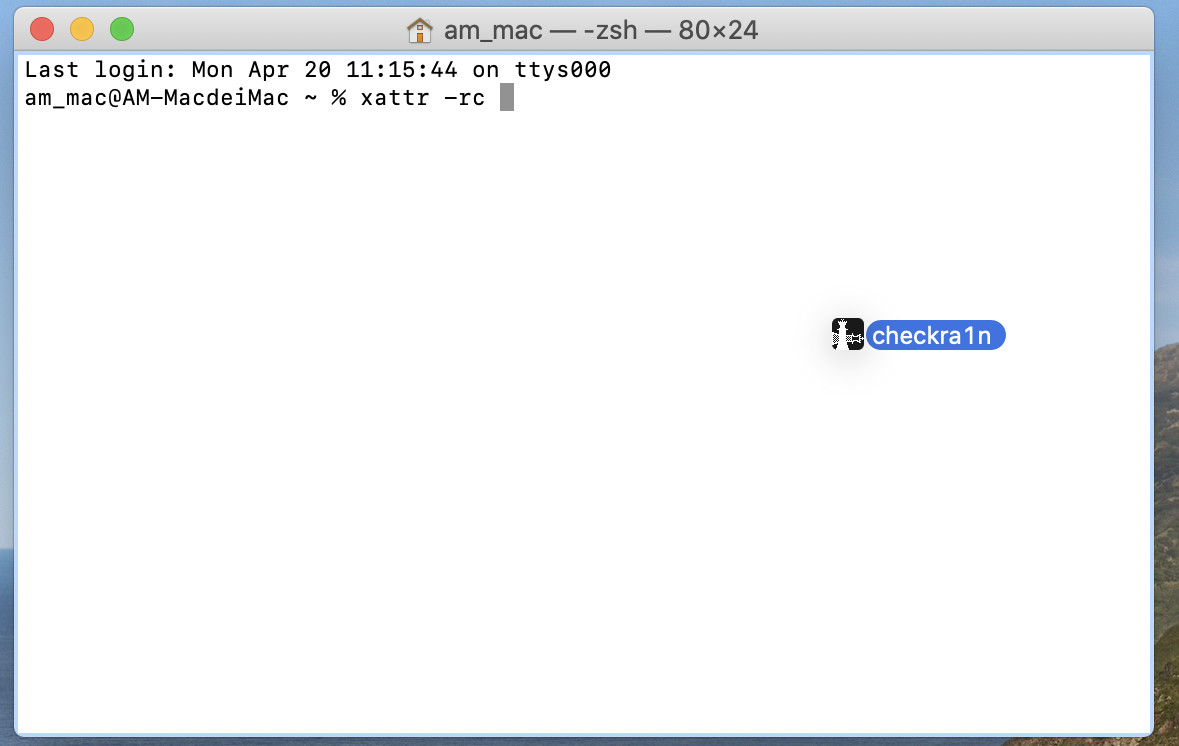
3) then press “Return” and you will see the result as shown on the picture
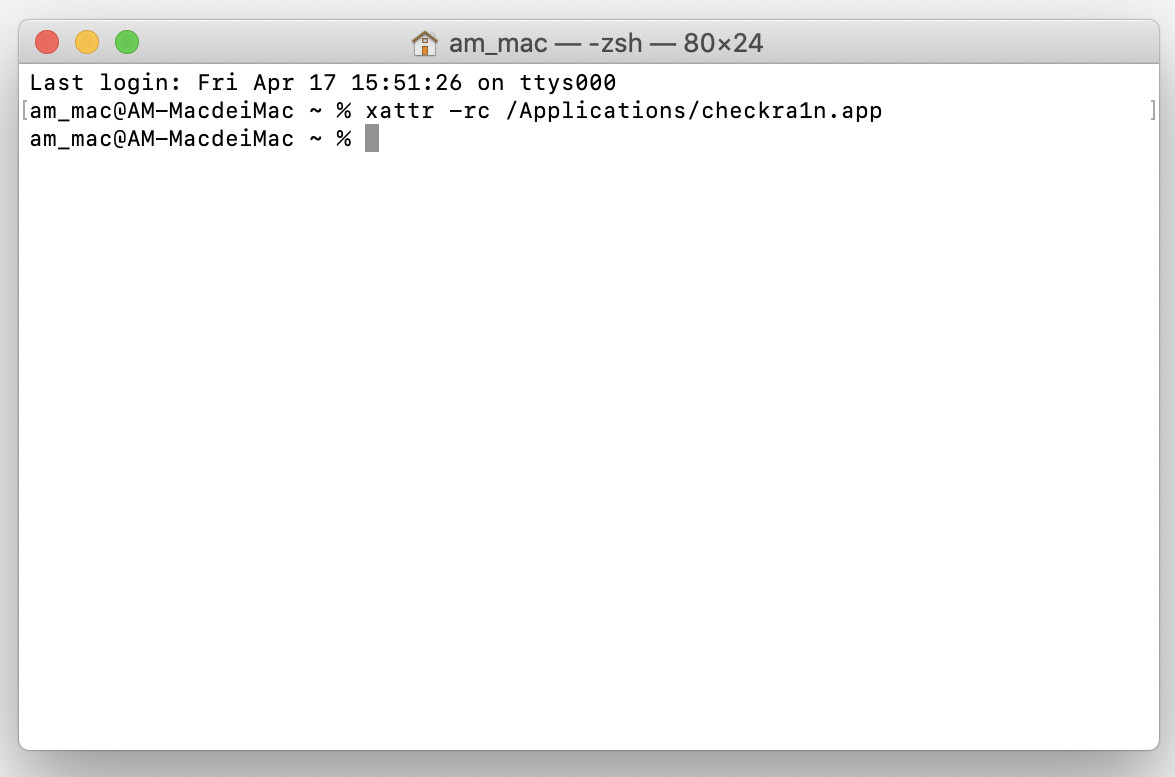
Solution 2. Fix Errors if Error Codes Are Given on Mac
You might come across the following error codes when the jailbreak failed, the solutions are given below.Error code: -20
Choose the “Safe Mode” option and jailbreak again.
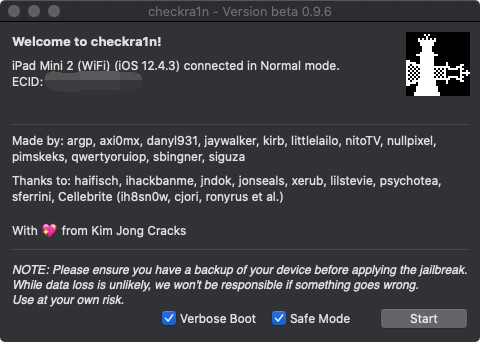
Error code: -31
Install your iOS firmware again and try the jailbreak one more time.
Solution 3. Contact Customer Support if Bypass Failed on Windows -
8. What to do if it failed to bypass the activation lock?
Generally the possibility for bypass failure is tiny. Please restart the software and try again if the bypass fails. If retry does not work, please email us at support@wootechy.com. Our customer support specialist will offer help.
-
9. How to exit iPhone DFU Mode?
For iPad, iPhone 6s and below, iPhone SE and iPod touch, hold the Home button and the Lock button until the device reboots.
For iPhone 7 and iPhone 7 Plus, hold down the Side button and Volume Down button until the device reboots.
For iPhone 8, iPhone 8 Plus, and iPhone X, quick-press the Volume Up button, then quick-press the Volume Down button, then hold down the Side button until the device reboots.
-
10. What to do if the activation lock screen reappear after flashing or upgrading my device?
In this case, don’t worry, connect your device to iSalvor and run the program to bypass the activation lock screen again. You can use it on the same device for unlimited times before the license expires.
-
11. Is it legal to bypass Apple activation lock with iSalvor?
Apple’s iCloud Activation Lock prevents anyone else using the device if it's ever lost or stolen. Only the original iCloud account owner can unlock the Activation Lock with correct Apple ID and password. If you don’t know the correct iCloud account, Apple official can unlock iCloud if you can provide a copy of the original sales receipt. Some software vendors can do a proper and legit iCloud activation lock removal for you, and we’re one of them. You’ll need to agree to the Terms of Use inside our software iSalvor.
-
12. Will your software damage my device?
iSalvor will not damage your device. The program bypasses the activation lock screen based on the device information you provide. Please ensure that you've provided the correct information about your device. If you use any tools or methods not provided by the program, we will not be responsible for the possible damage.
-
13. How to delete the Checkra1n app from my iPhone after bypassing the activation screen?
If your device is running iOS 13.2.3 or versions below, the Checkra1n app will be deleted after restarting your device.
If you your device is running iOS 13.3 or versions above, the activation lock screen will appear again after restarting. You are recommended not to restart your device.
-
14. Will the software erase my device data?
iCloud activation lock screen appears after the device has been reset without loggin out the previously used Apple ID. There is no data on your device when it is stuck on the activation lock screen.
-
15. How to check FMI status on your iPhone/iPad/iPod Touch?
Learn how to check FMI status by the Video Tutorial.
Here are also detailed steps to check the FMI status.
Step 1. Go to the website: https://ifreeicloud.co.uk/free-check . And enter your IMEI/Serial number in the field. Then click the blue button.
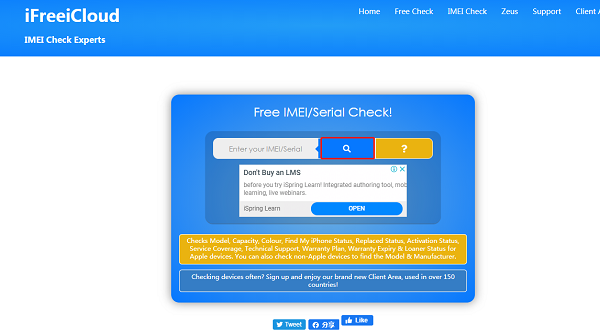
Step 2. You will see an orange bar to check your IMEI/Serial number after vertification. Wait for a minute to finish.
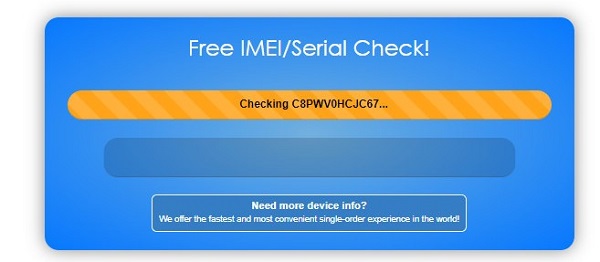
Step 3. All information will be showed in the result.
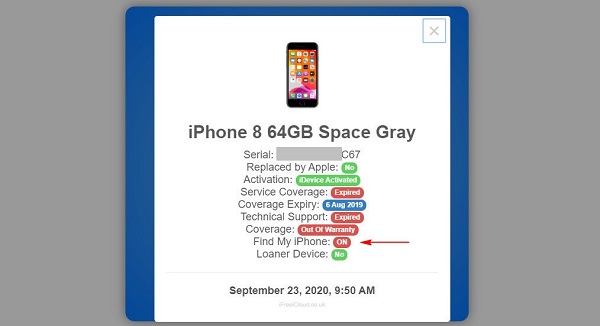
-
16. If I failed to jailbreak with Unc0ver, what should I do?
Please try again if you fail to jailbreak with Unc0ver. Or you can check the Unc0ver jailbreak tutorial.
-
17. What are unactivated devices?
Unactivated means it is not set up. The "Turn Off FMI" mode will not work for unactivated devices (even if the activation lock has been bypassed).
Note: If you know the screen passcode, but don't have the Apple ID password to sign out of iCloud on your activated device with Find My feature on, please choose the "Turn Off FMI" mode.
-
18. Can I use the trial version without paying? Will I be asked to pay the money before starting to use?
You can free download iSalvor to see the function and check if your device is supported. But when it comes to the step of bypassing activation lock or turning off Find My iPhone on your iOS device, you need to purchase a license.








