Do you want to free your hands with Google Text to Speech and Google Speech to Text? If so, you have come to the right place!
This superb guide will tell everything you need to know about Google Text to Speech, including how to use Google Text to Speech and how to use Google Speech to Text, and is guaranteed to make converting written text to spoken voice a breeze! There's also an egg at the end of the post! Don't miss it! Just read down!
- Part 1. What is Google Text-to-Speech?
- Part 2: How to Use Google Text-to-Speech?
- Part 3. How to Use Google Speech-to-Text?
- Part 4. Best Alternative to Google Text-to-Speech & Speech-to-Text
Part 1. What is Google Text-to-Speech?
Google Docs is a cloud-based word processing tool from Google, accessible through Chrome and other web browsers. Google Docs supports a variety of features, including text-to-speech, voice typing, and more.
Google Text-to-Speech is a service developed by Google that allows users to convert text into spoken words. It uses advanced technology to synthesize natural-sounding speech from input text. This service is integrated into various Google products and Android devices, enabling users to listen to text content in different applications, including e-books, messages, articles, and more.
Google Text-to-Speech supports multiple languages and accents, providing users with options to choose voices according to their preferences. It serves as an accessibility tool, assisting users with reading difficulties or those who prefer auditory learning by converting text into clear, human-like speech.
Pros & Cons of Google Text-to-Speech
Benefits of Google Text-to-Speech:
Convenience and Flexibility: View important documents at any time while driving, walking, or commuting to and from work without having to focus on the screen.
Proofreading Content: By listening to the robot's pronunciation, it's easier to spot errors in writing as well as repeated words.
Accessibility: By reading selected text out loud, it's easy for people with visual impairments to understand the content of a document.
Drawbacks of Google Text-to-Speech:
Internet Connection Required: For optimal performance, an internet connection might be necessary for some features or voices.
Limited Customization: While it provides multiple voices, customization options might be limited compared to some dedicated text-to-speech software.
Part 2. How to Use Google Text-to-Speech?
Using the text-to-speech feature on Google is not difficult, here is a detailed step-by-step guide:
Step 1. Open Google Text-to-Speech in your browser and create a new document.
Step 2. Once in the document, click Tools > Accessibility.
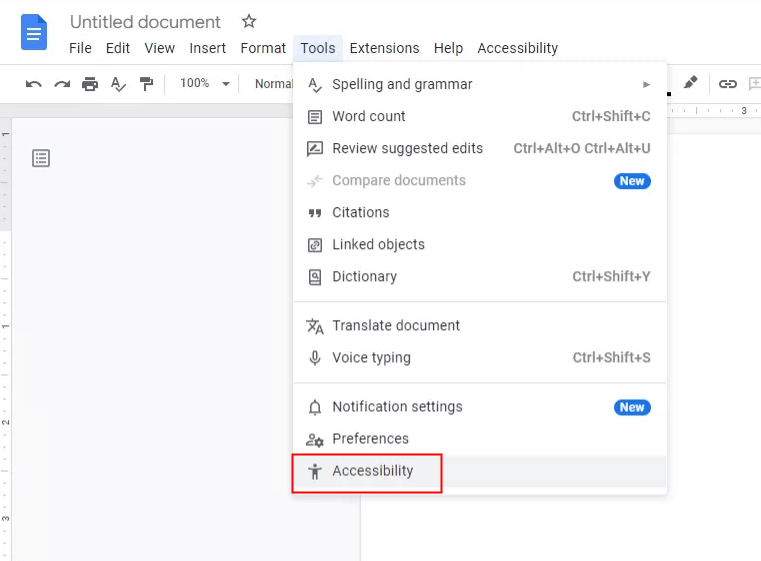
Step 3. Check the "Turn on screen reader support" option and click "OK" to save the settings.
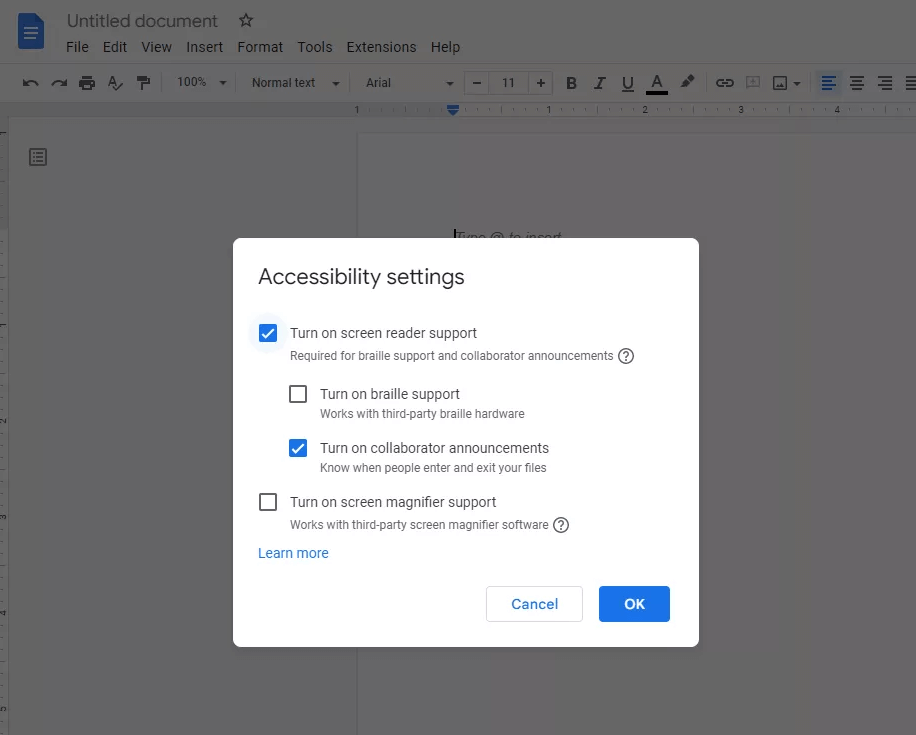
Step 4. Select the whole document or part of the document, click Accessibility > Speak > Speak Selection, and Google Docs will read the text aloud.
Part 3. How to Use Google Speech-to-Text?
Google's Speech to Text is also a great feature. You can use it for quick voice input to save time typing each word manually.
Step 1. Open Google Docs in your browser and create a new document.
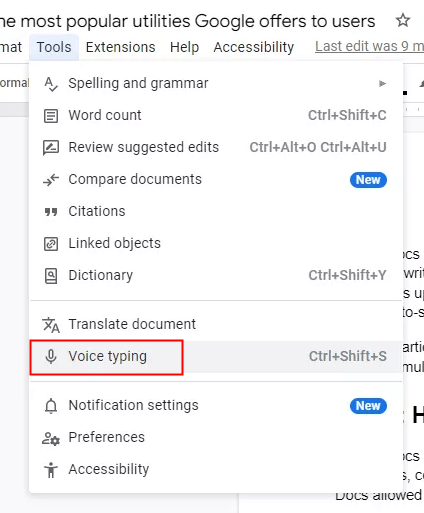
Step 2. Click Tools > Voice Typing.
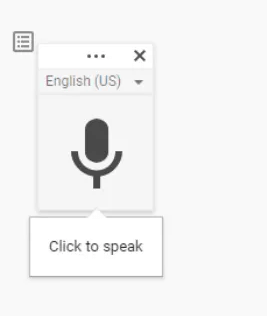
Step 3. A microphone will appear in the document window, click on the microphone and speak, Google will convert what you say into text.
Part 4. Best Alternative to Google Text-to-Speech
If you are looking for better text to speech generator, then you can't miss VoxDo, the best alternative to Google text to speech.
As a popular AI Text to Speech generator, VoxDo is known for its huge number of popular voices. It offers up to 3,000+ popular character voices and over 100 languages and accents for text-to-speech, including presidents like Trump and Biden, celebrities from various countries like Kanye and Rihanna, and even anime characters like SpongeBob and Goku, and more. In other words, you can use any voice, any language to dub your text!
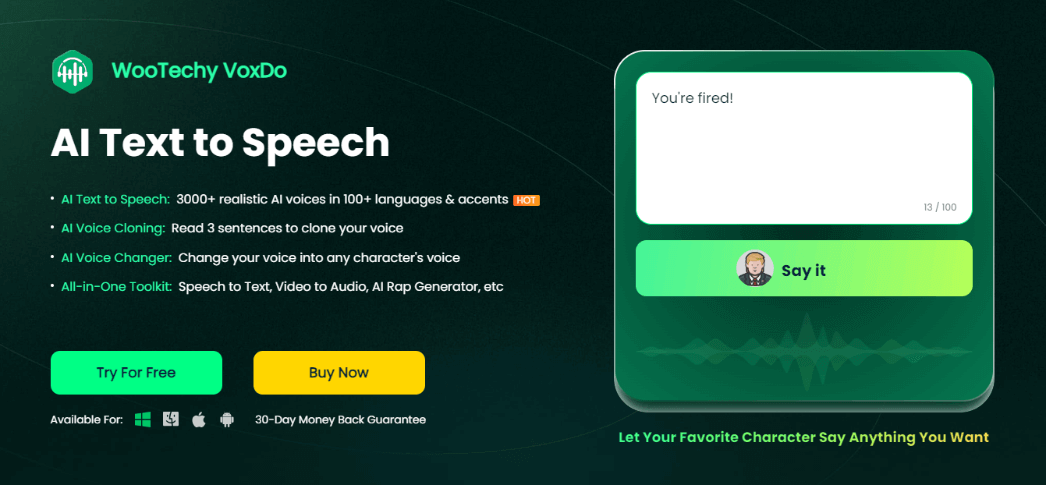
What's even more awesome than Google Text-to-Speech is that VoxDo supports fine tuning of voices. You can change the pitch, speed, emphasis and even mood of speech, making your voiceover more dramatic! Not only that, it supports Speech to Text as well and it's fast and accurate!
WooTechy VoxDo - Best AI Text to Speech Generator

7,000,000+
Downloads
- AI Text to Speech: 3000+ hot AI voices in 100+ different languages & accents to generate any voice you want
- AI Voice Cloning: Read 3 sentences to clone your ultra-realistic voice
- AI Voice Changer: Change your original voice into any character's voice
- AI Rap Generator: Input rap lyrics & select a rapper to make your first AI-generated rap song
- Noise Reduction: Remove background noise & background music from audio with 1 click
- All-in-One Toolkit: Speech to text, video to audio, voice recording, audio editing, text extraction, etc
- Easy to Use: Intuitive interface, no technical expertise required, friendly to beginners
- 30-Day Money Back Guarantee: Instant refund within 30 days if not satisfied
Try For Free
Secure Download
Buy Now
Secure Payment
How to Convert Text to Speech with VoxDo?
Step 1. Download and install VoxDo on your computer.
Step 2. Choose the voice and language you want.
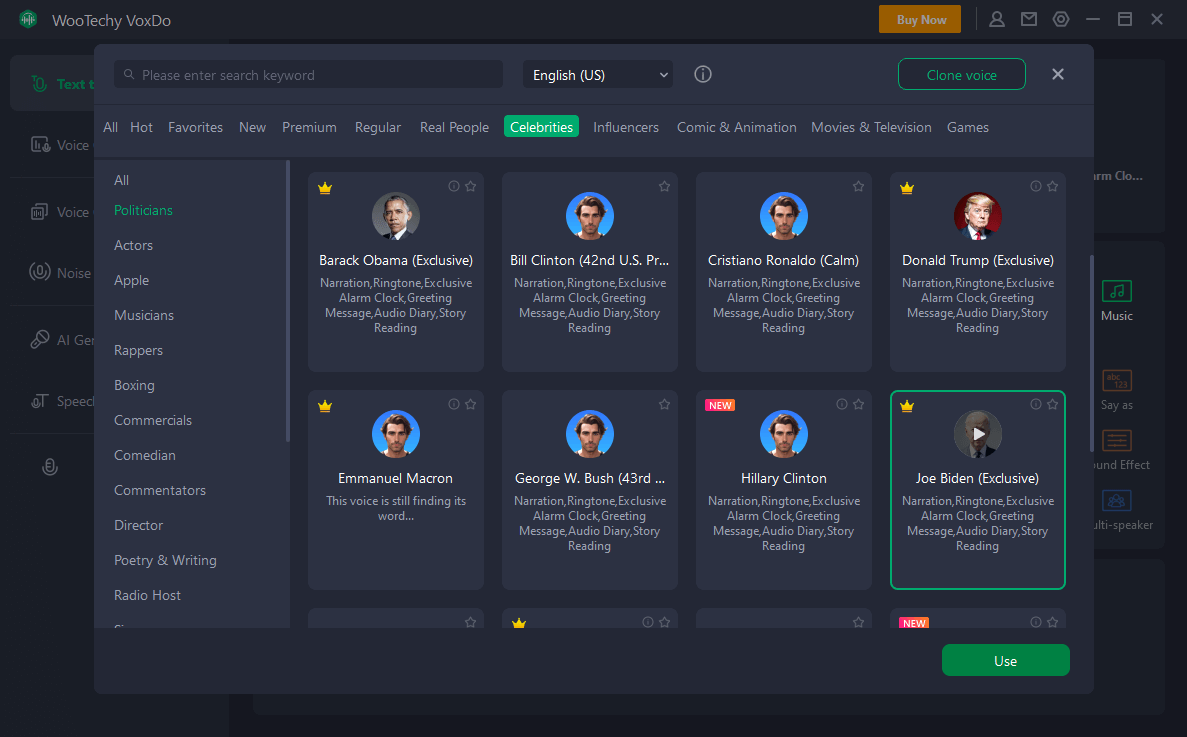
Step 3. Enter or import your text, and click "Convert" to convert text to speech.
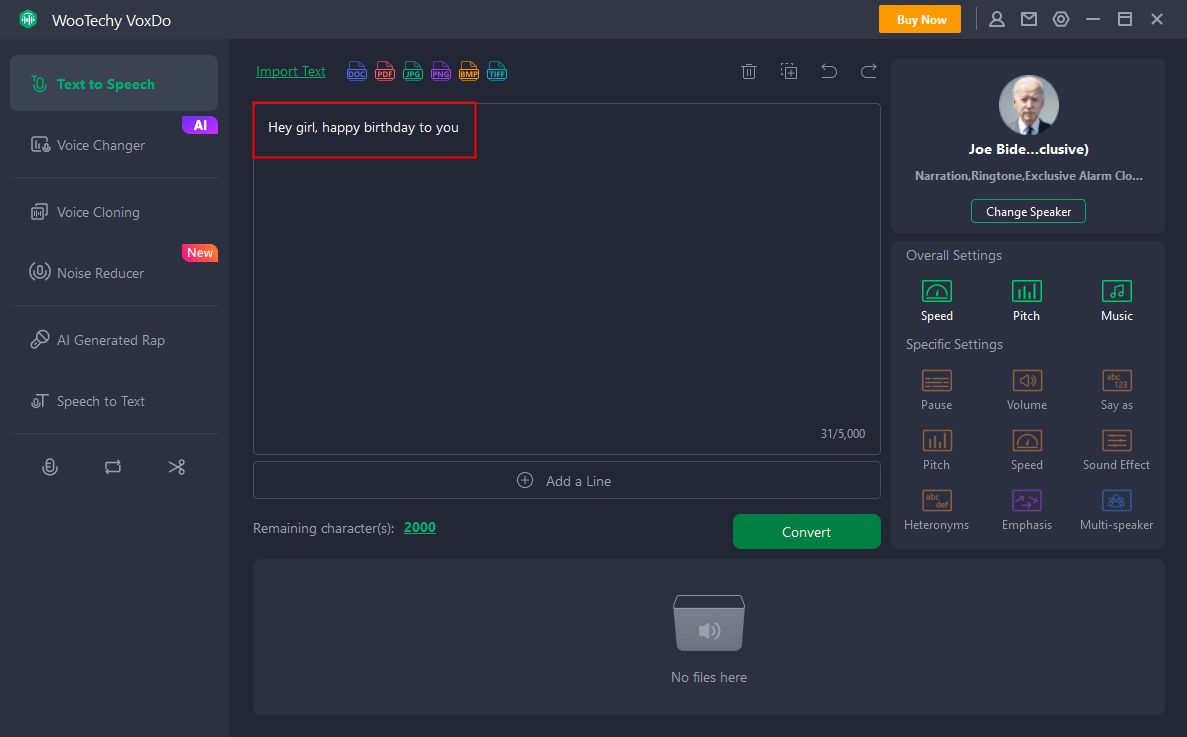
Conclusion
Well, this post has given you all the things you should know about Google Text to Speech. However, if you are looking for better text-to-speech results, then undoubtedly VoxDo text to speech generator is the best choice for you. Just try it for free today!
Try For Free
Secure Download
Buy Now
Secure Payment








