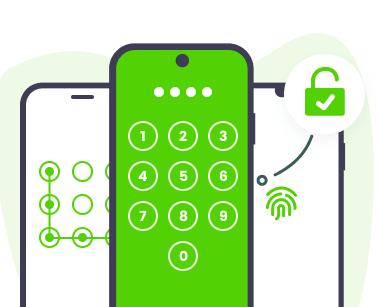Note: The device may be unlocked only with the user's authorization.
Unlocking the OEM settings on an Android device is a crucial step for those looking to gain full access to their smartphones or tablets. This method is also known as "Android OEM Unlock," that allows users to root their devices, install custom ROMs, and make other changes that aren't possible with a standard locked device.
When this feature is unlocked on your Android device, it offers enhanced customization and performance optimization but it also comes with risks. In this guide, we will show you how to unlock OEM Android and discuss its associated risks. Along with that, we will tell you how to enable Android OEM unlocking with or without passwords.
What is Android OEM Unlocking?
Android OEM unlocking is a process that allows you to bypass a security measure put in place by your phone's manufacturer (OEM) to control what software your device runs. It's like flipping a permission switch that grants access to modify your device's core software.

Is OEM unlocking the same as bootloader unlocking?
No, although they are related. OEM unlocking is a permission switch that allows you to make changes to the bootloader. The bootloader itself is a program that controls what software your device runs at startup. Unlocking Android bootloader removes restrictions, allowing you to flash custom software (like custom ROMs).
In simpler terms, think of OEM unlocking as giving you the key to the gate (bootloader), and unlocking the bootloader as actually opening the gate. Here's a breakdown:
OEM (Original Equipment Manufacturer): The company that makes your Android phone (e.g., Samsung, Google, Pixel).
Bootloader: A program that controls what software your device runs at startup. It acts as a gatekeeper, ensuring only authorized software gets loaded.
By enabling OEM unlocking, you're essentially saying "I trust myself to modify the software on this device." This unlocks the potential to:
Install Custom ROMs: Replace the stock operating system with a custom version offering unique features, a lighter weight, or better performance.
Root Your Device: Gain deeper system access to tweak settings, uninstall bloatware, or enhance functionality in ways not possible with the stock software.
Why Do You Need to Unlock OEM on Android?
OEM Unlock Android can be necessary for several reasons, especially for those users who want to get their complete control over their smartphone. Below, we have mentioned the key reasons you might need to unlock the OEM on your Android device.

- As mentioned above, unlocking OEM allows you to install custom ROMs, which are modified versions of the Android operating system. So, if you want to enjoy new features, you have to enable this option.
- By OEM Unlocking Android, you can easily root your device without following any additional steps. That includes modifying system files, uninstalling bloatware, and using apps for additional functionalities.
- Unlocking the OEM will help you install the latest version of Android. You can use the custom ROMs option for this purpose.
- And the last benefit of unlocking OEM on Android helps improve your battery performance.
So, above were the top reasons why you need to unlock OEM on your Android device. Now, let’s discuss the disadvantages of this feature and why it's not a good idea to unlock it.
Risks of Enabling OEM on Android:

- Unlocking the OEM will definitely reduce your device warranty. So, the company will not be able to repair your device in case of hardware and software issues.
- An unlocked bootloader can make your device more vulnerable and make it easier for malicious apps to access your system. It means it is not a good idea to unlock it if you are concerned about your security.
- Installing custom tools to enable OEM can sometimes corrupt the device software and other applications.
- Some banking and payments apps will not work properly if you have enabled OEM on your Android device. Apart from that, you won’t be able to use many other applications.
How to Enable OEM Unlock on Android?
Now that you understand OEM unlock and its benefits and risks, how do you enable OEM unlock on Android? Don't worry—in this section, we will introduce you to the step-by-step process of enabling this powerful feature on your Android device.
Prerequisites for Enabling OEM unlock on Android
Here are a few requirements that you should complete before enabling OEM on Android.
Backup Device Data as unlocking the OEM will erase all the data available on your device.
Charge your device at least 50-70% to avoid any issues during the process.
Enable USB debugging on your Android device. Here is a complete guide that you can use to enable USB debugging on your device.
Use the original USB cable to connect the Android device to your computer.
Step-by-Step Guide to Enable OEM Unlock:
Enabling this feature is not complex if you have fulfilled all the requirements. Below we have mentioned all the ways on how to enable Android OEM unlock:
Unlock your Android device and navigate to its Settings.
Scroll down and select the About Phone or System option.
Locate the Build Number and tap on it seven times. After tapping on it seven times, a prompt will appear on your screen saying, "You're now a developer."
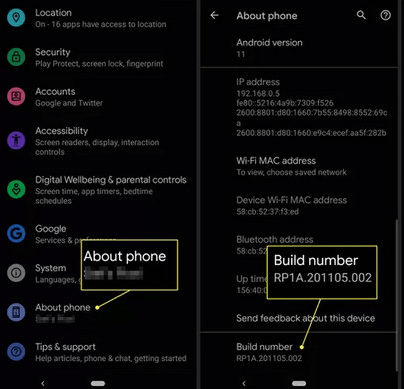
Return to the main Settings menu.
Locate the Developer options and tap on it.
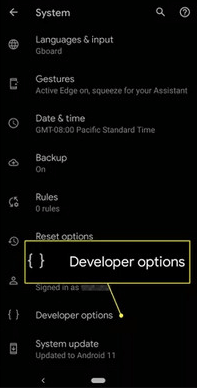
Find the “OEM unlocking” and toggle the switch to enable this feature.
Now, enter the device's PIN or password for confirmation.
While still in the Developer Options menu, find and toggle "USB Debugging".
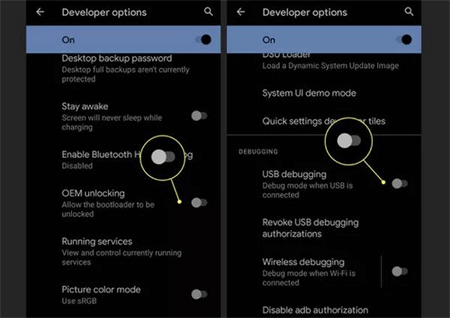
How to Enable Android OEM Unlock without Passwords?
To enable Android OEM Unlock, the user must provide a phone pin and password; if you don't have the device password, you won't be able to enable this powerful feature. If you forget your Android device password, don't worry because we have just the right tool for you.
WooTechy iDelock (Android) is an all-in-one tool that allows users to remove various Android locks. With the help of this tool, users can easily remove screen locks like 4-digit, 6-digit, custom PINs, passwords, Face ID, fingerprint and more. No matter what Android device you have in your hands, from the big brands to the small ones, it always has it covered.
.png)
Key Features of WooTechy iDelock (Android)
- This program is compatible with over 6000+ Android and tablet models.
- It has an intuitive and straightforward interface, which is best for non-tech and beginner users.
- This Android lock removal tool can remove PINs, patterns, passwords, fingerprints and facial recognition.
- Besides removing screen locks on Android, it can remove Google FRP lock and bypass Google verification without passwrods as well.
- iDelock (Android) offers 24/7 customer service, which means you can contact the support team anytime.
Free Download
Secure Download
Coming Soon
Secure Download
Follow the steps below to enable Android OEM Unlock without a password using WooTechy iDelock (Android):
Step 1. Download iDelock (Android) on your PC. Once the installation is complete, launch the program. Select the “Remove Screen Lock” to start the process.
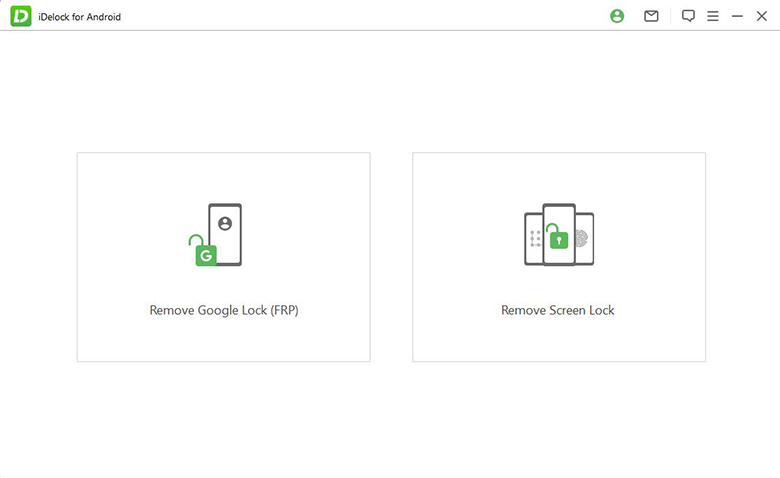
Step 2. Confirm your device information and click the "Start to Unlock" option. Before choosing this option, ensure you have a stable internet connection; otherwise, you won’t be able to unlock the device.
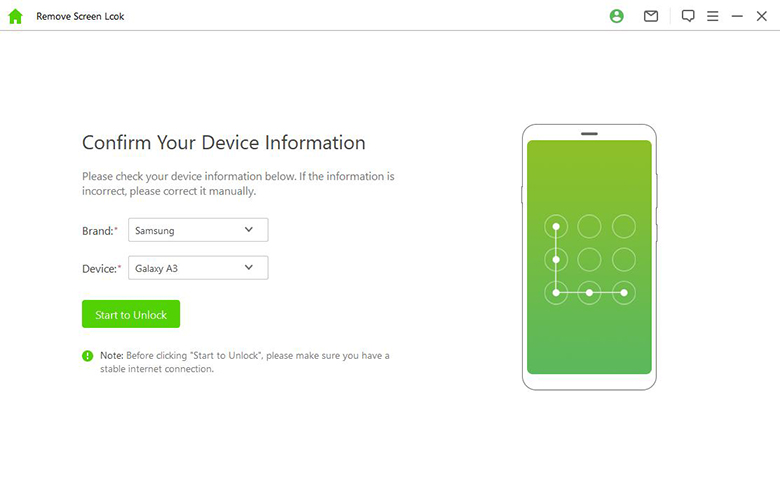
Step 3. The program will start downloading the suitable package for your phone. Once the data package download is complete, follow the onscreen instructions to reset your device. The program will then start to remove the screen lock.
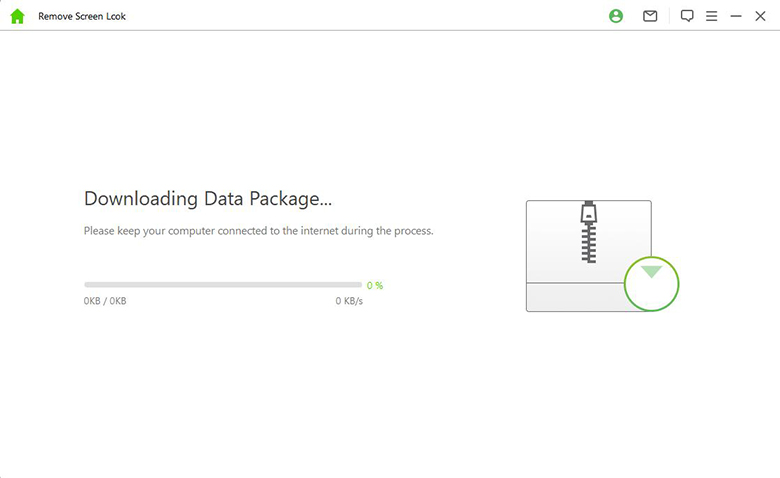
Step 4. The process will take a few minutes. After it is complete, a successful interface will appear on your PC screen.
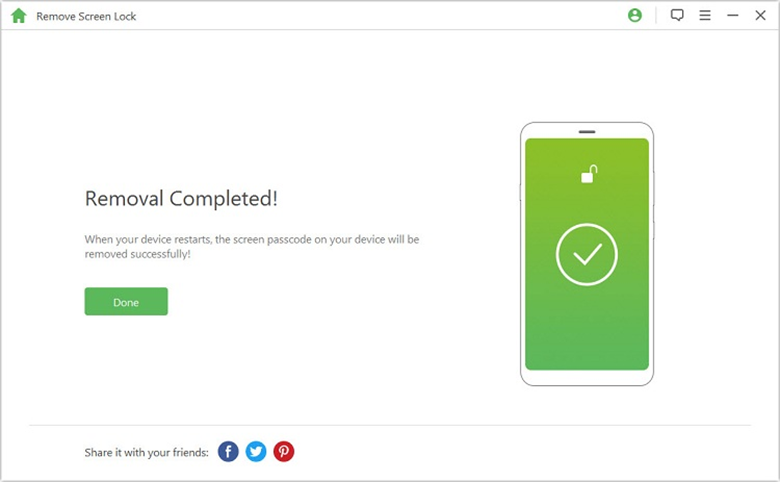
FAQs about Android OEM Unlock
Q1. What happens if I enable OEM unlocking?
Enabling OEM unlocking simply removes a security barrier that prevents modifying your phone's core software. It doesn't alter your phone in any way until you use it to perform other actions like bootloader unlocking or flashing custom ROMs.
Q2. Does OEM unlock erase data?
Enabling OEM unlocking itself typically doesn't erase your data. However, if you use it to unlock the bootloader (a separate process that often requires OEM unlocking to be enabled first) usually wipes your device clean.
Q3. What are the disadvantages of unlocking OEM?
Unlocking OEM comes with various disadvantages, such as security concerns, warranty issues, battery performance issues, and many more. Before unlocking OEM on your Android device, we recommend that you read this full guide because it mentions the advantages and disadvantages of OEM unlocking.
Conclusion
Android OEM Unlock enables users to enjoy Android device functionalities to the fullest. Once you have enabled this feature on your Android device, you will be able to gain full control over your device. User can root their device, install custom ROMs and many more. However, it comes with risks, such as voiding the warrant and potential vulnerabilities.
In this guide, we have mentioned everything you need to know about this powerful feature, including how to enable it. In addition, we have also introduced a tool known as WooTechy iDelock (Android). With the help of this tool, users can easily unlock various Android locks, including Fingerprints, Face IDs, Passwords and many more.
Free Download
Secure Download
Coming Soon
Secure Download