When your Android device is locked, you might find it frustrating since you're unable to access the system. However, there are various reasons why this could be happening. Maybe you have forgotten your password or PIN, or you've got a second-hand phone through someone who isn't aware of your settings.
Your device has been unlocked by some naughty kid who set a password on it yourself without knowing what you're doing.
You may even be aware of the situation but can't do anything about it immediately because you're unsure what to do with your device.
Thankfully, this article will introduce Dr.Fone Android Lock Screen Removal is one of the best ways to reset an Android device so that you can regain access and solve issues.
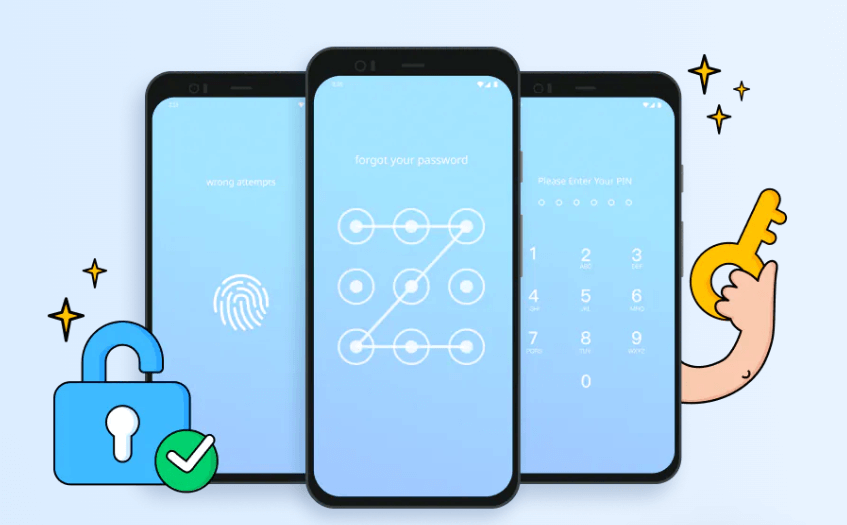
- Part 1. What Is Dr Fone Android Lock Screen Removal?
- Part 2. Is Dr.Fone Android Lock Screen Removal Free?
- Part 3. How to Use Dr.Fone - Screen Unlock (Android)
- Part 4. Best Alternative to Dr.Fone - Screen Unlock (Android) – Without Data Loss
Part 1. What Is Dr Fone Android Lock Screen Removal?
Dr.Fone - Screen Unlock (Android) is an app that allows you to remove any locks on an Android device, be it a pin, pattern, password, fingerprint, or even a face lock. It also offers solutions to recover data and transfer files between phones and computers, copy data between phones and recover lost files from damaged devices.
Unlike other Android lock screen removal tools, Dr.Fone - Screen Unlock (Android) has a user-friendly interface that anyone can use.
One of the most prominent features of Dr Fone that set this savvy tool on top of its competitors is that it can unlock your Samsung or LG phone without any data loss, which is not usually the case with other Android lock screen removal tools.
Part 2. Is Dr.Fone Android Lock Screen Removal Free?
Dr.Fone - Screen Unlock (Android) is a paid service. But keep in mind that its trial version can only use a small slice of its premium service's features. If you feel satisfied using the trial, you can easily upgrade to the full-featured premium version.
Dr Fone Android Unlock Screen (Windows version) costs $39.95 per year for Android devices. For $49.95, you can get a lifetime license for the tool. The plan offers a 1-year license for 1 PC and 1-5 mobile devices. Also available from Screen Unlock is a 7-day money-back guarantee.
Part 3. How to Use Dr.Fone - Screen Unlock (Android)
If you’re ready to start, follow the step-by-step instruction below:
Step 1 Installing Dr.Fone - Screen Unlock (Android) on your computer.
Step 2 Utilize a USB cable to link your Android device to the computer.
Step 3 select Unlock Android Screen.
Step 4 Verify the device's specifics.
Step 5 To continue, click the Unlock button.
Step 6 Press the Volume Up, Volume Down, and Power buttons until the recovery screen appears to put the device into recovery mode.
Step 7 Create a new password once the device has restarted.
Part 4. Best Alternative to Dr.Fone - Screen Unlock (Android) – Without Data Loss

- Unable to work with all brands of Android devices.
- Fail to guarantee 100% security of your phone data loss.
- Offer no free trial, you should pay for it if you want to use this tool.
- Complex to use, which is difficult for newbie users.
Well, it seems Dr.Fone - Screen Unlock (Android) is not a prior tool to unlock your Android device without causing data loss. So is there any other better Android unlock tool?
Yes, it's WooTechy iDelock (Android).
With this app, you can remove FRP or Google Account Verification without a password. This means that you can unlock various Android locks, including 4-digit/6-digit/custom PINs, passwords, patterns, fingerprints, face IDs, and more.
The app is compatible with over 6000 Android phones/tablets and a wide range of system versions, much more than Dr.Fone - Screen Unlock (Android) to get the android unlock screen.
The Advantages of WooTechy iDelock (Android):

75.000.000+
Downloads
- Multifunctional: iDelock (Android) can be used to bypass the FRP lock and many of the different kinds of screen locks on your phone.
- Higher Compatibility and Success Rate: It also works well on almost all Android phones and almost all system versions with a high success rate.
- No Data Loss: iDelock (Android) can guarantee to protect your device from losing any data.
- 24/7 Customer Service: You can contact the support team anytime if you have any questions.
- 30-Day Money Back Guarantee: Free to get your money back in 30 days after the purchase.
Download Now
Secure Download
Coming Soon
Secure Download
How to Unlock Android Locked Screen Without Data Loss
Overall, this app is great for anyone who wants to remove their screen locks without losing any data or having their device infected with malware during the process.
Step 1 Start iDelock (Android) on your computer, then choose Remove Screen Lock > Remove without Data Loss mode option. Wait for the computer to load your device's information after connecting your device with a USB cable.
Step 2 Click Start button. The best data package for your phone will start downloading as soon as this tool is launched.

Step 3 When the data package is prepared, reset your device by following the onscreen directions. Then tap the Start to Unlock button on the lower-right corner. The screen lock on your phone will then start to be removed by iDelock (Android).

Note
If the data is wrong, you can change it by hand.Step 4 The entire procedure will take a short time. Please wait patiently.

Conclusion
Overall, there are a lot of Android lock screen apps out there, but none offer users the same reliability as WooTechy iDelock (Android). Whether you're an Android rookie or you've been using Android for years, this app is sure to find its way into your phone.
Download Now
Secure Download
Coming Soon
Secure Download








