FRP (Factory Reset Protection) is a protective measure designed to keep your data safe in case you lose your phone, or it gets stolen from you. FRP becomes active when you register a Google account on the device. It becomes deactivated when you remove the Google account already signed in.
However, FRP can become an issue if you buy a second-hand phone. An attempt by the new owner to carry out a factory reset will result in the device requesting the Google credentials of the account already signed in. This makes it difficult for the new owner to use the phone.
In such an instance, you might have to find the Google account credentials for the old owner to have access to the device. Of course, is not ideal. Therefore, in this article, we will show you how to bypass FRP on Android 11. Please keep reading.

How to Bypass FRP on Android 11
1 The Best tool to bypass FRP on Android 11- WooTechy iDelock (Android)
Bypassing FRP android 11 can be quite difficult if you are using devices with the latest android 11. WooTechy iDelock (Android) is a reliable tool designed to bypass FRP on android 11. It is highly successful in executing FRP bypass, and it does quickly and effectively. iDelock (Android) requires little effort from the user. All the user needs to do is follow simple, well-detailed steps. It also offers the benefit of unlocking any other type of android screen lock, which makes it a must-have.
.png)
Download Now
Secure Download
Coming Soon
Secure Download

- Compatible with 6000+ android models and a wide range of android system versions.
- It can bypass nearly all types of android locks, such as FRP, PIN, Pattern, Face ID, screen password, and so on.
- The FRP bypass process uses simple and well-detailed steps, and the user interface is easily navigable.
- The users’ information security is guaranteed. No need to worry about the information leakage.
- Round-the-clock customer support service is assured.
Steps to bypass FRP with WooTechy iDelock (Android 11)
Step 1: First, you should download and install WooTechy iDelock (Android) on your computer. Next, run the app and select the Remove Google Lock (FRP) button on the screen. Then using a suitable USB cord, connect your Samsung device to your computer.

Step 2: After completing the first step, the next thing you do is to select the your device’ s PDA, country, and carrier information.

Step 3: Once you have confirmed the selections, click on the Download button. WooTechy iDelock (Android) will begin downloading the data package for you.

Step 4: After successful installation on your Samsung device, iDelock (Android) will begin unlocking the FRP on your device. Be patient. The unlocking process takes only a few minutes.

2 Bypass FRP on Android 11 by Recovering Your Google Account on another Device
It is possible to recover your Google account on another device to bypass FRP on Android 11. Being able to recover your Google account on another device means that you remember the information of your Google account. This becomes important in the event that your phone has been stolen, someone else is using your phone, or you are locked out of your account for other reasons.
Steps to recover your Google account on another device
On another device, go to your Google app and click on Manage Google Account.
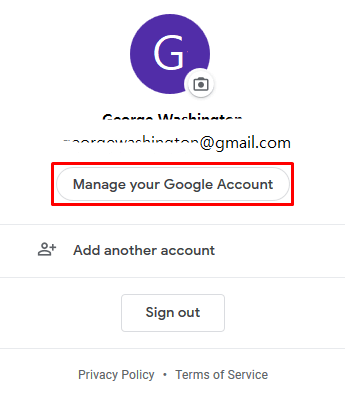
At the top of the screen, click on Security.
Under ways we can verify that you are the owner of the phone. Now you can recover your google account on another device.

- This method is only suitable for someone who remembers the google password.
- You might need to change your password before logging in on another device.
3 Bypass FRP on Android 11 with ADB
Android Debug Bridge (ADB) is software on your computer that can be used to bypass FRP Android 11. This is done by sending commands to your computer. The ADB software is also easy to download and install.
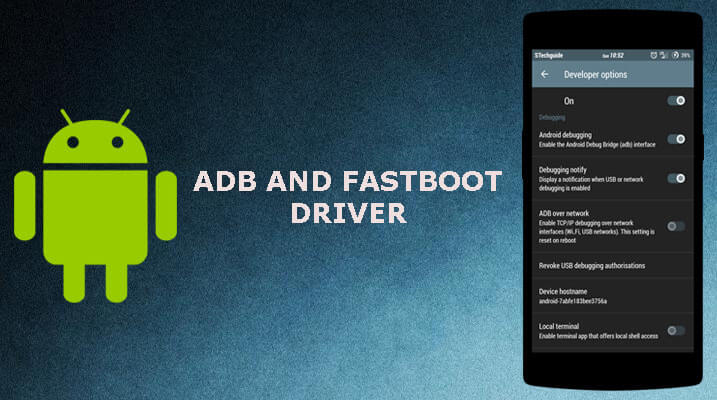
Steps to bypass FRP on Android 11 with ADB
Step 1: First, download the ADB installer setup. After which, you need to extract the toolkit into a folder on your computer.
Step 2: Launch the setup on your computer. Type Y to install both ADB and fastboot driver.
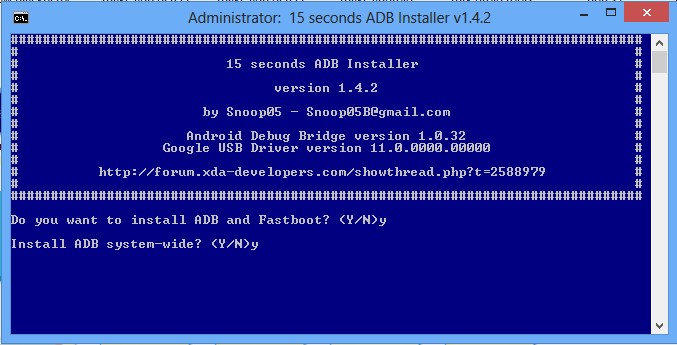
Step 3: Using a suitable USB cord, connect your android phone to your computer. Set your android phone to USB debugging mode.
Step 4: After completion of the initial steps. In the ADB folder, hold down Shift, right-click anywhere blank and select Open the command window to bypass FRP using these commands below.
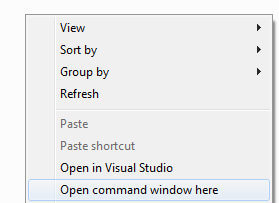
If you are using a Samsung phone, type in these commands:
adb shell am start -n com.google.android.gsf.login/
adb shell am start -n com.google.android.gsf.login.LoginActivity
adb shell content insert --uri content://settings/secure --bind name:s:user_setup_complete --bind value:s:1
Click on the enter button after each command
For other Android phones. Insert this command:
adb shell content insert --uri content://settings/secure --bind name:s:user_setup_complete --bind value:s:1
Step 5: Ensure you put in the commands correctly. Now the FRP has unlocked automatically.

- There is no 100% assurance that it will be successful.
- Requires a level of technical skills to execute it.
- It may bring about undefined errors and viruses.
- It is not compatible with Windows PowerShell.
- Many users complain that the driver cannot detect their device.
Conclusion
As many people complain that the process to bypass FRP on Android 11 is complicated. There are so many methods for bypassing FRP with the complex and redundant process. But WooTechy iDelock (Android) can help you to do it well. It has a good user interface, and the bypass steps are simple and well-detailed. So don’t give it too much thought. Download it today for a swift bypass process.
Download Now
Secure Download
Coming Soon
Secure Download








