Motorola devices running on Android OS come with various security features, one of which is Factory Reset Protection (FRP). This feature helps protect your device but can become an obstacle when trying to reset the phone without the correct password. In this guide, we'll explore how to bypass FRP on Motorola devices safely and effectively.
- Part 1. Can I Bypass Google Lock (FRP) on Motorola Phone?
- Part 2. The Best Motorola FRP Bypass Tool Download [Free Download]
- Part 3. How to Bypass Motorola on FRP Using Motoreaper [Complicated]
- Part 4. How to Bypass Motorola FRP Without Computer [Time-Consuming]
Part 1. Can I Bypass Google Lock (FRP) on Motorola Phone?
Yes, bypassing FRP on Motorola is possible, but the method you choose will depend on your device’s requirements and the tools available. Removal of FRP locks on Motorola devices is a problem usually faced by people when buying or selling used smartphones. Similarly, when employees get the company's devices and leave the company, they often leave the FRP lock on, making those devices useless for new users. That's why people often search if it is possible to remove the FRP lock on their Motorola devices.
However, considering these devices run on Android OS, this lock can be removed with almost a similar experience as on other manufacturers' devices like Samsung. There are multiple methods to do that, including the reliable iDelock tool. This tool allows users to remove factory reset protection easily. Alternatively, there’s a manual method for those without a computer, which requires careful step-by-step execution to unlock Google account protection on Motorola.
Check out our detailed guide on FRP bypass for Samsung devices here.
Part 2. The Best Motorola FRP Bypass Tool [Free Download]
While there are many methods that you may use, the best one so far is using the iDelock tool from WooTechy. It is your one-stop solution for all android device password and lock removal needs. You can download it on Windows PC for free and use it for FRP lock removal, Google verification, lock screen password, and even factory resetting your Motorola devices.
Download Free
Secure Download
Coming Soon
Secure Download
iDelock works on Motorola smartphones and tablets, and it brings an easy experience with minimal steps to bypass the FRP lock on your devices. This user guide will teach you about its features and the steps to bypass the FRP lock on your Motorola smartphones.
.png)
Highlights of Wootechy iDelock (Android)
- It works on all Android versions, including the latest ones.
- You can remove the FRP lock on over 6000 android smartphones and tablets with iDelock.
- iDelock can remove every PIN, password, biometric, and pattern lock. It even works to remove Google smart lock from your android device.
- With iDelock, you may remove locks and restrictions from your devices without causing any data loss.
Free Download
Secure Download
Coming Soon
Secure Download
You need to download and install the iDelock tool on your PC first. Once the installation is complete, you can begin with the following steps to bypass FRP on Motorola:
Step 1. You will find different modes on the interface from which you may select FRP removal or Google lock removal method. There will be standard and advanced modes to use this feature. Try Standard Mode first.
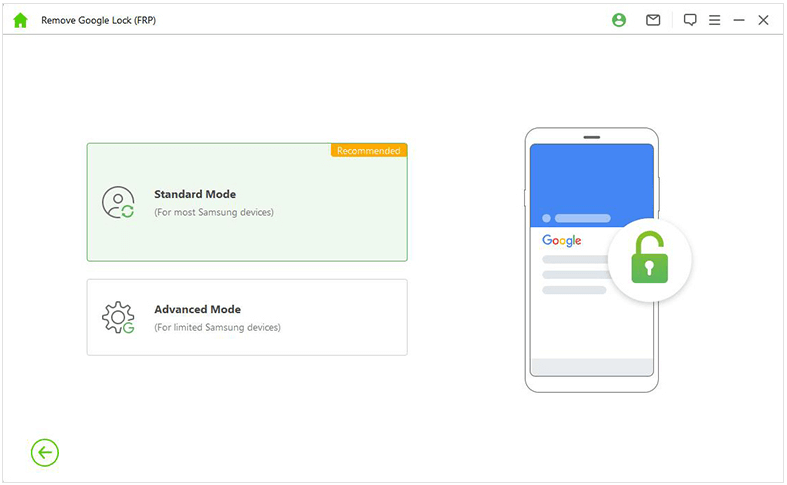
Step 2. Connect the PC and Motorola device using a USB data cable. It is recommended to use the original Motorola wire for more efficiency. Let the tool detect your device’s specifications and verify them or manually enter all the specifications.
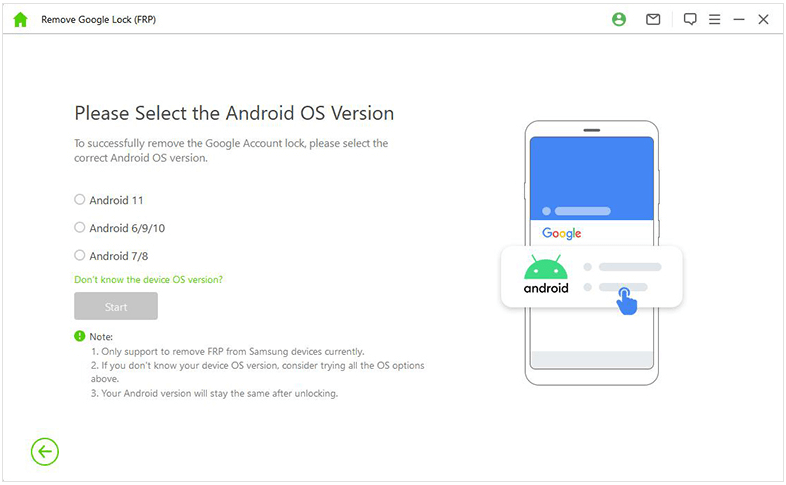
Step 3. As you verify, the tool will show you thorough steps to allow permissions before removing the Google FRP lock on your Motorola device.
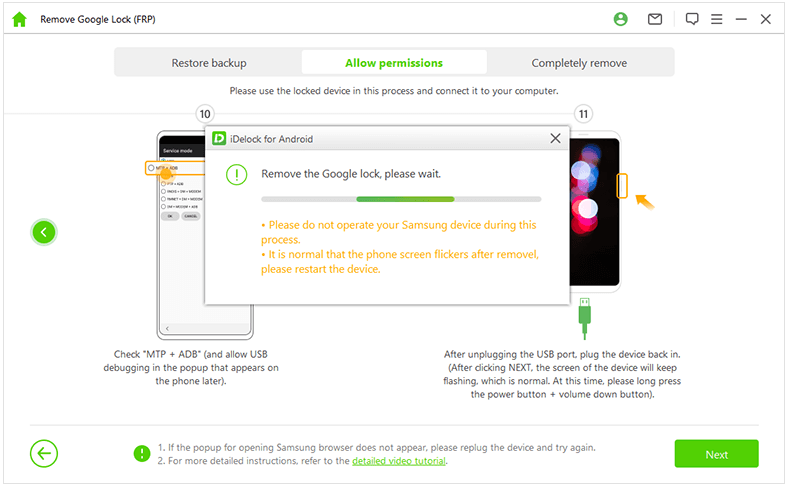
Step 4. Now you must wait before the tool shows success, and once it shows success, you can remove the Motorola smartphone, and the lock will be removed.
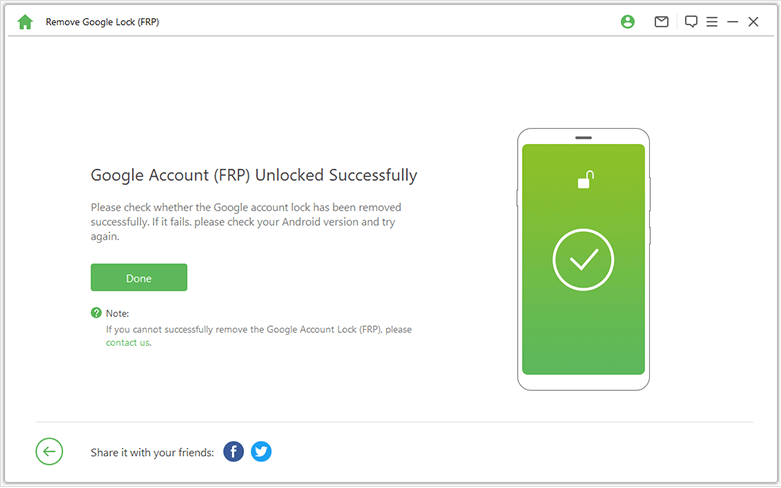
Part 3. How to Bypass Motorola on FRP Using Motoreaper [Complicated]
Motoreaper is a third-party FRP bypass tool designed to remove the Google account verification (FRP lock) from various Android devices, including Motorola. This tool can be helpful if you're locked out of your device and unable to access it due to FRP. Here are the steps to bypass FRP on Motorola with Motoreaper:
Step 1. Download and Install
Download the Motorola Moto FRP Bypass tool to your computer.
Extract the downloaded ZIP file.
Run the MotoReaper-by-Phonelab_v5.0.2.exe file.
Step 2. Install USB Drivers (if needed)
If prompted, install the Moto USB drivers.
Follow the on-screen instructions to complete the installation.
Step 3. Boot Your Phone into Bootloader Mode
Power off your Moto phone.
Press and hold the Volume Down and Power buttons simultaneously.
Connect your phone to your computer using a USB cable.
Step 4. Run the Bypass Tool
The tool should automatically detect your phone.
Click "Next Stage."
Select "Inject Exploit."
Step 5. Wait for the Process
Your phone will reboot multiple times as the tool works its magic.
Once the process is complete, your phone should be unlocked.
Part 4. How to Bypass Motorola FRP Without Computer [Time-Consuming]
Don't worry if you don't have a PC, as you can still bypass FRP on your Motorola device. However, this method will be more time-consuming and may involve some complex steps. It is a free solution but will remain almost 30 minutes of working and processing time with some technical knowledge. So, if you are in a hurry, this method may not be the best for you.
Motorola makes bypassing FRP on its devices a little difficult to increase the security of its phones. However, this method works best for locked Motorola phones. So, we will divide the process into 3 different phases, and below are the steps to bypass FRP on Motorola without a PC:
Phase 1: Getting Things Ready
Step 1. Connect your Motorola to Wi-Fi and go to the Emergency call screen on startup.
Step 2. Tap on the edit icon, then on the name, and then change the image.
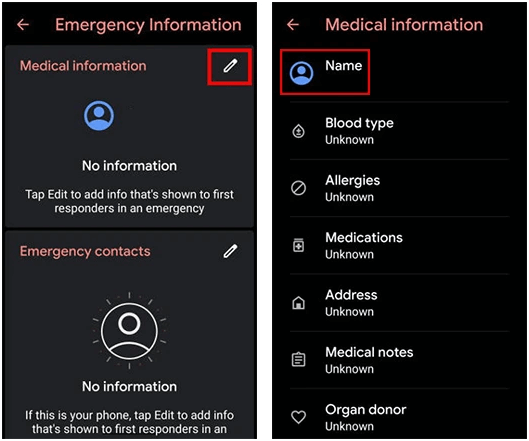
Step 3. From the menu, go to Photos and Permissions.
Step 4. Select Contacts to see applications that have permission to use photos.
Step 5. Now tap on Search and search Settings. Open settings and go to Accessibility to turn on the accessibility menu.
Phase 2: Enabling Shortcut Menu
Step 1. Go back to settings and go to applications and notifications information.
Step 2. Go to Apps info and tap on 3 dots to see apps.
Step 3. Now select android setup and tap on force stop. You may need to confirm to disable it.
Step 4. Go to storage and cache to wipe it. Here you will need to tap on the disabled app option as well.
Step 5. Now tap on Android Setup and then on force stop. Remove the cache and storage data from the android setup option.
Step 6. Click on Play Services and Disable this app as well. You don’t need to force stop it.
Phase 3: Finishing
Step 1. Now go back to the hello page and select Start.
Step 2. Go to Wi-Fi options there and open the shortcut menu by swiping up with 2 fingers.
Step 3. Now go to the Assistant, then Settings, and from there, enable Play services.
Step 4. Now go back once, then Skip and Continue.
Step 5. Tap on More and then tap Accept.
Step 6. Now go to the set lock screen option and skip twice, press ok, and accept. Follow through with the on-screen instructions for the remaining process.
Step 7. Go to settings, and in System settings, you will find the Reset option under the Advanced menu.
And with that, you may have removed the FRP lock from your device. However, if you get a PC and use the previous method, the whole thing will become simpler and easier.
Conclusion
The FRP lock may add additional protection to your Motorola. Still, knowing FRP bypass, Motorola methods will ensure that you are never locked out of your device when resetting it. Remember that different methods to bypass the Motorola FRP lock will have different effects, so if you want to retain your data, use the right method with iDelock.
Download Free
Secure Download
Coming Soon
Secure Download








