Many users recommended. Great FRP bypass tool for Android
Factory Reset Protection (FRP) is a security feature added to Android devices to prevent unauthorized access after a device reset. However, there are situations where users may need to bypass FRP, such as being locked out of an Android phone because you forgot passcode or patterns.
Searching the internet, one tool that has gained attention for bypassing FRP is GSMneo FRP. Before you do anything, read this article. Here we look in depth at whether GSMneo FRP is effective and explore its features, pros and cons.
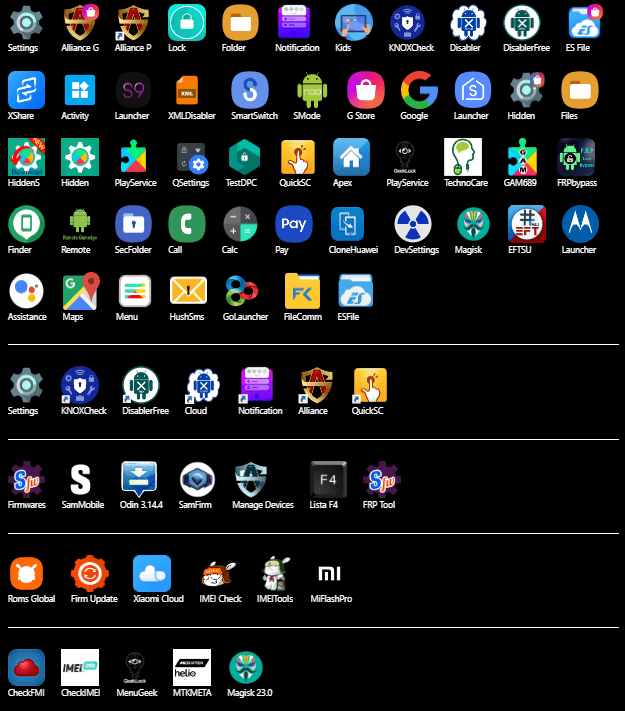
Table of Contents
Part 1. What is GSMneo FRP Tool?
GSMNeo FRP Bypass is a collection of tools and techniques designed to bypass Google's Factory Reset Protection (FRP) on Android devices. It is marketed as an effective way to regain access to a locked device without verifying Google account. This allows users who have been locked out due to forgotten Google account credentials or second-hand purchases to regain full access to their devices. The tool supports various Android versions and brands, making it a versatile choice for many users. You can easily download and use it for free from its official website.
Main Features of GSMneo FRP Tool
Remote FRP Bypass: Some tools allow you to bypass FRP remotely, without physical access to the device.
Device Compatibility: GSMNeo tools support a wide range of Android devices, including popular brands like Samsung, Huawei, LG, and Xiaomi.
OS Compatibility: GSMNeo supports a wide range of AndroidOS verisons, including older versions like Lollipop and Marshmallow, as well as the latest Android 13.
User-Friendly Interface: The tools often have intuitive interfaces, making them accessible to users of all technical levels.
Part 2. Step-by-Step Guide on How to Use GSMneo FRP
Using the GSMneo FRP Tool to bypass the Factory Reset Protection (FRP) lock is a bit complicated. Here we have tried to simplify the user guide and make it easy to follow. Below is a detailed step-by-step guide to help you navigate through it:
Turn on your locked Android device and connect it to a Wi-Fi network.
Open a web browser on your device (like Chrome).
Download the GSMneo FRP APK file from the official website.
Enable "Install from Unknown Sources" in your device's settings.
Locate the downloaded APK and install it.
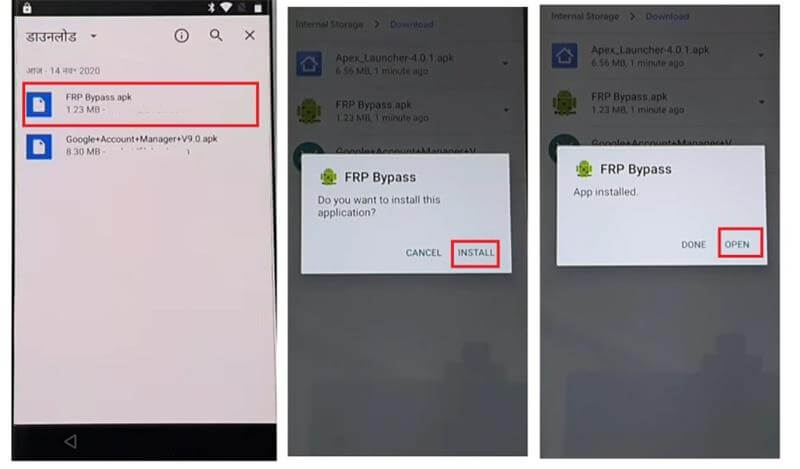
Open the installed GSMneo FRP app.
The app will provide specific instructions based on your device model and Android version.
These instructions might involve entering specific codes, using specific browser settings, or following particular steps to bypass the FRP lock.
Once you've successfully bypassed the FRP lock, you'll be prompted to sign in with a Google account.
Use a Google account that you own and have access to.
After signing in, you'll need to complete the initial device setup process, such as setting up your language, Wi-Fi, and other preferences.
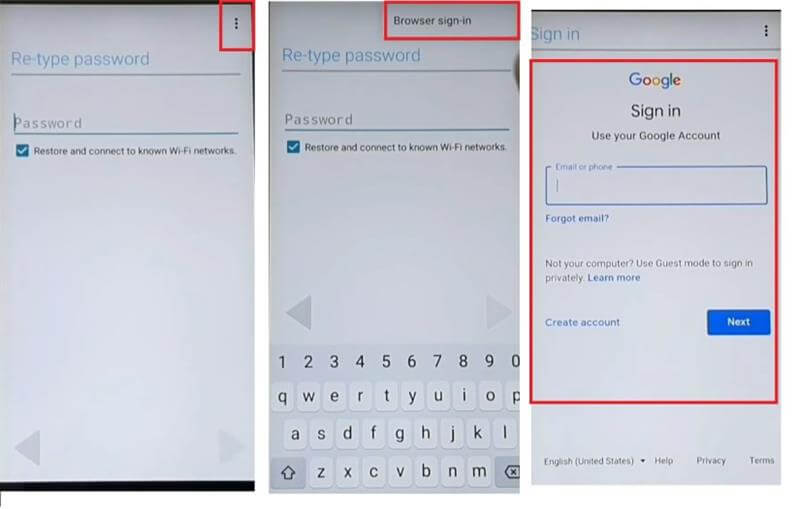
Part 3. Overview of GSMneo FRP Tool
1. Does GSMneo FRP Tool Really Work?
Many users report that GSMneo FRP Tool works efficiently for bypassing FRP locks on numerous devices. However, success rates can vary based on the specific Android model and version. While the tool has proven effective in many cases, it’s essential to ensure compatibility with your device before use.
2. Is GSMneo FRP Tool Free?
GSMneo FRP Tool may not be entirely free. While there could be a basic version available for users, many of the tool’s advanced features may require a purchase or subscription. Always check the official website for the latest pricing and licensing information.
3. Is GSMneo FRP Tool Safe?
GSMNeo FRP Bypass tools often exploit vulnerabilities in specific Android versions or device models to bypass FRP. These vulnerabilities may be related to software bugs or hardware flaws.
In some cases, the tools may modify system files to disable or bypass FRP checks. This can be risky and may lead to device instability if not done correctly. Additionally, certain tools involve installing third-party apps that can interact with the Android system to bypass FRP. These apps may require specific permissions and may not be available on all devices.
4. Pros and Cons of GSMneo FRP Tool

- Supports a range of devices and Android versions.
- Often available for free, which can be a cost-effective solution.
- Generally successful in bypassing FRP locks.

- Does not support Android 14.
- Incorrect use may lead to bricking your device.
- Compatibility with newer Android versions could be inconsistent.
- Some methods might still require Google verification.
- Requires following a specific guide to download and may not be user-friendly.
Part 4. GSMneo FRP Tool Not Working? Try Alternative!
If you find that the GSMneo FRP Tool isn’t working as expected or doesn’t support your device, there are reliable alternatives available. One such powerful and user-friendly option is WooTechy iDelock for Android. This is an Android unlocking tool not only can help you remove any kinds of screen locks, but also bypass google account verification without password.
.png)
Highlights of WooTechy iDelock (Android)
- High Compatibility: iDelock works with over 6000+ Android models and versions, making it versatile for users with different devices.
- Ease of Use: The tool is known for its intuitive interface, making it suitable for both beginners and experienced users.
- No Technical Expertise Required: iDelock simplifies the FRP bypass process, allowing users to complete it in just a few clicks.
- Data Protection: While bypassing FRP, iDelock ensures minimal risk to your device’s data, keeping personal information safe wherever possible.
- Quick Process: The software operates quickly, saving users time while still maintaining effectiveness.
- More than FRP Solution: With iDelock for Android, you can also remove passcode, pattern, PINs, fingerprints and facial recognition on the locked Android device.
Free Download
Secure Download
Coming Soon
Secure Download
How to Bypass FRP Quickly Using iDelock for Android?
Step 1: Download and install WooTechy iDelock for Android on your computer. In the iDelock interface, select the option “Remove Google account lock (FRP).” Attach your locked Android device to the computer using a reliable USB cable.

Step 2: Verify that your device information is correctly displayed on the screen.

Step 3: Follow the prompts provided by iDelock for Android to download the appropriate package for bypassing.

Step 4: After package being extracted, iDelock for Android will start unlock your locked Android device. Once completed, your device should restart, and the FRP lock will be removed.

Conclusion
The GSMneo FRP Tool offers an efficient way for users to bypass the FRP lock on Android devices, making it a helpful tool in situations where access is needed but credentials are unavailable. However, if GSMneo FRP Tool doesn’t meet your needs or is incompatible with your device, WooTechy iDelock for Android provides an excellent alternative for bypassing FRP locks for its user-friendly interface, extensive compatibility, and effective unlocking process.
Free Download
Secure Download
Coming Soon
Secure Download










