Factory Reset Protection (FRP) was created to ensure that if your phone is lost or stolen, someone can’t just wipe it and perform a factory reset. It’s a positive thing since it makes a stolen phone more difficult to use, which deters criminals. Anything that can safeguard our data on a phone we’ve lost is appreciated. However, it becomes a problem when you buy a used device and are unable to contact the prior owner as the FRP prevents you from accessing your device. In this situation, a user have to rely on third-party tools that claim to unlock the FRP lock on Android devices. However, not all of them work. This article will guide you on how to disable FRP lock in download mode. Let's dive in.
How to Disable FRP Lock in Download Mode
Disable FRP lock in download mode means disable FRP lock with Odin. The Odin program is used to root Samsung phones and install kernels and firmware updates on Android devices. It removes FRP locks on Samsung devices when your Google account has been locked.
Let’s learn how to disable FRP lock on Android device.
You must make the following preparations before using Odin to bypass FRP on your device.
Odin flash tool
The Samsung Reset file
USB drivers
The steps on how to disable FRP are listed below:
Step 1 Decide which Samsung FRP files are compatible with your smartphone and download them.
Step 2 Install the Odin flash tool on a Windows computer.
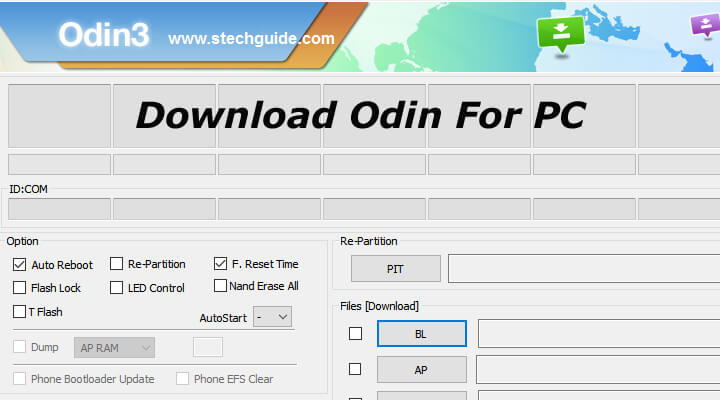
Step 3 Download and install the USB drivers for your device.
Step 4 In order to enter download mode, you need to turn off your device while powering using a combination of keys specific to your device.
Step 5 Run the Odin tool on Windows under administrator privileges. Connect your smartphone to the pc running Odin.
Step 6 The Odin interface will then provide a list of zip files. Browse windows, choose downloaded reset files, and select the AP, CP, and CSC tabs, accordingly.
.png)
Step 7 After importing the files, select Start from the menu. On your Samsung phone, Odin will start the operation.
Step 8 At last, the process is complete, and a PASS notification appears. Your device’s FRP lock has been removed. Your phone will now start up and be ready for use.

- Your phone will receive an upgrade and be prepared for the newest apps, offering fresh features like Improved battery efficiency.
- You can switch your cellular network provider.
- Upgrade and downgrade to a different operating system version

- Can invalidate the phone’s warranty and erase the phone’s memory,
- Delete sensitive data, and lose some of the phone’s functionality.
- Possibility of bricking an Android device.
Other Approaches to Disabling FRP
1. Most Effective Method to Disable Google FRP - Wootechy iDelock (Android)
If you're unable to disable FRP in download mode, here are several approaches you can try. Using professional unlocking software such as iDelock (Android) is the most effective method. This tool has up to 97% success rate in removing Google FRP lock as well as several forms of screen locks (PIN, pattern, password, fingerprint, and face ID). You can disable the FRP lock without hassle.
Highlights of Wootechy iDelock (Android)

75.000.000+
Downloads
- Unlock multiple Android locks, including fingerprint, face ID, 4-digit, 6-digit, and custom PINs, passwords, patterns, and more.
- Compatible with a wide range of system versions and more than 6000 different Android phone and tablet devices.
- Even if the screen is damaged and inoperable, the device can be unlocked.
- iDelock guarantees that the unlocking process won’t expose your data to hackers or introduce viruses.
- The phone can be unlocked so you can use all of its features again and create a new Google account to log onto the device.
Download Now
Secure Download
Coming Soon
Secure Download
Simply following the instructions below to disable Google FRP with iDelock (Android).
Step 1 Select Remove Google Lock (FRP)
Download iDelock (Android) and select Remove Google Lock (FRP). Then connect your phone to the computer.

Step 2 Confirm Device Data
Select your device’s PDA, country and carrier on the screen. Tap Start to proceed.

Step 3 Download Prepared Package
Next, iDelock will begin searching for and downloading the most suitable data bundle for your Android phone. Once installation is complete, follow the on-screen instructions to enable USB debugging and OEM unlock on your phone.

Step 4 Disable FRP Successfully
Now the program will begin unlocking your device’s Google lock. After a few minutes, the Google lock will be effectively bypassed. You can now use your smartphone without restriction and log in with a new account!

2. Use FRP Bypass APK to Disable FRP Lock on Samsung
FRP bypass APK is a tool anyone can use to bypass FRP on Google if their logins are lost. This program effectively deletes the Google account associated with the Android device and unlocks it.
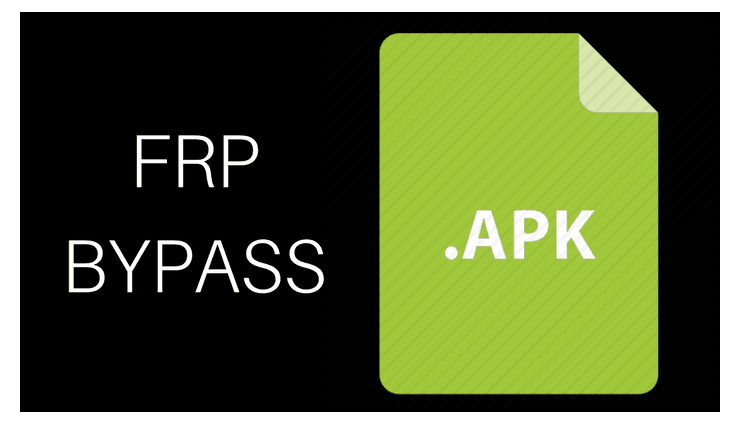
Steps to disable FRP with FRP Bypass APK:
Get the FRP bypass apk file and copy it to a flash drive.
Install the file on the desired device from the flash drive using OTG.
When installation is finished, launch the app and navigate to the settings menu.
Then select the backup and reset > factory data reset > confirm.
All the data on the device will be wiped, including Google accounts. All that remains is to reset your smartphone.

- Before bypassing can be accomplished, an OTG cable must be used.
- There is no guarantee that this strategy will work in all scenarios or with all gadgets.
- It puts your gadget in danger of being damaged or malfunctioning.
3. Disable FRP Lock Samsung with SideSync
SideSync is a program created by Samsung to sync data between your mobile device and computer. It is possible to circumvent FRP on a restricted number of Samsung device models.
Follow the steps below to disable FRP lock on Samsung using SideSync:
Install the SideSync application after downloading it.
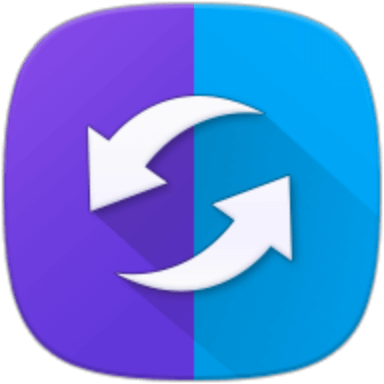
Connect your smartphone to your PC via a USB cord.
When prompted, select Chrome > Galaxy Apps page > OK.
Search ES file explorer and download it. For this step, you must establish a Samsung account. After installing, launch ES File Explorer.

To install the APK file, navigate to the download folder. If installation is being prevented, go to Settings and enable Unknown sources.
Then click on Settings > Backup and Reset to remove FRP.

- This method is only available for Samsung phones, not all models are supported.
- It is only compatible with Android 5.1.1 and lower.
- If you don’t know anything about phone technology, the process is too complicated.
Conclusion
There are undeniably useful tools for removing the Google verification lock on your device. However, the complexity and risk associated with the process make only a few of them worthwhile. That is why you should know how to disable FRP lock in download mode with iDelock for Android. It is a more dependable and reliable solution that provides numerous advantages over other tools like FRP Bypass APK, side sync, and even Odin. With iDelock (Android), you can remove FRP and all other types of screen lock from your Android devices without the risk of malware infection, device damage, or file loss. You can go ahead and download the software below.
Download Now
Secure Download
Coming Soon
Secure Download








