When you buy a second-hand phone or you want to sell your phone, you need to wipe all the data before using or selling it. However, it will be an issue if you forgot your password or the phone screen is stuck. So you need to reset the Samsung phone without password. If you are in such a situation, then this article is a full guide for you. Read the article and we will walk you through the process.
- Part 1. [Official Method] How to Reset Samsung Phone Without Password
- Part 2. [Most Efficient Method] How to Reset Samsung Phone Without Password
- Part 3. [Other Methods] How to Reset Samsung Phone Without Password
[Official Method] How to Reset Samsung Phone
Factory reset is an official method for resetting a Samsung phone. If you can access your Samsung phone, you can easily reset it using Settings. Be sure to back up any important files before proceeding. For you to have an idea of how to factory reset Samsung, you should follow the steps below.
Open the Settings on your Samsung phone.
Scroll down and tap on the General Management option.
Click on Reset > Factory Data Reset > Reset Device.
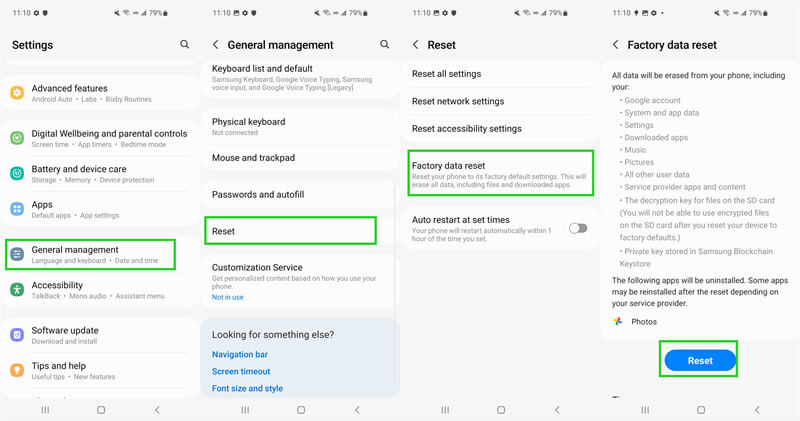
Enter your password when you are asked to enter credentials, then click on the Continue button.
Finally, select Delete All to confirm your action.
Your Samsung phone will now reset and restart. Once it finished, you can set it up as a new device.
[Most Efficient Method] How to Reset Samsung Phone Without Password
If you cannot access your phone, you can try this powerful unlocking tool to reset your Samsung phone without password - WooTechy iDelock (Android). It is software that can bypass the lock screen on any Samsung phone, no matter what type of lock it is. Moreover, the unlocking process by using iDelock (Android) is easy to follow. You can remove the screen lock on your own without hassle.
.png)
Features of WooTechy iDelock (Android)
- It won’t delete any of the data on your phone for Samsung users after removing the screen lock.
- The software is very easy to use, and the unlocking process can be completed in just a few minutes.
- Compatible with over 6000 models of Android devices and a wide range of system versions.
- iDelock (Android) is an extensively safe app for unlocking the phone, and it won’t damage your device.
- It can remove all Android lock screens, including patterns, passwords, PINs and fingerprints.
- A free trial is available so that you can try the app to test compatibility. Let’s give it a try!
- You need to have a Samsung account and your phone must be registered with it.
- The Find My Mobile feature must be turned on before you are locked out of the phone.
- The process can be time-consuming, as you will need to boot into Safe Mode every time you want to use your phone.
- Not all features and apps are available in Safe Mode.
- The custom recovery must be installed on your phone before the phone gets locked.
- The procedure requires technical skills to be done successfully. It doesn’t suitable for beginners.
Download Now
Secure Download
Coming Soon
Secure Download
Steps to Use WooTechy iDelock (Android) on Samsung Phone
Download and install WooTechy iDelock (Android) on your computer. Choose the Remove without Data Loss option from the main interface.

Confirm your device information, including device name and model. Then the app will begin to download the data package for your phone.

Connect your Samsung phone to the computer via a USB cable.
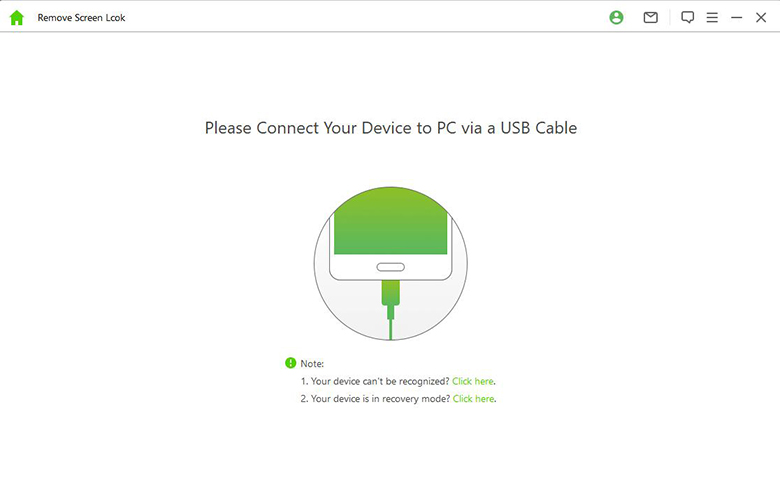
Follow the on-screen instructions to put your device into Downloading Mode. After that, click on Start to Unlock.

Now, iDelock (Android) starts to bypass the screen lock on your Samsung phone. Once the process is complete, you will be able to access your phone without a password.

[Other Methods] How to Reset Samsung Phone Without Password
1 Use Find My Mobile to Reset Samsung Phone Without Password
There are a few other methods that you can try to reset your Samsung phone without a password. For example, use Find My Mobile, a feature launched by Samsung for positioning. You can also use it to unlock your Samsung phone and reset the device.

Steps to Use Find My Mobile
Go to the Find My Mobile and log in with your Samsung account.
Select the device that you want to unlock from the list.
Then click on the Lock button.
Now enter your Samsung password again. Your phone will be unlocked, and you will be able to access it without a password.

2 Boot into Safe Mode to Reset Samsung Phone Without Password
Also, you can try booting into safe mode to reset your Samsung phone without password. But this method can not be used for the stock lock screen.
Steps to Use Safe Mode
Press and hold the Power button until the Samsung logo appears, then release it.
Then you will see a pop-up window shows Reboot to safe mode. Click OK and your device is rebooted.
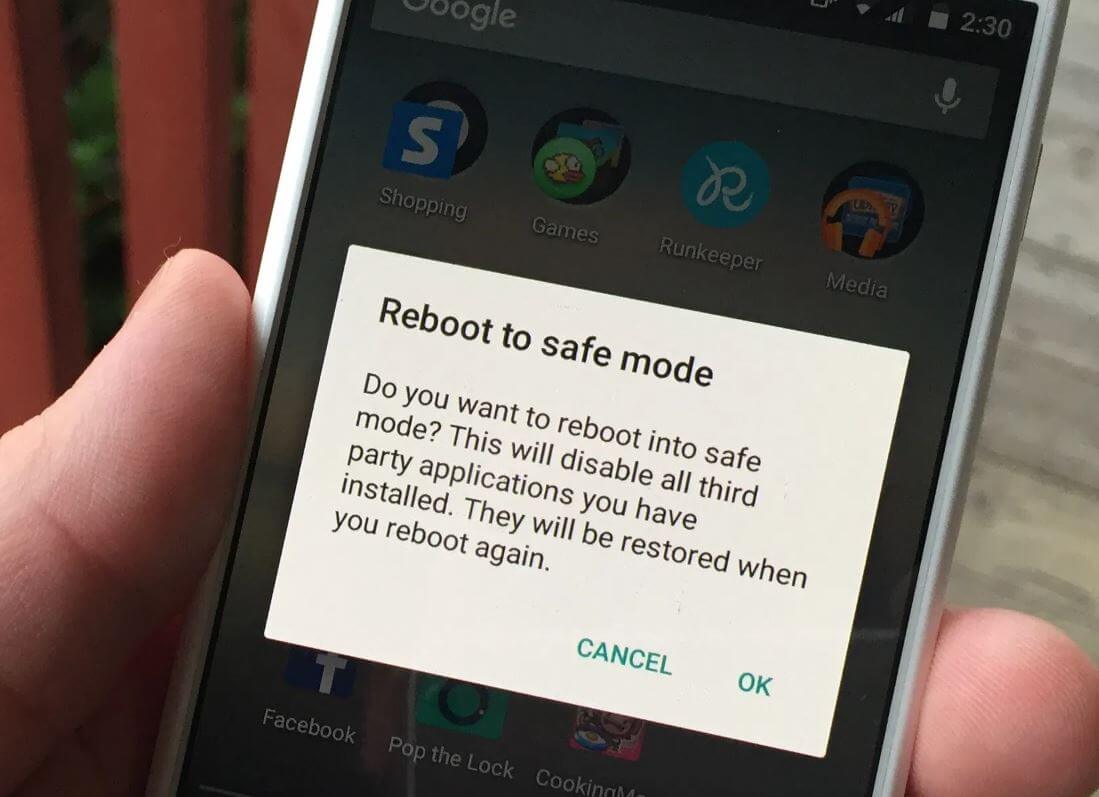
Afterward, you can go to the Settings app and reset your device freely.

3 Use Custom Recovery to Reset Samsung Phone Without Password
If you have a custom recovery installed on your Samsung phone, you can use it to unlock your device without a password. To use this method, you need to prepare an SD card first.
Steps to Use Custom Recovery
Download a ZIP file called Pattern Password Disable on your PC. Copy it to your SD card.
Next, insert the SD card into your Samsung device and boot your phone into recovery mode.
Note
This can be done by pressing and simultaneously holding the Volume Up + Volume Down buttons until the screen turns black. Then long press the Volume Up + Power button together until you see the recovery mode on the screen.
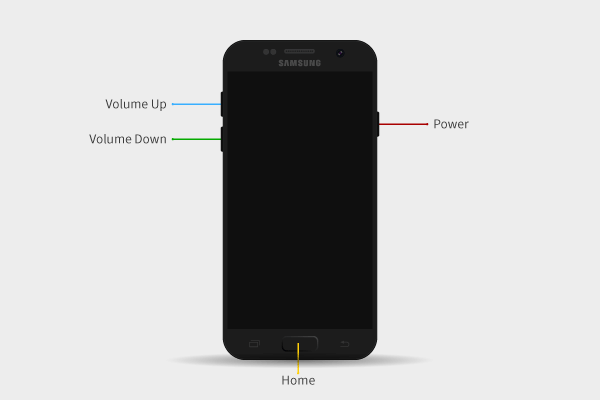
Once the phone is in recovery mode, flash the file and reboot your phone.
Now the screen lock is removed and you can access your phone without a password.

Conclusion
In this article, we have shown you how to reset a Samsung phone without password. There are a few different methods for you to try. However, these methods are not as reliable or efficient as we have already mentioned. The most effective way to reset your Samsung phone without a password is using the WooTechy iDelock (Android). With this software, you can easily and quickly remove the lock screen from your Samsung phone. And the guide of iDelock (Android) is easy-to-follow. So don’t wait any longer – download it now and start resetting your phone easily!
Download Now
Secure Download
Coming Soon
Secure Download
Rated successfully!
You have already rated this article, please do not repeat scoring!








