How to unlock pattern lock in Mi without losing data? If the phone is stolen or lost, the lock screen functionality protects the user's information and files against theft. However, a user could occasionally forget the Mi's pattern lock. You won't be able to use the device in this scenario.
This article will help you to understand how to Unlock Mi Phone password without losing data effectively and easily.
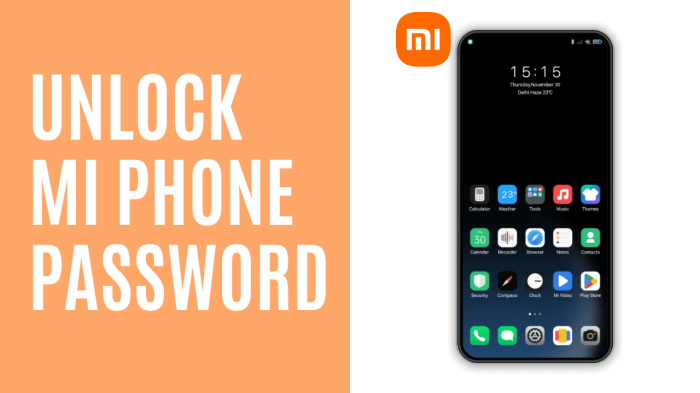
- Part 1. Is It Possible to Unlock Mi Phone without Losing Data?
- Part 2. How to Unlock Mi Phone Pattern Lock Without Losing Data?
- 1. Unlock Mi Phone Passwords with WooTechy iDelock (Android)-- 100% Efficiency
- 2. Unlock Mi Phone Pattern by ADB
- 3. Unlock Mi Device by Factory Reset
- 4. Unlock Mi Phone Pattern Lock through Android Device Manager
- 5. Unlock Mi Pattern Lock with Forgot Password Option
- Part 3. How to Unlock Mi Phone without Password Using Mi PC Suite? [Data Loss]
Part 1. Is It Possible to Unlock Mi Phone without Losing Data?
Yes, it’s possible to unlock a Mi phone without erasing data is feasible. There are several ways to do this. The official Mi Unlock Tool, which is accessible via the Mi website, is the first option you have. This program unlocks your cellphone by connecting your phone to a computer.
Your device can be unlocked using a third-party service without losing any data. Additionally, you can unlock your Mi device with a Mi account. Since it doesn't require downloads or computer access, this technique is the safest and most dependable.
Finally, you can receive an unlock code by contacting your service provider. Your device can be unlocked with this code without erasing any data. Using these techniques, you may quickly unlock your Mi cellphone without losing any data.
Part 2. How to Unlock Mi Phone Pattern Lock Without Losing Data?
Do you want to learn how to Unlock Mi Phone password without losing data? Worry no more! You are in the right place! Let's get deeper into some of the techniques you can apply to unlock your Mi phone password without losing data;
1 Unlock Mi Phone Passwords with WooTechy iDelock (Android)-- 100% Efficiency
To unlock your Mi phone pattern without losing data, then WooTechy iDelock (Android) is the best option. The iDelock (Android) removes your Xiaomi phone locks as well as Redmi phone locks, such as 4-digit, 6-digit, customized PINs, passwords, patterns, fingerprints, facial ID, and more. The latest version also supports Xiaomi FRP removal.
Shining Features of iDelock (Android)

75.000.000+
Downloads
- iDelock can unlock Redmi phone and Xiaomi phone if you forgot passwords just in a few clicks.
- Not only screen locks, iDelock can also unlock Samsung FRP/Xiaomi FRP/Redmi FRP and other screen locks on your gadget in a straightforward way.
- 6000+ Android phones and system versions are compatible with iDelock, including Xiaomi, Samsung, Huawei, and more with the latest Android 13.
- WooTechy iDelock is easy and simple to install on your phone.
- WooTechy offers a 30-day money-back guarantee whenever you want.
Free Download
Secure Download
Coming Soon
Secure Download
How to Unlock Mi Phone Passwords with iDelock (Android)
Step 1: Download iDelock (Android) software from the website. Open the program on your PC. Select Remove Screen Lock > Remove without Data Loss option.
.png)
Step 2: Select the version of your Android OS between Android 6, 7, 8, 9, 10, 11 or higher. And then click Start button.

Step 3: Then iDelock will download a data package to unlock your Mi device. Then put your device into downloading mode following the instructions.
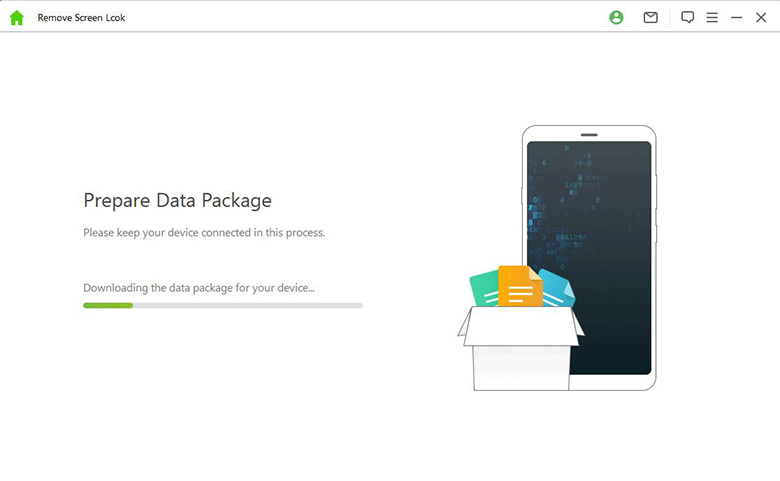
Step 4: Once you have unlocked your phone, you may easily use it by signing in with a new Google account.

2 Unlock Mi Phone Pattern by ADB
ADB commands may be useful if you can't unlock your Android phone or tablet with the pre-programmed PIN or pattern because the screen is broken.
You can use the following instructions to learn how to unlock your Android phone using ADB if you cannot unlock it normally by entering the PIN or sketching a pattern.
Installing the ADB utility on your PC.
Set the Mi phone into recovery mode if it is locked.
Access the ADB tool by hitting the Shift key and right-clicking, then select the Open PowerShell Window.
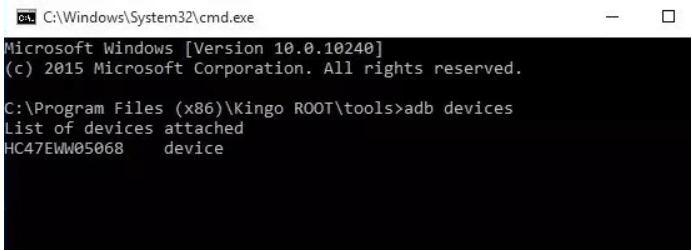
Connect your Mi phone to your PC and verify that the necessary drivers are already loaded.
Launch your computer's Command Prompt. Once you've entered "adb devices," hit Enter.
Enter ClockworkMod recovery, press and hold Power, Home, and Volume Up/Down button. Then, run the command "adb pull/data/media / clockworkmod / backup / Desktop / Android-up" to backup the information to your Computer.
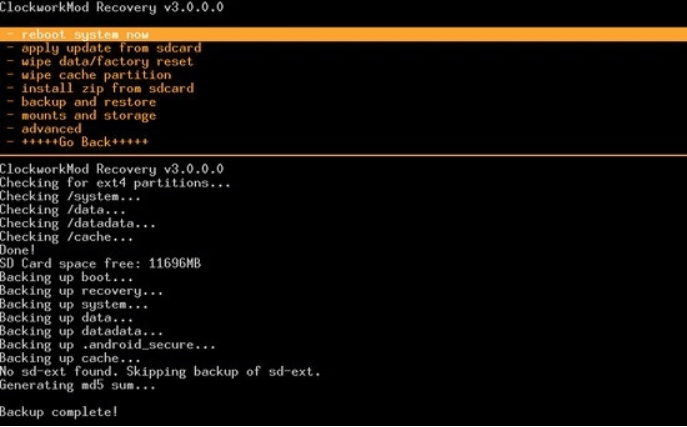
Finish unlocking the Mi phone pattern lock.
3 Unlock Mi Device by Factory Reset
The factory reset option is an additional efficient reset method for the Mi phone. This technique will force a hard reset on the Mi phone. In other words, all the information you have on the phone will be deleted and reset to factory defaults in every way.
Follow the steps below to unlock Mi device by factory reset.
Shut off your phone entirely.
On your Mi phone, simultaneously press and hold the Power and Volume Down buttons. Then click the option below.
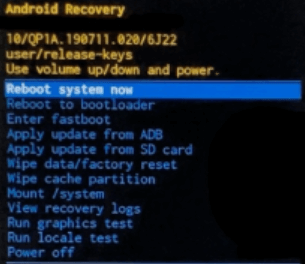
While holding the Volume Down key, select the Wipe data/factory reset option and highlight it.
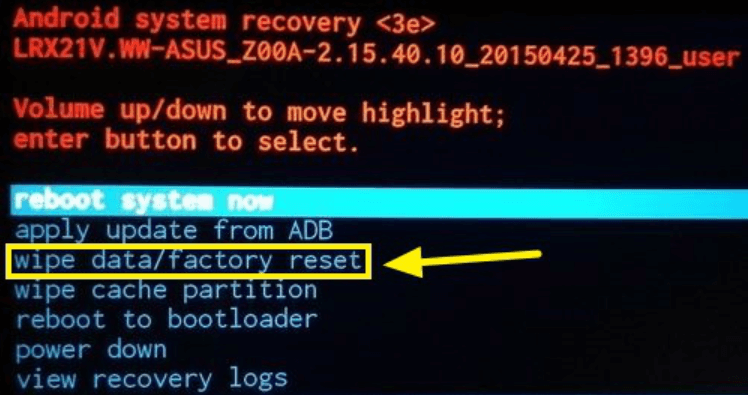
You will return to the recovery page after the reset process is finished. To verify the reboot, hover over Reboot system immediately and push the power key.
4 Unlock Mi Phone Pattern Lock through Android Device Manager
Android phones have a built-in feature called Android Device Manager, or ADM, sometimes known as Find My Device, which enables remote access.
The step-by-step instructions in the guide below will clearly explain how to get around the mi phone pattern lock.
Go to your computer's Android Device Manager website. Sign in using the same Google account you used to access your Mi phone.
Select ERASE DEVICE.
Keep erasing the device, including the screen lock, by following the instructions.
5 Unlock Mi Pattern Lock with Forgot Password Option
A Mi account or a Google account is required for every Mi user. Additionally, you can apply them to have your device unlocked if you use them too.
Follow the steps below:
Make at least five incorrect password or pattern entries on the lock screen.
Click Forgot pattern in the bottom right corner.
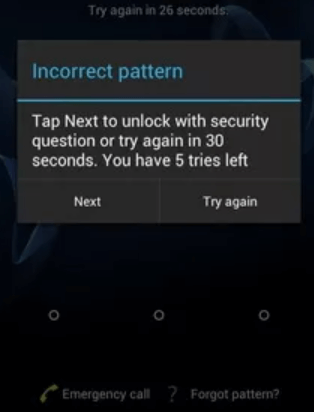
To input your account and password, select Google or Mi Accounts. To reset the password, adhere to the instructions.
Part 3. How to Unlock Mi Phone without Password Using Mi PC Suite? [Data Loss]
If you've forgotten the password to your Mi phone, the Mi PC Suite can sometimes help with data backup or flashing the firmware, but it does not directly allow password bypass or unlocking. The process usually requires a combination of the Mi PC Suite, possibly a Mi account, and some technical steps. Here is how to do it:
If you haven't already, download and install the latest version of the Mi PC Suite on your PC.
Enter Recovery Mode on Your Phone:
Power off your device.
Press and hold the Volume Up + Power buttons simultaneously until the Mi logo appears, and then release to enter Recovery Mode.
Select "Recovery" on the screen and use a USB cable to connect your Mi phone to the PC where Mi PC Suite is installed.
Mi PC Suite will detect your phone. Click "Update > Wipe" and then select the displayed ROM version.
The ROM will be installed, unlocking your phone.
Note
This will erase all data on your device if it’s not backed up.
Conclusion
Hopefully, the above methods can help you unlock your Mi phone password. As you can see from this article, WooTechy iDelock (Android) for unlocking is the best mi phone password without losing data for its wonderful function and good utility. Once you use this tool, you must love it!
Many users recommended. unlock your Mi phone password in a few clicks









