It's not unheard of losing track of your login credentials, but in the case of FRP lock, this may be a major headache. As a result, if you try to reset your Huawei smartphone to factory settings but can't remember your Google account information, you'll require a Huawei google account bypass tool.
There are several ways to accomplish this with the Huawei FRP unlock tools, so it's crucial that you settle on a strategy that works well and can be relied upon. If you're having trouble deciding between programs, we've compiled a list of the top Huawei FRP bypass tools in 2025 to help you.

- Part 1. What Is FRP Bypass in Huawei?
- Part 2. 5 Huawei FRP Tools
- 1. Official Huawei FRP Tool
- 2. GSM Flasher ADB
- 3. Huawei FRP Tool FastbootReader.rar
- 4. D&G Password Unlocker
- 5. Octoplus FRP Tool
- Part 3. How to Unlock Any Huawei Phones without Passcode?
Part 1. What Is FRP Bypass in Huawei?
The Huawei FRP Bypass Tool is a program that may be used to remove the FRP lock (Factory Reset Protection). After a complete factory reset, the FRP security prompt will appear. You'll need to sign in using the same Gmail account you used to set up your Huawei Android device.
This program, which is compatible with Windows, allows you to bypass Google's account verification process and access your phone's brand-new UI without entering a password.
Part 2. 5 Huawei FRP Tools
Are you attempting to unlock a device with a factory reset protection lock? You can achieve this using several different strategies. The approaches we offer are quick, simple, and require very little technical know-how.
1 Official Huawei FRP Tool
The Huawei official FRP unlock tool is a reliable method for unlocking Huawei gadgets that have been locked using a false PIN. The tool's name suggests it's optimized for usage with Huawei devices, and indeed it is. It allows users to easily and swiftly remove the factory reset protection from their devices.
How to Use Huawei FRP Tool?
Download the Huawei FRP bypass tool APK to your computer.
Enter Recovery Mode:
- Power off your Huawei device.
- Press and hold the Volume Up and Power buttons simultaneously until the recovery mode screen appears.
- Connect your device to your computer using a USB cable.
In the FRP bypass tool, click "Read Information" to detect your device.
Click "Reset FRP" to begin the FRP removal process.
Wait for the tool to finish removing the FRP lock.

- A quick and simple method for unlocking Huawei phones that have lost their FRP settings.
- Proven to be quite effective.
- The FRP bypass achieved with this technique is legit and irreversible.
- Simple in operation.

- Not compatible with all versions of Huawei devices.
- Difficult and time-consuming to use.
- Requires a good internet connection to work properly.
2 GSM Flasher ADB
It's a potent program that works on Windows computers to bypass the FRP lock on several makes and models of smartphones and tablets, such as Huawei, Micromax, Oppo, Samsung, and more.
The ADB commands communicate with the device and complete various operations, such as resetting the factory reset protection (FRP). You only need to download the tool, which requires ADB drivers and a USB data cord to use this technique.
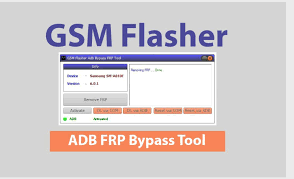
How to Use GSM Flasher ADB?
Temporarily turn off your antivirus software.
Download the GSM Flasher ADB Bypass FRP Tool and extract its contents.
Install the necessary ADB drivers on your computer.
Open the extracted tool folder and run the executable file.
Enable ADB mode on your locked Android device.
Connect your device to your computer using a USB cable.
Click the "Remove FRP" button to begin the process.
Wait for the tool to finish removing the FRP lock.

- The app works with nearly every Android handset and OS.
- Easy and simple to accomplish.
- Huawei users, rejoice: a free app can help you access your Google account.

- Challenging to use for people without a technical background.
- Potential to cause serious damage to your device if used incorrectly.
- Not available for all Android devices, so you may be unable to use it for certain models.
3 Huawei FRP Tool FastbootReader.rar
Using this Windows-based program, you may bypass the FRP protection on your Huawei or Honor handset. Installing the tool only requires the computer and a USB cord to link the phone to the computer.
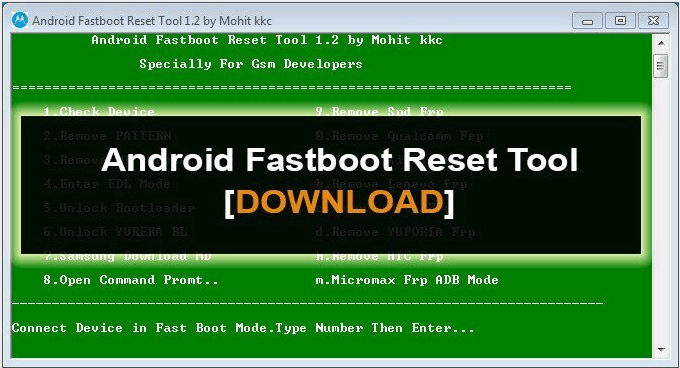
How to Use Huawei FastbootReader?
Power off your Huawei device. Enter Fastboot mode by pressing and holding the Volume Down button while connecting it to your computer using a USB cable.
In the D&G Unlocker tool, click "Read Fastboot Info" to identify your device.
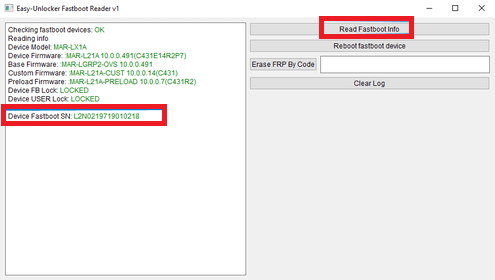
Share your device's Fastboot SN (Serial Number) with the repair technician.
Click the "Reset FRP" button in the D&G Unlocker tool.
The tool will automatically remove the FRP lock. Once finished, your device will be unlocked.

- Straightforward program that only requires Windows to run.
- Compatible with all current Honor and Huawei smartphones.
- Toggle Google's FRP locks off your mobile and gains full access to your device without having to enter any credentials.

- Not compatible with all Huawei devices.
- Not always reliable when it comes to unlocking Huawei devices.
- Take a long time to unlock Huawei devices if they are not recognized by the tool.
4 D&G Password Unlocker
This well-known program can remove the FRP lock from other devices, not just Huawei ones. The software to unlock the door is readily available for download on Windows, making the operation easy enough for anyone to manage.
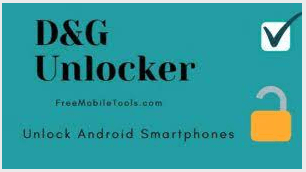
How to Use D&G Password Unlocker?
Download the D&G Unlocker tool and install it on your PC.
Turn on Wi-Fi on your device and connect it to your PC using a USB cable.
Choose your phone's brand and model in the D&G tool.
Click "Read Info" to let the tool recognize your device.
Select an FRP bypass method like SideSync, Nova Launcher, or Bypass Remover.
Disconnect and reconnect your device to your PC.
Click the "Remove FRP Huawei" button to start the process.
Once the process is complete, restart your device. Your FRP lock should be removed.

- A no-cost, straightforward, and intuitive Huawei FRP bypass tool.
- Compatible with many different Android devices, including Huawei, Samsung, HTC, Xiaomi, and more.
- Useful for bypassing a variety of device protections, including factory reset protection.

- Difficult to use for inexperienced users.
- It may not be able to unlock some passwords.
- Risk of data loss if the software is not used correctly.
5 Octoplus FRP Tool
To seamlessly circumvent Google accounts on your Huawei, LG, Samsung, Motorola, and others. If you own an Android handset, this is a useful option to think about. No extensive tech-learning or other hassled needs are present for this tool to enable you to overcome the FRP lock.

How to Use Octoplus FRP Tool?
Get the Octoplus FRP Tool from the official website and install it on your Windows PC.
Plug your Android device into your computer using a USB cable.
Choose your specific device model from the tool's list.
Click the "Remove FRP" button to begin the process.
Carefully follow the on-screen steps provided by the tool.
Once the process finishes, reboot your device. Your FRP lock should now be bypassed.

- Allows you the fast and easy bypassing of the factory reset protection on your device.
- You may use this on a wide variety of Huawei Android devices.
- The application has no associated costs.

- Requires a USB connection to the device to work, which is unavailable on some models.
- Not compatible with all Android devices.
- It requires technical knowledge, so it may not be easy for novice users.
Part 3. How to Unlock Any Huawei Phones without Passcode?
If you're facing a locked Huawei device due to a forgotten password or PIN, you're not alone. WooTechy iDelock (Android), is a reliable tool that can help you bypass the lock screen and regain access to your device. This software offers a user-friendly solution to a common problem, making it a convenient option for many users.
Whether you've forgotten your password, pattern, or PIN, or your phone is stuck in a boot loop, iDelock (Android) offers a straightforward solution. With just a few simple steps, you can regain access to your device and unlock its full potential.

Features of WooTechy iDelock (Android) -- Best Huawei Unlock Tool

75.000.000+
Downloads
- Compatible with more than 6000 Android versions, including Huawei, Samsung, OPPO, Xiaomi and more.
- Able to remove various Android locks, such as 4-digit/6-digit/custom PINs, passwords, patterns, fingerprints and so on.
- Highest Huawei unlocking success rate.
- 24/7 customer services.
- Can bypass mobile data management with just 3 clicks.
Free Download
Secure Download
Coming Soon
Secure Download
How to Bypass Huawei FRP without data loss:
Step 1: Download and install iDelock (Android) program from the WooTechy website. Choose Remove Screen Lock option.

Step 2: Connect your Huawei phone to your PC using a USB cable. Select your device's information.
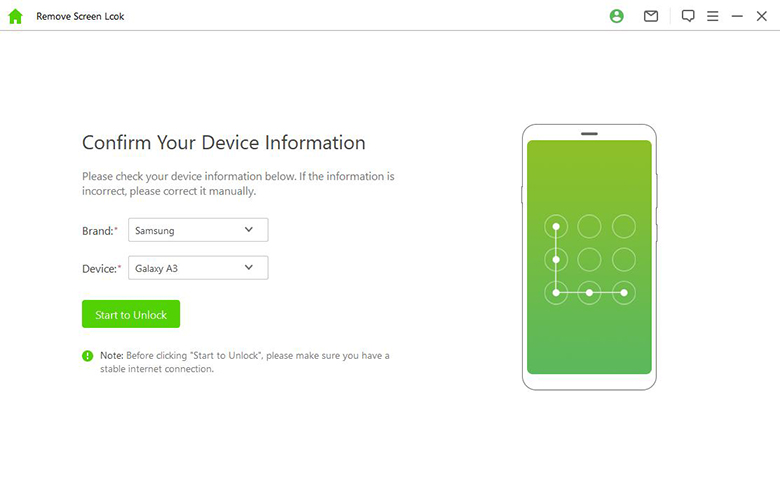
Step 3: Download and extract the specific firmware package for your phone model.
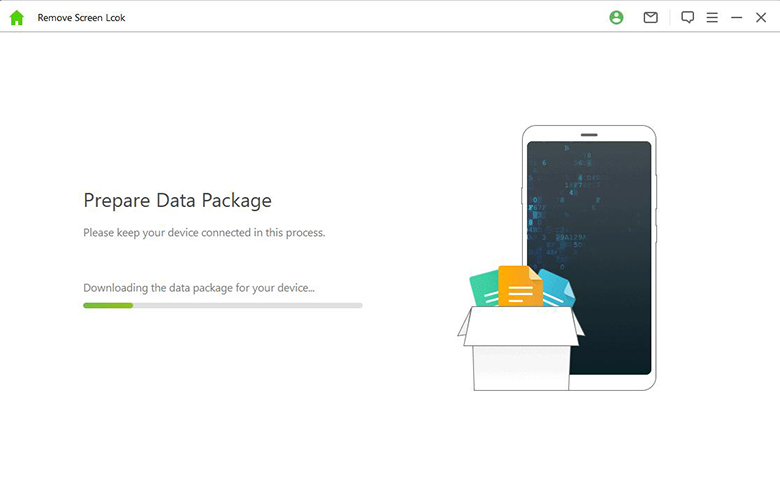
Step 4: Follow the on-screen instructions to initiate the unlocking process.
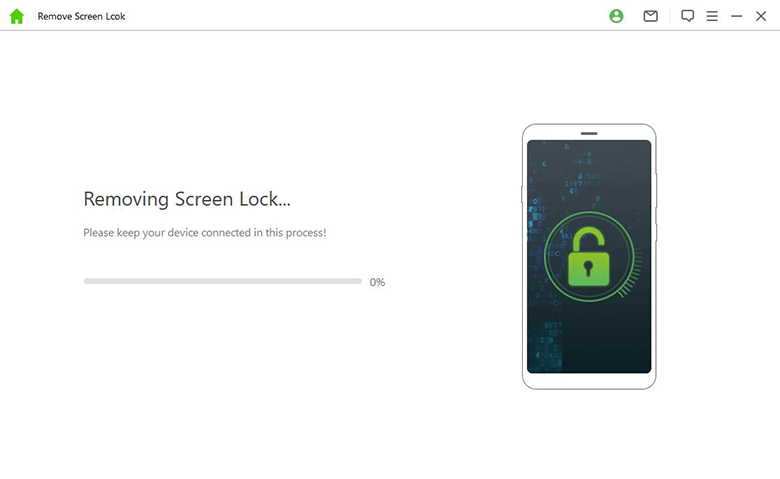
The tool will take a few minutes to bypass the lock screen. Access Your Device: Once the process is complete, your Huawei phone will be unlocked and ready to use.

Conclusion
That’s all for these 5 Huawei FRP bypass tools. If you’re struggling with a complex Google account verification lock, consider the tools mentioned above. However, for standard lock screen issues, WooTechy iDelock (Android) is a reliable choice. It offers a simple and effective solution. This user-friendly tool can help you bypass the lock screen, whether it’s a PIN, pattern, or fingerprint lock.
Free Download
Secure Download
Coming Soon
Secure Download








