Google’s FRP, which stands for Factory Reset Protection, is a function introduced to boost the safety of an Android device. This means that no unauthorized user can gain access to your mobile phone if he doesn’t know the password and ID of your Google account after factory reset the device. However, if you forget your credentials or get a secondhand device linked to a different Google account, you need to know how to handle the issue.
In this piece, you are going to learn how to remove Google account from Samsung (especially Samsung S9) without password. Keep reading.
- Part 1. How to Remove Google Account from SamSung Without Password
- Clear Cache to Remove Google Account
- Use WooTechy iDelock (Android) to Remove Google Account Without Password
- Part 2. Thing You Must Know About Removing Google Account from Samsung
How to Remove Google Account from Samsung Without Password
Clear Cache to Remove Google Account
The first method you can use is removing the account directly from your Samsung device. This is an easy way to do as it only includes a few steps, but it can only be applied in certain cases.
The steps for following this method are:
On your device, go to Settings > Apps.
Then, tap the Manage Apps > All > Chrome/Google Play Store to view the options for this application.
Next, tap the Clear cache > Clear all data option. Do the same for the “Gmail” app on your device.
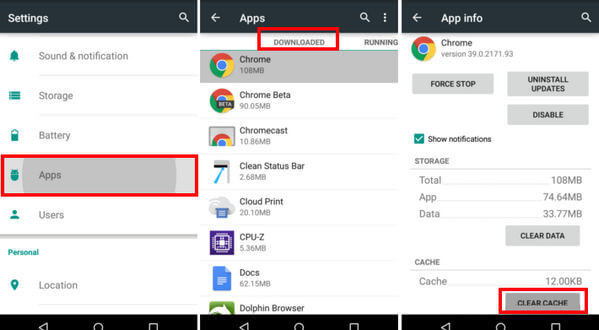
Once you have completed it, go to Settings > Data Synchronization. This will ask you to log in to your new Google account.
Use WooTechy iDelock (Android) to Remove Google Account from Samsung Without Password
However, as only certain lucky users can remove Google account from Settings, so you’d better use a tool that was specifically developed to remove the Google account from Samsung device.
WooTechy iDelock (Android) is this type of all which can easily bypass all sorts of locks from your device, including removing the Google account. And it makes things even better by supporting numerous Samsung devices, including the Samsung S9 and all Android versions. For this reason, it is an essential tool that will maximize the use of your Android phone.
Most importantly, WooTechy iDelock (Android) has a super high success rate, which can be proved by millions of posotive user feedback. Furthermore, another thing that distinguishes WooTechy iDelock (Android) from other apps of its kind is that it has a very modern design. The user-friendly interface makes it easy for beginners to explore all of their options.
Download Now
Secure Download
Coming Soon
Secure Download
Here is how to remove Google account from Samsung S9 without password using WooTechy iDelock (Android):
Find the WooTechy iDelock (Android) installer and get it on your computer. On the home page, click Remove Google Lock (FRP). Then, click the Start button. Take your USB cable out and connect your device to your computer.

In the next step, you must fill in your device’s PDA, country, and carrier information. Check that you have selected valid information.

Then, click the Download button, which is at the bottom of that window. Wait for a few minutes until the downloading of the data and firmware package is over.
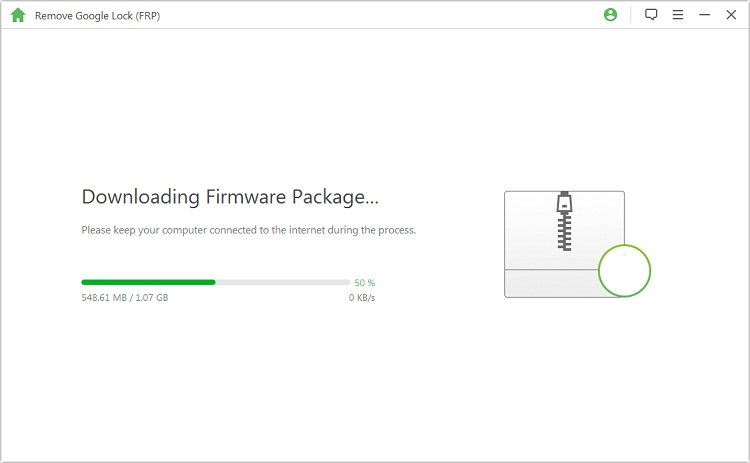
Don’t forget to enable “USB debugging” and “OEM unlock”. When everything gets ready, iDelock will begin removing the Google account from your Samsung S9. The whole process will take several minutes. Please wait patiently.

Things You Must Know About Removing Google Account from Samsung
Pros and Cons of Removing Google Account
In the previous part, you learned how to remove Google account from Samsung without password. However, there is a great chance that you are wondering how would that benefit you. The truth is that removing a Google account from your Samsung device is very important as it gives you full control over it.
Every Android device has a primary Google account, which is used to secure it. For instance, you won’t be able to factory reset your device without knowing your password. So, the biggest advantage you will get from removing the Google account is that you can add one that you have the credentials for. Moreover, this one primary account is used on every Google app on your phone. This is very helpful as all of your data will sync and you won’t lose any files.
On the flip side, removing the Google account means that you won’t be able to use Google Play. Moreover, you would no longer have access to your Chrome bookmarks and any other data stored in that particular account.
How to Remove Google Account from Samsung with Password
Even though you can learn how to remove Google account from Samsung S9 without password, the process becomes much easier when you have it. In more detail, the steps you have to follow are the following:
Ensure that your device is connected to the Internet. Go to Settings > Accounts > User accounts > Account and backup.
Browse the list of the accounts on your phone and tap on the one you want to remove. Then, tap the Remove account button.
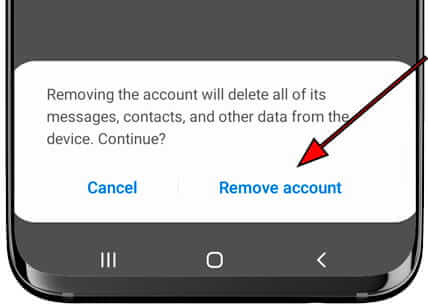
Your Samsung device will ask you to type the account’s password, your PIN or draw your unlock pattern. Input what it asks and then you can remove the Google account successfully.
The Bottom Line
Now, you have the knowledge to remove a Google account from your Samsung device, especially the Samsung S9 with or without a password. When you know the credentials, the process is very quick and easy. However, if you don’t know them, your best option is to use WooTechy iDelock (Android). Download it now to discover your device’s great potential!
Download Now
Secure Download
Coming Soon
Secure Download








