FRP (Factory Reset Protection) lock is a crucial security feature in Android devices. It serves as a robust barrier against unauthorized factory resets, ensuring device security by linking the device to a verified Google account. So if you don’t have the Google account credentials, it’s likely to get stuck on Google account verification.
What to do then? This is the time that you remove Google FRP lock. And this article is here to help you out. Here we will be discussing how to remove Google FRP lock on any phones easily and quickly. Let’s find out together.
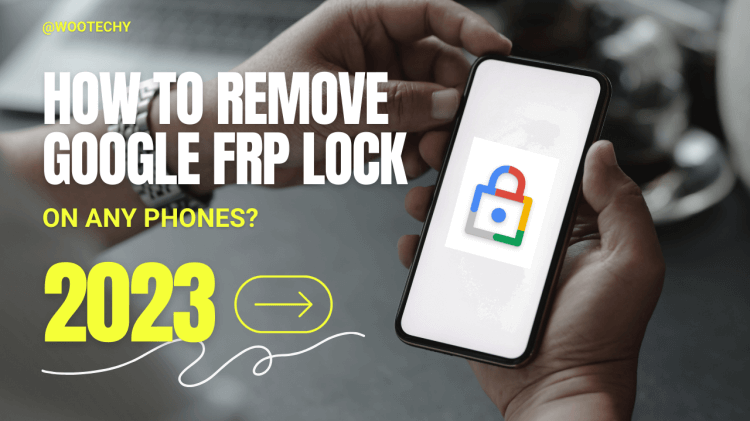
- Part 1. Is It Possible to Remove FRP Lock?
- Part 2. How to Remove Google FRP Lock With One Click?
- Part 3. How to Remove Google FRP Lock With Odin?
- Part 4. How to Remove Google FRP Lock With Google Credentials?
- Part 5. How to Remove Google FRP Lock in Settings?
Part 1. Is It Possible to Remove FRP Lock?
Yes, it's possible to remove the FRP lock on Android devices. Removing FRP lock becomes crucial when users encounter issues accessing their own devices due to forgotten passwords or when buying a second-hand Android phones. By removing FRP, users regain full access to their devices without the need for previously synced account details when they got locked out of Google accounts.
Below several methods and tools are available to bypass or disable the FRP lock without the need to remove the previously synced Google account.
Part 2. How to Remove Google FRP Lock With One Click?
The best way to remove Google FRP lock is through Google lock remover. Then the question arise: There are so many FRP bypass tools on the market. Which is the best? To save you some trouble, here we recommend a professional Google FRP remover - WooTechy iDelock(Android) if you are using a Samsung, Xiaomi or Redmi device.
This tool can remove the FRP lock within minutes and help you regain access to your Android devices without Google account credentials if you forgot the Google account passwords.
.png)
Highlights of WooTechy iDelock (Android)
- Support the latest AndroidOS 13.
- Support FRP removal for Samsung, Redmi and Xiaomi devices.
- Support screen lock removal for almost all Android devices (6000+), including fingerprints, pattern, passords and facial recognition.
- Remove Samsung screen lock without losing data.
Free Download
Secure Download
Coming Soon
Secure Download
How to Remove Google FRP Lock with iDelock(Android)?
Step 1: Start by downloading the FRP bypass tool onto your PC and launch it. Opt for the "Remove Google Lock (FRP)" feature. Connect your Android device to your computer using a USB cable.

Step 2: Specify your device's brand and system version. WooTechy iDelock will then automatically generate the appropriate data installation package for your device.

Step 3: Review the on-screen instructions and click "Confirm."
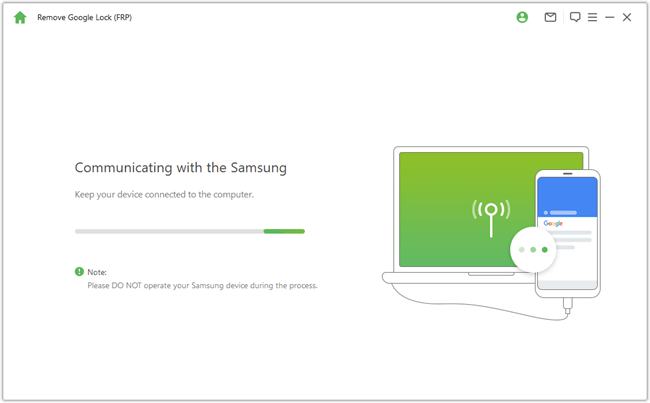
Step 4: Once everything is set, WooTechy iDelock(Android) will initiate the device unlocking process, which typically takes a few minutes. Upon successful unlocking, you'll be able to reset your device and sign in using a new Google account.

Part 3. How to Remove Google FRP Lock With Odin?
Since we are discussing using a FRP bypass tool to remove Google lock, you can also try using Odin to remove it for you. Odin is a Windows-based firmware flashing software developed by Samsung. It's a specialized tool used primarily for Samsung devices to perform various tasks like flashing or installing custom firmware, recovery files, kernels, and ROMs onto Samsung Android devices, and is especially known for its use in bypassing FPR. How to use Odin:
Obtain and set up Odin flash tool, Samsung USB driver, and the FRP reset firmware file.
Access Download mode on your phone by turning it off, then pressing and holding the power and volume down buttons until the phone vibrates.
Establish a connection between your device and Odin using a USB cable.
Choose the AP/CP/CSC option in Odin, locate the firmware file in Windows, and select it.
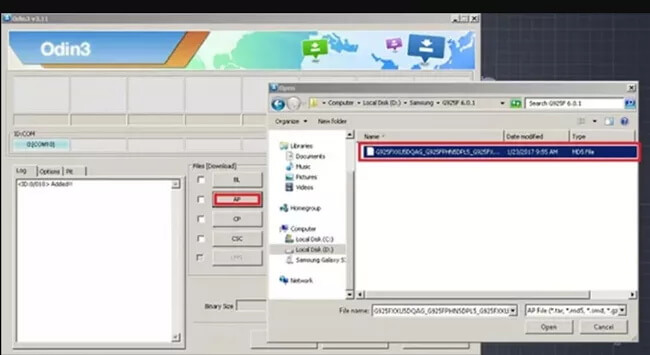
After importing the files, check the download file boxes, then click "Start" to initiate the process.
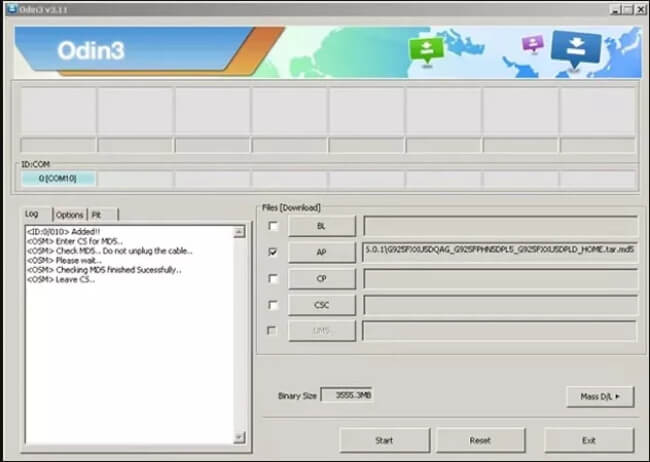
Wait for completion; a successful process will show a green pass notification at the top.
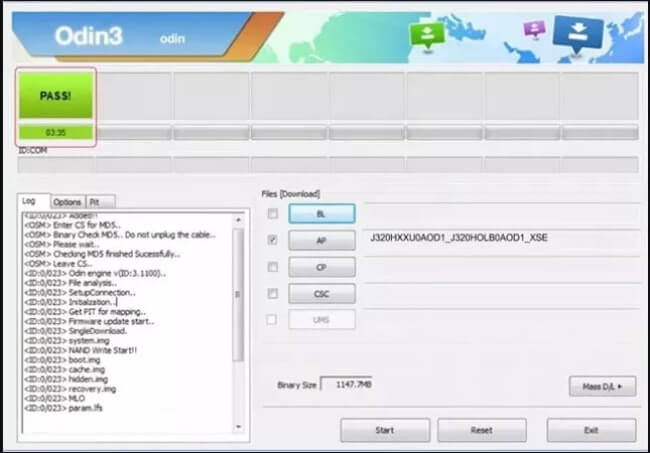
Let your device boot normally; afterward, manual setup of the phone will be possible after the FRP bypass.

- Odin is primarily designed for Samsung devices, limiting its usage to this brand.
- Incorrect use of Odin or flashing incompatible firmware can lead to device malfunction, commonly referred to as "bricking".
- For users unfamiliar with the process, using Odin might be challenging due to its technical aspects, potentially causing errors during the flashing process.
- Utilize Odin FRP bypass only on older Android versions. For newer devices, you should consider using a professional FRP lock removal tool.
Part 4. How to Remove Google FRP Lock With Google Credentials?
Google account credentials serve as the primary method to unlock Google lock on Android phones. If you recall your email but forgot the password, follow these steps to regain access to your phone:
Open Google browser and click the blue "Sign In" button in the upper right corner of the screen.
Enter your remembered email or Google username, then press "Enter." You'll be directed to a page to input your password. Click "Forgot Password" to reset it.
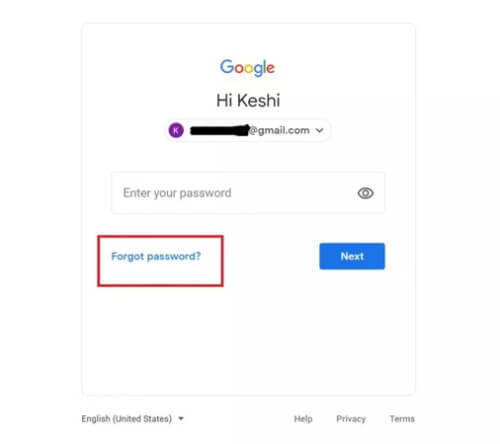
Choose a preferred method offered by Google to reset your lost account. Opt for an easy password reset method.
Once the password is reset, Google will sync the new password with your account within approximately 24 hours. Use this new password to log into your Google account.
Tips
Don’t have any credentials to your Google account? Neither an e-mail or a username, let alone passwords? In this case, it’s better you seek assistance from the phone manufacturer to remove the Google FRP lock on any phone.
Simply visit their service or retail outlet and request support. Bringing your receipt and warranty card can significantly facilitate the process when seeking help at the store.
Part 5. How to Remove Google FRP Lock in Settings?
To bypass the Google FRP lock, removing a Google account through Settings proves to be a straightforward method. However, some devices may lack the option to remove all Google accounts. Follow these steps to check and remove Google accounts on Android tablets:
Navigate to Settings and locate the "Accounts" option.
Within the accounts, select and open the "Google" option.
Each linked Google account will appear; open each account, select "More," and then choose "Remove account."
Repeat this process for all accounts. Removing these accounts will disable the FRP lock, allowing a factory reset without Google authorization.
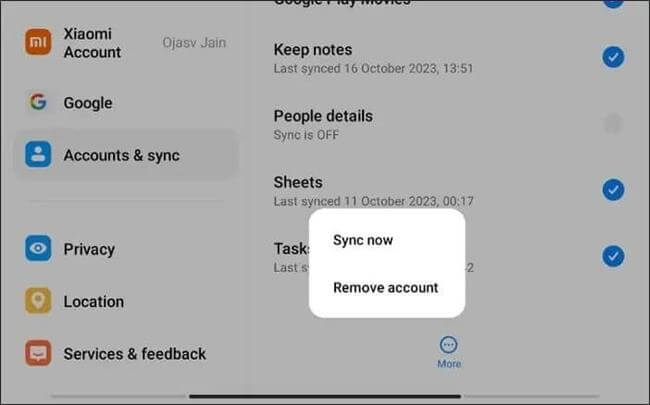
Conclusion
For now, we have introduced you 4 top ways to remove Google FRP lock on any phones. From utilizing professional tools like WooTechy iDelock(Android) to leveraging Odin for Samsung devices, and resorting to Google credentials or manual removal via settings, each method offers a pathway to overcome the FRP lock hurdles.
If you are struggling to choose a method that suit you most, just use iDelock(Android). It can remove all kinds of locks on Android phones, including Google FRP lock. Give it a try then you would realize how easy it is to regain access.
Free Download
Secure Download
Coming Soon
Secure Download








