Customization is the key to creating a personalized and efficient user experience. If you want to move your app icons on home screen to cater to your needs. Unlocking your home screen layout is a powerful way to take control of your device, allowing you to arrange icons, widgets, and shortcuts exactly the way you want them.
In this comprehensive guide, we'll walk you through the steps to unlock home screen layout on any Android phone, giving you the freedom to tailor your device to suit your unique preferences.
- Part 1. What Does It Mean When Your Phone Says "Home Screen Locked?"
- Part 2. How to Unlock Home Screen Layout on Android Phones?
- 1. Unlock Home Screen Layout on Samsung
- 2. Unlock Home Screen Layout on Redmi
- 3. Unlock Home Screen Layout on Huawei
- 4. Unlock Home Screen Layout on Oppo
- 5. Unlock Home Screen Layout on Infinix
- Part 3. Bonus - How to Unlock Android Screen without Password
- Part 4. How Can You Cutomize Your Android Phone Home Screen?
Part 1. What Does It Mean When Your Phone Says "Home Screen Locked?"
Before we dive into the process, let's briefly understand what the home screen layout entails. The home screen is your device's central hub, where you access your favorite apps, view important notifications, and interact with widgets.
If you try to move your apps on home screen and a message appeared saying “Home screen layout locked.” Then it means that the arrangement of icons, widgets, and shortcuts on the home screen is fixed or secured. While enabling the "Lock Home Screen Layout" option prevents users from accidentally moving or deleting icons and widgets on their home screen, it also restricts the ability to customize and adapt the arrangement based on changing preferences or needs.
Part 2. How to Unlock Home Screen Layout on Android Phones?
So what if you feel the need to customize your home screen layout in order to experiment with different layouts or trying out new widgets? You can always unlock this feature via device’s Settings. However, it's worth noting that the process of unlocking the home screen layout may vary slightly depending on the device's manufacturer and Android version.
Luckily, we are all prepared. Check out below and see how to unlock home screen lay on different Android devices.
1Unlock Home Screen Layout on Samsung
As the top-selling Android device in the market, Samsung also has the feature of “Lock home screen layout.” And of course, you can unlock it easily in Settings. To unlock the home screen layout on a Samsung device, follow these steps:
Open the Settings application on your Samsung phone.
Scroll down and select the "Home screen" option.
Find and click on the "Lock home screen layout" toggle to turn it off. Off means the home screen layout is unlocked.
For Samsung Galaxy phones, there is also a quick a way to unlock Samsung home screen layout:
Long-press an empty part of the home screen for 3 seconds.
Tap Home Screen Settings.
Toggle Lock Home Screen Layout off to unlock the home screen layout.
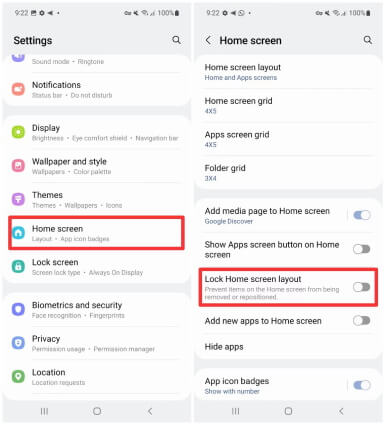
2Unlock Home Screen Layout on Redmi
Redmi smartphones are known for their user-friendly interfaces, providing a seamless experience for users who enjoy customizing their devices. If you're looking to unlock the home screen layout on your Redmi phone, follow these simple steps:
Open the Settings application on your Redmi phone.
Scroll down and locate the "Home screen" option.
Look for the "Lock home screen layout" setting and toggle it off to unlock your home screen layout.
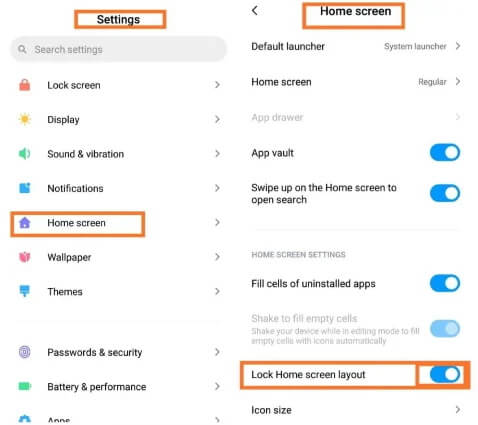
3Unlock Home Screen Layout on Huawei
Unlocking the Home Screen layout on Huawei is straightforward. There are 2 ways for you to choose. You can either unlock it using screen editing mode or try the alternative way. To unlock the home screen layout on Huawei smartphones, follow these steps:
Using Screen Editing Mode:
On the home screen, pinch two fingers together to enter screen editing mode.
In the “Home Screen Settings” screen, toggle off "Lock layout" in the Home screen settings mode to unlock the home screen icon positions.
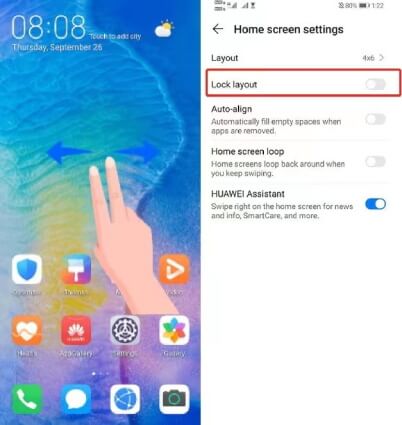
Alternative Method:
Open Settings and navigate to "Home Screen & Wallpaper" and then proceed to "Home Screen Settings."
A new window will appear on the screen, where you should locate and choose "Lock Layout" to deactivate the feature.
4Unlock Home Screen Layout on Oppo
Oppo smartphones make it convenient for users to customize their devices, including the home screen layout. If you're eager to unlock the home screen layout on your Oppo phone, follow these straightforward steps:
Open the Settings application on your Oppo device.
Navigate to the "Home screen, Lock screen & Always-On-Display" option.
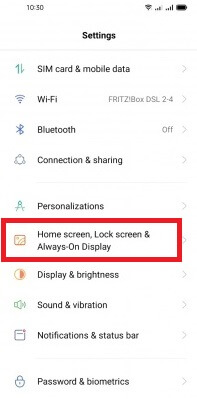
Look for the "Home screen layout" or similar settings.
Toggle the "Lock Home Screen Layout" option to disable it. This step may vary slightly depending on your Oppo device model and software version.
5Unlock Home Screen Layout on Infinix
With a sleek design and user-friendly interfaces, Infinix smartphones provide an excellent platform for customization. Follow these simple stepsto unlock the home screen layout on your Infinix phone:
Go to your device's Settings.
Scroll down and locate the option for "Home Screen Layout."
Tap on "Home Screen Layout," and a pop-up menu will appear.
Follow the on-screen instructions to unlock or customize the home screen layout.
Part 3. Bonus - How to Unlock Android Screen without Password
If you ever find yourself locked out of your Android phone and need to unlock screen without passwords, then here we still have something to offer. WooTechy iDelock(Android) is an excellent Android passcode unlocker that can remove all kinds of screen locks including PINs, passwords, patterns, fingerprints, and face ID. No matter what Android phones you are holding, Samsung, Huawei, Xiaomi, Redmi, Google Pixel, or any of the other 6,000+ Android models, iDelock(Android) will unlock the screen for you.
.png)
Highlights of Wootechy iDelock (Android)
- Unlock various Android screen locks
- Disable Samsung screen lock without any risk of data loss.
- Efficiently remove Google FRP without requiring passwords and bypass Google account verification on Samsung, Xiaomi, and Redmi devices.
- Works on 6000+ Android models and even the latest Android OS 13.
Free Download
Secure Download
Coming Soon
Secure Download
How to Unlock Android Lock Screen with iDelock(Android)?
Step 1. Open WooTechy iDelock (Android) and choose "Remove Screen Lock" from the interface.
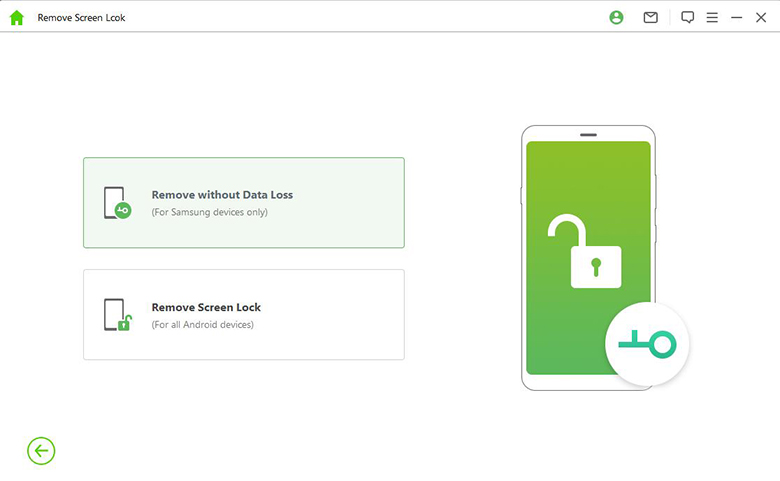
Step 2. Confirm your device information on the following screen. If there are any errors, manually correct them and click Confirm to proceed.
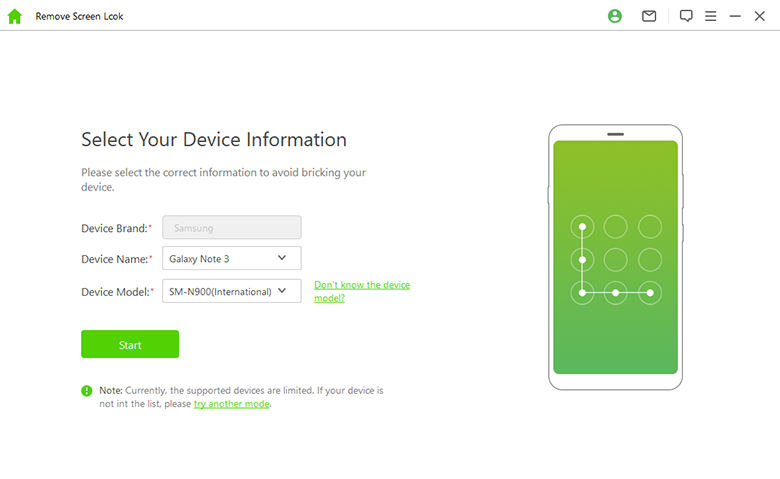
Step 3. iDelock will generate a data package for your phone. Click on Download to initiate the process.
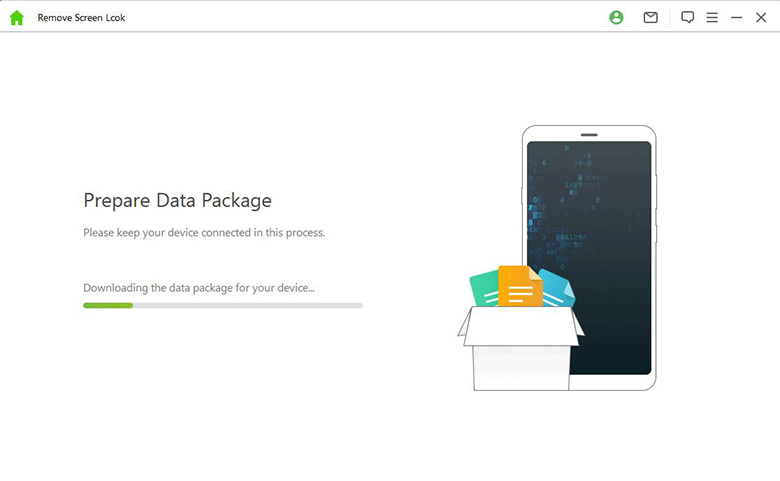
Step 4. Once the package is ready, select "Start to Unlock." iDelock will then begin the bypass, completing the procedure in just a few minutes. Afterward, you can set up your phone as if it were new, without the previous screen pattern.
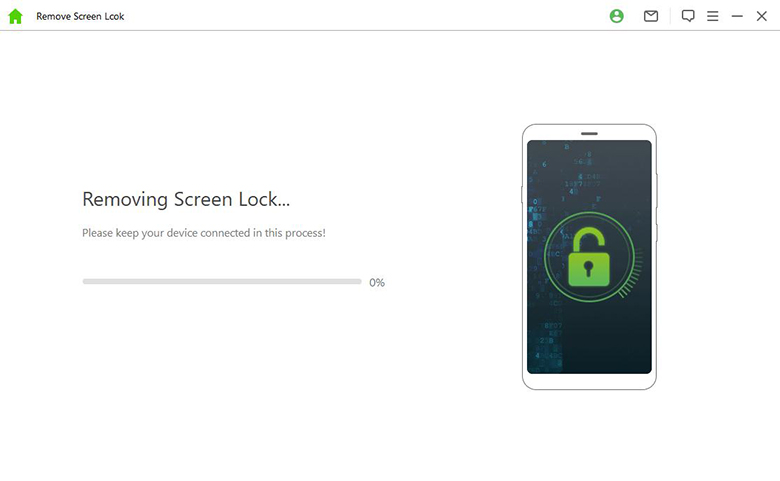
Part 4. How Can You Cutomize Your Android Phone Home Screen?
If you don’t want to settle for a generic home screen and want to make your Android device not just a tool, but an extension of your personality, you can unlock your phone to a visually stunning and organized home screen tailored to your preferences. Here are a few tips to better customize your Android phone home screen:
Choose a Custom Launcher: Opt for launchers like Nova Launcher or Action Launcher for extensive customization options and a fresh look.
Experiment with Widgets: Use dynamic widgets to display information or provide quick access to app functionalities, enhancing both aesthetics and functionality.
Icon Packs for Personal Touch: Customize app icons with icon packs for a cohesive and personalized visual theme.
Diversify Wallpapers: Change wallpapers frequently to set the mood and refresh the overall look of your home screen.
Organize with Folders: Create folders to organize apps and maintain a clutter-free home screen.
Utilize App Drawer: Make the most of the app drawer for a tidy and accessible app collection.
Conclusion
Personalizing the home screen layout on your Android phone is a simple yet effective way to enhance your overall user experience. Whether you own a Samsung, Redmi, Huawei, or Oppo device, we hope this guide to unlock home screen layout has empowered you to unlock the full potential of your Android smartphone's customization features.
If you have set up a password, pattern, or PIN for screen lock and forgot it, you can use unlocking tools like WooTechy iDelock(Android) to regain access without the password.
Free Download
Secure Download
Coming Soon
Secure Download
Rated successfully!
You have already rated this article, please do not repeat scoring!








