As a file format, PDF is compatible with almost all operating systems, and many important documents use this format. To prevent PDF files from being opened, edited, copied and printed by others without permission, many people also use passwords to encrypt PDF files.
However, when you no longer need to password protect PDF file from being edited, how to remove the editing PDF restrictions? Worse still, when you forget the password, how to access the encrypted PDF file? Is there any way to unprotect PDFs? Of course there is! This article will show you a very simple solution (and a handy step-by-step guide) to help you convert a secure PDF file to an insecure PDF file.
How to Unlock PDF Open & Permission Password without Password:
- Part 1: What You Must Know About Password-Protected PDF Files
- Part 2: How to unlock PDF open password without password?
- Part 3: How to crack PDF permission password without password?
Part 1: What You Must Know About Password-Protected PDF Files
If you see "Secure PDF", it means that the PDF file has been encrypted, that is, protected by a password. But in fact, what you need to know is that PDF files actually have 2 different types of passwords: open password, permission password.
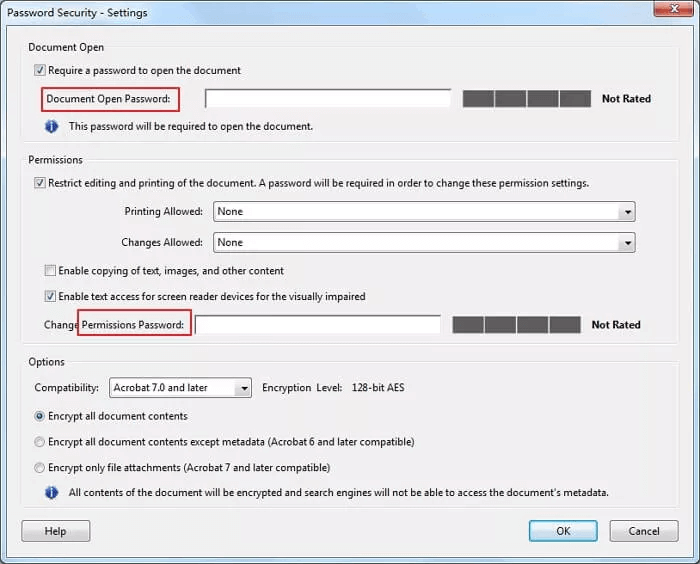
1.Open password of PDF files
Open password, also known as access password, requires users to enter a password before opening to view the contents of PDF files, thus restricting access to PDF files to protect PDF file information from being leaked.
2.Permission password of PDF files
The permission password can restrict users from using certain features of the PDF, such as editing, copying, printing, to ensure that the information in the PDF file is not modified or deleted. When users want to modify the content of the PDF or remove these functional restrictions, they must first enter the permission password.
Part 2: How to unlock PDF open password without password?
Well, in the absence of a password, how can you crack the password of the PDF so that you can access it? In face there are many online tools and software on the market that claim to unlock protected PDF files, but arguably the best and most effective is WooTechy iCrowbar.
Unlock multiple types of files: Support removing passwords from PDF, Excel, Word, PowerPoint, ZIP, RAR. Meet most of the office needs.
4 Attack Modes: Provides 4 powerful password attack modes with over 99% decoding success rate, which is almost the highest of its kind.
10X faster: Using advanced algorithms and GPU+CPU acceleration, cracking passwords is the fastest in its class.
Easy to use: Crack passwords in just a few simple steps. Friendly to non-technical people.
No file size limit: There is no limit to the size of the PDF file to be decrypted.
High compatibility: Available for Windows and Mac systems.
Steps on how to unlock PDF file without password?
Step 1: Download and install WooTechy iCrowbar software on your computer.
Win : Download Now
Secure Download For Win
Mac : Download Now
Secure Download For Mac
Step 2: Launch the software and select the "PDF" option.
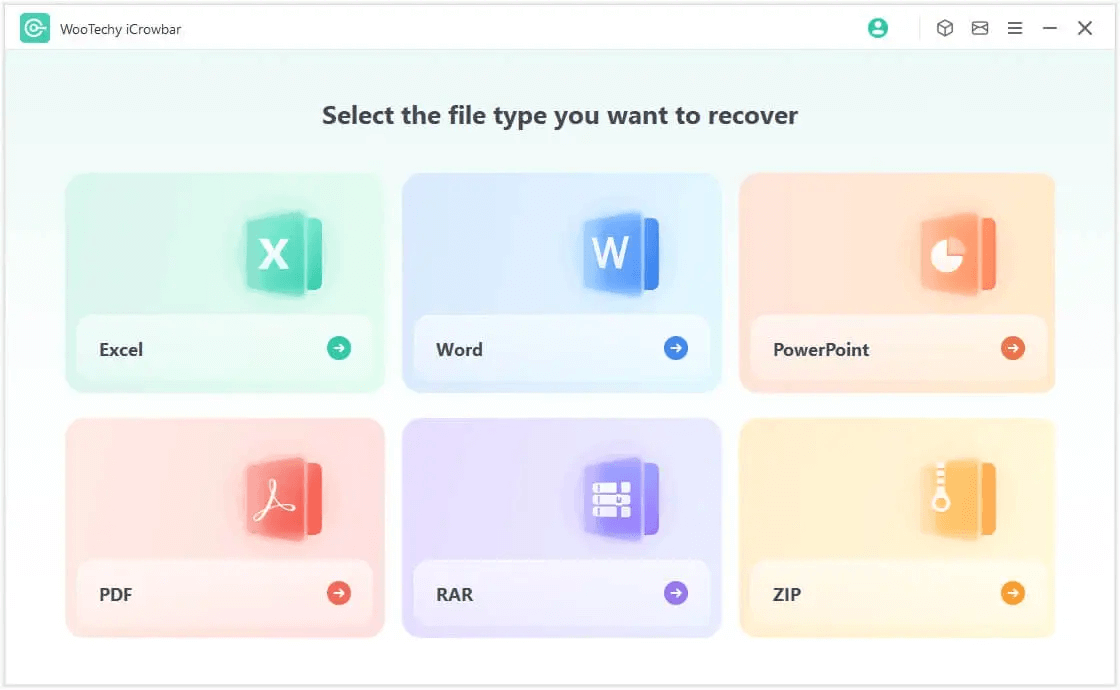
Step 3: Select the "Recover Password" mode.
Step 4: Click "Add" to import the password-protected PDF sheet into the software.
Step 5: Choose an attack type according to your situation. (PS: There are 4 attack modes to choose from. If you are not sure which mode to choose, you can read the introduction at the official website.)
Step 6: Click "Recover" to start the password recovery. Once the password is recovered, it will be displayed on the interface. Now you can directly click "Copy" to copy the password and open your PDF.
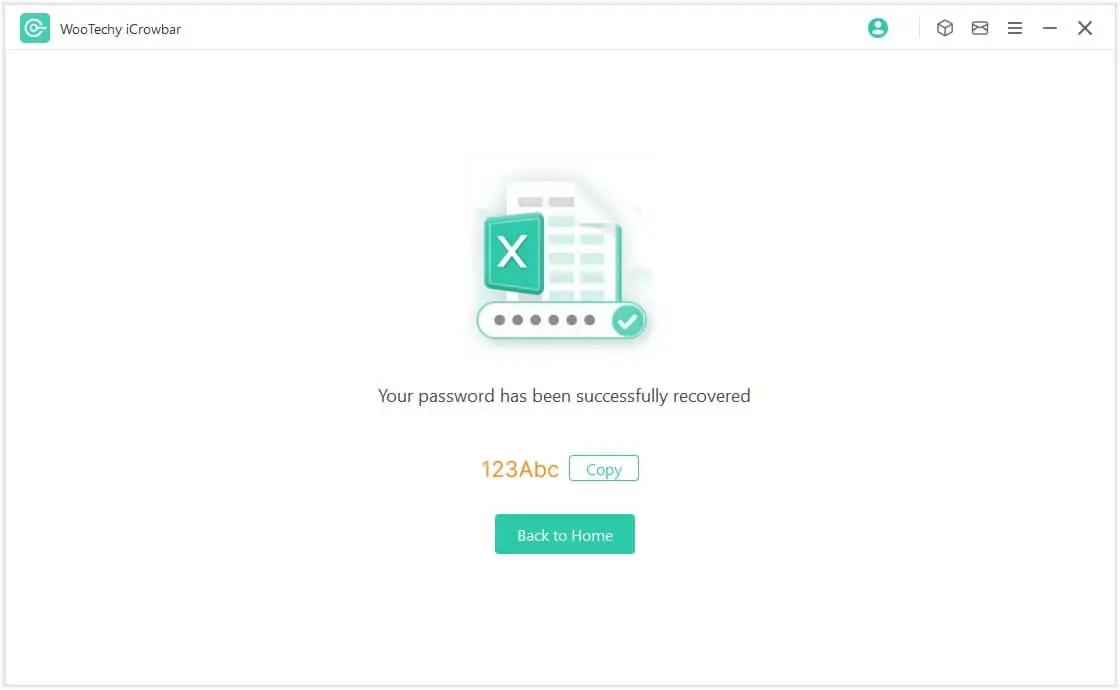
Tips
The steps to unlock other common file types such as Excel, Word, PowerPoint, RAR, ZIP, etc. are the same and equally simple.
Win : Download Now
Secure Download For Win
Mac : Download Now
Secure Download For Mac
Part 3: How to crack PDF permission password without password?
As a professional file password unlocking software, WooTechy iCrowbar can not only unlock PDF access password so that you can open encrypted PDF files without password, but more importantly, it can also unlock PDF file permission password to remove PDF restrictions so that you can edit, copy, print, comment on the encrypted PDF files.
Remove restrictions on multiple types of files: Supports removing editing restrictions on PDF, Excel, Word, PowerPoint files, allowing you to modify, edit, copy and print password-protected files.
High data security: Never lose any data, let alone corrupt files. Password recovery progress can be saved or stopped at any time.
High success rate: Quickly unlock and remove editing restrictions from files regardless of the length and complexity of the editing permission password.
1 click to delete file restrictions: Extremely easy to use, you can delete all edit restrictions and formatting restrictions on files in just one minute with just one click.
Steps on how to remove PDF restrictions without password?
Step 1: Download and install WooTechy iCrowbar software on your computer.
Win : Download Now
Secure Download For Win
Mac : Download Now
Secure Download For Mac
Step 2: Launch the software and select the "PDF" option.
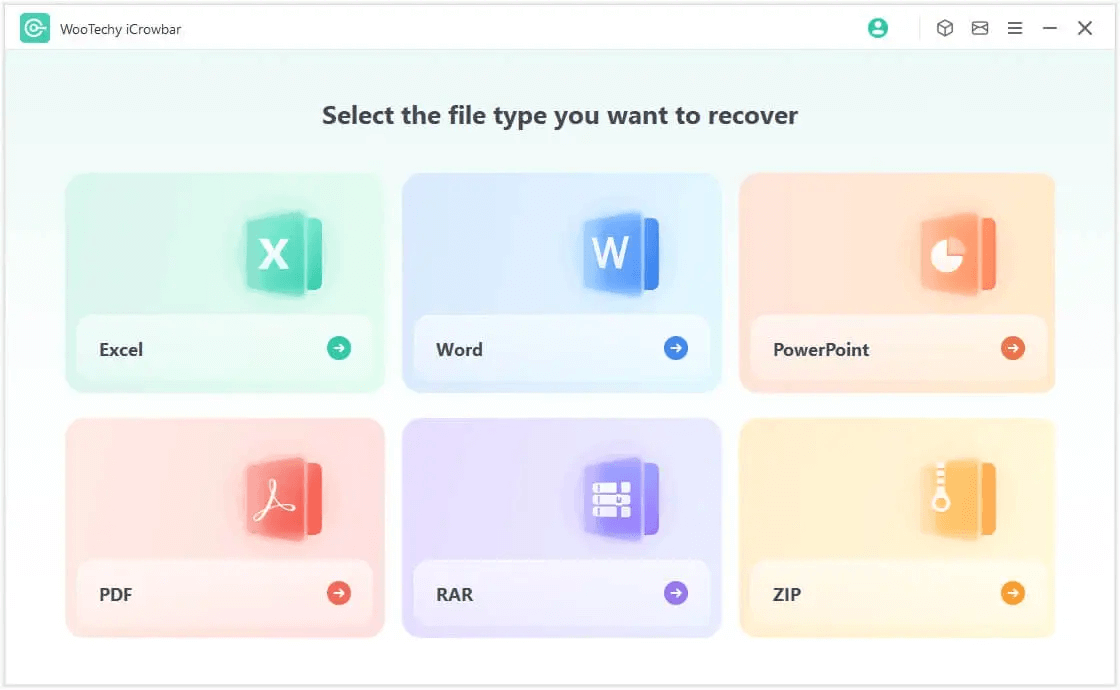
Step 3: Select the "Remove Restrictions" mode.
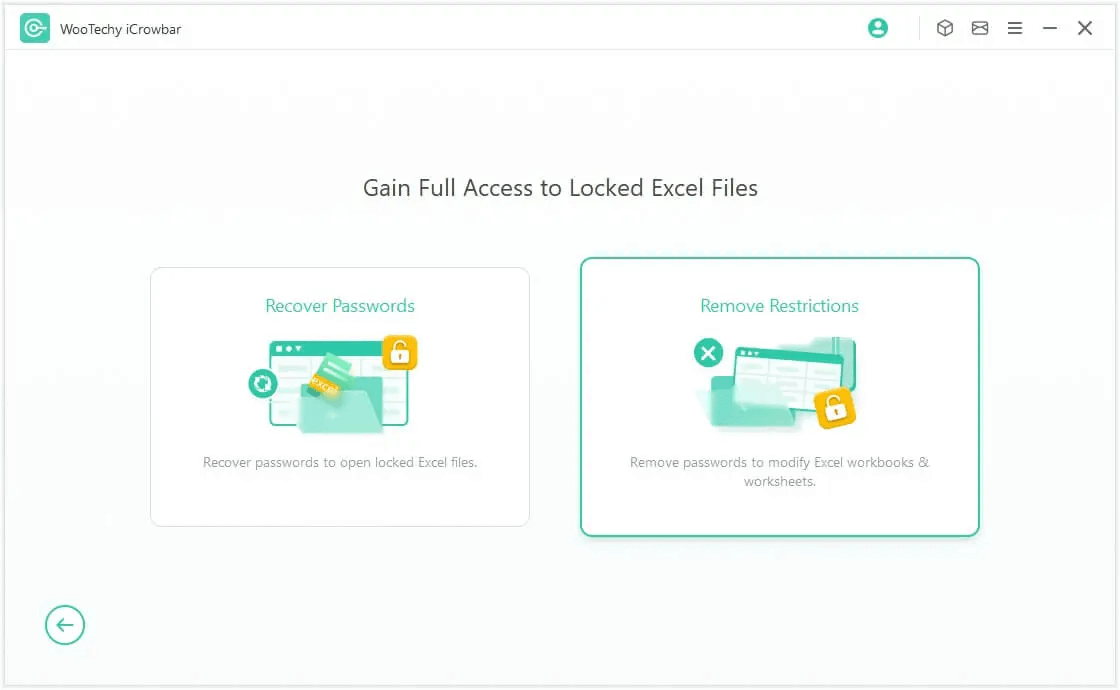
Step 4: Click "Choose a File" to import the PDF file with editing restrictions.
Step 5: Click "Remove". All the editing and formatting restrictions on the PDF file will be removed within a minute.
Tips
The steps to remove restrictions from other file types such as Excel, Word, PowerPoint are the same and equally simple.
Conclusion
Now, I am sure you have fully understood how to unlock password protected pdf files quickly and also fully mastered how to remove editing restrictions on pdf files in less than 1 minute, even if you are just a technical novice! What's more, after reading this article, you've even learned how to crack the passwords of Excel, Word and PowerPoint! Yes, you just need to use this best professional password remover WooTechy iCrowbar and all these difficult and troublesome problems can be solved easily! Try it now!
Win : Download Now
Secure Download For Win
Mac : Download Now
Secure Download For Mac








