In most cases, the main reason PowerPoint can't be opened is that it is encrypted - that is, it is password protected. For those who have lost or forgotten their password, this can be a real pain in the ass. Today, I will show you how to easily unlock PowerPoint without a password with a very useful and simple tool!
- Part 1: What is WooTechy iCrowbar?
- Part 2: How to recover password from PPT with WooTechy iCrowbar?
- Part 3: How to remove restrictions on PPT with WooTechy iCrowbar?
Part 1: What is WooTechy iCrowbar?
WooTechy iCrowbar is a professional and trustworthy PowerPoint password recovery tool widely used in office work because of its 2 powerful features - recover password to open PowerPoint and unlock read-only PowerPoint files.
The following are the powerful features of WooTechy iCrowbar:
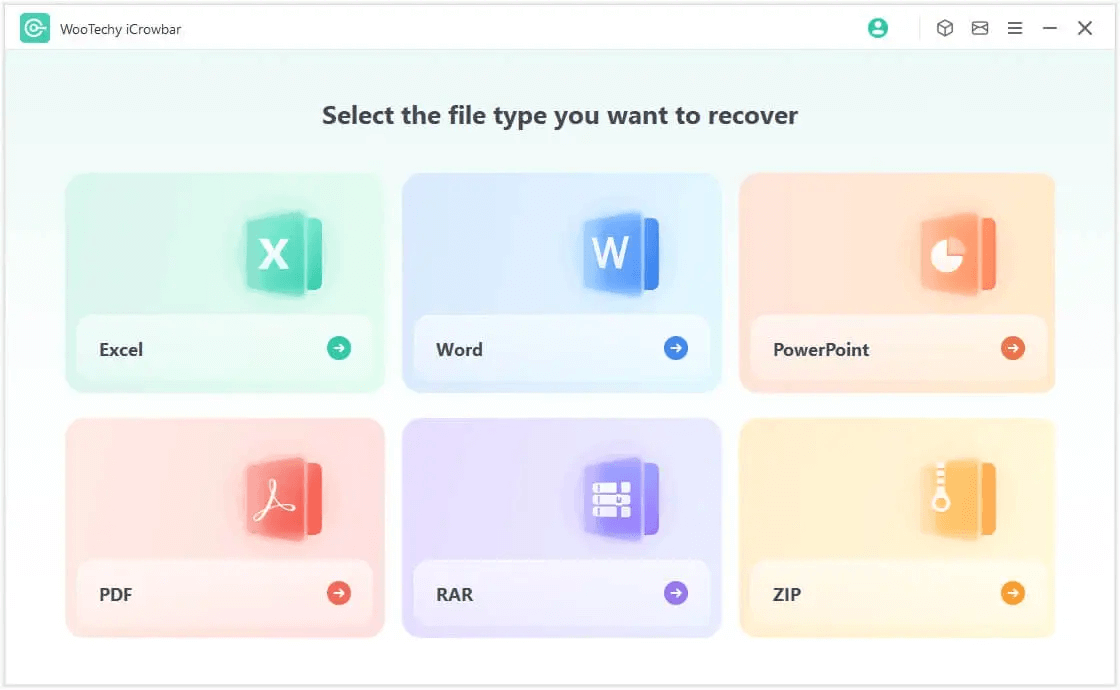
Recover passwords for different file types: Supports not only PowerPoint, but also other file types such as Word, Excel, PDF, RAR, ZIP, etc.
Remove file editing and formatting restrictions: Read-only PPT file restrictions can be removed, allowing editing, copying and printing of PPT files.
Works with all PPT format files: including password protected PPT, PPTX files.
100% success rate: 4 advanced password attack modes with 100% success rate of recovering passwords.
10X faster: Supports password recovery with GPU acceleration.
Easy to use: One click to unlock in seconds.
File Security: Recover passwords without losing data or damaging files.
Work For Windows and Mac: Support Windows system and Mac system.
Win : Download Now
Secure Download For Win
Mac : Download Now
Secure Download For Mac
Part 2: How to recover password from PPT with WooTechy iCrowbar?
The following are the steps to recover the open password for PowerPoint:
Step 1: Download and install WooTechy iCrowbar software on your computer.
Step 2: Launch the software and select the "PowerPoint" option.
Step 3: Select the "Recover Password" mode.
Step 4: Click "Add" to import the password-protected PowerPoint file into the software.
Step 5: Choose an attack type according to your situation.
Step 6: Click "Recover" to start the password recovery process.
Step 7: The recovered password will be displayed on the interface. Now you can use the password to open PowerPoint files.
Tips: The steps to recover the open password for Excel, Word, PDF, RAR, ZIP and other file types are the same.
Part 3: How to remove restrictions on PPT with WooTechy iCrowbar?
The following are the steps to remove editing and formatting restrictions from PowerPoint:
Step 1: Download and install WooTechy iCrowbar software on your computer.
Step 2: Launch the software and select the "PowerPoint" option.
Step 3: Select the "Remove Restrictions" mode.
Step 4: Click " Choose a file" to upload the read-only PowerPoint file into the software.
Step 5: Click " Remove". All the editing and formatting restrictions in your PowerPoint will be removed in seconds. You can freely edit, copy or print your PowerPoint files now.
Tips: The steps to remove editing and formatting restrictions from Excel, Word, PDF, RAR, ZIP and other file types are the same.
Conclusion
Forget the PowerPoint password after encryption? Want to unlock encrypted PowerPoint without password? Then be sure to use WooTechy iCrowbar to quickly decrypt or remove password protection. As an excellent password recovery tool, WooTechy iCrowbar is really great for unlocking password protected PowerPoint files and recovering them for edits.
WooTechy iCrowbar

5,000,000+
Downloads
- Recover passwords of Excel, Word, PowerPiont, PDF, RAR, ZIP etc. and open them with the 100% success rate.
- Remove restrictions without losing data or damaging file.
- Recover Passwords with 4 Attack Modes and 10X faster speed.
-
Win : Download Now
Secure Download For Win
Mac : Download Now
Secure Download For Mac
Note
Please download the software from the official website for maximum protection against viruses on your computer. You can also read through the user guide, which maybe helpful for you to use the software better.
Removing passwords from others' encrypted documents could be a criminal offense. Remember to get permission to access the report both for opening and modifying.







