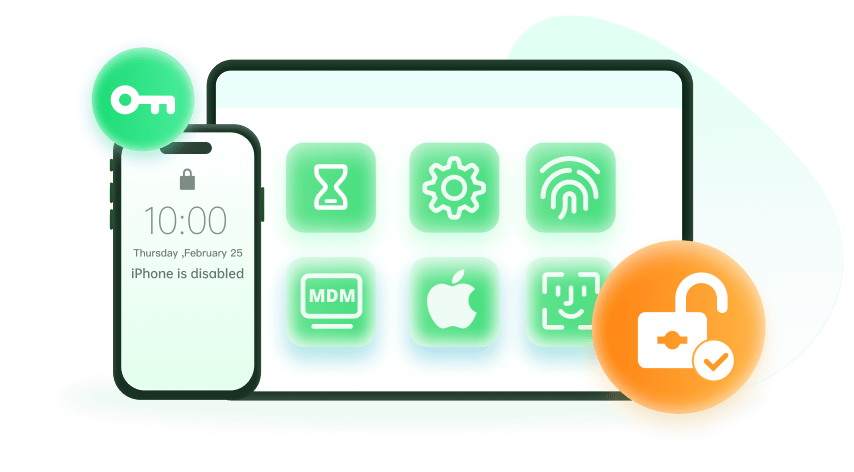Note: The device may be unlocked only with the user's authorization.
If you're finding it difficult to sign in to your Apple account using your password, chances are that you may have forgotten the sequence or accidentally misplaced it.
Some people who have the same experience want to seek help from the Apple ID password finder that can help them regain access to the device. However, most of this kind of tools are likely to copy your data and root the device, which put your privacy at risk. Therefore, you are not recommended to use the Apple ID password finder for restoring your password.
Fortunately, you still have a way out. You can use the Apple ID removal tool to get rid of the old Apple ID from your device, then you can get a new one or reset the password. This article will show you a comprehensive review of WooTechy iDelock, a great tool for Apple ID password removal, which will cover everything from performance, pricing, pros & cons, etc. Keep reading!
The Best Alternative to Apple ID Password Finder - Wootechy iDelock
WooTechy iDelock is one of the best tools that can replace the traditional Apple ID password finder on the market for all the right reasons. It does not require any technical knowledge and it's extremely easy to use.
Within a few minutes, you can regain access to your device like nothing ever happened. This versatile tool has superior features that help you bypass any form of locks on your iOS/iPadOS device with a high success rate. To top things up, the Wootechy iDelock stands out among all others in speed and functionality on removing Apple ID from an activated iOS device without a password.
Download Now
Secure Download
Here is how to use WooTechy iDelock for removing Apple ID password
Download and open WooTechy iDelock on your computer. Select the Unlock Apple ID mode.
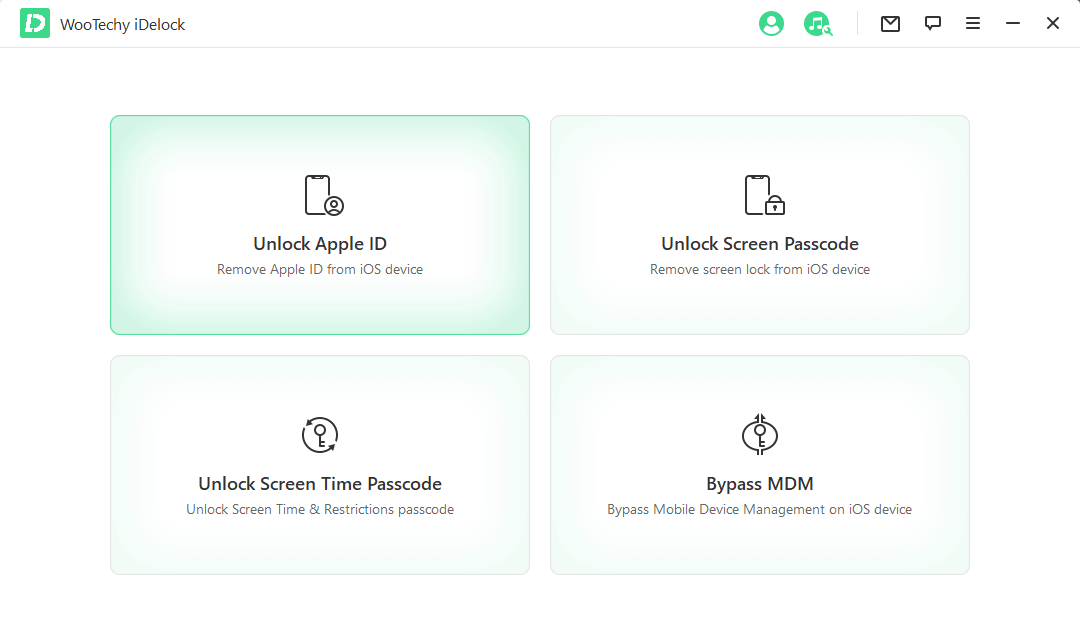
Connect your iPhone to your computer via a USB cable. Unlock your iPhone screen and choose Trust from your iOS device screen if you haven't trusted the computer previously.
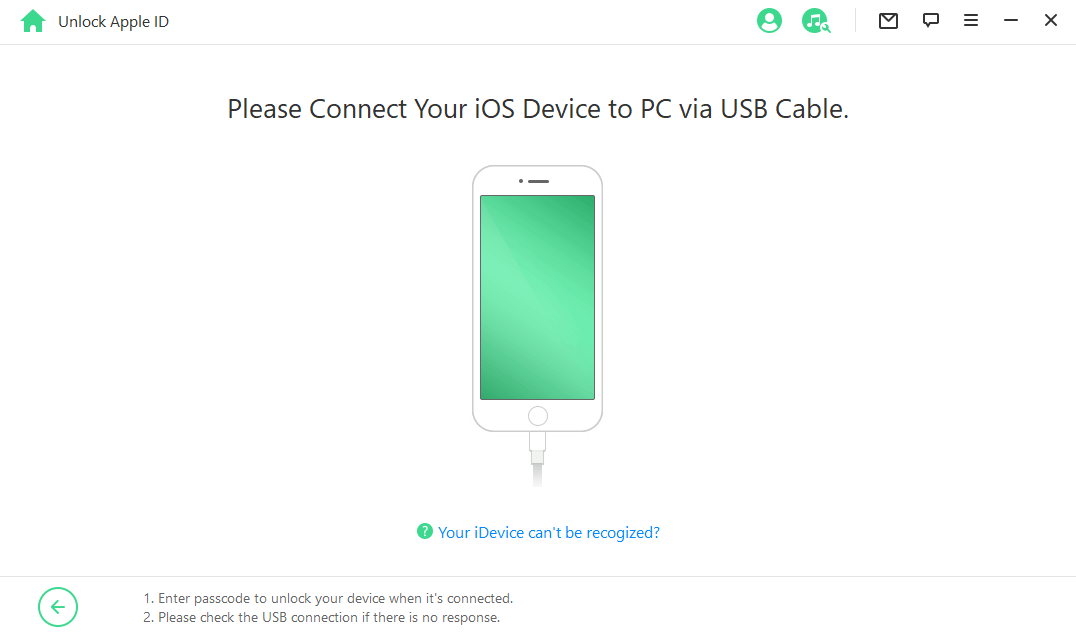
Click Start. That way, If Find My iPhone is disabled on the Apple device, iDelock will unlock your device within a few seconds, and you'll successfully dissociate the Apple ID linked to your iOS device without password.
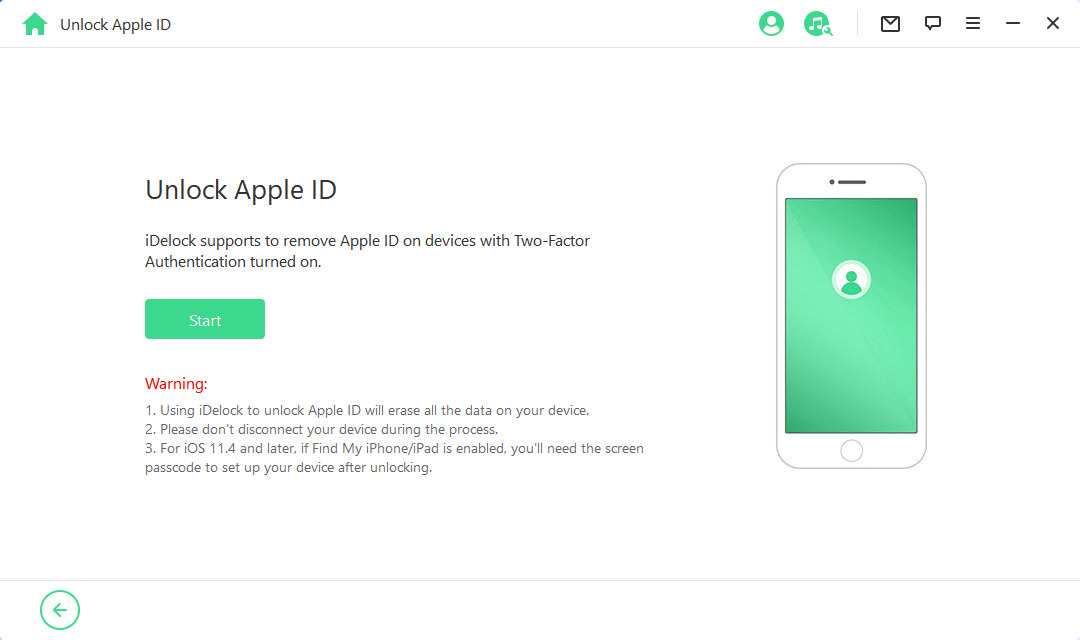
If two-factor authentication is enabled, you can follow the on-screen instructions to check it and ensure you have set up a screen passcode for your device. Then, click Next.
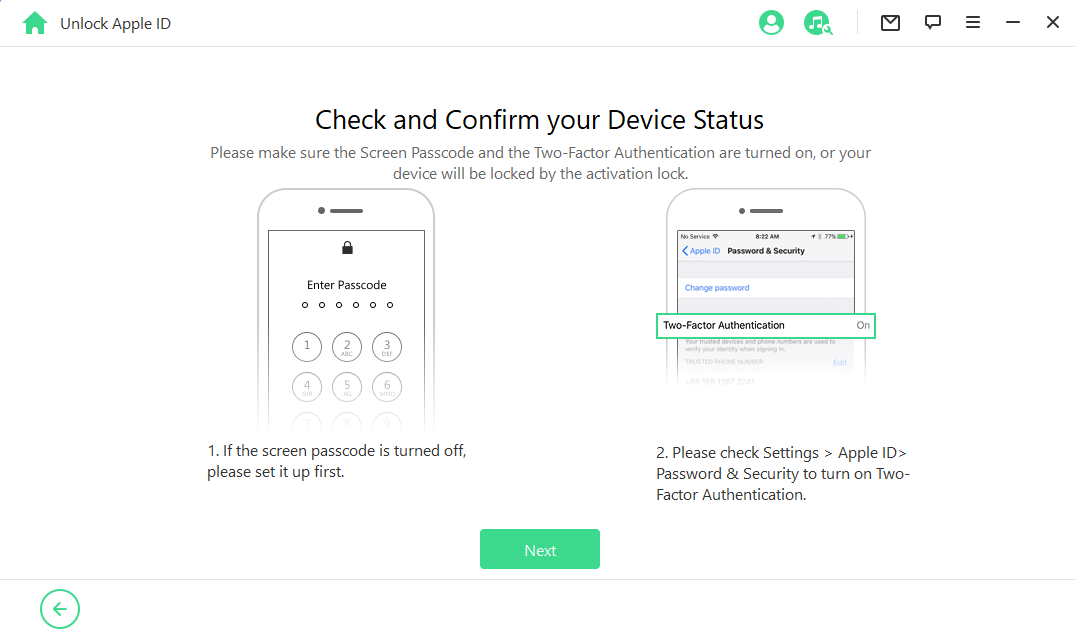
You'll see a pop-up window. Carefully read through the notice, then type in 000000 to confirm that you agree to unlock your device. Make sure your iOS device stays connected to your computer while the unlocking process is ongoing.
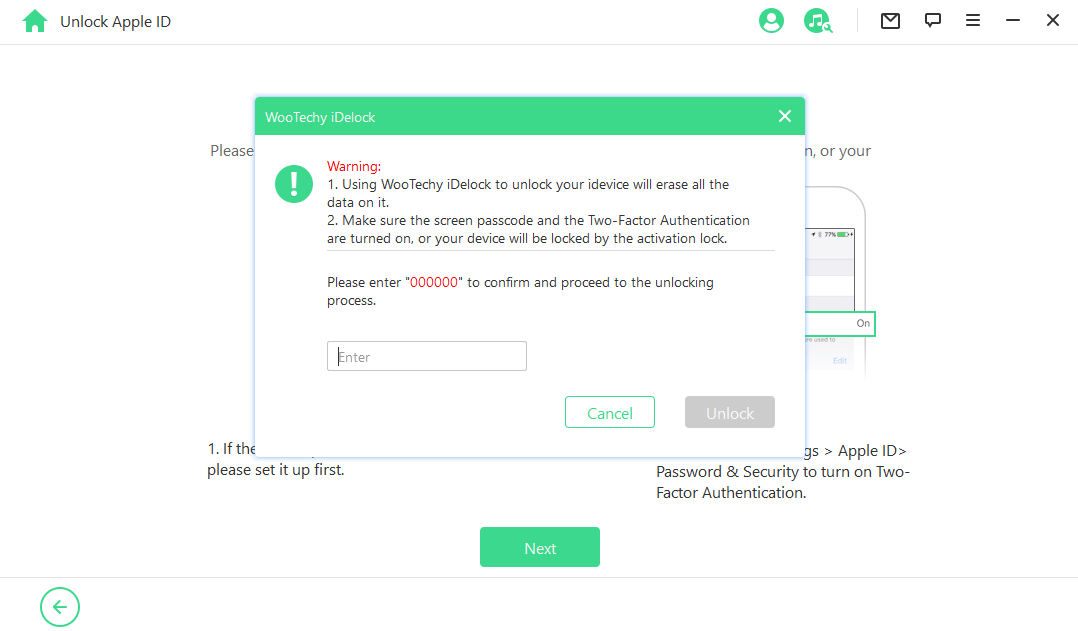
Wait for a few minutes, and the unlock process will finish. Set up your device after it restarts and select Unlock with Password once the page appears. Then, choose Use Device Passcode and type in your screen passcode. Finally, you can use a new Apple ID and continue enjoying the features of your iOS device.
Pros and Cons of WooTechy iDelock

- Bypass Apple ID, MDM, screen password, Screen Time password, iTunes backup encryption without any password.
- Highest success rate promised by exclusive technology.
- No technical knowledge is needed.
- Works on all iDevices and all iOS/iPadOS versions, including the latest iOS/iPadOS 15.
- Professional 24/7 support team for you to use this tool smoothly.
- Provides 30-day money-back guarantee if you are not satisfied with the outcome.

- You need to purchase a license to enjoy the full features, while the price is affordable.
Conclusion
In this article, you’ll find that the Apple ID password finder can not really solve your problem when you forgot the password. Except the low success rate, these tools also put your privacy at risk. Thus a Apple ID bypasser is a more suitable choice that you can use right away to restore access to your device. WooTechy iDelock offers premium services that you can use within minutes for your Apple ID unlocking, no password required! Just download and give it a try!
Download Now
Secure Download