MDM (Mobile Device Management) serves as a vital tool for organizations to streamline device deployment, management, and security. However, the rigid control it imposes can be limiting for individual users seeking more autonomy over their iOS devices.
With the release of iOS 17, there are more limits for users with MDM enabled on their devices. So to regain full access to their device, people are seeking for a way to bypass MDM without passwords for free. In this article, we would show you exactly how to do it, along with the best way to remove MDM in iOS 17 on iPhone or iPad.
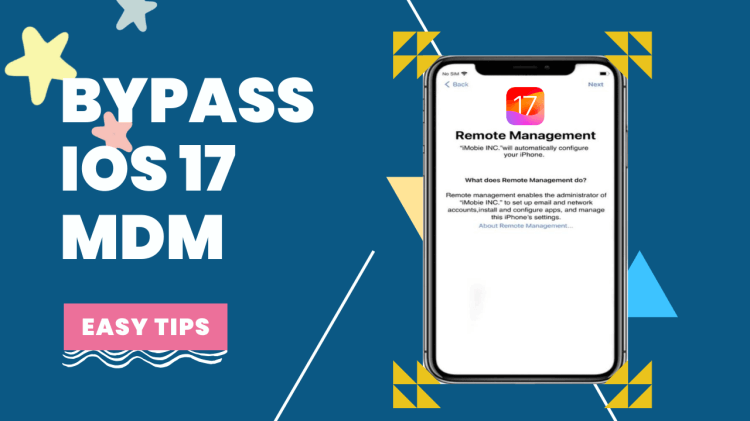
- Part 1. Can You Bypass iOS 17 without Passwords for Free?
- Part 2. How to Bypass/Remove MDM from iPhone/iPad in iOS 17?
- 1. Bypass iOS 17 MDM with iDelock
- 2. Bypass MDM on iOS 17 with iActivate MDM Bypass
- Part 3. How to Bypass MDM for Free?
- 1. Bypass MDM for Free with 3uTools [Up to iOS 14]
- 2. Bypass MDM for Free with MDMPatcher [Up to iOS 15]
- Part 4. What's New for MDM in iOS 17?
- FAQs about Bypassing iOS 17 MDM
Many users recommended. Bypass MDM in iOS 17 in a few clicks without security risks
Free Download
For Win
Part 1. Can You Bypass iOS 17 MDM without Passwords for Free?
Unfortunately, you can't. Bypassing Mobile Device Management (MDM) without passwords is a complex and controversial topic. While some websites claim to offer methods for bypassing MDM on iOS 17 without passwords for free, it's crucial to approach such claims with caution. These methods are often speculative, unreliable, and may lead to unintended consequences, including device instability or security risks. At the moment, the free tools you can rely on only support iOS versions up to iOS 15, the rest are just phishing.
So is there a way to bypass MDM without passwords safely? Of course, there is. It may not be free, but it is definitely the safest to use.
Part 2. How to Bypass/Remove MDM from iPhone/iPad in iOS 17?
1Bypass iOS 17 MDM with iDelock
The best and safest way to bypass MDM in iOS 17 is through an MDM unlock tool. In this case, we strongly recommend WooTechy iDelock, an MDM bypass solution that is meticulously crafted to be compatible with all iOS 17 devices (also earlier versions), whether you're using the latest iPhone or iPad. It can swiftly remove MDM in a few clicks without jailbreaking your device, making it easy for non-technical users to get started.
Key Features of WooTechy iDelock

75.000.000+
Downloads
- Remove MDM profile on iPhone/iPad without passwords
- Offer a safe unlocking experience and promise no data breach
- Bypass not only MDM but also screen locks, Apple ID, and Screen Time restrictions
- Provide a swift and seamless unlocking process without delays or complications
- Compatible with iPhone, iPad, or iPod touch, even ones running the latest iOS 17/18
-
Free Download
Secure Download
How to Bypass MDM in iOS 17 with iDelock?
Step 1. Launch WooTechy iDelock on your computer. The main screen will present four options; click on "Bypass MDM."

Step 2. Connect your iPad to the computer using a USB cable, ensuring a stable connection. The device should remain connected throughout the entire process and will be automatically recognized upon connection.

Step 3. If you are currently locked out of the MDM screen, select "Bypass MDM."

Step 4. Click "Start to Bypass." Ensure your device is on the MDM screen and click "Already Done."
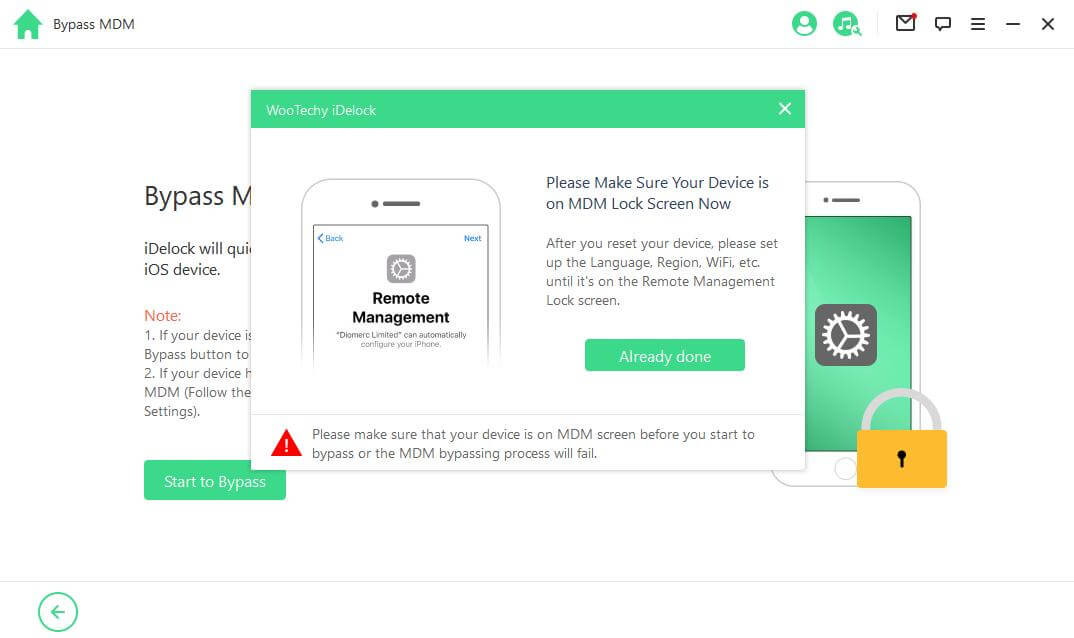
iDelock will commence the process of bypassing the MDM profile on your iPhone. The entire procedure typically takes only a few minutes. Once completed, a successful message will confirm the successful bypass.
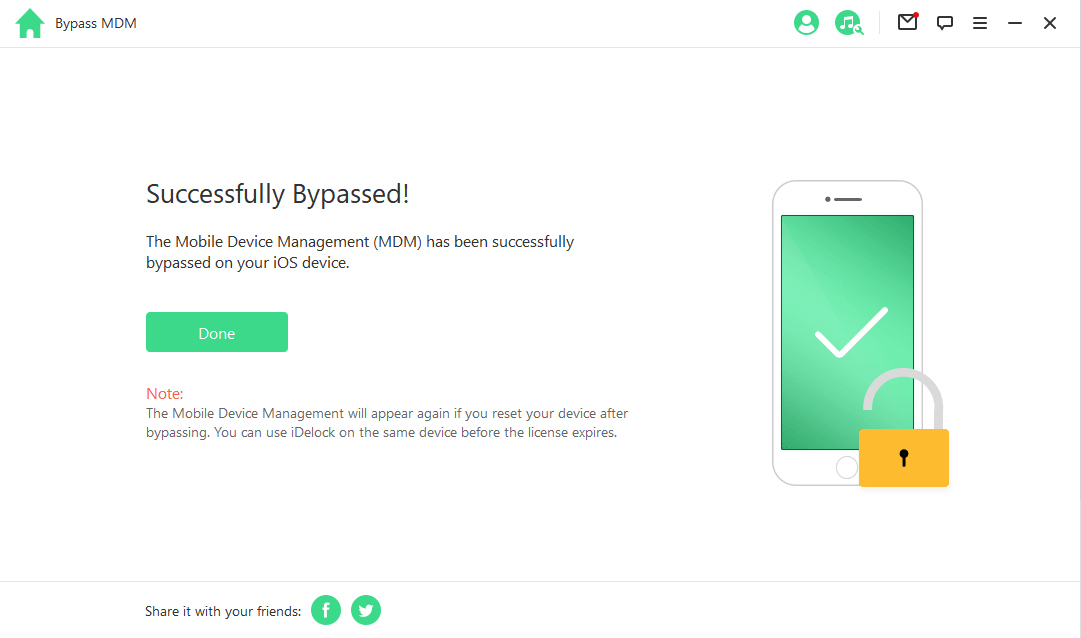
2Bypass MDM for Free with iActivate MDM Bypass
Another way to Bypass iOS 17 MDM is by using iActivate MDM Bypass software, a quick solution to bypass MDM restrictions. The only thing you need for MDM bypassing is your iPhone's Serial Number or IMEI. Acting as a dependable MDM remover, it ensures a smooth experience for effortlessly overcoming iOS 17 restrictions. Here's a step-by-step guide:
Step 1: Begin by turning off "Find My iPhone" on your device.
Step 2: Utilize a high-quality USB cable to connect your iDevice to your computer. Install and open the iActivate software.
Step 3: iActivate will showcase essential device details, including iOS version, IMEI, UDID, and Serial.
Step 4: Tap the "Start MDM Bypass" button to begin the MDM configuration bypass.
Step 5: Allow the process to unfold; it might take a few minutes. Your iPhone will restart automatically.
Step 6: After completion, activate your device using Wi-Fi.
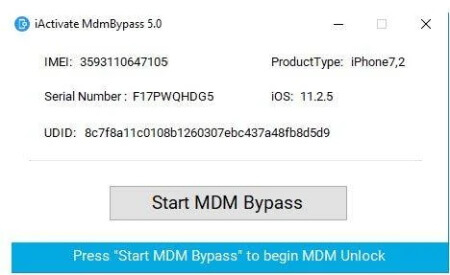
Part 3. How to Bypass MDM in iOS for Free?
As we mentioned before, bypassing MDM for free may come with risks and many tools don't support higher iOS versions. However, if you are still interested, then for your reference, we will introduce a few relatively reliable tools for free MDM removal.
1Bypass MDM for Free with 3uTools [Up to iOS 14]
Speaking of free MDM bypass tools, the first solution that comes to mind is 3uTools. This user-friendly solution empowers you to effortlessly bypass MDM restrictions on both iPad and iPhone, providing a smooth escape from remote management on iOS devices. However, before you proceed, please note that 3uTools only supports iOS 14 and lower versions. This tool will not work for you if you have an iPhone 12 or later model. Here are the steps to bypass MDM with 3uTools once you are approved:
Step 1: Download and install 3uTools on your computer. Connect your iPhone to it using a high-speed USB cable.
Step 2: Launch the Toolbox within 3uTools and select "Skip MDM Lock."
Step 3: Navigate through the on-screen prompts to execute a seamless MDM bypass using 3uTools.
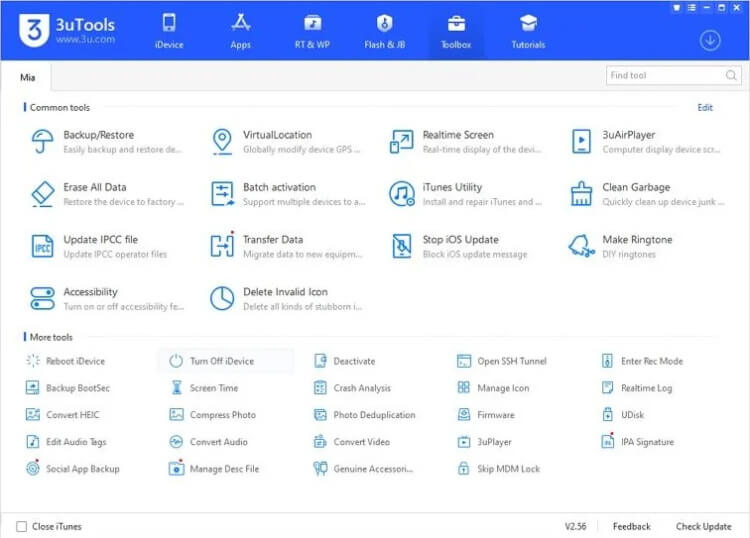
Note
3uTools is exclusively available for Windows, limiting accessibility for macOS users.
2Bypass MDM for Free with MDMPatcher [Up to iOS 15]
MDMPatcher is an open-source tool that helps modify or bypass Mobile Device Management restrictions on iOS devices. It is compatible with a variety of iOS versions, up to iOS 15, although it works best on versions for which jailbreaks are available, as it sometimes requires deeper system access. Since it is open-source, users can inspect, modify, and improve the code. However, this also means that it is typically aimed at those who have a technical background. Here is how to use it to bypass MDM:
Step 1: Visit the official GitHub page for MDMPatcher Universal on your Mac and then download it.
Step 2: After downloading, open the installer file to start the installation. Once installed, launch MDMPatcher Universal.
Step 3: Use a compatible USB cable to connect your iPhone to your Mac.
Step 4: On the program’s interface, it will display important device details such as model, iOS version, IMEI, UUID, and SN.
Step 5: On the main interface, find and click the "Patch" button located at the bottom of the screen.
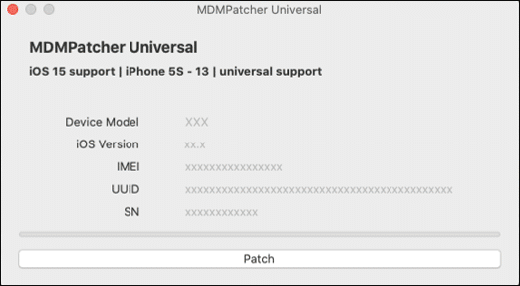
Step 6: The program will display a progress bar or status indicator as it removes the MDM profile from your device.
Step 7: Once complete, you should see a message saying "Success!" indicating that the MDM profile has been successfully removed.
Note
MDMPatcher is exclusively available for Mac.
Part 4. What's New for MDM in iOS 17?
iOS 17 brings remarkable improvements for users in Mobile Device Management (MDM), enhancing the overall experience. Here is a comprehensive list of iOS 17 MDM updates for users:
Users on iOS 17 devices, including iPhone and iPad, are subject to a Siri profanity filter as part of MDM restrictions.
Certain restrictions are deprecated on unsupervised iPhone and iPad devices and will only be supervised in future releases.
MDM can restrict users and third-party apps from adding VPN configurations to supervised iOS and iPadOS devices.
iOS 17, iPadOS 17, and macOS 14 introduce new functionality enforced via enrollment restrictions for Automated Device Enrollment.
iOS 17 incorporates new encryption protocols and authentication methods to reinforce security in MDM processes.
iOS 17 prioritizes user privacy, empowering users to control personal data on MDM-managed devices through enhanced permission management for apps and data access.
Administrators gain flexibility in creating customized configuration profiles, allowing organizations to tailor settings and restrictions.
iOS 17 streamlines app distribution through MDM, enabling seamless device deployment and convenient management.
iOS 17 enables remote app configuration for MDM administrators, ensuring uniformity across devices.
FAQs about Bypassing iOS 17 MDM
1. Are there official methods to bypass iOS 17 MDM?
Yes, but you need to know the credentials to the MDM, such as the administrator’s username and password. If you have access to them, then the unlocking process is straightforward:
Begin by uninstalling the MDM-installing app on your device.
Go to Settings > General > VPN & Device Management.
Locate the management profile limiting your device and tap on it.
Choose “Remove Management” and enter the accurate login credentials.
Once the profile is successfully removed, your device will restart.
2. Can jailbreaking be used to bypass iOS 17 MDM?
You can jailbreak your device to bypass MDM, but it is not recommended as a method to bypass MDM. It poses security risks and can lead to voided warranties and device instability.
3. Can factory resetting your device bypass MDM?
No. When a device is enrolled in an MDM program, the profile is installed at a system level, making it resistant to simple factory reset operations.
4. How can I know if my device has MDM on it?
To determine if your device is MDM-locked:
Navigate to "Settings," select "General,"
Then tap "Profiles & Device Management."
If your device is MDM-locked, it will be indicated when an MDM profile is detected.
Conclusion
In the competitive arena of iOS solutions, our MDM bypass solutions for iOS 17 on iPhone/iPad emerge as the frontrunner. Among all the solutions mentioned above, it is WooTechy iDelock that can remove MDM fast and safely in the simplest way. Download it for free and you will see its magic.
Free Download
Secure Download









