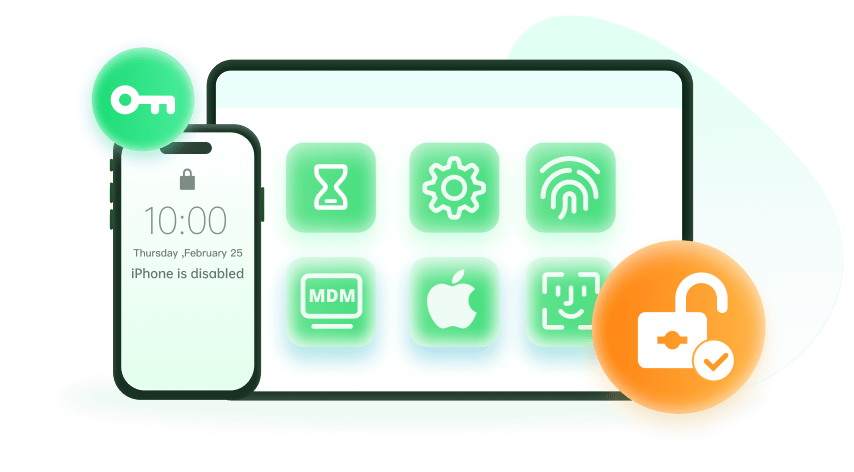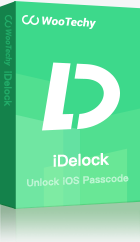Note: The device may be unlocked only with the user's authorization.
 Top User Questions About Unlocking iPhones/iPads
Top User Questions About Unlocking iPhones/iPads
“Can thieves bypass Activation Lock on stolen iPhones?”
“How to factory reset a second-hand iPad stuck on Apple ID?”
“How to unlock an iPad I found on the street for personal use?”
“I bought a stolen iPhone, how do I unlock it?”
“I found an iPhone. How do I unlock it? ”
While purchasing used iPhones can save money, 1 in 5 buyers report receiving iCloud-locked devices. This puts the buyer in a miserable situation because he cannot do anything to the stolen device due to the security lock.
Usually, the buyer would take it to the Apple store. Unfortunately, they can't do anything unless you have the original receipt for buying the device in the first place. And the most important thing is that you need to have the original Apple ID and password, which is something that you are unlikely to have in this case.
However, don't give up just yet. If the Apple store staff cannot do anything and you have the iPhone, you can unlock it using various methods. In this article, we are going to discuss how to unlock a stolen iPhone/iPad.
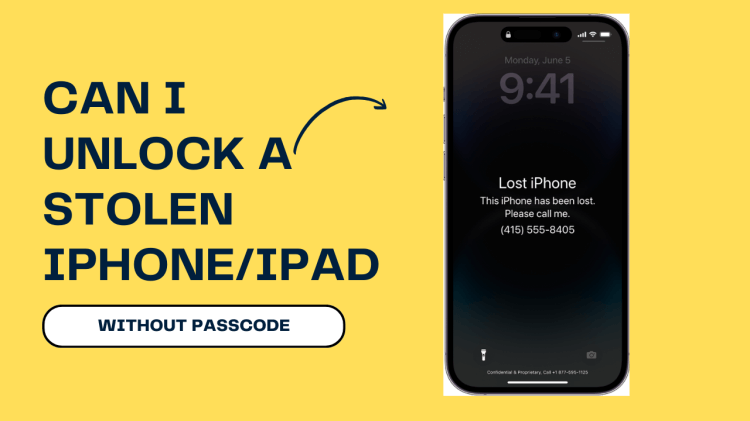
- Part 1. Is There Any Way for Stolen iPad to Be Unlocked?
-
Part 2: How to Unlock a Stolen iPhone/iPad Fast and Easily

- 2.1 Unlock Screen Passcode of Stolen iPhone/iPad
- 2.2 Unlock Apple ID of Stolen iPhone/iPad
- Part 3: Unlock Stolen iPhone/iPad Passcode via Siri [for Older iOS 8 to iOS 11]
- Part 4: Unlock Stolen iPhone/iPad Passcode via Recovery Mode
- Part 5: Guessing Passwords to Unlock iPhone? Not Recommended
- Part 6: What to do If iPhone/iPad is Stolen?
- Part 7: How to Know if My iPhone is Unlocked?
- Part 8: FAQs About Unlocking Stolen iPhone/iPad
Part 1: Is There Any Way for Stolen iPad to Be Unlocked?
Can a stolen iPhone be unlocked? Yes, but with major limitations. Unlocking a stolen iPhone or iPad is challenging due to Apple's robust security measures designed to protect user data and prevent unauthorized access. These devices typically have multiple layers of security, including screen passcodes, Apple ID locks, iCloud activation locks or IMEI lock.
Normally, when you get any stolen device, it has a screen passcode. Or if the buyer tells you the passcode, it might also be linked to a certain Apple ID.
Sometimes, the device is locked at the iCloud activation lock. To remove it, you have to delete Apple account of the previous owner. Another type of lock is MDM lock, which is usually in a company or organization owned device. It requires credentials that only the administrator knows.
All the locks can be bypassed if you know how to do it correctly. We will introduce you to an excellent tool in the next part that can help you get rid of all locks on iPhones and iPads.
Keep in mind that when you unlock a stolen iPhone or iPad, the data on the device will be erased.
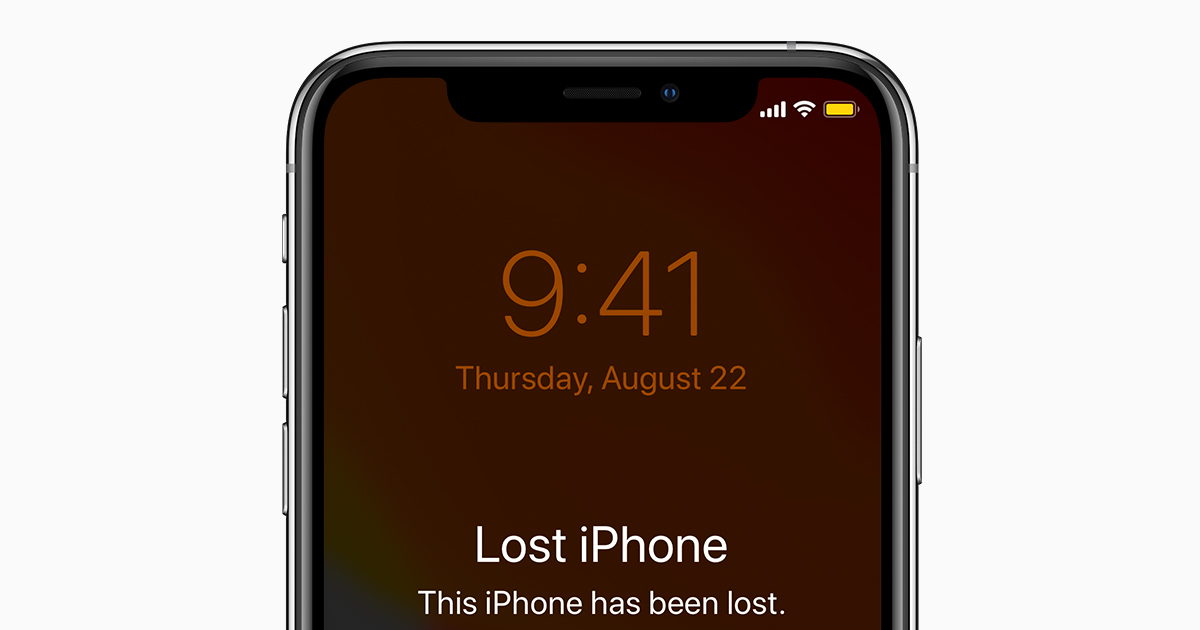
Part 2: How to Unlock a Stolen iPhone/iPad Fast and Easily [iOS 18 Supported]
There are many tools in the market that claim to remove the screen passcode, Apple ID, MDM, but most of them do not work or only work on limited iOS versions. Here, we recommend WooTechy iDelock for this purpose because it is a commendable tool with versatile and amazing features. With it, you would find unlocking a stolen iPhone a piece of cake.
iDelock can unlock iPhone without passcode or Apple ID, and it removes all kinds of screen locks with a few taps, with or without Find My enabled. If your iPhone still has the previous owner's Apple ID, iDelock can also help you remove it and regain access.
Features of iDelock for iPhone/iPad Unlocking:
- iDelock is an all-in-one solution for unlocking Apple ID, MDM lock, screen lock and screen time restrictions.
- iDelock can unlock various types of screen passcodes on iPhone, iPad, and iPod touch, including 4-digit/6-digit passcodes, Touch ID, and Face ID.
- If your iPhone is disabled/locked/damaged, iDelock can help you unlock and regain access to your device.
- Simple to use and you don't need to be tech-savvy.
- 99.3% success rate across 500,000+ cases
- It works on all iOS versions including the latest iOS 16/17/18. And you can download it to check the compatibility of the device.
2.1 Unlock Screen Passcode of Stolen iPhone/iPad
The screen passcode is usually on all devices and you need to enter the right combination to unlock. However, iDelock can easily bypass the screen passcode even if the iPhone/iPad is disabled after entering the wrong password ten times.
How do you unlock a stolen iPhone using iDelock?
Step 1: After installing iDelock, open it. As we said, it can be used for 4 different purposes. You need to click on Unlock Screen Passcode to start.
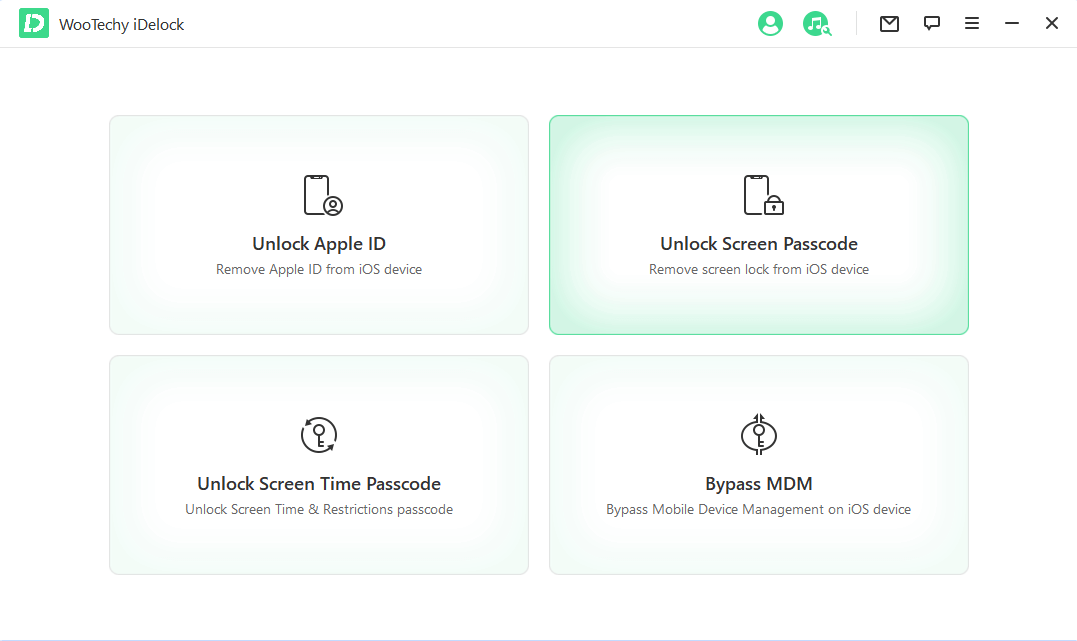
Step 2: Connect the iPhone/iPad to the computer. Once your device is recognized, click on Next.
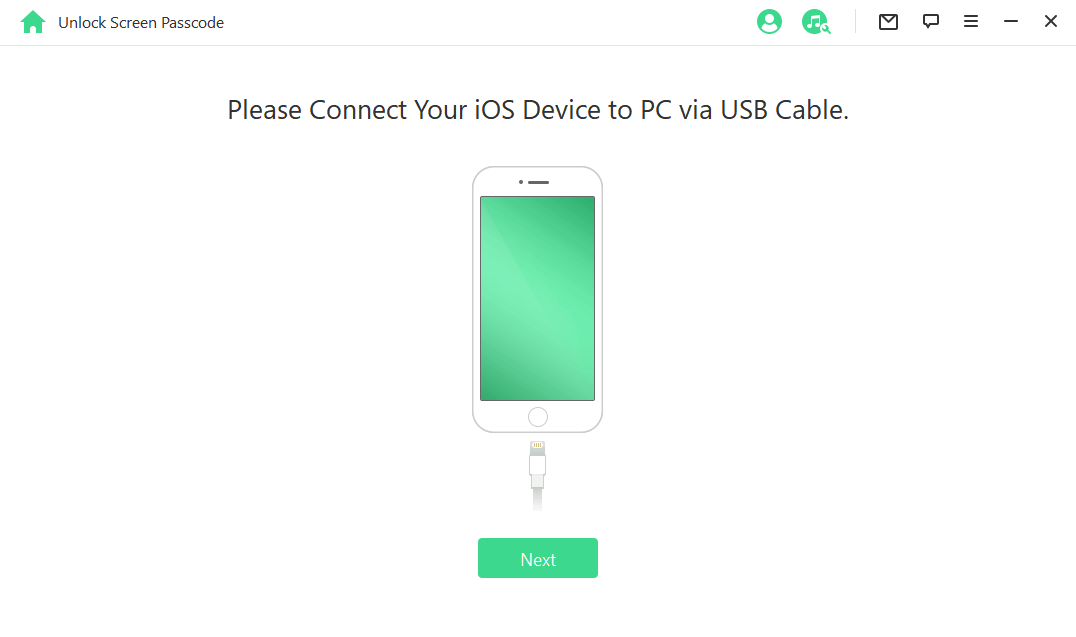
If iDelock cannot recognize your device, you will need to put the device into DFU/Recovery mode. iDelock will show the detailed steps to do it.
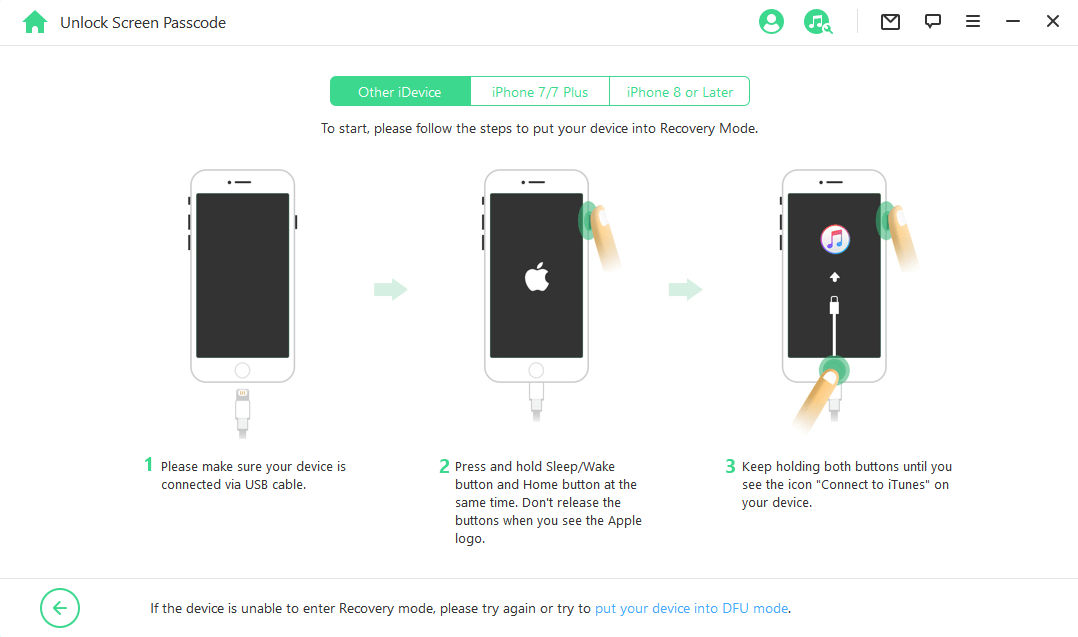
Step 3: After your device gets detected, you can select the firmware version and click on Download.
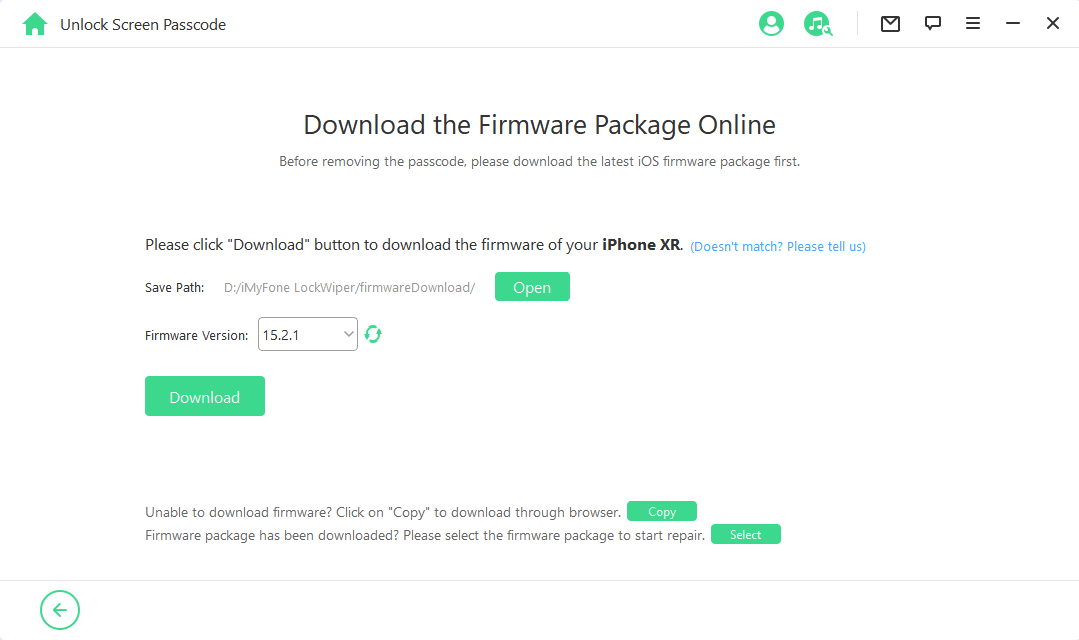
Step 4: Once the file is downloaded, you need to extract the package. Then you can click on Unlock and enter 000000 after reading the notice.
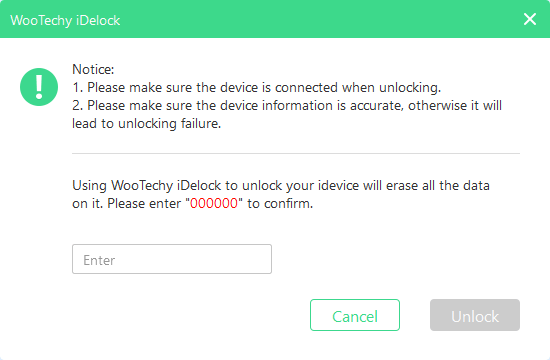
Step 6: iDelock will take a few minutes to unlock the device. Once it is unlocked, you can use the device without any restrictions.
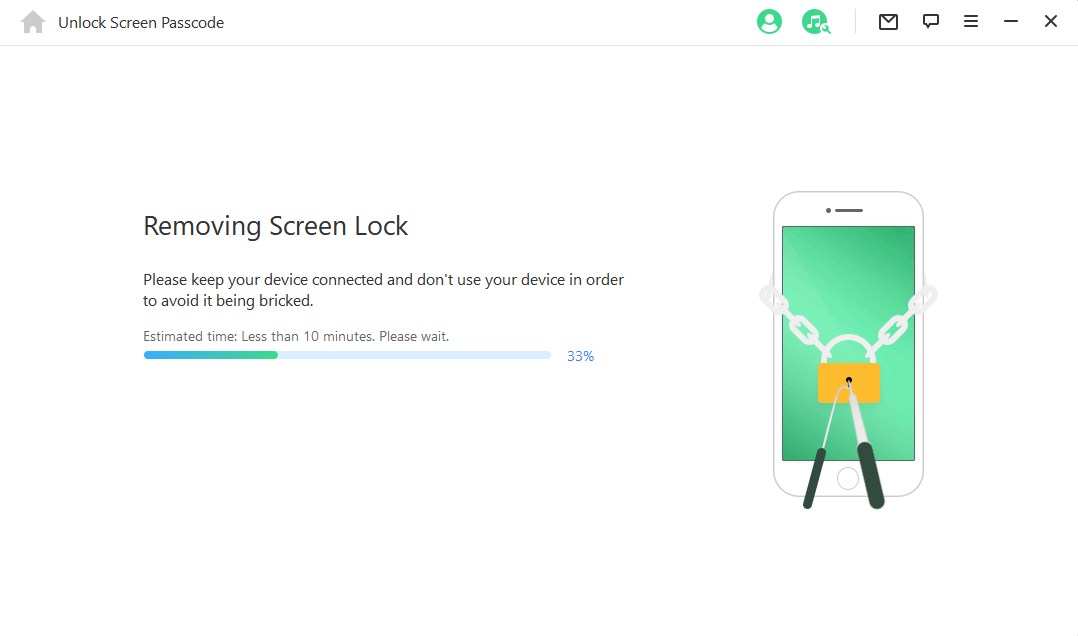
2.2 Unlock Apple ID of Stolen iPhone/iPad
Sometimes when you buy a second-hand iPhone, the buyer gives you the screen passcode, but after using the device, you realize it already has an Apple ID. In this case, you cannot reset the device or use some other features. Fortunately, you can also use iDelock to get rid of the previous Apple ID without password.
Steps to Unlock Apple ID of Stolen iPhone/iPad Using iDelock
Step 1: Open iDelock on your computer. You need to click on Unlock Apple ID option.
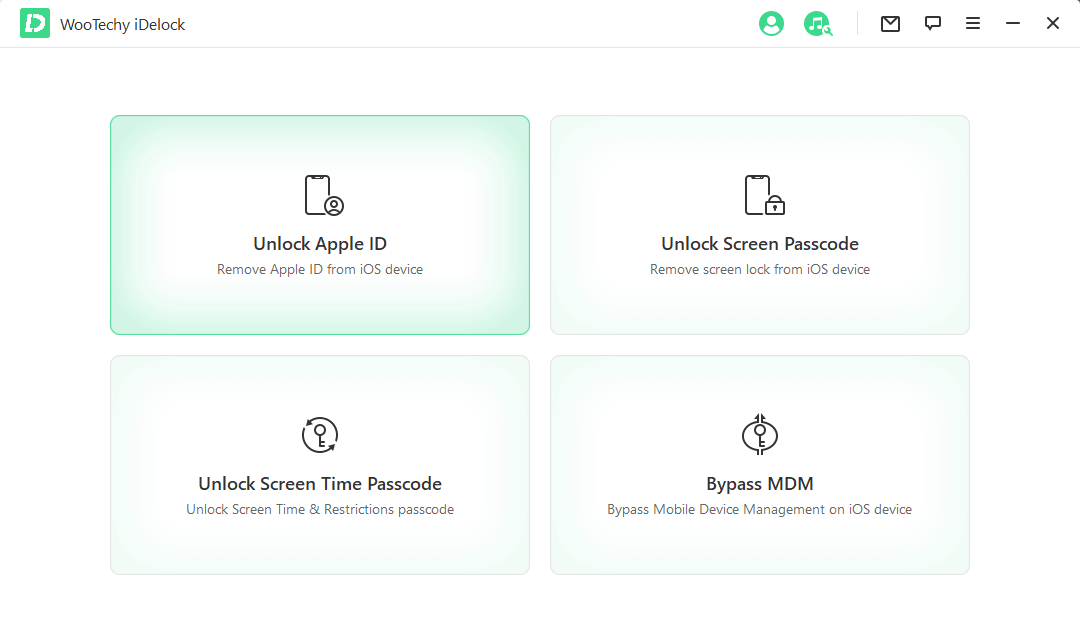
Step 2: Now, connect your iPad/iPhone to your computer and trust the PC.
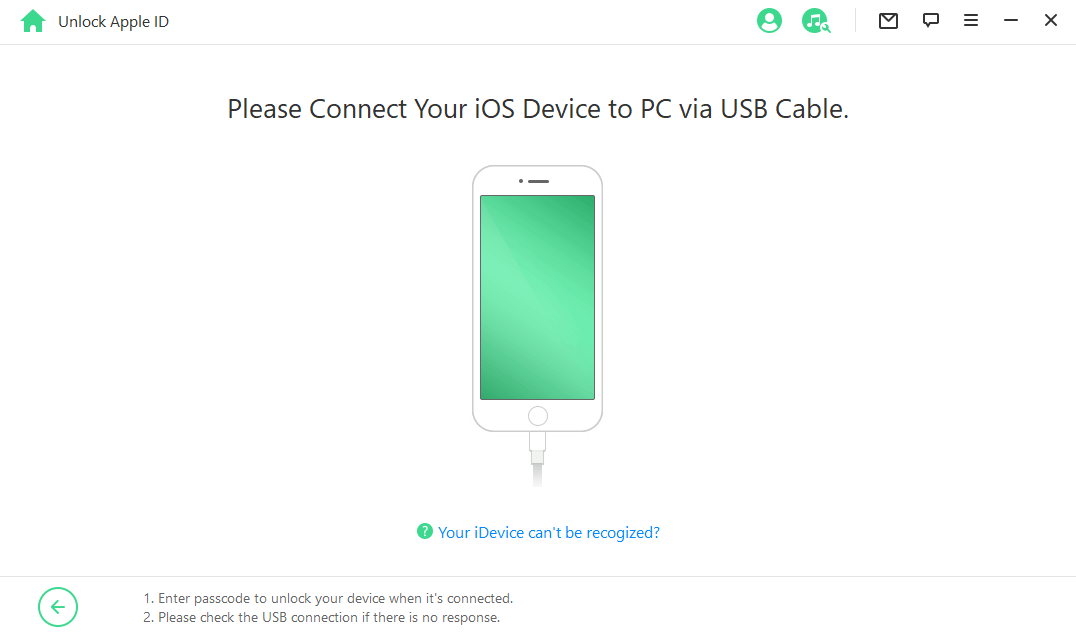
Step 3: If the Find My iPhone is disabled, iDelock will start unlocking Apple ID immediately. If the Two-Factor Authentication is enabled, you need to check the device status. If everything is OK, click on Next.
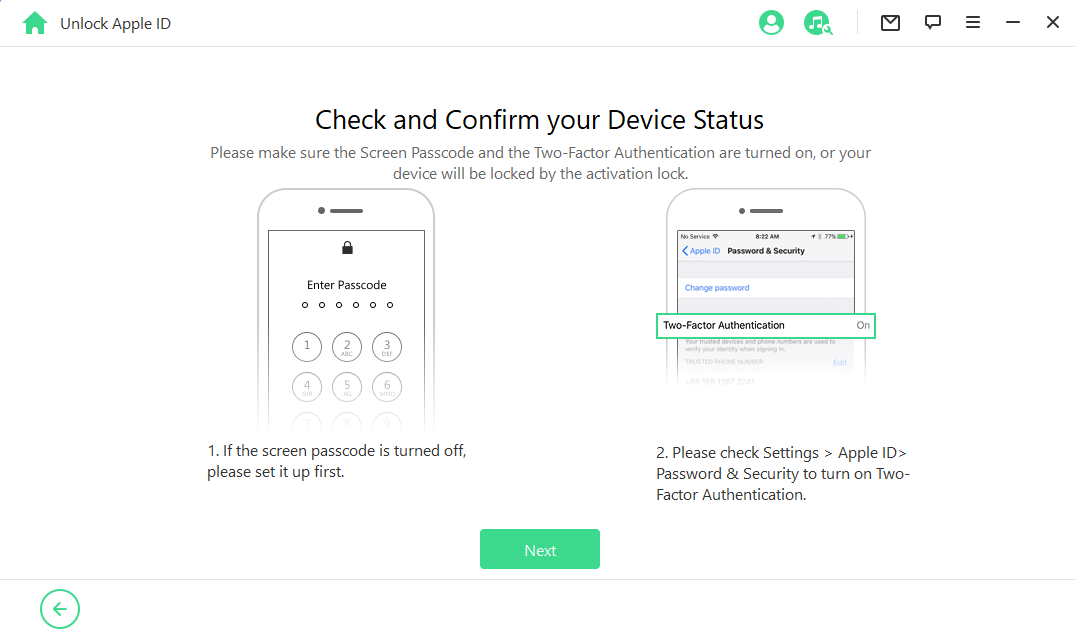
You will see a pop-up window. Please read the notice carefully and enter 000000 to confirm your action.
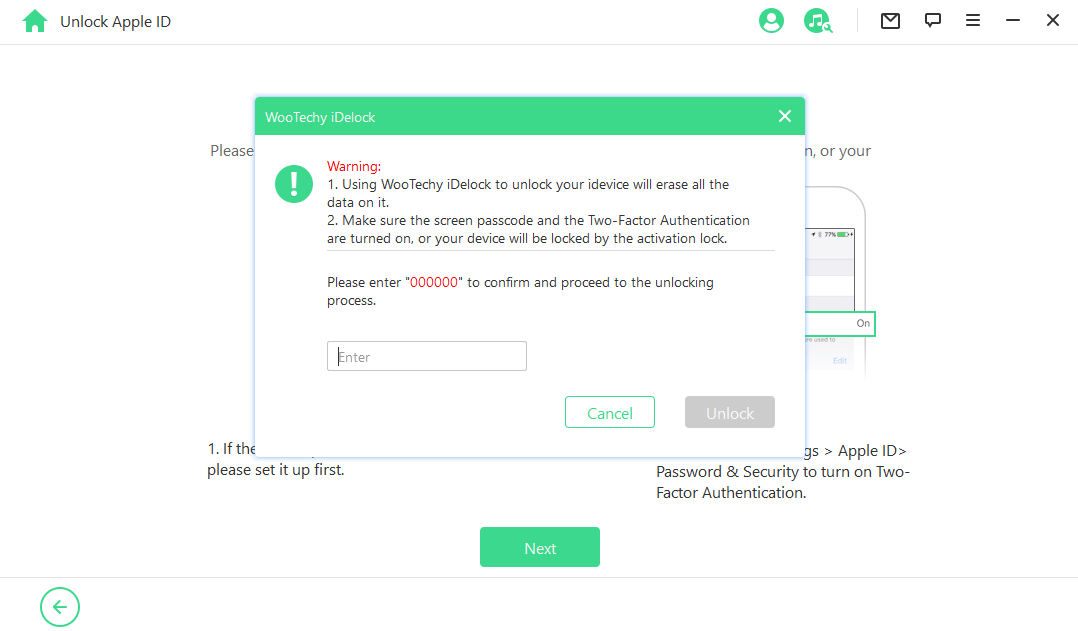
Step 4: After a few minutes, the Apple ID on your device will be unlocked.
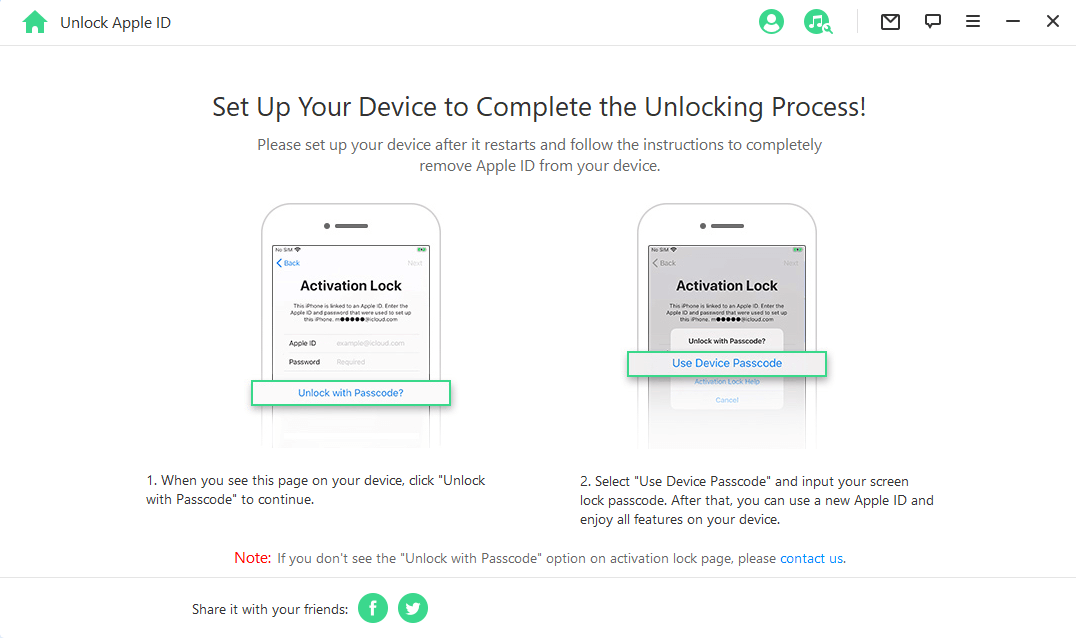
Part 3: Unlock Stolen iPhone/iPad Passcode via Siri [for Older iOS 8 to iOS 11]
Siri can help you unlock stolen iPhone without computer and use the device seamlessly. However, this method only works on iOS 8 to iOS 11 and can not remove the passcode permanently. Moreover, Siri should be enabled and the device is connected to network.
Success Rate: 23% (patched in iOS 11.3+)
Steps to Unlock Stolen iPhone/iPad Using Siri
Step 1: Press and hold the Home button, and Siri will be activated. Ask, "What time is it?"
Step 2: Siri will show you the clock. Open the clock, and you will see the World Clocks set on the device.
Step 3: Tap on the + button that will be on the top right corner. Enter the name of any city in the search bar. Then, tap on Select All, and then tap on Share.
Step 4: The device will show you different options to share. Look for Messages and choose it.
Step 5: This will open the app. Now, tap on the To field and type anything. Select what you have typed and select Create a New Contact.
Step 6: You will be directed to create a new contact. Tap on Add Photo > Choose Photo. This will open the Photos application. Now, press the Home button, and you will be at the home screen. Thus, you have unlocked the device without entering the passcode.

If you do not know the passcode of the iPhone or iPad, you may need to repeat this process. This method is not really recommended as it can't remove the screen lock passcode permanently, while WooTechy iDelock can remove the screen passcode to enable you to reset the passcode.
Part 4:Unlock Stolen iPhone/iPad Passcode via Recovery Mode
If you have an iPhone or iPad whose system is higher than iOS 11, then you can put the stolen iPhone or iPad into Recovery Mode in order to unlock it. This would require you to have a computer to continue the process.
Steps to Unlock Stolen iPhone/iPad Using Recovery Mode
Step 1: Use a USB cable to connect your device to a computer with iTunes or Finder installed.
Step 2: Launch iTunes on a Windows computer or open Finder on a Mac running macOS Catalina or later.
Step 3: Put your device into recovery mode:
- iPhone 8 or later: Press and quickly release the Volume Up button. Press and quickly release the Volume Down button. Then, press and hold the Side/Power button until the recovery mode screen appears.
- iPhone 7 and iPhone 7 Plus: Press and hold the Side/Power button and the Volume Down button simultaneously until the recovery mode screen appears.
- iPad with Home button: Press and hold the Home button and the Top/Side button (depending on the model) simultaneously until the recovery mode screen appears.
- iPhone 6s and earlier or iPad without Home button: Press and hold the Home button and the Top/Side button (depending on the model) simultaneously until the recovery mode screen appears.
Step 4: After entering recovery mode, iTunes or Finder should detect that your device is in recovery mode and prompt you with options. Choose the "Restore" option to erase all the data on your device and install the latest iOS or iPadOS version.
Step 5: Once the restoration is complete, all data including password would be erased and you can set up your iPhone or iPad as a new device or restore it from a backup if you have one.
Cons
 Requires original Apple ID after reset
Requires original Apple ID after reset
 Doesn't bypass carrier locks
Doesn't bypass carrier locks
 Erases all user data
Erases all user data
Part 5:Guessing Passwords to Unlock iPhone? Not Recommended
Many people first try out some simple combinations when they try to get into a locked iPhone or iPad, like 0000, 1234, 4321, or 6789, etc. However, there is little possibility that this works. Instead, it has some consequences if you keep entering the wrong password.
iPhones have built-in security measures to protect user data. These measures include features like disabling the device temporarily or erasing data after multiple failed passcode attempts. By guessing the password, you risk triggering these security measures, potentially resulting in data loss or getting an iPhone security lockout.
Additionally, guessing a password can be an extremely time-consuming process, particularly if the password is complex or includes a combination of letters, numbers, and special characters. It may take an excessive amount of time to successfully guess the correct password, making it impractical and inefficient.
Part 6: What to do If iPhone/iPad is Stolen?
When you lost iPhone, what to do next? If you unfortunately lost your iPhone (or iPad), there are several things that you must know to make sure that no one can use your stolen iPhone/iPad.
1. Make Sure that "Find My" is Always Turned on
You should turn on "Find My" whether your iPhone is lost or not. Because when you enable "Find My iPhone", so does Activation Lock. Activation Lock is linked to your Apple ID, and when your iPhone is stolen, others cannot use your devices with another account and you could wipe all the data and lock your iPhone completely.
2. Locate You Device on Map
After you enable "Find My iPhone", go to official website, log in with your Apple ID and password, then you will see a list of devices under your account. Select the stolen iPhone. If your iPhone is still active, then it would show the location. If inactive, you can still see the last location where the stolen iPhone was on. Besides locating iPhone, you can still :
- Play a sound on the device.
- Turn on Lost Mode.
- Wipe Phone's data entirely.
3. Erase All the Content and Settings Remotely
If your iPad or iPhone is stolen, you can also erase the stolen iPad or iPhone in case of a data breach. Here is how:
- Open the Find My app and tap on Devices.
- Select the stolen device.
- Find Erase This Device.
- Tap on Erase This [device].
Please note that this action could completely erase all the data on your phone.
4. Never Trust Anyone Who Wants Your Passcode
After your iPhone or iPad is stolen, you may receive phishing messages telling you to change your passcode or send a verification code that you received. Do not believe any of these. They are Apple iPhone passcode thieves who are trying to get into your stolen iPhone.
So be wary of any suspicious emails, messages, or phone calls asking for your passcode or personal information. Apple will never ask for your passcode through these channels.
Part 7: How to Know if My iPhone is Unlocked?
If your iPhone is stolen, it can be difficult to check if iPhone is unlocked or not. However, there are a few steps you can take to try and figure out if your iPhone is unlocked:
1. Check the settings: If you have access to the iCloud account associated with your stolen iPhone, you can lock the stolen iPhone by logging in and navigating to the "Find My" app. From there, select the iPhone in question and check if it is marked as "Lost Mode." If it is, this indicates that the device is locked and may not be usable by someone else.
2. Use iTunes: If you have a computer with iTunes installed and your stolen iPhone is synced with it, you may be able to check its lock status by connecting it to the computer and opening iTunes. If the device is locked, you may see a message indicating that it is "activation locked" or that a passcode is required to access the device.
3. Check the activation lock status: Another way to check iPhone is unlocked or not is by checking the activation lock status. If you have the serial number or IMEI number of your stolen iPhone, you can check the activation lock status on Apple's website. If the activation lock is turned off, it is very possible that your iPhone is unlocked.
4. Contact your carrier: Contact your carrier and ask them if your iPhone is unlocked. They should be able to tell if iPhone is unlocked or not.
Part 8: FAQs About Unlocking Stolen iPhone/iPad
Q1: How do I verify whether a second-hand iDevice is stolen or not?
It is quite easy to check whether the iPhone is reported as stolen or not. You need to get the IMEI number first. Ask the seller to send you a screenshot of the IMEI number. Or you can check it by yourself in Settings > General > About. You can use any international blacklist checker, such as IMEI Pro and Swappa. Enter the IMEI number and check the status of the device. Most of the websites show the iCloud status, blacklist status, and Find My iPhone status.
Q2: How to avoid buying a stolen iDevice?
If you want to check if the used iPhone you bought is stolen or not, You need to check the IMEI number and the status of the device. If you can check the device physically before buying, make sure to check whether there is an Apple ID, MDM profile, or Find My iPhone/iPad enabled on the device. If there is an Apple ID or MDM profile and the seller doesn't know the credentials, then it could be a stolen device.
Q3: Will Apple give you a new phone if stolen?
No, Apple will not give you a new phone if stolen. Apple does not take such a responsibility.
Final Words
People accidentally buy stolen iPhones/iPads, and then they search for what they can do with them. Generally, you need to give the device to the nearest police station, and they will take care of the rest. But if the authorities of your country give you the phone because it cannot be returned, you can try unlocking it.
We recommend WooTechy iDelock if you want to unlock an iPhone. It can bypass all types of locks in all iOS versions even the iOS 16/17/18. You can use it without any experience or expertise, and it takes only a few minutes. Just download it and give it a try!