
“Hey, I am trying to change password for Apple ID, but I am unable to do it. I have tried different ways, but not all the methods are working for me. Also, I have used third party applications, but the issue is still there. I am getting an “Apple ID is not Valid” message on the screen. Is there any way to fix this issue?
If you forget your Apple password and want to change it, but the system doesn't allow you to do that, it can be frustrating. Just like the above user, you are also getting "Can't change password for Apple ID," which means there is something wrong with your device or Apple server.
As we all know that it is easier to reset Apple password via Apple Security Support, but some people were not able to change the password. So, what should be done to change the password for Apple ID? In this article, we will guide you how to change password for Apple using different ways. Let’s get started!
In this article:
Part 1. Why Can't I Reset Apple ID Password?
Before starting the process, it is important to learn why you can’t reset Apple ID password. There could be many reasons for it, such as wrong Apple ID, internet connection and more. Apart from that, below we have discussed the other main reasons why you can’t change your Apple ID password.
1. Changing Password on New Device
If you are changing your Apple ID password on your new device, it won’t work for you. Yes, that is right. Changing password on your new device will definitely fail because you didn’t sign in using your Apple ID on your new device. That is why Apple will deny the process.
2. Insufficient Trusted Information
In another scenario, Apple Security Support determines that the user lacks sufficient trusted identifying information to reset the iPhone/iPad password, resulting in a denial of the operation.
3. Outdated Recovery Information
If the recovery email or phone number associated with your Apple ID is outdated, you might have trouble receiving the necessary reset instructions.
Many users recommended. Remove Apple ID without passwords. No security risks
Free Download
For Win
Part 2. Change Password for Apple ID via Settings [Passwords Needed]
If you are unable to reset password for your Apple ID, there is another method that you can use to do it. Yes, we are talking about changing password via Settings. It is an official method and works most of the time. Here is how you can change password of Apple ID via Settings. However, remember that for this method you have to use another device.
Go to your other device, and open Settings and click the “Sign in to iPhone” option and from there, choose the “Password” option.
Now, click the “Forgot Apple ID” option and type your personal information.
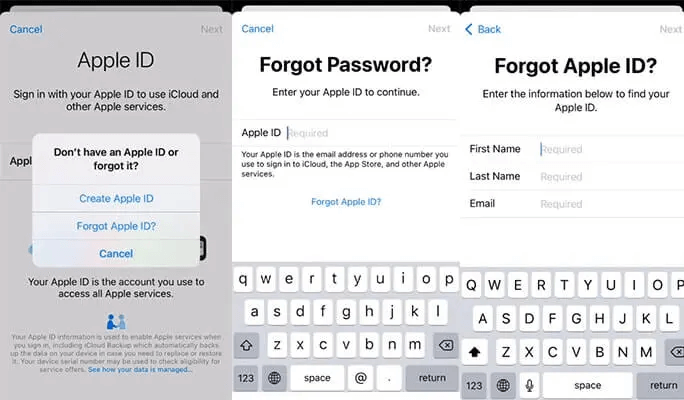
Choose the “Next” option and click the “Forget Password” button, now type the phone number that you want to use to get the code, and hit the “Send Code” option.
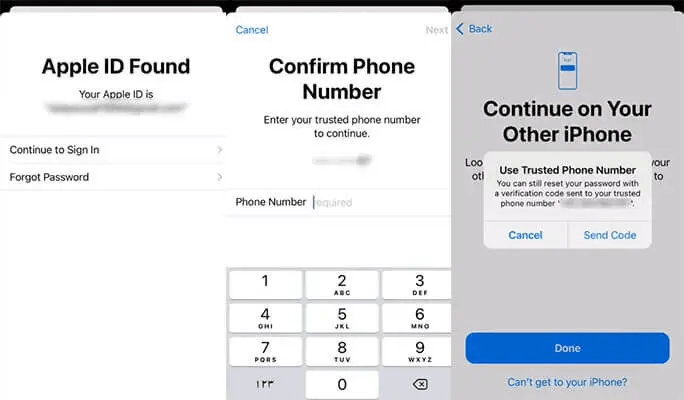
Type the code that you will get on your phone, complete the process and you are ready to change your Apple ID. If for some reason, you can’t get the code, click the “Can’t get to your iPhone” option again to get the code.
If this solution didn’t work for you, we recommend using a third-party software to reset your Apple ID password. Continue reading as below we will tell you how to remove Apple ID without password.
Part 3. Quick Solution - Remove Apple ID Even without Passwords
WooTechy iDelock is one of the best Apple ID remover tools that you can use to remove your Apple ID without password. So, if you forgot Apple ID passwords and don’t know how to unlock it, this software will work for you perfectly.
iDelock can solve many Apple ID related issues, such as Apple ID grayed out, Apple ID verification failed, Apple ID is not active, iPhone asking for wrong Apple ID, Apple ID locked for security reasons, etc.
Key Features of WooTechy iDelock

75.000.000+
Downloads
- No matter you are locked out of iPhone due to iPhone unavailable, iPhone disabled, or experiencing a security lockout, iDelock can help you regain access.
- iDelock is able to delete the Apple account of previous owner without passwords.
- The good thing about this software is that it is compatible with not only iPhone, but also iPad, iPod touch. Apart from that, it supports iOS 17 as well.
- It is available for both Windows and Mac devices.
- Users can also use the 4 modes features for unlocking various locks on iPhone, including all kinds of screen locks, Screen Time restrictions, MDM remote management, and Apple ID, of course.
-
Free Download
Secure Download
Below are the steps that you can follow to remove Apple ID without password.
Step 1: Download the latest version of iDelock on your Windows and Mac. Once done, complete the installation process to launch it. After that, click the “Unlock Apple ID” to begin the process. Connect your iOS device to the PC or Mac and choose the "Trust" option.

Step 2: Choose the “Start” option to remove your Apple ID linked with your iPhone device. Don’t forget to read the warnings mentioned on the screen.

Step 3: Follow the on-screen instructions to begin the process. You can choose from the following scenarios:
Find My Disabled: If "Find My" is disabled on your device, the unlock process will complete shortly. This supports all iOS versions.
Find My Enabled: If "Find My" is enabled, you'll need to take a few additional steps. Go to Settings and select "Reset All Settings." After completing this step, return to iDelock to continue unlocking the Apple ID lock on your device. This supports iOS versions below 11.4.
Two-Factor Authentication Enabled: If Two-Factor Authentication is enabled, follow the guide in iDelock, confirm your device status, and click "Next."
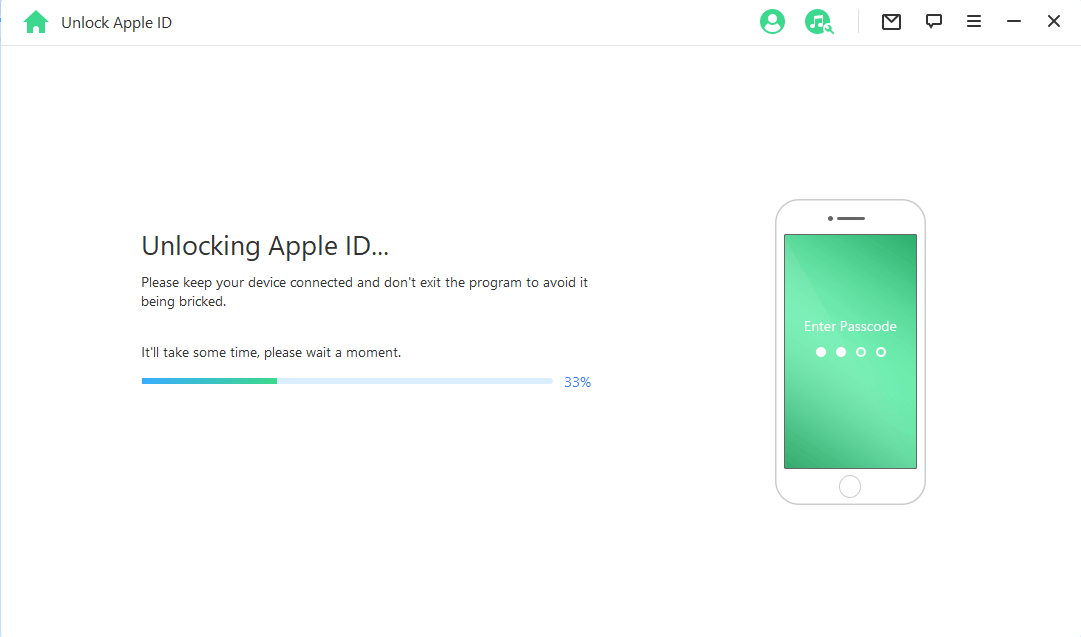
Step 4: Once your device is prepared, enter "000000" in the pop-up window and click Unlock to start the unlocking process.

Step 5: After a few minutes, your device will reset successfully. You will see the activation lock screen. Tap on "Unlock with Passcode," and then select "Use Device Passcode."

These are the simple steps that you can follow to unlock Apple ID without the password. It is an easy method and works for almost all devices.
Part 4. Proven Methods to Try When You Can't Change Password for Apple ID
Sometimes you can’t change password for Apple because of many reasons that we have discussed above. But you don’t need to worry anymore because there are two different methods that you can use to change password of Apple ID. The first method is iforgot.com and the other is changing password via recovery code. Many people don’t know how these methods work, below we have discussed everything about them.
1 Change Apple ID Passwords via iforgot.com
Apple has launched a website for all the iOS users to resolve their issues, including recover your Apple ID. We are talking about how to use iforgot.apple.com to unlock Apple ID, recovering your Apple ID password.
This website is easy to use and allows users to change passwords without any hassle. What's more, anyone can use it to recover Apple ID without any hassle. Let's see how you can use this website to change Apple ID password.
Visit iforgot.apple.com and click the “Reset Password” option.
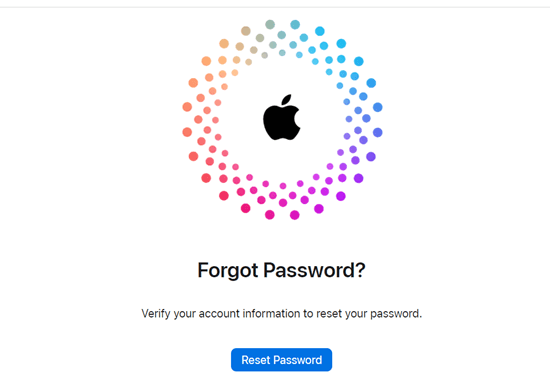
Next, type your Apple ID and verification code and follow the instructions on the screen.
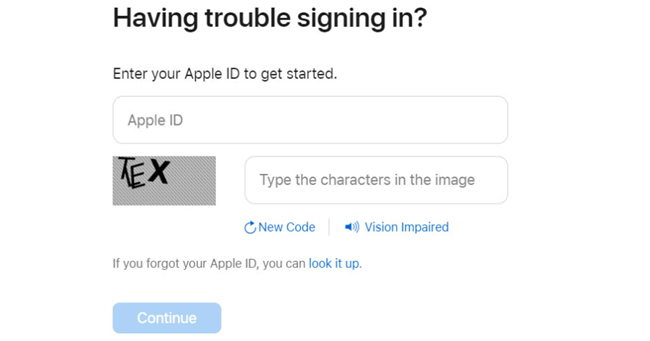
Once you have filled in all the information, you will get the message in which you will get your exact date and time details for restoring your account.
Hopefully, by following this method, you will be able to reset your password in no time.
2 Change Apple ID Passwords via Recovery Code
The other method of changing Apple ID password is via Recovery code. This feature is available for iOS 15 and later devices. With this feature, users can easily reset their Apple ID password.
This process is straightforward and doesn’t require any technical expertise. Without wasting any time, let’s discuss how to change Apple ID password via Recovery Code.
Open your device and go to Settings, look for your name option and from there, choose the “Password & Security” option. Once done, click the “Account Recovery” option.
Next, choose your contact's name where you want to send the code and choose the “Get Recovery Code” option.
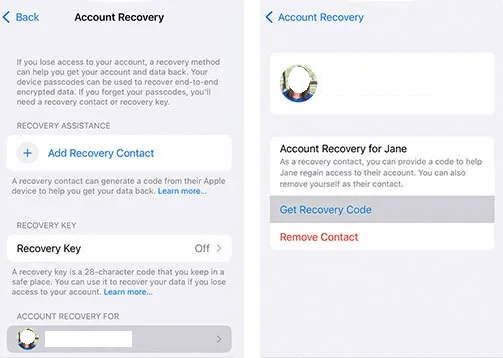
Your friend will get the code on their device that you can use to reset your Apple ID password. Ask your friend to reset the Apple ID password for you and you are good to go.
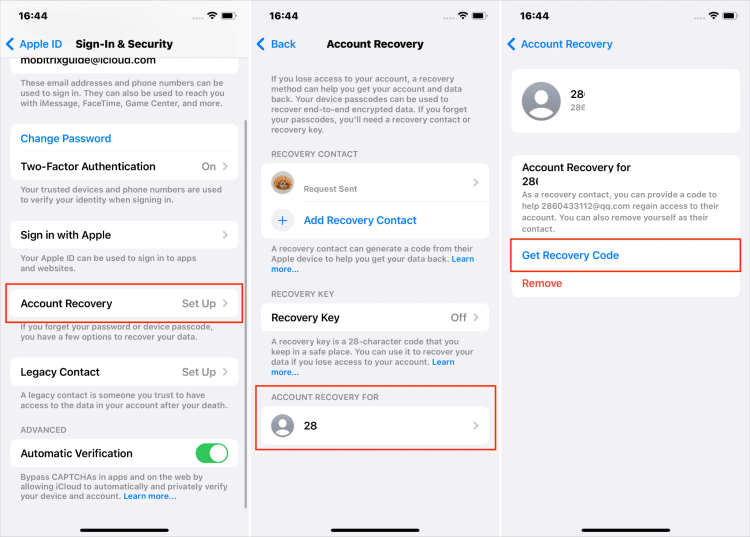
These are the top methods that you can follow if you can’t change password for Apple ID. Hopefully, you will be able to change your password in no time.
Conclusion
Changing your Apple ID password is simple if you know the right methods. However, some people can’t change the password after trying multiple ways, but you don’t have to worry anymore because in this article, we have discussed almost 4 different methods to reset Apple ID password.
These methods include changing Apple ID password via settings, third-party applications, Apple's official website, and the last one is recovery code. You can try these methods and reset Apple ID. Among these methods, we recommend using WooTechy iDelock because it is an easy-to-use application and allows you to unlock your Apple ID without any hassle. The tool works for all the latest and previous iOS devices.
Free Download
Secure Download










