Do you want to delete Apple ID account of the previous owner? It is not a cup of tea for everyone to buy a brand-new iPhone because they are costly. That's why people prefer to buy a second hand iPhone, but they can't enjoy the Apple services because the iPhone has already logged in previous owner Apple ID. So it's necessary to delete the Apple ID account of the previous owner but how? If you are interested, keep reading this article. Here we will tell you how to delete a previous owner's Apple ID.
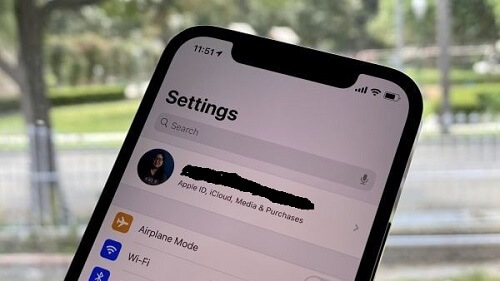
- Part 1: Why is Someone else's Apple ID on Your iPhone?
- Part 2: How to Delete the Old Apple ID of the Previous Owner?
- 1. Delete Apple ID Account via iPhone Unlocker - iDelock
- 2. Remove the Previous Owner's Apple ID Account by Factory Reset
- 3. Delete the Old Apple ID of the Previous Owner by iCloud
- 4. Remove the Previous Owner's Apple ID Account by Signing Out
- Part 3: Some Things to Know Before Purchasing a Used iPhone
Part 1: Why is Someone else's Apple ID on Your iPhone?
There could be different reasons for having someone else's Apple ID on your iPhone.
First, when you purchase a used iPhone and the old owner forgot to log out of his Apple account, it remains active on your iPhone until you log out of it.
Secondly, if any family member or friend logs in their Apple ID account on your iPhone for some reason, then it will remain logged in if you will delete Apple ID account.
Part 2: How to Delete the Old Apple ID of the Previous Owner?
If someone's Apple ID account is active on your iPhone, it is not good for you because your data and personal information could be stolen or shared with someone else and you also can't use your iPhone properly. That's why it is better to delete someone's Apple ID from your iPhone. A question pops up: how to delete old Apple ID account?
Deleting Apple ID is not as hard as you may think. Here are some easy ways to delete Apple ID from your iPhone:
1. Delete Apple ID Account via iPhone Unlocker - iDelock
The best method for deleting an Apple ID account from your iPhone is to use an iPhone unlocker software like iDelock. The iDelock is a multifunctional feature-rich latest software that lets the Apple product user delete any Apple ID from Their iPhone, iPad, or iPod in no time. This online tool is compatible with iPhones, macOS, and windows and works well with all iOS versions.
Wonderful Features of WooTechy iDelock

75.000.000+
Downloads
- Not only delete Apple ID account of someone on your phone but also helps you to crack the screen lock, remove screen time and restrictions.
- Takes a few minutes to bypass MDM without the permission of the administrator in three clicks.
- Easy to use and simply unlock with a few clicks.
- The highest success rate among the competitors.
- Compatible with all iDevices (iOS 16 supported).
-
Download Now
Secure Download
How to use iDelock to delete the Apple ID account of someone from your iPhone?
Do you want to learn how to delete old Apple ID of someone else from your phone? It is easy to use an iDelock to delete the Apple ID of someone from your phone.
Follow these below mentioned steps:
Step 1: Download & Install Wootechy iDelock
Download and open iDelock on your PC. Choose Unlock Apple ID option.

Step 2: Launch & Connect with Your PC
Then connect your PC to your iPhone via USB cable and trust the computer.

Step 3: Set up Your Device
After connecting the phone, you have a few options; it will work if your "Find my iPhone" feature is unable or disabled or two-step verification is on.
If your phone has "Find My iPhone" disabled, then it is best for the iDelock software to immediately erase logged in Apple ID, so click the Start to unlock option. After pressing this button, the Apple ID will be removed in a few seconds.

If the Find My iPhone is enabled, you have to reset all settings on your device. Go to Settings > General > Reset > Reset All Settings. After restarting your iPhone, iDelock will begin to unlock your Apple ID. Please wait for a few seconds for the process to finish.

If the Two-Factor Authentication is enabled on your iPhone (check it by following the on-screen instruction), you need to perform differently. Please ensure the screen passcode has been set up already. If everything is alright, click on Next to continue.

Step 4: Start Deleting Apple ID
In this part, you will see a pop-up window. Read the notes carefully and enter 000000 for confirmation.

Then after a few seconds, the Apple ID of the previous owner will be unlocked.

2. Remove the Previous Owner's Apple ID Account by Factory Reset
The most common method which most iPhone users use is factory reset method. Mostly when people purchase a used iPhone from someone else, they get rid of the previous owner's Apple ID by factory reset.
In factory reset, all the data of the iPhone will be lost, like the lock screen, Apple ID, etc.
To delete someone's Apple ID from your iPhone, connect your iPhone with PC via a USB cable.
After connecting both devices, open and turns on your PC.
Now press the sleep or awake and home button at the same time.
After clicking these buttons, your iPhone will enter factory reset mode.
In this factory reset mode, you will see two options, restore or update.
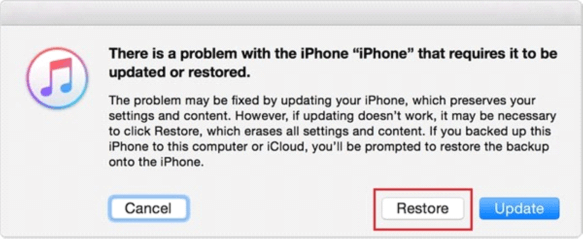
After the restoration, you will see fewer people around; now the previous owner's Apple ID has been deleted, you can enter your Apple ID.
3. Delete the Old Apple ID of the Previous Owner by iCloud
If the previous owner's Apple ID is still logged in your iPhone, you can erase it by using the iCloud account deleting method. Because people link multiple Apple IDs to the same iCloud, people can choose any Apple ID they want to remove. It is easy but a bit time taking method
Here is a simple step to delete Apple ID account on your iPhone.
First of All, you have to visit iCloud.com.
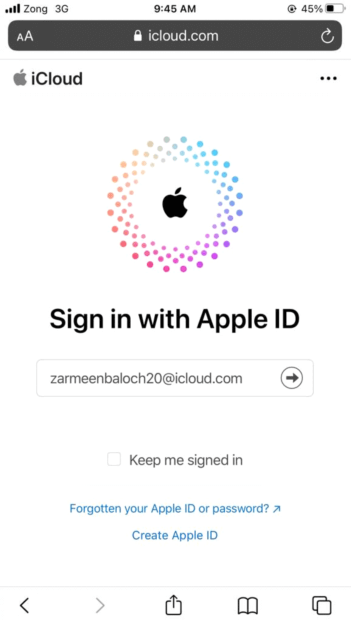
Now tap on the option find my iPhone.
After clicking on this option, you will see all devices which are connected to the same iCloud.
Now choose your device from the mentioned devices.
After selecting that Apple ID, you will see various options; you have to click on erase iphone to delete the Apple ID from iCloud.
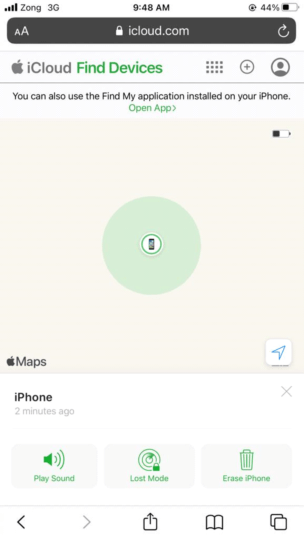
After clicking it, that specific Apple ID will be removed permanently.
4. Remove the Previous Owner's Apple ID Account by Signing Out
One of the easy ways to get rid of someone's Apple ID account is by signing out. You can sign out if you have a password, and it is possible if the previous owner is someone who you know. If he could not delete his Apple ID before heading over to you, you can contact him to sign out
Here are a few easy steps for you to delete Apple ID account from your iPhone
Open your iPhone Settings, go down.
Tap on Sign Out option; the Apple ID will be removed.
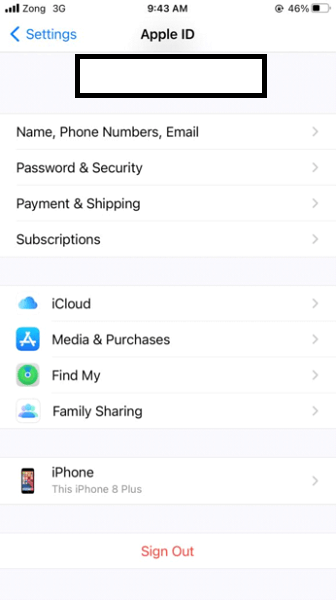
Part 3: Some Things to Know Before Purchasing a Used iPhone
As you know, buying a new iPhone is not affordable for everyone. One suitable option is to buy a used iPhone from the market but it could be risky for you if you don't get all the information about the iPhone before purchasing. So there are a few things that you keep in your mind before locking the deal of a used iPhone, such as
1. Buy from reliable source
It is important to purchase iPhones from reliable sources such as the market and avoid online purchases because most of the time, people don't provide accurate information about their products online.
2. Check Apple ID
Before purchasing check the Apple ID is not locked because if the Apple ID is locked, then you can not use that iPhone properly. Besides this, don't purchase a cracked Apple ID iPhone.
3. Check battery
Always check battery timing, if the battery is about 85, that's good, Also check is it works with the carrier or not before finally purchasing.
Conclusion
If you are an Apple devices lover and purchased a used iPhone according to budget and if you are facing the problem of the previous owner's Apple ID sign in, you don't need to stress because you can delete Apple ID account in different ways, but a most accurate and quick way is to use iDelock software that deletes Apple ID of the previous owner and also help you to unlock screen passcode etc. So get installed iDelock on your device and use the iPhone like a pro.
Download Now
Secure Download








