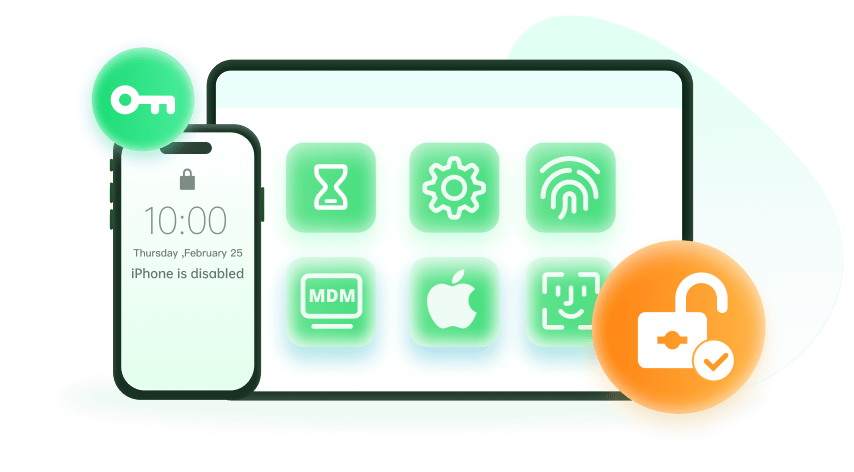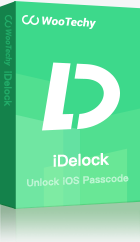Note: The device may be unlocked only with the user's authorization.
Don't know how to delete the old iCloud accounts that are no longer useful to you? Worse still, you have forgotten the password? No worries. This article will show the 3 best ways to permanently remove/delete iCloud accounts even if you don't have the password.
Matters That Need Attention Before Deleting iCloud Account
Although Apple has made it easy for you to delete your iCloud account permanently, there are some matters you should take serious attention to. They include:
- You will be unable to access Apple Books, App Store Purchases, and iTunes Store.
- Messages or calls sent to your account via iCloud Mail, FaceTime, or iMessage will not be received.
- Documents, photos, and videos stored in iCloud will be deleted permanently.
- You will be unable to sign in to or use services like iTunes, iCloud, App Store, Find My iPhone, Apple Pay.
- The data linked to your account (with some exceptions) and your account details are deleted from Apple's servers permanently.
- Any pending AppleCare support cases or Apple Store appointments are canceled, but Apple Store orders or repairs are not canceled.
- Apple cannot reactivate or reopen your account or restore your data.
- Any active subscription is canceled at the end of the current billing cycle.
- Ensure to sign out of all your devices because you will be unable to sign out of iCloud or turn off the Find My iPhone Activation Lock on your device after your account has been deleted. This might result in you not being able to use your device.
It is also recommended that you back up your data stored on iCloud to a destination that doesn't require your iCloud account for access.
Note:
Suppose you want to delete your iCloud account because you have lost your password. In this case, we strongly recommend that you remove the iCloud account first, as permanently deleting iCloud accounts might cause many issues.
Permanently Delete iCloud Account with Apple ID
If you want to delete your iCloud account permanently, one of the 3 best ways we will be looking at is with your Apple ID, and there are a number of steps involved. The process includes
- With the Apple ID of the account you wish to delete, log into Apple's Data and Privacy webpage. Two-Factor Authentication might be required to continue.
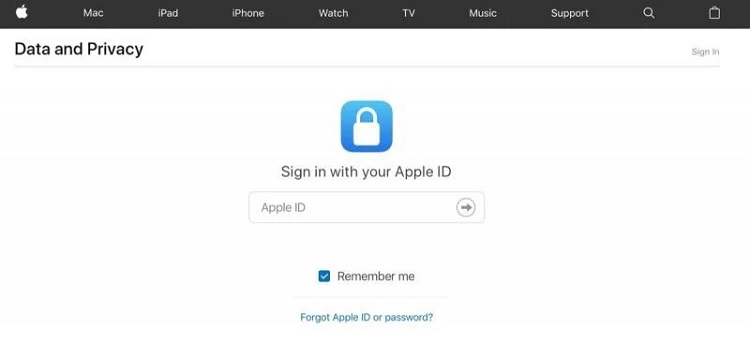
- Click on "Continue" on the Apple ID & Privacy page.
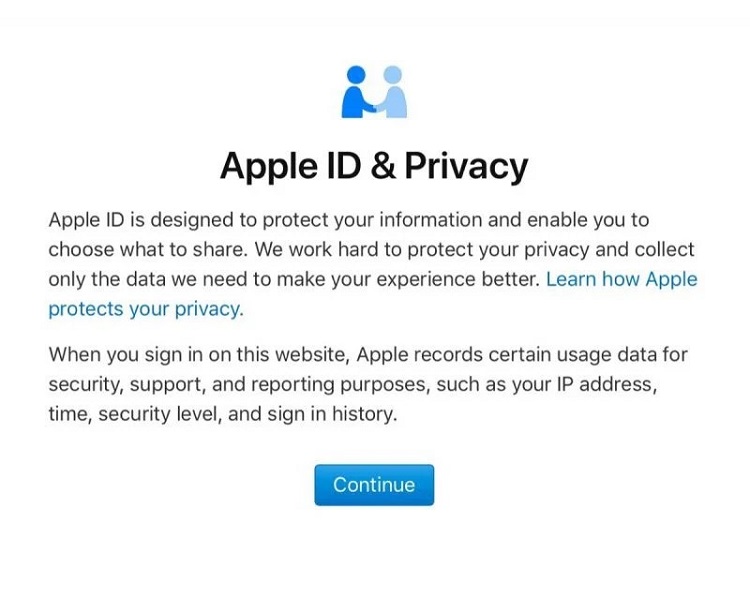
- Click on "Get Started" on the "Delete Your Account" page.
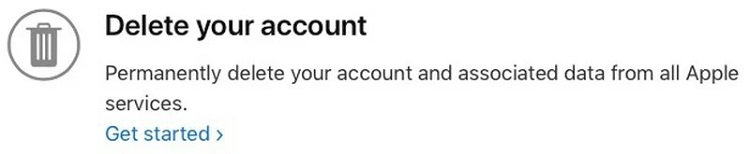
- Then from the dropdown box on the new page, select a reason for deletion, then click "Continue".
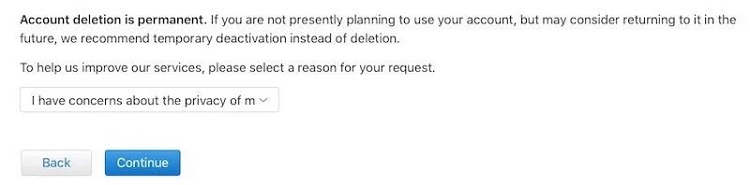
- Review the list of important things to know before deletion, and click "Continue".
- Tick the checkbox after reviewing the terms and conditions for deletion, then click "Continue".
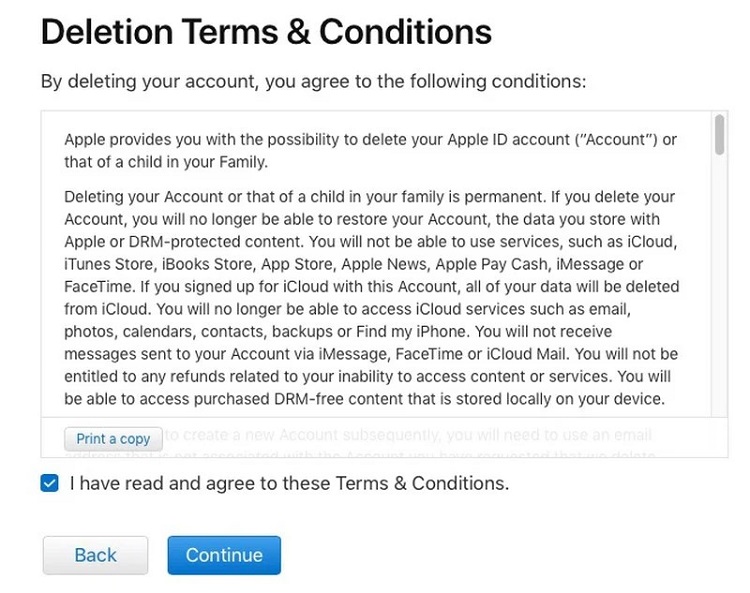
- Click "Continue" after stating how to receive status updates (via the phone number, email, or a different Apple ID) on the deletion of the account.
- Apple will give you a unique alphanumeric access code. Keep it safe and click "Continue".
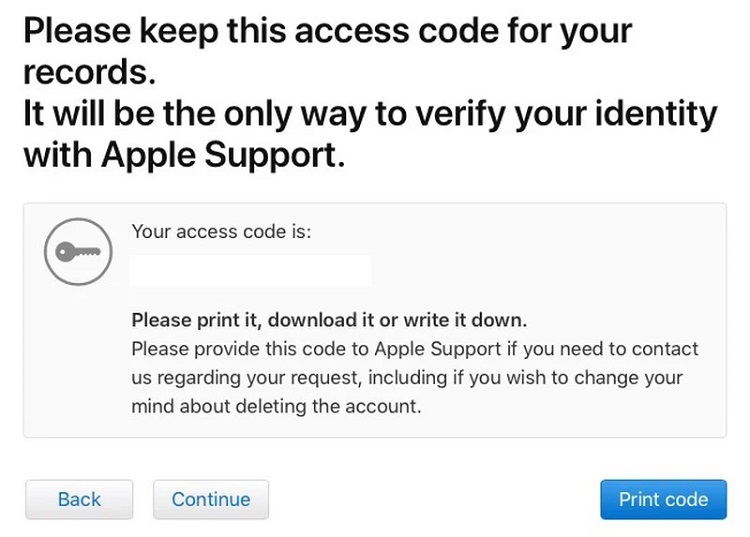
- Enter the access code and click "Continue".
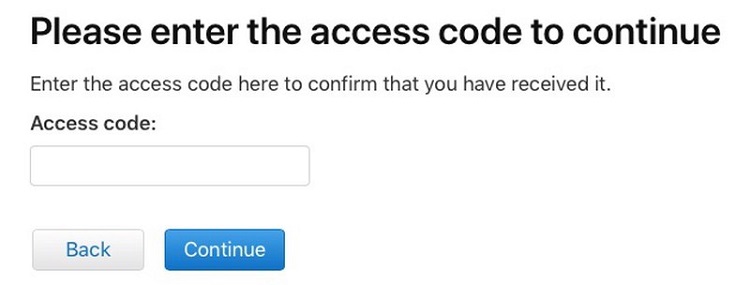
- Check the reminders of deletion effect, and click "Delete account".
- Then click "Sign out" on the confirmation screen.
Note that your account will still be active before apple verifies your request. If you want to cancel the deletion request, you should contact Apple Support.
Cons:
This process, however, does not delete the account automatically. It only places a request to Apple. Apple will then verify the request for security reasons before proceeding.
Remove iCloud Account Without Password Using iDelock
Deleting iCloud with Apple ID is easy. However, things will be a bit complicated if you forget the iCloud password. In this case, the only working method for you is to use third-party software like iDelock.
WooTechy iDelock is an all-in-one iOS unlocker that can aid you in bypassing Apple ID/iCloud account. If you want to delete iCloud account in no time, then it would be your best option.
Amazing Features of WooTechy iDelock
- Screen passcode, Screen Time passcode, MDM can be unlocked as well.
- Easy to use. No technical knowledge required.
- Prevent the unlocked device from being tracked.
- 24/7 customer support service is offered.
- Compatible with all iOS versions including the latest iOS 16.
You can also use the WooTechy iDelock to remove your iCloud account permanently. The steps involved are:
Step 1. Launch WooTechy iDelock on your PC and choose "Unlock Apple ID".
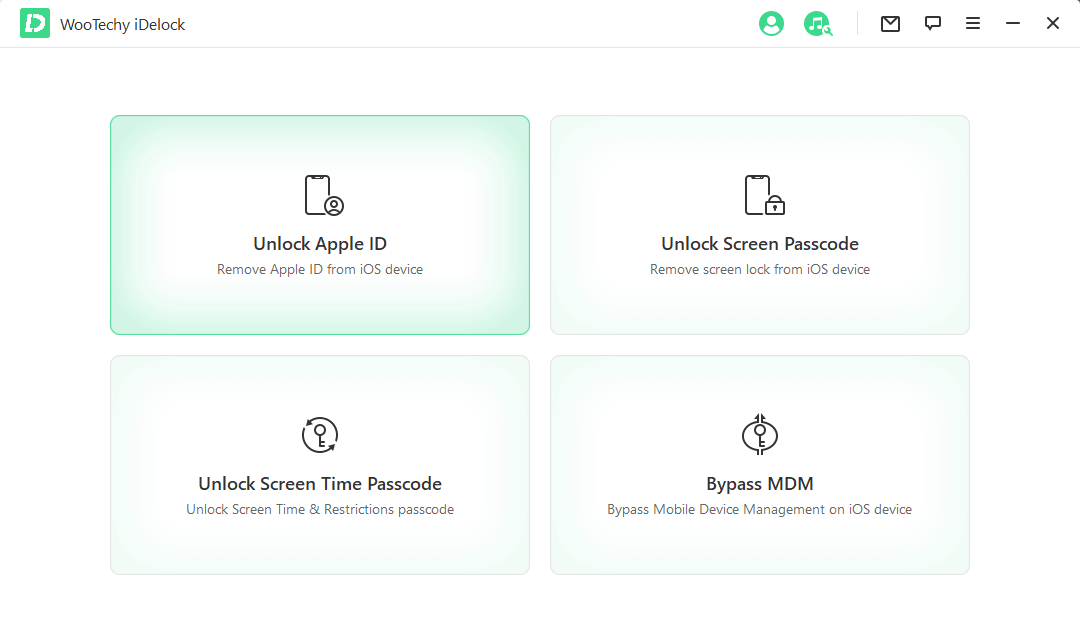
Step 2. Follow the instructions on your screen to start the process. Below are 3 scenarios that you can choose from. (Find My disabled/Find My enabled/Two-Factor Authentication enabled)
- Situation 1: If the 'Find My iPhone' is disabled on your device, it will start unlocking immediately. (All iOS versions are supported.)
- Situation 2: If the 'Find My iPhone' is enabled, go to "Settings > General > Reset All Settings" to reset all the settings. Then when your device is restarting, iDelock will delete the iCloud account and Apple ID. (Below iOS 11.4 are supported.)
- Situation 3: If Two-Factor Authentication is enabled, simply follow the guide in iDelock, confirm your device status and click on "Next."
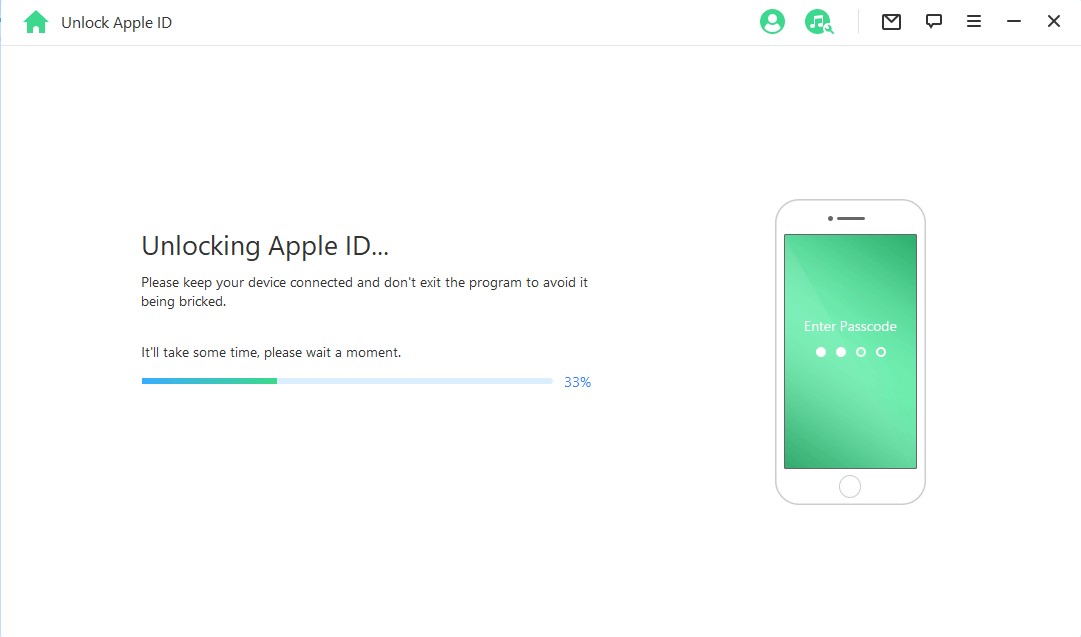
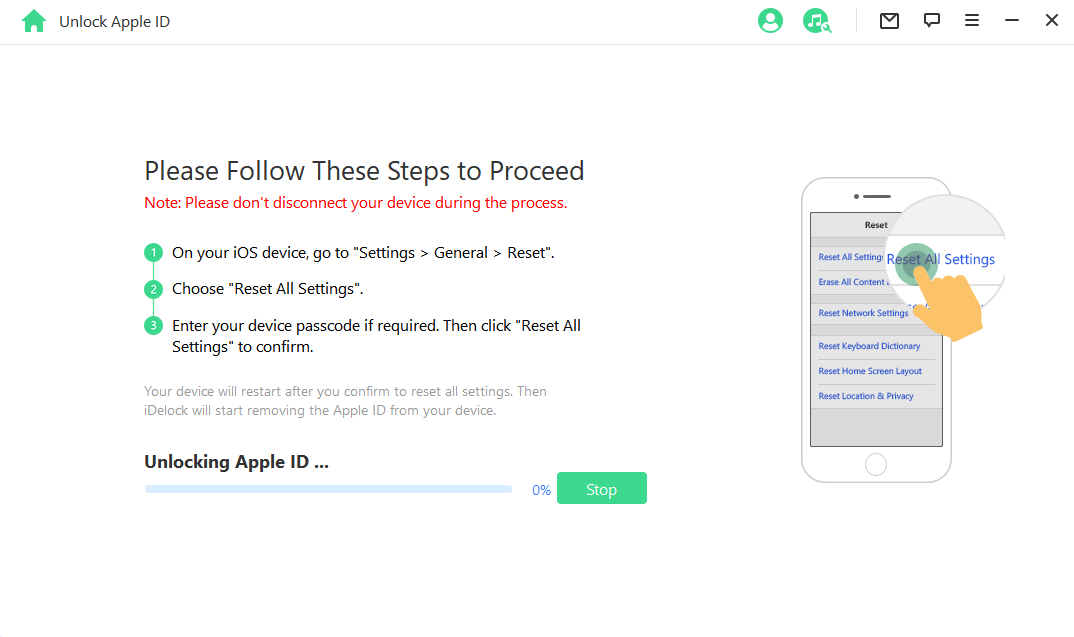
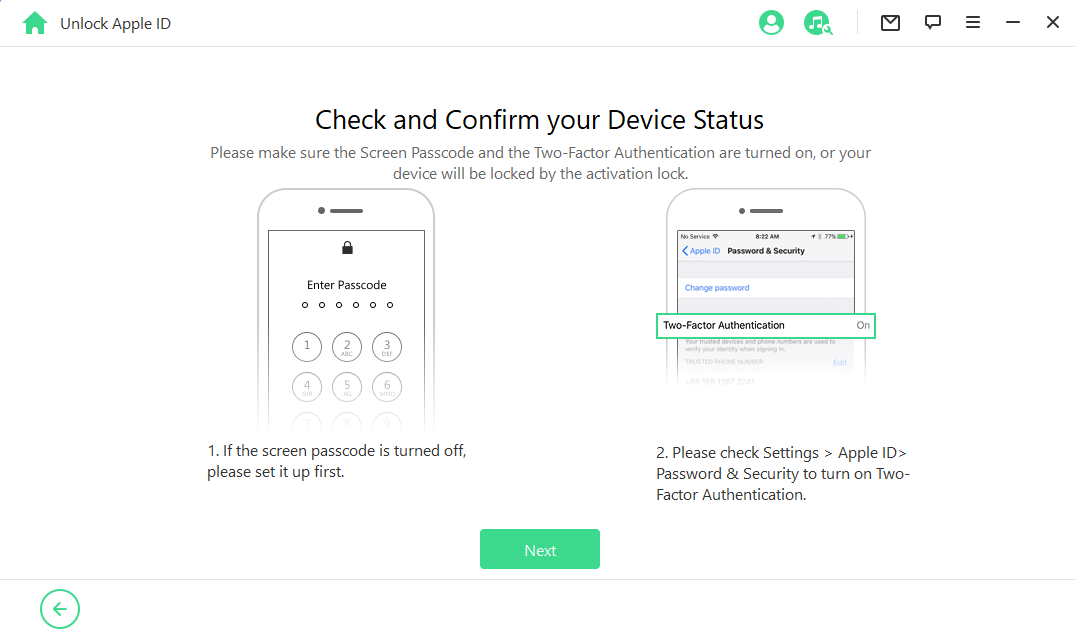
When your device is prepared, enter "000000" in the pop-up and click Unlock. This will start the unlocking process.
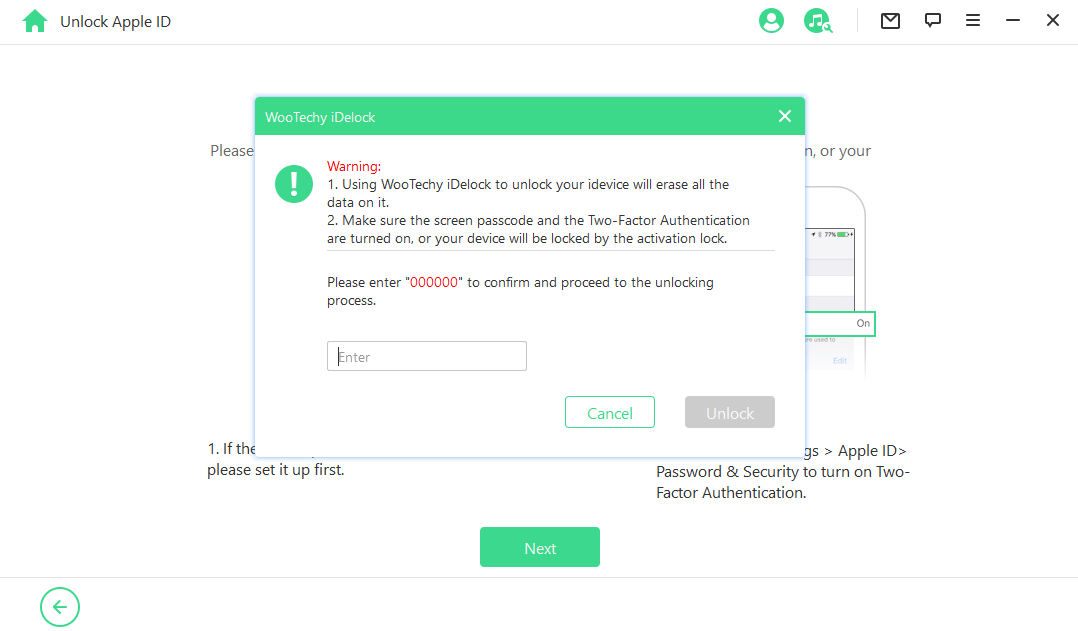
A few minutes later, your device will be reset sucessfully. You will see the activation lock on the screen. Tap on Unlock with Passcode, and then tap on Use Device Passcode.
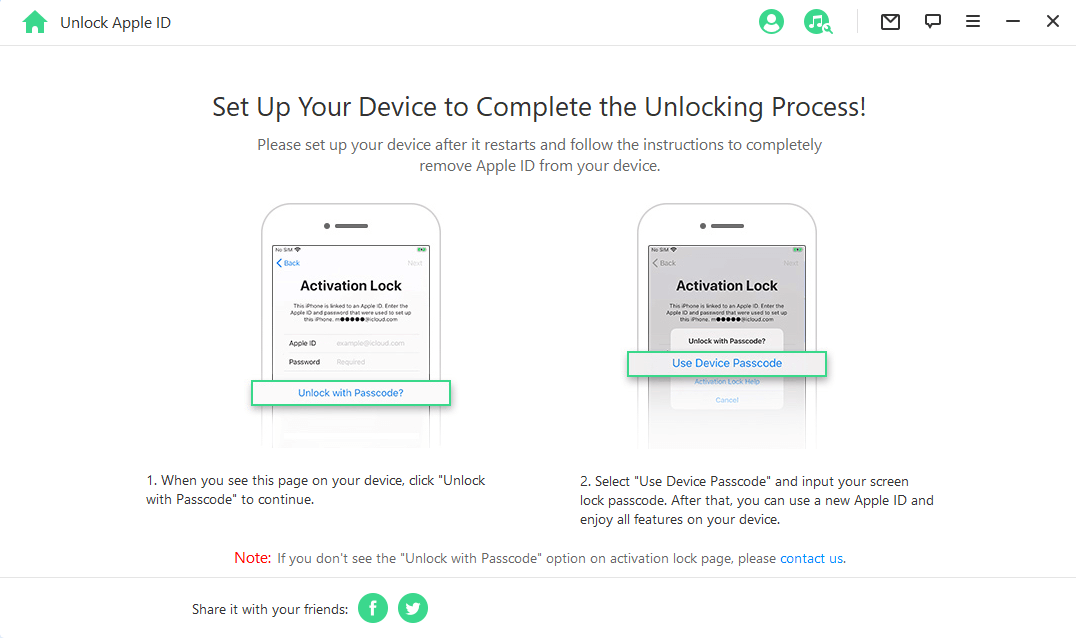
When the process is complete, iDelock would have deleted the iCloud account and Apple ID that was registered on the device.
Remove iCloud Account with AppleiPhoneUnlock
This is another method with which you can delete your iCloud account permanently. With AppleiPhoneUnlock, iCloud account can be removed from any iOS devices without a password. However, according to many users' reviews, it takes much longer time than they expected, sometimes it takes even two or three months. During the process, all the data on the iPhone will be wiped.
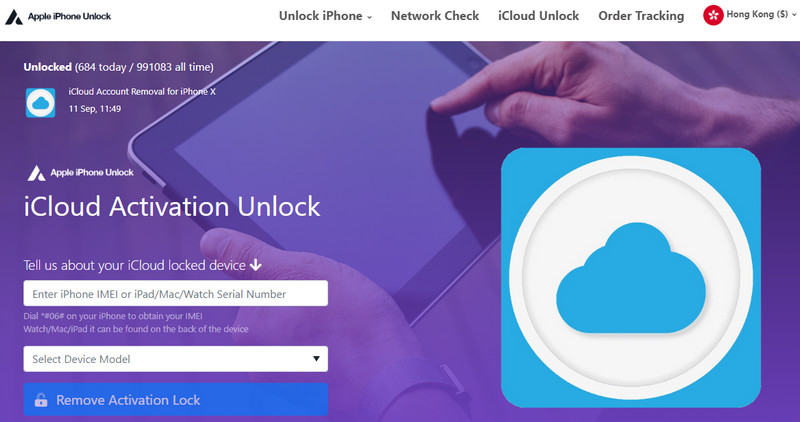
The steps involved include
- Click on your device when you go to the AppleiPhoneUnlock.
- Then enter the Serial/IMEI number of your device. If you do not know how to check the IMEI number, go to "Settings > General > About". Then look for the serial number. You may need to scroll down to see the IMEI/MEID, and also the ICCID.
- Then tap the "Remove Activation Lock" to complete placing the order.
- When your iPhone has been unlocked, you will get a notice, and it would look like this:
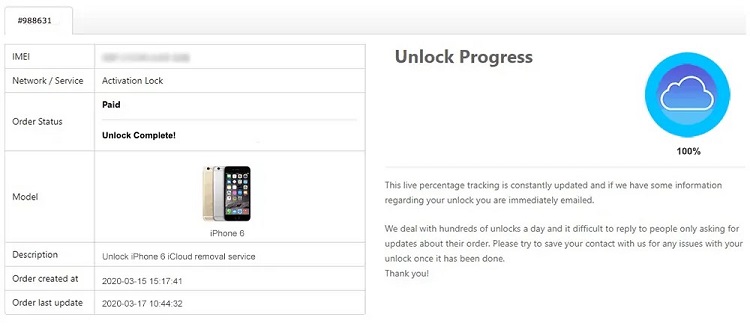
FAQs About Deleting/Removing iCloud Account
Q1. Does Factory Reset Delete iCloud?
No, resetting your phone to factory settings does not alter anything at all on your iCloud. iCloud backup files are stored on Apple's cloud servers.
Q2. Can You Remove iCloud Activation Lock Without Password?
Yes, there are various methods to do so. Using the WooTechy iDelock is one of the easiest methods as it only requires you to click.
Q3. How Do You Delete an iCloud Email Account?
- Sign in to your iCloud account, then click on "Go to Apple ID account page" under "Manage Account".
- Go to the Data & Privacy section, and click "Manage Your Privacy".
- At the bottom of the page, click "Request to Delete Your Account".
- Then select a reason for the deletion and click on "Continue". Then check the box for confirmation.
- Provide Apple with a different email address for updates.
- You will be given a unique access code with which you can use to call off the deletion if you want to.
Q4. How Do I Clear My iPhone for Resale?
- If an Apple Watch is paired to your iPhone, unpair it.
- Back up your iPhone. Sign out of iTunes, iCloud, and the App Store.
- Go to "Settings > General > Reset > Erase All Content and Settings". You may need to enter your Apple ID and password if Find My iPhone is turned on.
- Enter your device Restrictions passcode or passcode if requested, then tap Erase iPhone.
- Deregister iMessage if you are switching to a non-Apple device.
- To transfer service to the new owner, contact your carrier for help. If you do not use a SIM card with your device, contact them for help to transfer service to the new owner.
- Remove the device from your trusted device's list.
Conclusion
Above are the working methods for you to solve the iCloud account issue. However, WooTechy iDelock is the easiest way to remove/delete iCloud account while other methods might limit you. iDelock only requires your PC, a USB cable, and a mouse that you can click.