 Question
Question
How do I unlock my disabled iPhone without losing data?
If you forget your iPhone passcode and enter incorrect passwords up to 10 times, your iPhone will be disabled and show connect to iTunes. When this happens, it seems that you have no access to the device and the data stored on it anymore. However, it is possible to unlock iPhone when it says iPhone is disabled connect to iTunes without losing data. This article will show you a full guide on this topic. Keep reading.
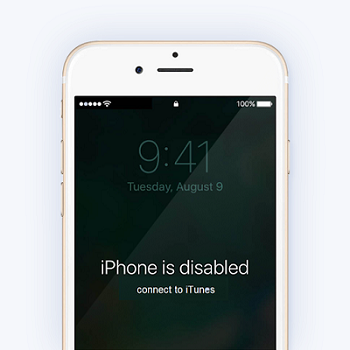
Part 1: FAQs About Unlocking a Disabled iPhone Without Losing Data
Q1: Can You Unlock a Disabled iPhone Without Losing Data?
Yes, you can. As long as you have the previous backup of the device, you can unlock a disabled iPhone without losing data. You should know that it is impossible to unlock a disabled iPhone without losing data because you need to restore the device or reinstall the firmware to regain access to it. Thus, the only method to avoid data loss is restoring the previous backup of the disabled iPhone after unlocking it. And that's why we always stress the importance of backing up the device regularly.
What's important, you cannot back up the device after your iPhone has been disabled. So if you have no backup before, you can not unlock a disabled iPhone without losing data, while you can still save the iPhone using the methods listed in this article.
Q2: How Many Incorrect Attempts I Have Before iPhone Gets Disabled?
Normally on the 10th incorrect input, you are locked out of iPhone and there will be a message saying that iPhone is disabled connect to iTunes. Each time you enter an incorrect passcode, iPhone gives you a different amount of time to try again, depending on how many times you've tried. The more incorrect passcode you enter, the longer the wait. See below for more details.
Five incorrect entries in a row – iPhone is disabled try again in 1 minute.
Seven incorrect entries in a row – iPhone is disabled try again in 5 minutes.
Eight incorrect entries in a row – iPhone is disabled try again in 15 minutes.
Nine incorrect entries in a row – iPhone is disabled try again in 60 minutes.
Ten incorrect passcode entries – iPhone is disabled connect to iTunes.
Read More: How Many Attempts to Unlock iPhone Before It's Disabled?
Part 2: Enable a Disabled iPhone without Losing Data
So what to do when iPhone is disabled? It's sorry to inform you that once iPhone id disabled, there is no way to unlock it with your passcode. So, the real question is "How to unlock a disabled iPhone?" Well, your only option would be to use tools such as WooTechy iDelock, iTunes and iCloud. Fortunately, if you have backed up the device before, you can enable a disabled iPhone showing connect to iTunes without losing data. Just choose any methods below based on your situation.
1. Using WooTechy iDelock (iOS 17 Supported)
Using WooTechy iDelock to unlock disabled iPhone is the easiest way among all. iDelock is a professional unlocking tool for iPhone, iPad, and iPod touch that can unlock a disabled/unavailable/security locked iPhone, bypass Apple ID, Screen Time passcode or even remove MDM lock without jailbreaking with a high success rate.
If you don't want to use iTunes/Finder or iCloud, iDelock is the best solution because it can unlock a disabled iPhone without iTunes, saving you a lot of hassle. Just think how many steps you save. In a few taps and you are back on your iPhone. Also, it now supports the latest iOS 16/17 and iPhone 14/15. So you don't have to worry about compatibility.
Follow the steps below to unlock a disabled iPhone without iTunes using iDelock.
Step 1: Launch WooTechy iDelock and select Unlock Screen Passcode.

Step 2: Connect your device to your computer using a USB cable and then click Next.


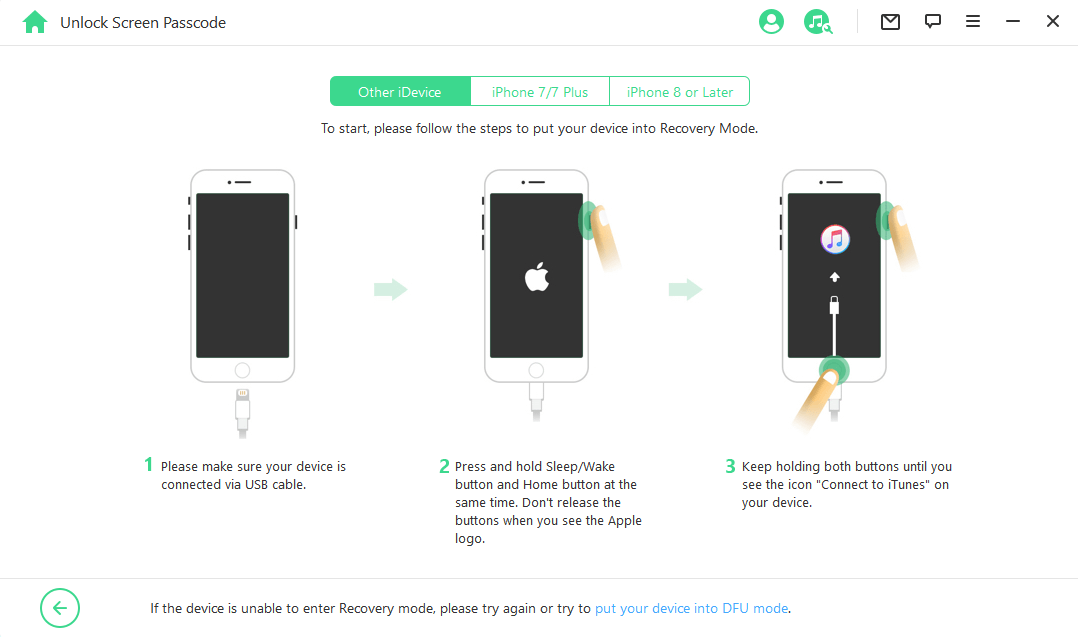
Step 3: When the device is recognized, iDelock will auto-detect the device model and recommend the proper firmware for you. You will need to download the firmware package.

Step 4: Click the Unlock button, then read the notice and enter 000000 to confirm you agree to unlock your device. After that, the program will unlock the disabled iPhone showing connect to iTunes for you.

You only need to wait a few minutes until the lock is removed on your iPhone. Once you are in, you can set up your iPhone and restore your backup right away.

2. By iTunes or Finder
If you don't feel like using a thrid-party software as a shortcut to unlock your iPhone without losing data. When your iPhone says disabled, you can also do what is suggested on the screen - connect disabled iPhone to iTunes. Depending on the computer you are using, you can choose iTunes or Finder to restore the disabled iPhone and thus enable it again.
However, as your device can not be detected now, you need to put it into recovery mode first. Follow different steps below according to your iPhone version. Please keep the device connected to the computer during the whole process.
There are a slight difference between iPhone models and here is how to put iPhone into Recovery Mode when disabled.
For iPhone 8 and later models: Press and release the Volume Up button and then the Volume Down button. Then press and hold the Side button until you see the recovery mode screen.
For iPhone 7/7 Plus: Press and hold the Volume Down button and Side button together until the recovery mode screen shows.
For iPhone 6 or older models: Press and hold the Home button together with the Side button until the recovery mode screen appears.
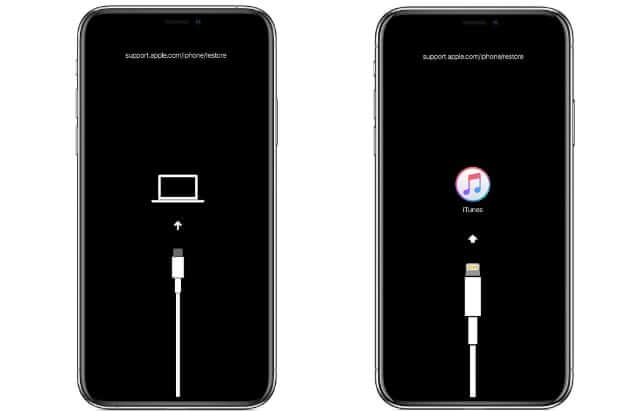
Now launch the iTunes or Finder and you can see a pop-up window with Update and Restore options. Choose Restore and confirm your action.
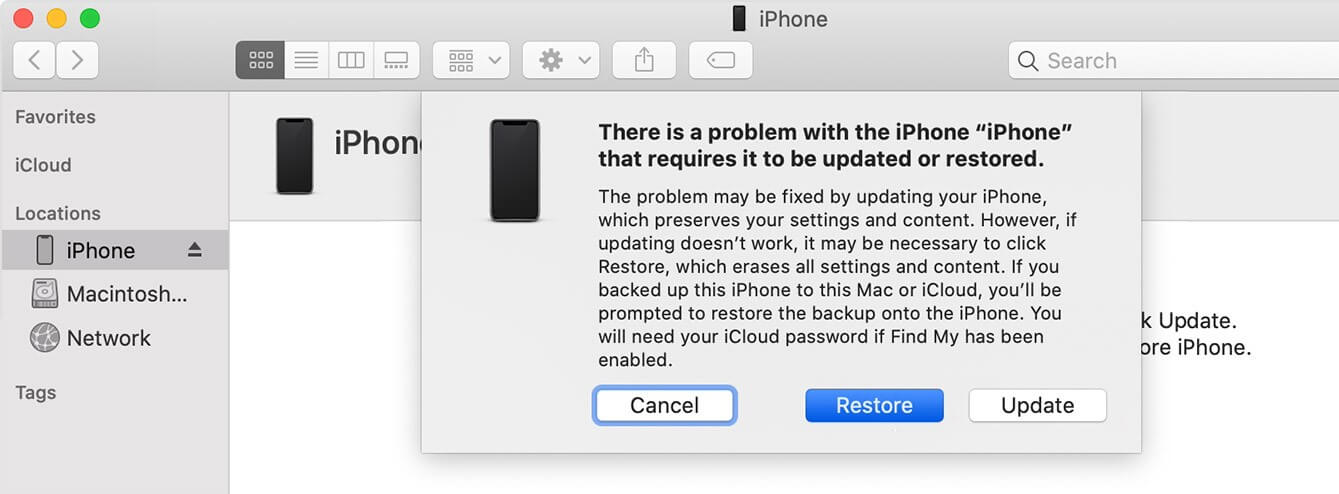
After iTunes/Finder finishes restoring your disabled iPhone, your iPhone will be erased as a new device that you just bought. Then you can restore the previous backup using iTunes or iCloud to avoid data loss.
Pros
- Widely used and familiar to many iPhone users.
- Allows you to create backups of your iPhone's data for safekeeping.
- Supports a wide range of Apple devices.
Cons
- Setup process is complex for beginners.
- Another iOS device is required.
- Need to back up before using this method.
- Finder is exclusive to macOS, so it can't be used on Windows or other operating systems.
3. Via iCloud
For people who don't want to use computer or have trouble in recoginzing iPhone on their PC, using iCloud to unlock a disabled iPhone seems to be a perfect option. In iCloud, the Find My feature can not only locate your iPhone when stolen, but also erase your iPhone data including the screen passcode. Once erased, you can restore your iPhone later. To use this method, all you need to do is find out your Apple ID password. After that, you can restore the iTunes or iCloud backup for no data loss.
To begin this process, follow these steps:
Step 1: Go on your computer and open icloud.com/find.
Step 2: Sign in your Apple ID on the disabled iPhone.
Step 3: Select All Devices.
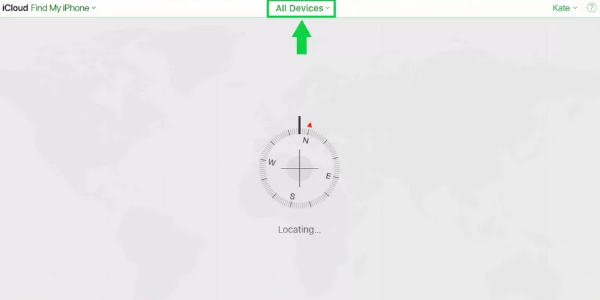
Step 4: Select your disabled iPhone and click Erase.
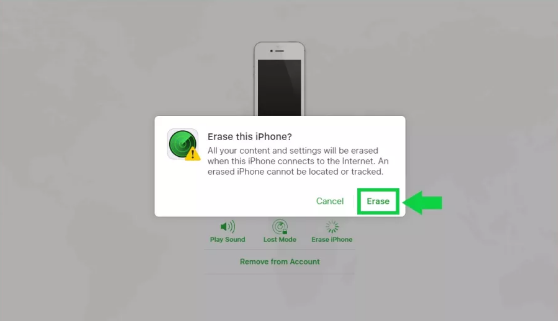
Step 5: Confirm the action and enter once again your Apple ID and password.
Pros
- No need to install any software
- Works with a wide range of Apple devices
- Interface is intuitive and easy to navigate
Cons
- Lose data if a recent backup is not available.
- Find My iPhone needs to be turned on previously.
Summary
Each method of this article is proven effective, and if you are lucky enough to have a backup of the device, you can easily fix a disabled iPhone showing connect to iTunes without data loss. Among all the options, WooTechy iDelock is the easiest and quickest one. Besides enabling a disabled iPhone, you can use it to get through many other dilemmas. Just download it and give it a try!










