Being an iPhone user you must have faced the "iPhone Unavailable" issue. If not, then you're among the lucky ones. You may be here because you're currently facing this problem and there’s nothing you can do to solve it.
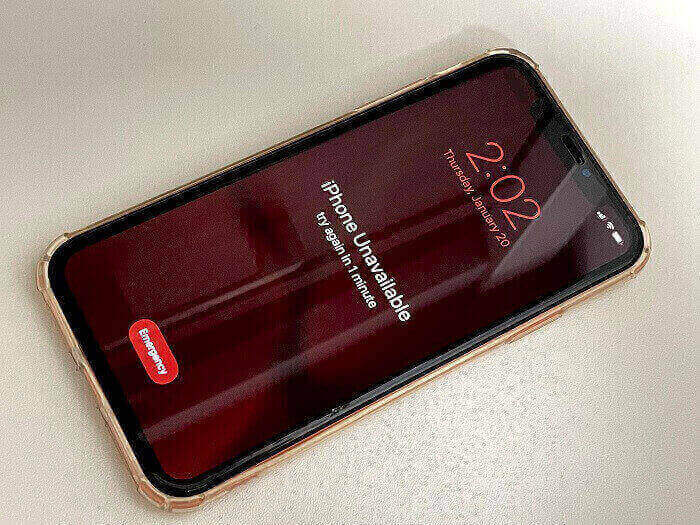
Don't worry. iPhone might get a little tricky to use sometimes but there is always some way or the other to help you out in an unwanted situation. In this article, we'll introduce different ways that will eventually resolve this "iPhone Unavailable" issue and make iPhone usage much easier for you. Now, let’s begin with the detailed guide.
Part 1: What Causes iPhone Unavailable?
Recently, some of the users have been facing an issue where their iPhone is unavailable due to some reasons and it fails to connect to iTunes.
This issue often occurs when you or your kids enter the wrong screen passcode for more than 10 times. Based on Apple's security rules, when you consecutively enter the wrong screen passcode for 6 times, you'll receieve the first "iPhone Unavailable" notification, while you still have chances. Once you do the same thing more than 10 times, you'll completely get locked out of the device.
Part 2: The Easiest and Fastest Way to Fix "iPhone Unavailable" Error
If your iPhone gets unavailable and you are urgent to solve the issue and regain access to it, then your best choice is to use the professional iDevices unlocking tool WooTechy iDelock. With it, you can solve the "iPhone Unavailable" issue in several minutes, without any password.
Features of iDelock:
- It is a multi-functional tool for various iDevice locks like Screen lock, Apple ID lock, Screen Time limit and MDM lock.
- It promises the highest success rate among all other competitors.
- It is very easy to use thanks to the super user-friendly interface.
- It is compatible with all iOS versions and iPhone models including the iOS 15 and iPhone 13.
You can easily fix "iPhone Unavailable" issue with the help of iDelock by following the steps given below.
Steps 1: Open WooTechy iDelock, choose Unlock Screen Passcode from the 4 modes to start.

Steps 2: Connect your iOS device to your PC/Mac via a USB cable and put your device into recovery mode or DFU mode by following the on-screen instructions. In this way, your device can be detected normally.
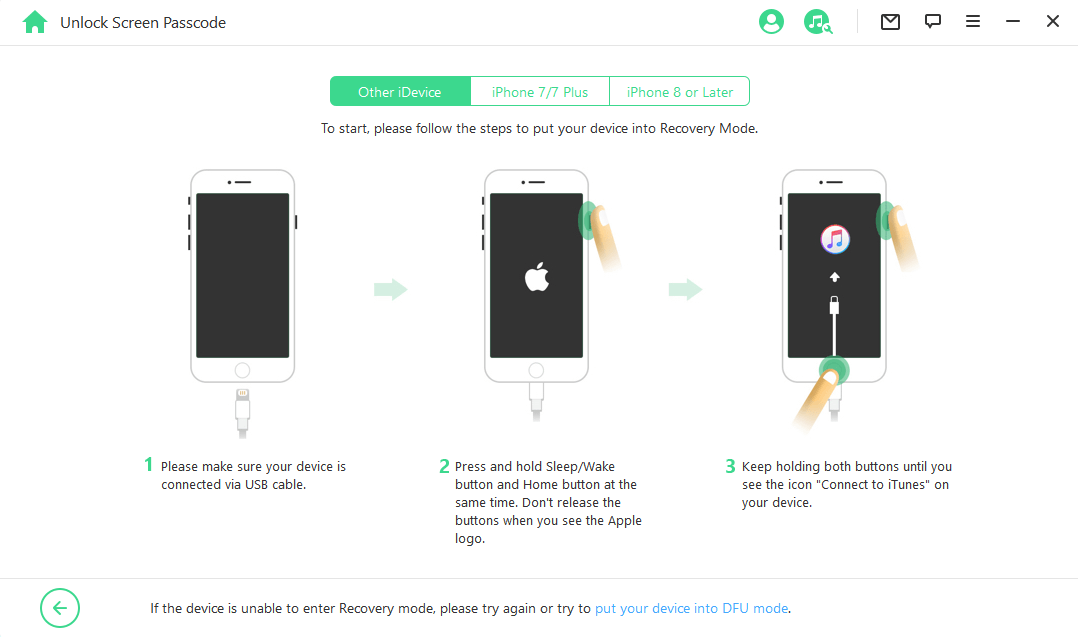
Steps 3: After recognizing your unavailable device, iDelock will provide the suitable firmware for you to download.

Steps 4: Verify and extract the downloaded firmware. Then, click Start to move forward. A pop-up screen will ask you to read the notice and enter 000000 to confirm the action. Do as it asks.

iDelock will finish the unlocking in a few minutes. After that, your unavailable iPhone will reboot and be normal again.

Part 3: Official Solutions to "iPhone Unavailable" Error
Restore iPhone via iTunes
If your iPhone is unavailable and you are looking for the official method to fix it, then you can try restoring the iPhone via iTunes. However, this method will erase all your data, so we hope that you already have a backup. Here is how to do it.
Step1. Launch the iTunes and ensure it is the lastest version. Then connect your iPhone to your computer and put it into the recovery mode.
- For iPhone 8 and later generations: Press and release the Volume Up button and then the Volume Down button. Press and hold the Side button until you see the recovery mode screen.
- For iPhone 7 and 7 Plus: Press and hold the Volume Down button as well as the Side button. Release them when you see the recovery mode screen.
- For iPhone 6 and earlier generations: Press and hold the Home button as well as the Side button for about 15 seconds. Release them when you see the recovery mode screen.

Step 2. Now you will see a pop-up window on iTunes, click on the Restore option and confirm your action.

Erase iPhone via iCloud
If you fail to fix your unavailable iPhone with iTunes, then there’s a second method for you. You can erase the device via iCloud. However, you must know that this method will only be possible if you’ve already enabled Find My iPhone feature and your unavailable iPhone has a data connection. Most importantly, you need the Apple ID and password logged on the unavailable device.
- Visit icloud.com using any browser, both on computer or another phone.
- Log onto the platform using the same Apple ID on the unavailable iPhone.
- Once you enter the main interface, choose Find iPhone > All Devices.
- Select your target device in the drop-down menu. Then choose Erase iPhone option.
- After a few minutes, your iPhone will be completely erased and thus you can set it up as a new device.
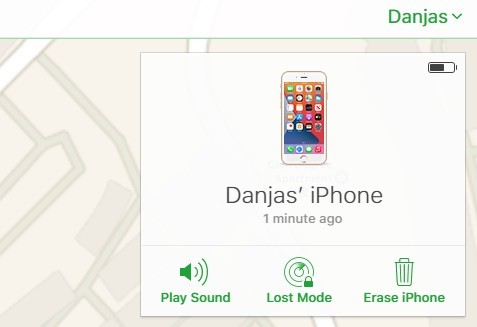
Summary
Concluding it all, when you see the "iPhone Unavailable" notification on the screen, calm down and follow the methods above to help yourself out of this terrible situation. Among them, the WooTechy iDelock is your best choice as it is easy to use and has a very high success rate. Within several minutes, you can solve this annoying issue. Just download and give it try!











